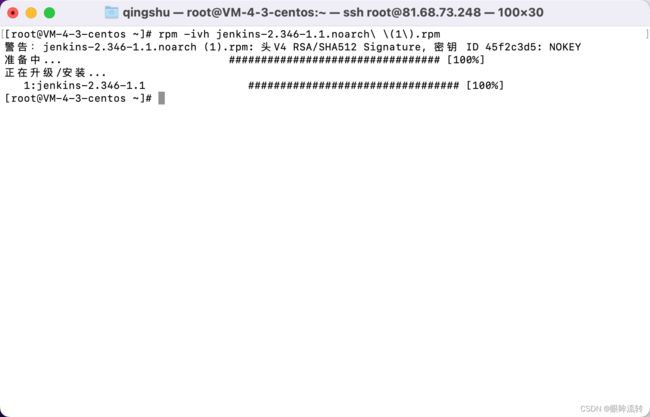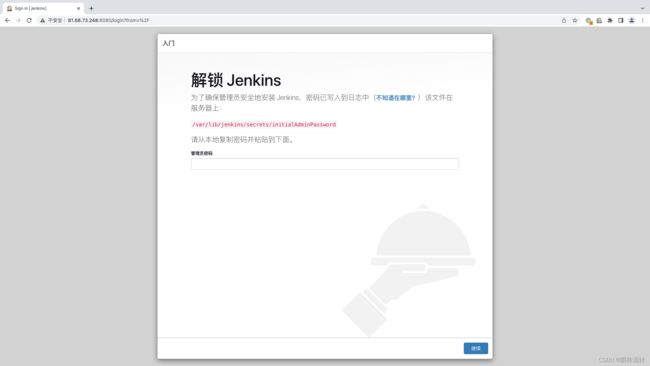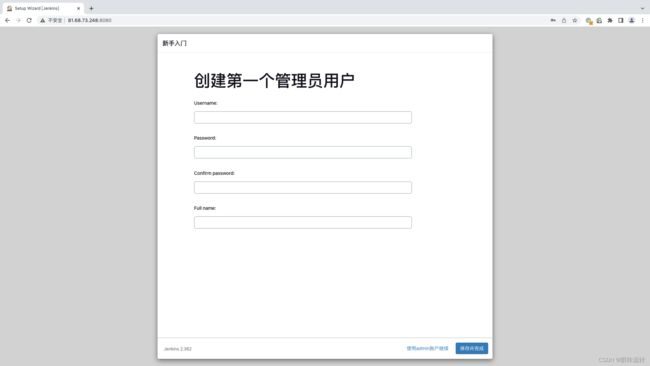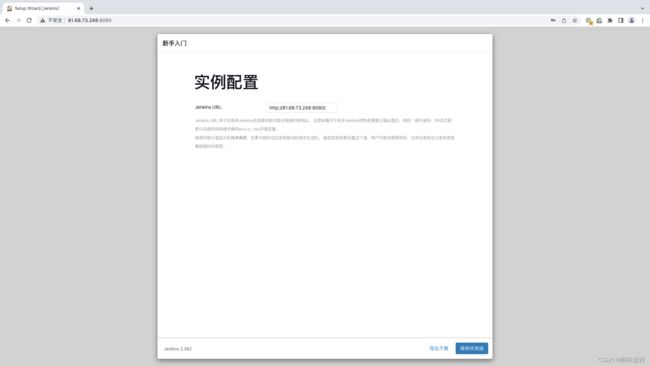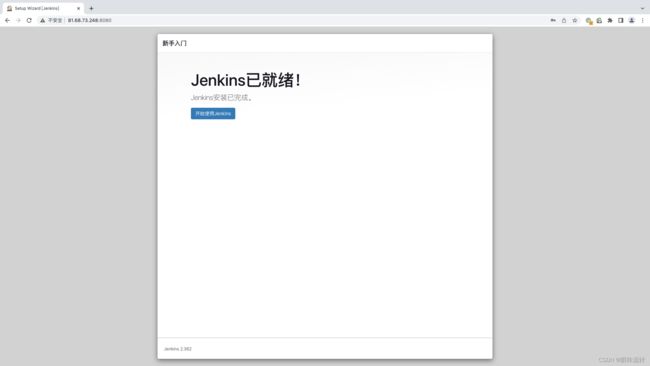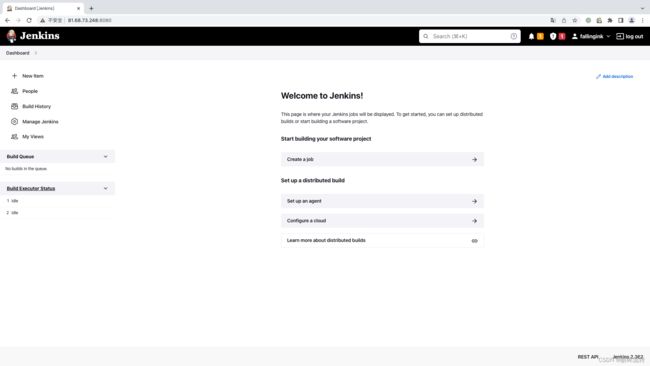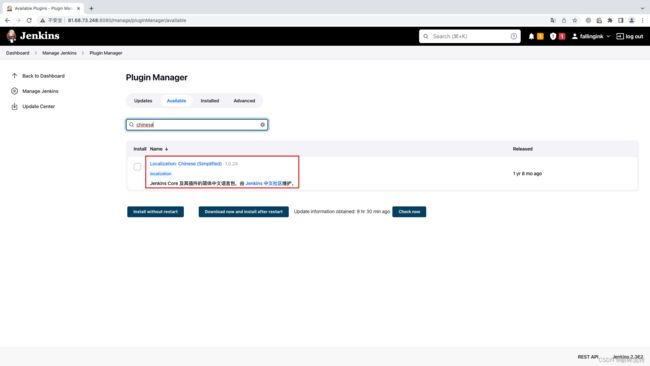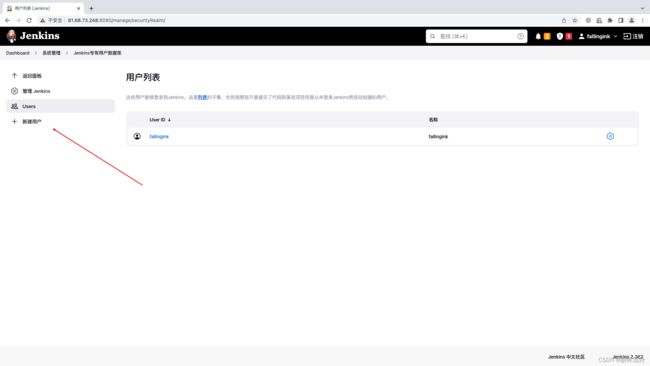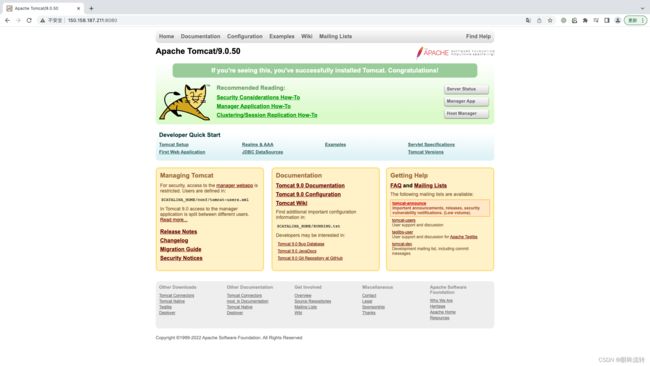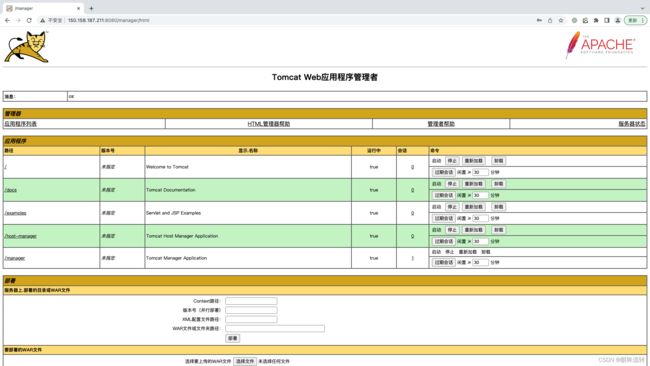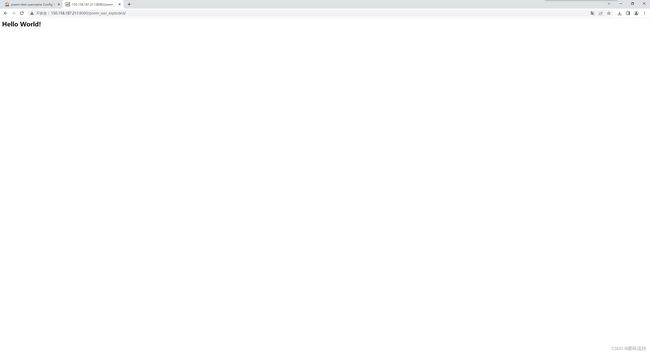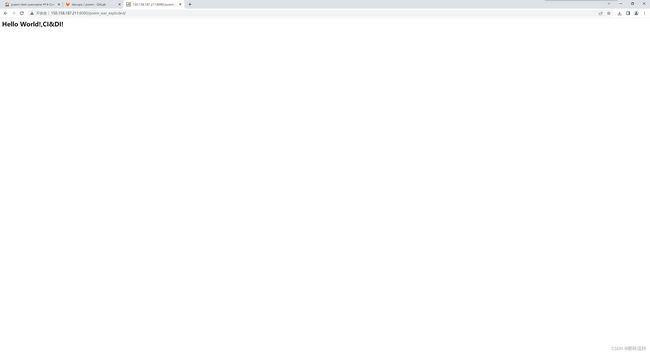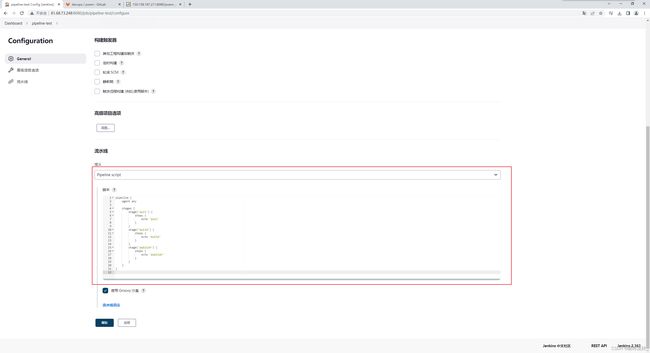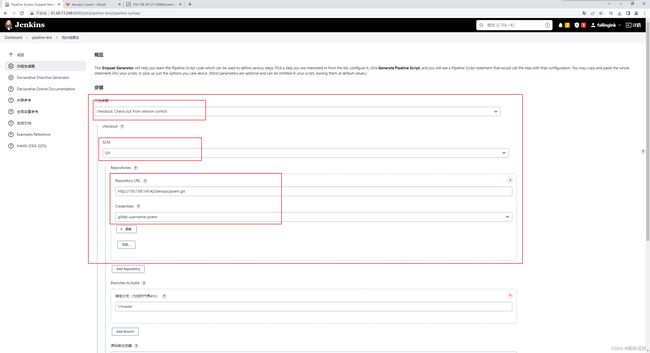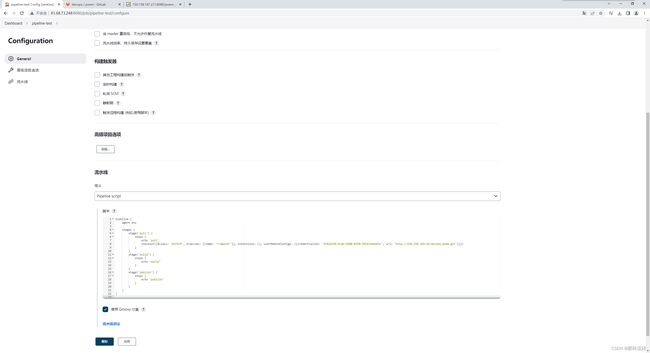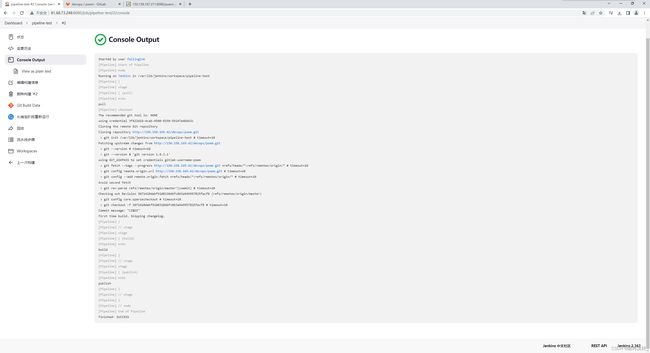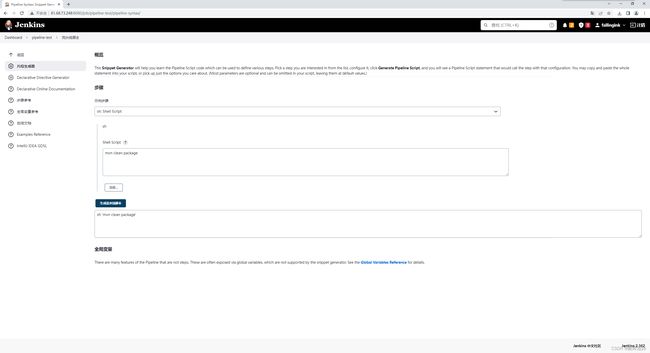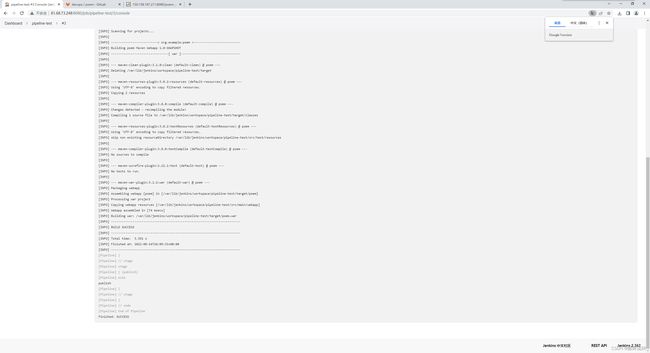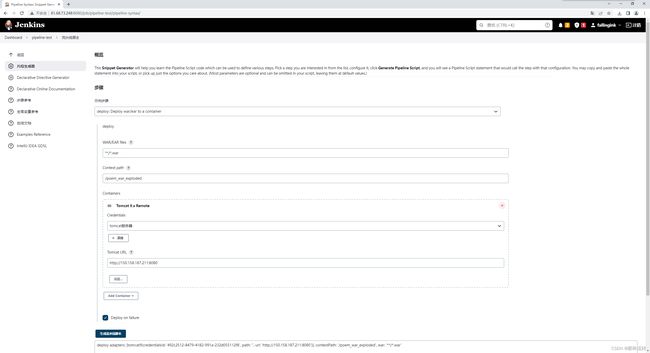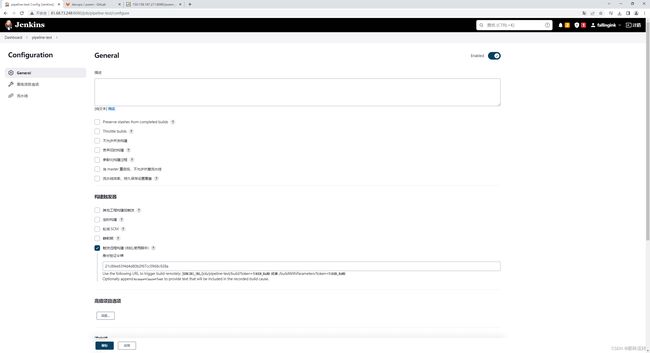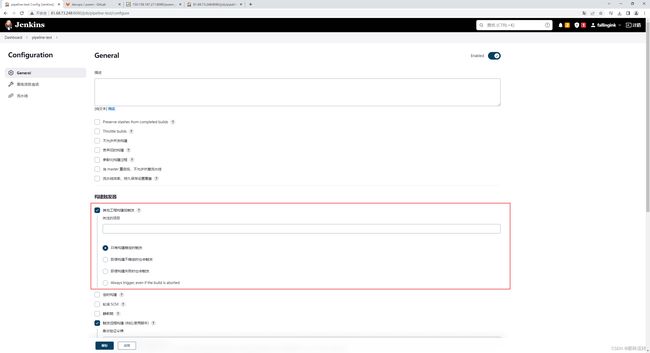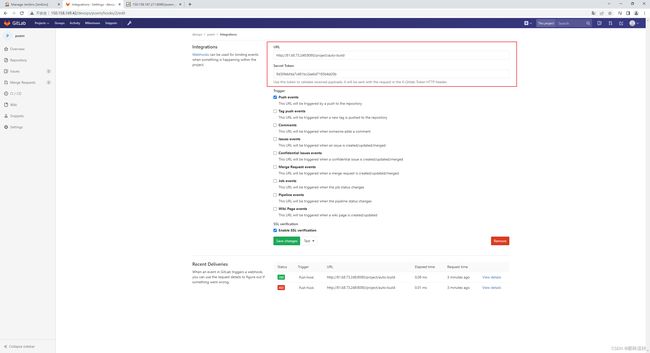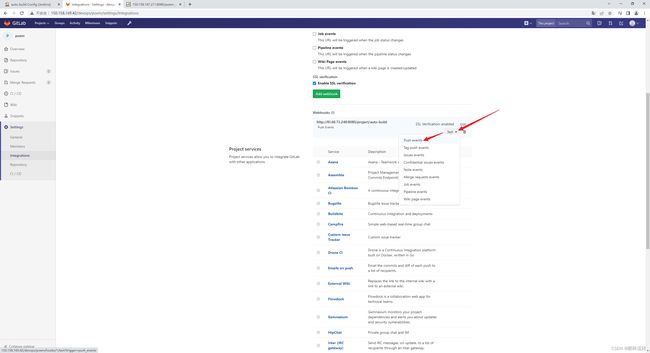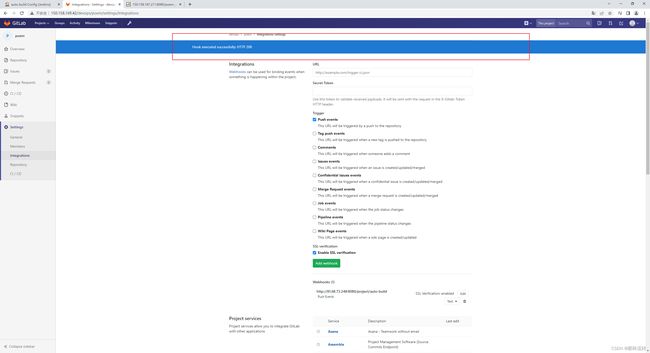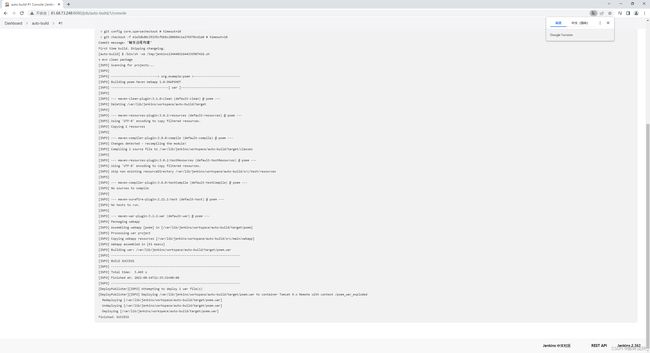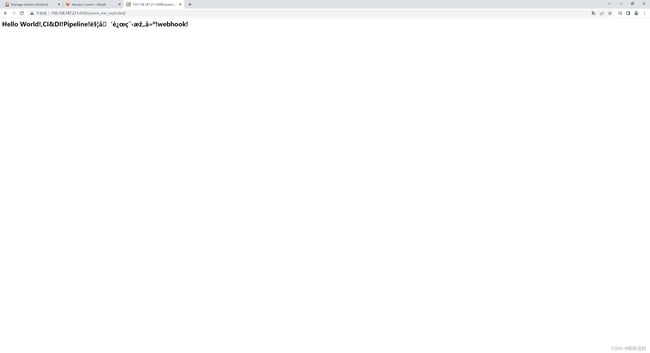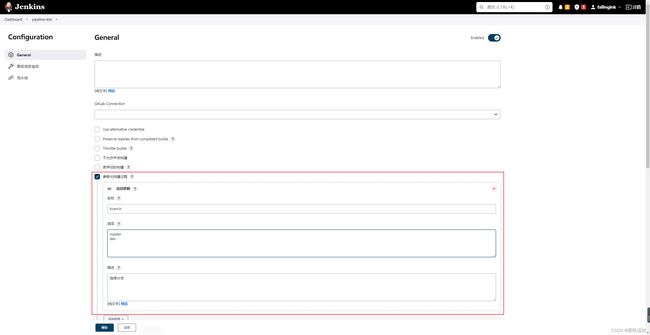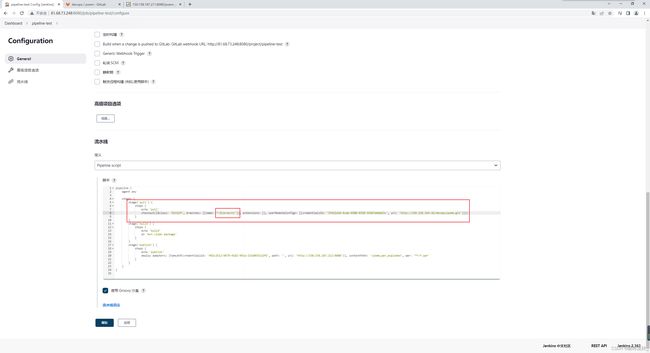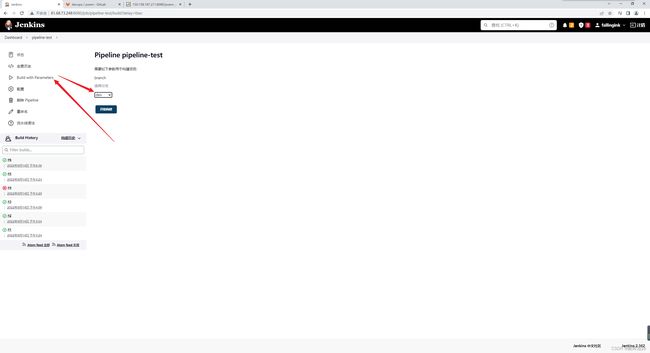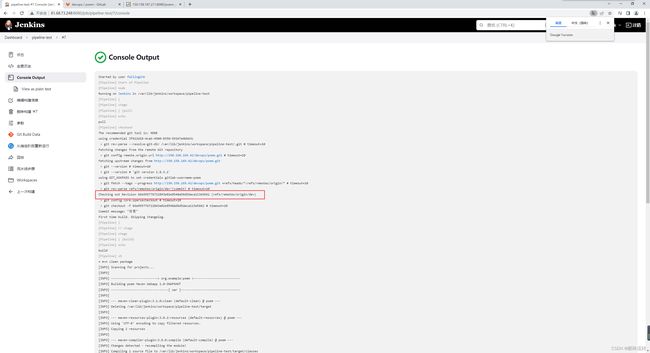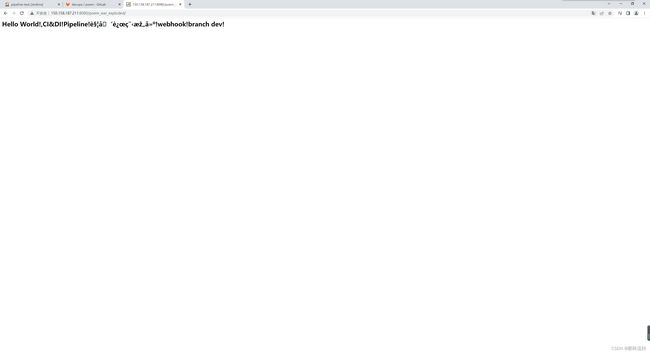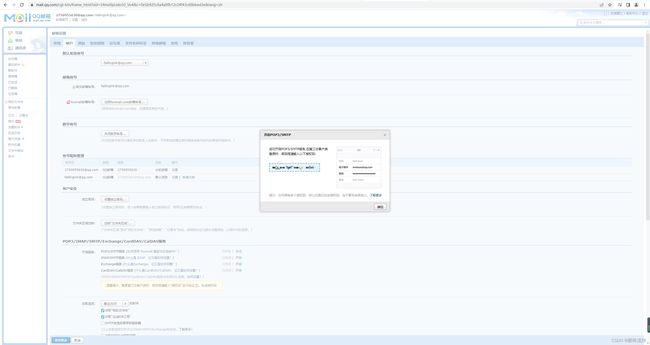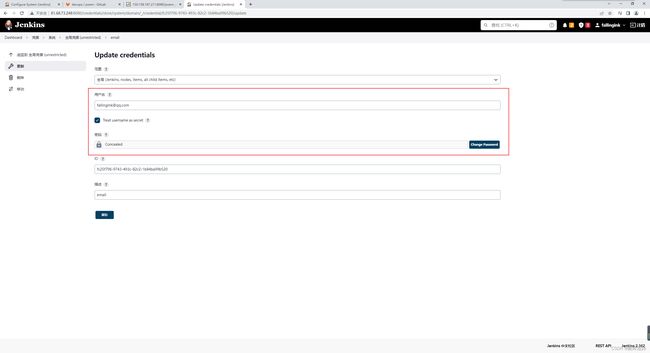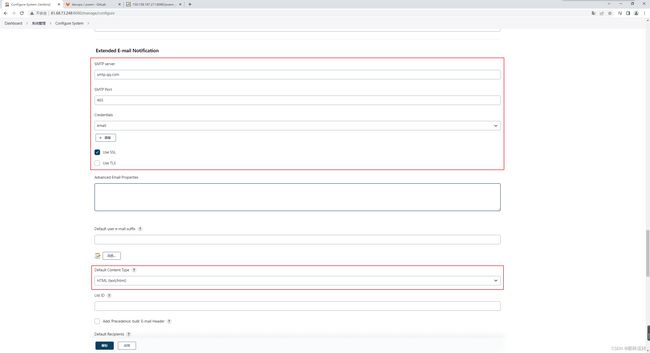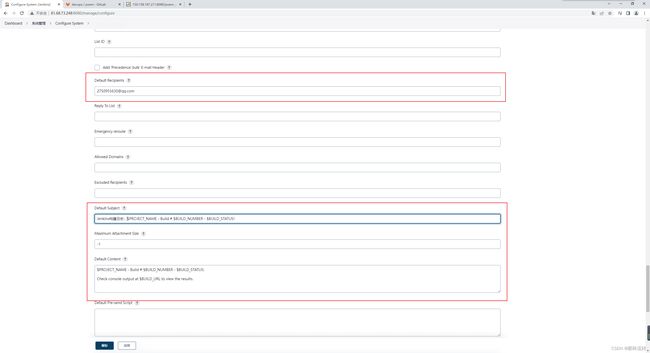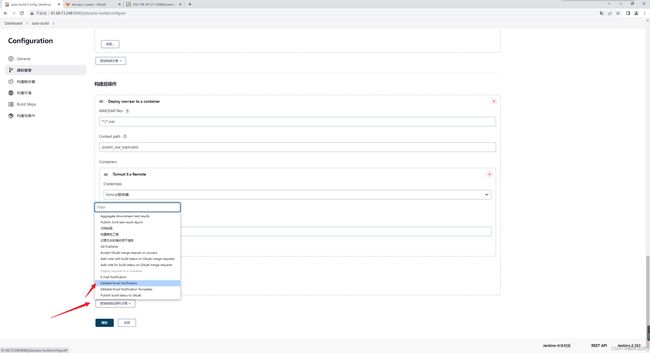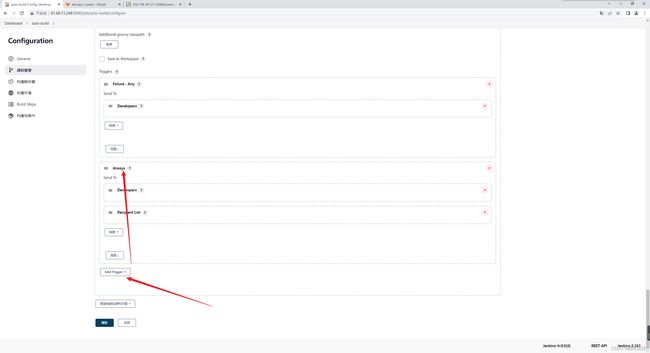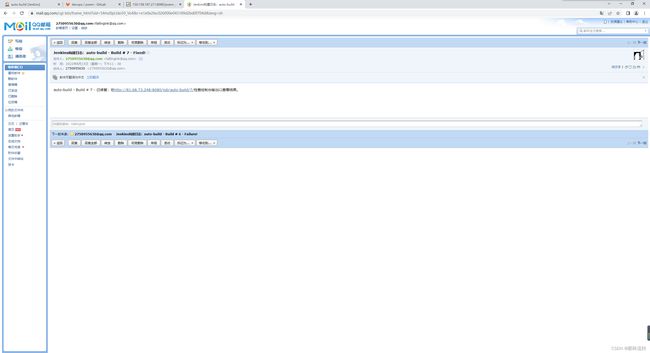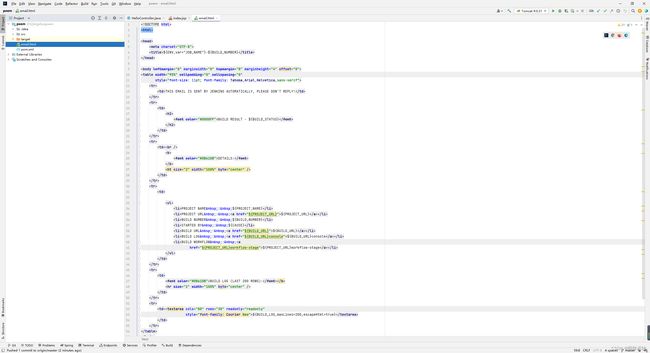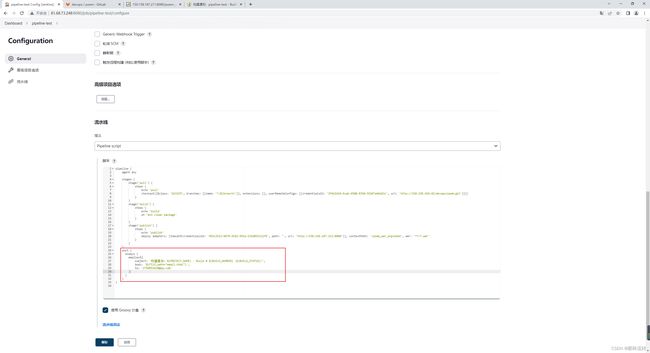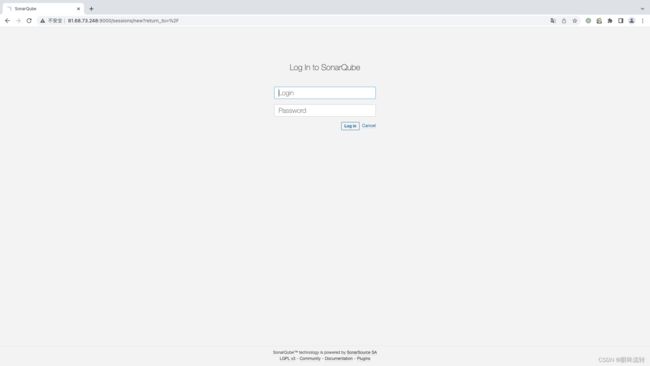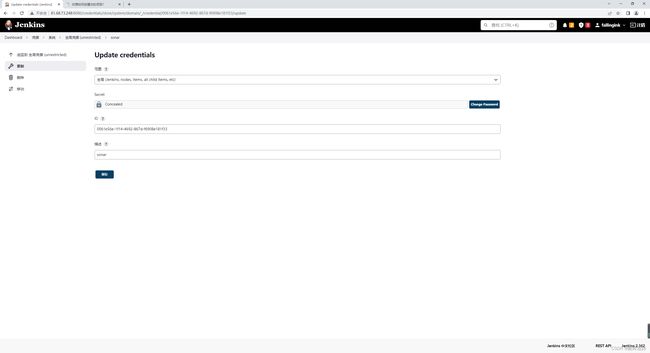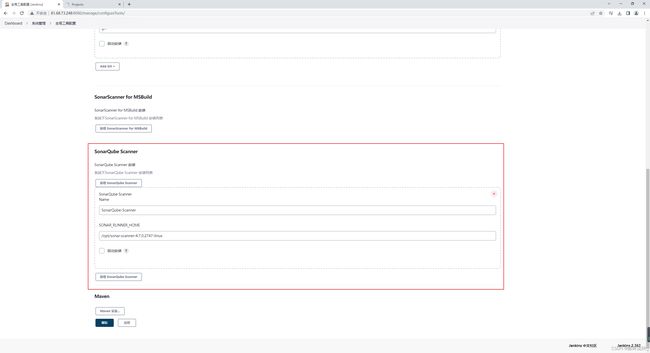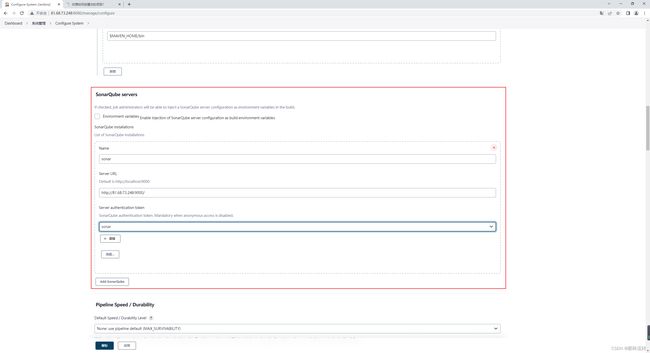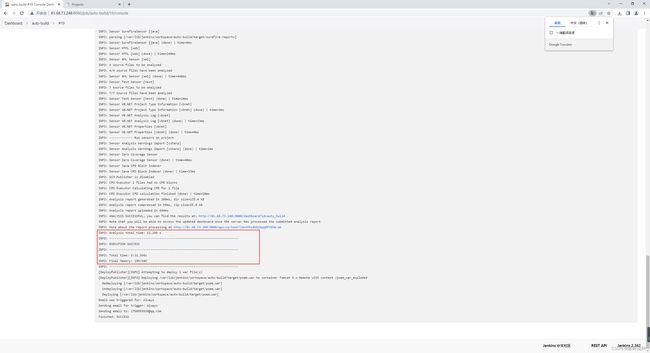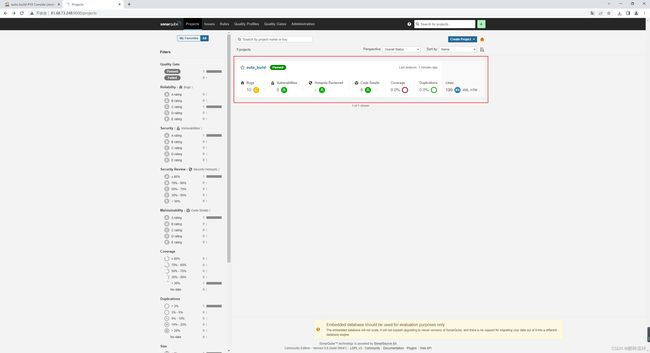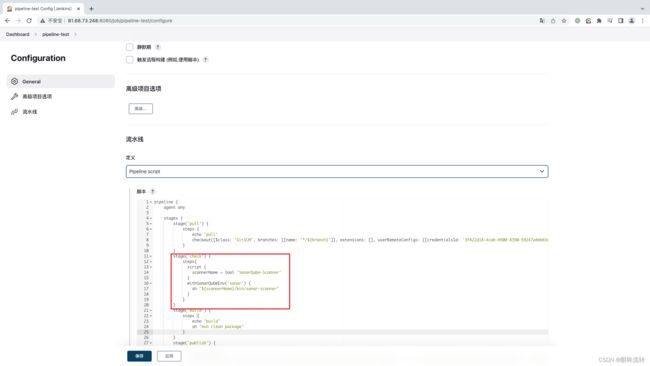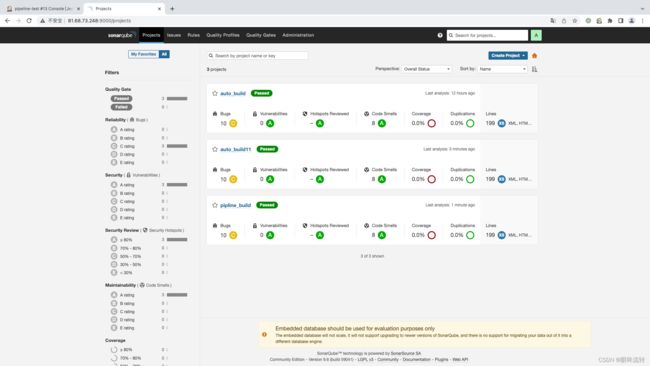Centos7配置Jenkins
Centos7配置Jenkins
jdk-11.0.16 rpm 百度云:https://pan.baidu.com/s/173k9q9MqpQrxGRs6Mig1MQ 提取码: tgrq
jdk-11.0.16 tar.gz 百度云:https://pan.baidu.com/s/1chatfsgQ6AFSqg710ZT3qw 提取码: lrea
jenkins 官方下载地址:https://mirrors.jenkins-ci.org/redhat/
jenkins 3.362 百度云:链接:https://pan.baidu.com/s/1lPO3wSmoryM1v9sMJXEGwg 提取码:jjo3
maven 官方下载地址:https://archive.apache.org/dist/maven/maven-3/
maven 3.6.3 百度云:链接:https://pan.baidu.com/s/1t4jyLMKoA4WqYR9l35IXZQ 提取码:fov9
tomcat 官方下载地址:https://tomcat.apache.org/download-90.cgi
tomcat 9.0.50 百度云:链接:https://pan.baidu.com/s/1T9WJIRS0T5FU1SO6d5cWyA 提取码:2rjm
1、配置jdk
我们这里选择rpm安装方式(主要是比较方便
rpm -ivh jdk-11.0.16_linux-x64_bin.rpm
which java
这样就成功了
2、安装jenkins
安装jenkins
rpm -ivh jenkins-2.346-1.1.noarch.rpm
卸载jenkins
rpm -e jenkins
find / -iname jenkins | xargs -n 1000 rm -rf
which jenkins
3、jenkins配置、启动
修改配置文件1
vim /usr/lib/systemd/system/jenkins.service
设置信息1
Environment="JENKINS_PORT=8999"
修改配置文件2
vim /etc/sysconfig/jenkins
设置信息2
JENKINS_USER="root"
JENKINS_PORT="8999"
配置文件生效
systemctl daemon-reload
启动jenkins(你可能会遇到启动超时的错误,不要担心多试几遍,虽然我也不知道为什么
systemctl start jenkins
获取密码,解锁jenkins
cat /var/lib/jenkins/secrets/initialAdminPassword
4、jenkins插件
Jenkins->Manage Jenkins->Manage Plugins
Localization: Chinese (Simplified)
Role-based Authorization Strategy
Credentials Binding Plugin
Git
Deploy to container
pipeline
Generic Webhook Trigger
Email Extension Template
SonarQube Scanner
等待所有插件下载完毕,在插件页面重启或者通过systemctl restart jenkins重启后即安装成功
5、jenkins权限
修改授权策略
jenkins->系统管理->全局安全配置
修改授权策略为Role-based Strategy(做的所有操作,一定记得保存
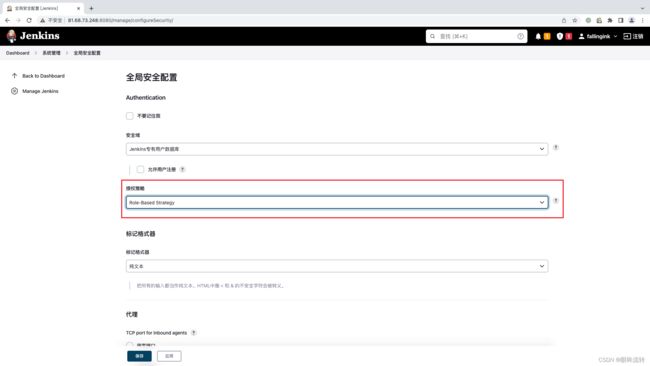
创建角色
Jenkins->系统管理->Manage and Assign Roles

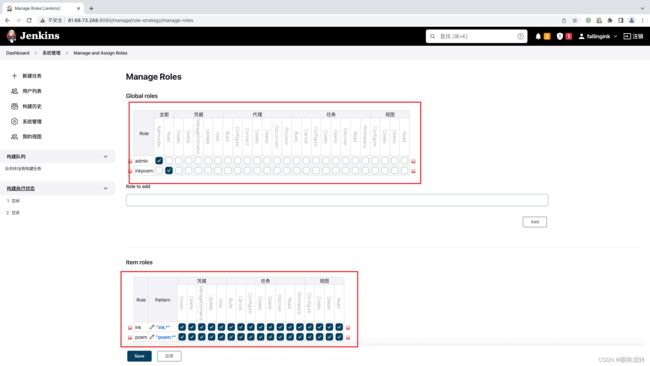
添加用户
6、配置git
yum install git -y
7、jenkins凭证
比如连接gitlab需要的一些凭证
用户密码凭证
添加凭证
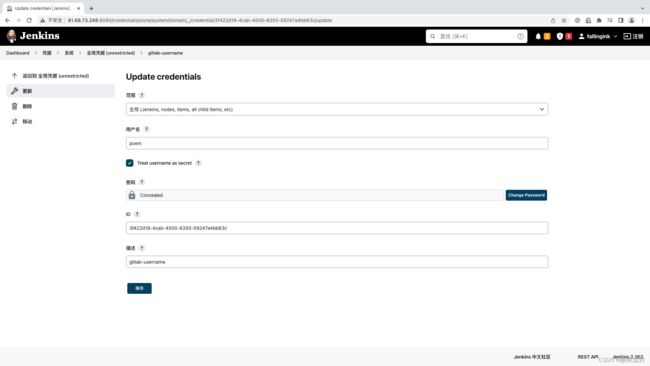
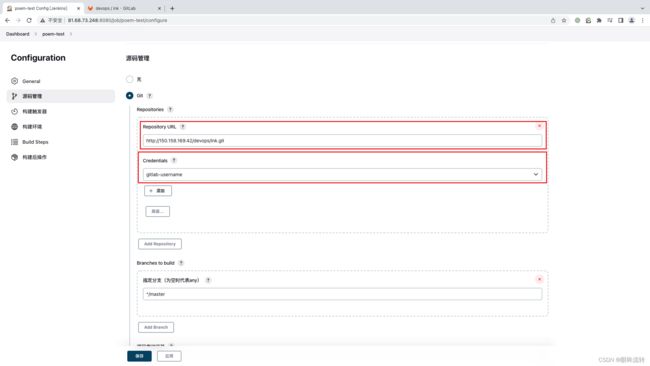
保存,立即构建

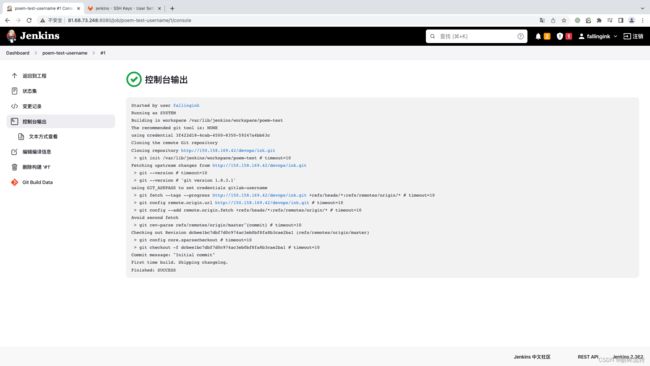
进入目录/var/lib/jenkins/workspace/poem-test-username
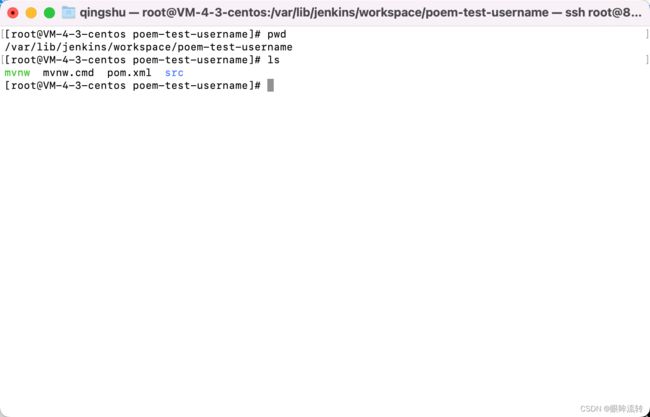
SSH凭证
SSH不知道为什么一直配置不成功,,,,,这里就暂时跳过
8、配置maven
tar -zxvf apache-maven-3.6.3-bin.tar.gz
vim /opt/apache-maven-3.6.3/conf/setting.xml
<localRepository>/opt/apache-maven-3.6.3/repo/localRepository>
<mirror>
<id>nexus-aliyunid>
<mirrorOf>*,!jeecg,!jeecg-snapshotsmirrorOf>
<name>Nexus aliyunname>
<url>http://maven.aliyun.com/nexus/content/groups/publicurl>
mirror>
vi /etc/profile
export MAVEN_HOME=/opt/apache-maven-3.6.3
export PATH=$PATH:$MAVEN_HOME/bin
source /etc/profile
mvn -v
# 记得加权限
chmod 777 /opt/apache-maven-3.6.3/repo/
![]()
9、自动构建
jenkins->系统管理->全局工具配置

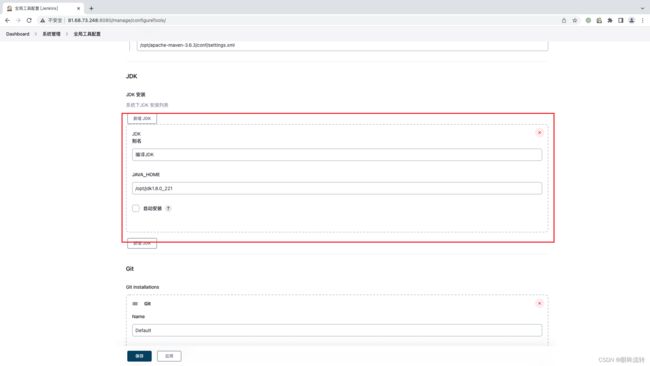
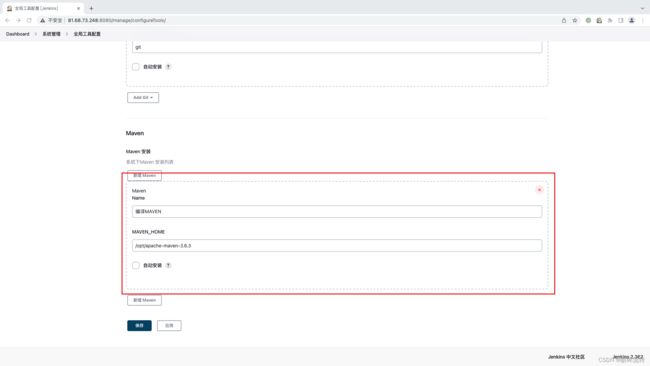
jenkins->系统配置

添加构建步骤

测试

10、配置tomcat
注意服务器需要有jdk
tar -zxvf apache-tomcat-9.0.50.tar.gz
/opt/apache-tomcat-9.0.50/bin/startup.sh
为tomcat配置用户角色权限
vim /opt/apache-tomcat-9.0.50/conf/tomcat-users.xml
<role rolename="manager-gui" />
<role rolename="manager-script" />
<role rolename="manager-jmx" />
<role rolename="manager-status" />
<role rolename="admin-gui" />
<user username="jenkins" password="xumeng" roles="manager-script,manager-gui,manager-jmx,manager-status,admin-gui" />
vim /opt/apache-tomcat-9.0.50/webapps/manager/META-INF/context.xml
<Context antiResourceLocking="false" privileged="true" >
<CookieProcessor className="org.apache.tomcat.util.http.Rfc6265CookieProcessor"
sameSiteCookies="strict" />
<Valve className="org.apache.catalina.valves.RemoteAddrValve"
allow="127\.\d+\.\d+\.\d+|::1|0:0:0:0:0:0:0:1|\d+\.\d+\.\d+\.\d+" />
<Manager sessionAttributeValueClassNameFilter="java\.lang\.(?:Boolean|Integer|Long|Number|String)|org\.apache\.catalina\.filters\.CsrfPreventionFilter\$LruCache(?:\$1)?|java\.util\.(?:Linked)?HashMap"/>
Context>
配置好登陆进去后回到jenkins配置构建后的步骤(Credentials中填写的是tomcat中填写的账号密码

11、Pipeline
就是一套运行在 Jenkins 上的工作流框架,将原来独立运行于单个或者多个节点 的任务连接起来,实现单个任务难以完成的复杂流程编排和可视化的工作。
语法主要分为两种
- Declarative
- Scripted
Declarative
语法生成
因为2.x建议使用Declarative语法,这里不再记录
12、内置构建触发器
- 触发远程构建
- 其他工程构建后触发(Build after other projects are build)
- 定时构建(Build periodically)
- 轮询SCM(Poll SCM)
查看效果(这里乱码了,不过问题不大,看出来更新了,,,,,,,

其他工程构建后触发(Build after other projects are build)
定时构建(Build periodically)
使用的是一种类似cron表达式的方式
依次为:分 时 日 月 周
轮询SCM(Poll SCM)
指定时扫描本地代码仓库的代码是否有变更,如果代码有变更就触发项目构建

13、webhook自动触发构建
在项目中开启:Build when a change is pushed to GitLab. GitLab webhook URL: xxx

gitlab设置webhook地址
14、参数化构建
git分支命名规则
| 分支 | 命名 | 说明 |
|---|---|---|
| 主分支 | master | 主分支,所有提供给用户使用的正式版本,都在这个主分支上发布 |
| 开发分支 | dev | 开发分支,永远是功能最新最全的分支 |
| 功能分支 | feature-* | 新功能分支,某个功能点正在开发阶段 |
| 发布版本 | release-* | 发布定期要上线的功能 |
| 修复分支 | bug-* | 修复线上代码的 bug |
15、邮件
jenkins->系统管理->系统配置
系统管理员邮件地址
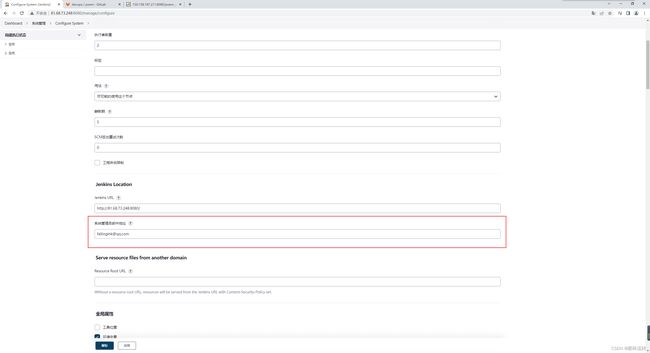
Extended E-mail Notification
配置构建后发送邮件2
DOCTYPE html>
<html>
<head>
<meta charset="UTF-8">
<title>${ENV,var="JOB_NAME"}-${BUILD_NUMBER}title>
head>
<body leftmargin="8" marginwidth="0" topmargin="8" marginheight="4" offset="0">
<table width="95%" cellpadding="0" cellspacing="0"
style="font-size: 11pt; font-family: Tahoma,Arial,Helvetica,sans-serif">
<tr>
<td>THIS EMAIL IS SENT BY JENKINS AUTOMATICALLY, PLEASE DON'T REPLY!td>
tr>
<tr>
<td>
<h2>
<font color="#0000FF">BUILD RESULT - ${BUILD_STATUS}font>
h2>
td>
tr>
<tr>
<td><br />
<b>
<font color="#0B610B">DETAILS:font>
b>
<ht size="2" width="100%" byte="center" />
td>
tr>
<tr>
<td>
<ul>
<li>PROJECT NAME : ${PROJECT_NAME}li>
<li>PROJECT URL : <a href="${PROJECT_URL}">${PROJECT_URL}a>li>
<li>BUILD NUMBER : ${BUILD_NUMBER}li>
<li>STARTED BY : ${CAUSE}li>
<li>BUILD URL : <a href="${BUILD_URL}">${BUILD_URL}a>li>
<li>BUILD LOG : <a href="${BUILD_URL}console">${BUILD_URL}consolea>li>
<li>BUILD WORKFLOW : <a
href="${PROJECT_URL}workflow-stage">${PROJECT_URL}workflow-stagea>li>
ul>
td>
tr>
<tr>
<td>
<font color="#0B610B">BUILD LOG (LAST 200 ROWS):font>b>
<hr size="2" width="100%" byte="center" />
td>
tr>
<tr>
<td><textarea cols="80" rows="30" readonly="readonly"
style="font-family: Courier New">${BUILD_LOG,maxLines=200,escapeHtml=true}textarea>
td>
tr>
table>
body>
html>
16、代码审查
默认已经配置过mysql数据库并且拥有一个名为sonar的数据库

下载sonar并上传到服务器
https://www.sonarqube.org/downloads/
安装unzip
yum install unzip
解压
unzip sonarqube-9.6.0.59041.zip
创建sonar用户
useradd sonar
更改sonar目录权限
chmod -R 777 /opt/sonarqube-9.6.0.59041/
更改sonar配置文件
vim /opt/sonarqube-9.6.0.59041/conf/sonar.properties
sonar.jdbc.username=root
sonar.jdbc.password=xumeng2233.
onar.jdbc.url=jdbc:mysql://localhost:3306/sonar?useUnicode=true&characterEncoding=utf8&rewriteBatchedStatements=true&useConfigs=maxPerformance&useSSL=false
启动sonar
su sonar /opt/sonarqube-9.6.0.59041/bin/linux-x86-64/sonar.sh start
http://81.68.73.248:9000/
默认账号密码是admin-admin
下载SonarQube Scanner,并上传到服务器(自动安装会使用非预期的jdk,所以我们自己安装
SonarQube Scanner 官网:https://docs.sonarqube.org/latest/analysis/scan/sonarscanner/
unzip sonar-scanner-cli-4.7.0.2747-linux.zip
配置sonar服务
配置项目扫描1
# must be unique in a given SonarQube instance
sonar.projectKey=auto_build
# this is the name and version displayed in the SonarQube UI. Was mandatory prior to SonarQube 6.1.
sonar.projectName=auto_build
sonar.projectVersion=1.0
# Path is relative to the sonar-project.properties file. Replace "\" by "/" on Windows.
# This property is optional if sonar.modules is set.
sonar.sources=.
sonar.exclusions=**/test/**,**/target/**
# Encoding of the source code. Default is default system encoding
sonar.sourceEncoding=UTF-8
配置项目扫描2
在项目下创建sonar-project.properties(src同级
# must be unique in a given SonarQube instance
sonar.projectKey=pipline_build
# this is the name and version displayed in the SonarQube UI. Was mandatory prior to SonarQube 6.1.
sonar.projectName=pipline_build
sonar.projectVersion=1.0
# Path is relative to the sonar-project.properties file. Replace "\" by "/" on Windows.
# This property is optional if sonar.modules is set.
sonar.sources=.
sonar.exclusions=**/test/**,**/target/**
# Encoding of the source code. Default is default system encoding
sonar.sourceEncoding=UTF-8
pipeline {
agent any
stages {
stage('pull') {
steps {
echo 'pull'
checkout([$class: 'GitSCM', branches: [[name: '*/${branch}']], extensions: [], userRemoteConfigs: [[credentialsId: '3f422d18-4cab-4500-8350-59247a4bb63c', url: 'http://150.158.169.42/devops/poem.git']]])
}
}
stage('check') {
steps{
script {
scannerHome = tool 'SonarQube-Scanner'
}
withSonarQubeEnv('sonar') {
sh "${scannerHome}/bin/sonar-scanner"
}
}
}
stage('build') {
steps {
echo 'build'
sh 'mvn clean package'
}
}
stage('publish') {
steps {
echo 'publish'
deploy adapters: [tomcat9(credentialsId: '492c2512-8479-4182-991a-232d055112f8', path: '', url: 'http://150.158.187.211:8080')], contextPath: '/poem_war_exploded', war: '**/*.war'
}
}
}
post {
always {
emailext(
subject: '构建通知:${PROJECT_NAME} - Build # ${BUILD_NUMBER} -${BUILD_STATUS}!',
body: '${FILE,path="email.html"}',
to: '[email protected]'
)
}
}
}