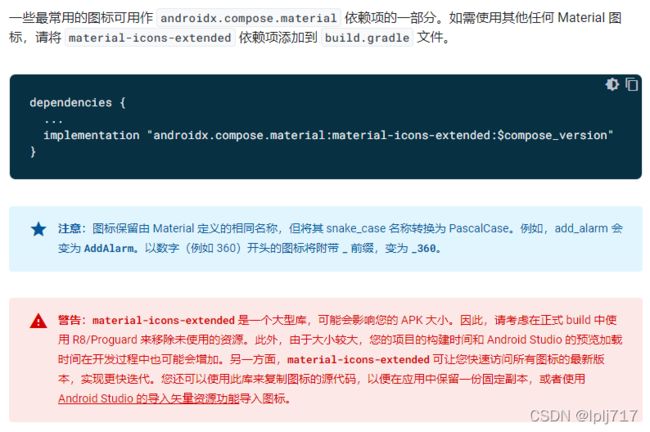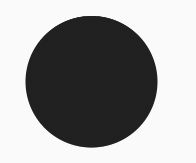- 第十一章:服务器信道管理模块
转调
仿Rabbit消息队列c++消息队列
目录第一节:模块介绍第二节:通信协议第三节:信道模块实现3-1.类型别名定义3-2.Channel类3-3.ChannelManager类下期预告:该模块在mqserver目录下实现。第一节:模块介绍服务器信道的作用是处理来自于客户端的各种请求,然后返回一个响应,那么客户端都有哪些请求呢?比如:交换机的声明与创建、队列的声明与创建、绑定与解绑等。请求的种类如此多,信道要怎么识别这些请求,执行对应的
- 【MySQL | 四、 表的基本查询(增删查改)】
ヾ慈城
mysqlandroidadb
目录表的增删查改Create(创建)表数据的插入替换Retrieve(读取)1.全列查询2.指定列查询3.表达式查询4.为查询结果指定别名5.去重查询WHERE条件查询排序筛选分页查询Update(更新)Delete(删除)删除整张表数据插入查询结果聚合函数groupbyhaving和where的区别1.作用范围不同2.执行顺序不同查询语句执行顺序分析1.**`SELECT`查询语句**2.**`
- SQL笔记#数据更新
月吟荧静
SQL笔记sql笔记数据库
一、数据的插入(INSERT语句的使用方法)1、什么是INSERT首先通过CREATETABLE语句创建表,但创建的表中没有数据;再通过INSERT语句向表中插入数据。--创建表ProductInsCREATETABLEProductIns(product_idCHAR(4)NOTNULL,product_nameVARCHAR(100)NOTNULL,product_typeVARCHAR(32
- 【2025年】全国CTF夺旗赛-从零基础入门到竞赛,看这一篇就稳了!
白帽黑客鹏哥
web安全CTF网络安全大赛pythonLinux
基于入门网络安全/黑客打造的:黑客&网络安全入门&进阶学习资源包目录一、CTF简介二、CTF竞赛模式三、CTF各大题型简介四、CTF学习路线4.1、初期1、html+css+js(2-3天)2、apache+php(4-5天)3、mysql(2-3天)4、python(2-3天)5、burpsuite(1-2天)4.2、中期1、SQL注入(7-8天)2、文件上传(7-8天)3、其他漏洞(14-15
- Java-- 异常--try/catch/finally 的执行顺序
刘小炮吖i
Java后端开发面试题Javajava开发语言面试
直接说结论:当catch或者finally中有return语句时,catch和finally代码块之后的程序部分将不会被执行到。如果catch和finally中都存在return语句,最终的返回值将是finally中的return语句所指定的值。无论try代码块中是否出现异常,只要try或catch执行到了return之前,finally代码块都会被执行。为了代码的可读性和健壮性,尽量避免在try
- Java中字符流和字节流的区别
刘小炮吖i
Java后端开发面试题Javajava开发语言
相同点在Java的I/O体系中,字节流和字符流都配备了缓冲机制的实现类,以此显著提升数据读写的效率。字符流:借助BufferedReader和BufferedWriter,它们在处理字符数据时,会将数据先缓存起来,减少与底层数据源或目标的交互次数,从而加速操作。例如,当逐行读取大文本文件时,BufferedReader的缓冲功能能避免频繁的磁盘I/O操作。字节流:BufferedInputStre
- SQLite自增列相关内容
秦时明月之君临天下
SQLitesqlitejvm数据库
文章目录相关知识创建表插入数据查看自增列重置自增列注意事项参考文档相关知识SQLite的自增用法和MySQL类似:使用的关键字是AUTOINCREMENT(MySQL用的是AUTO_INCREMENT)。AUTOINCREMENT关键字会增加额外的CPU、内存、磁盘空间和磁盘I/O开销,如果不是严格需要的话,应该避免使用。它通常是不需要的。在SQLite中,具有INTEGERPRIMARYKEY类
- 【现代前端框架中本地图片资源的处理方案】
Gazer_S
前端框架前端缓存javascriptchrome
现代前端框架中本地图片资源的处理方案前言在前端开发中,正确引用本地图片资源是一个常见但容易被忽视的问题。我们不能像在HTML中那样简单地使用相对路径,因为JavaScript模块中的路径解析规则与HTML不同,且现代构建工具对静态资源有特殊的处理机制。本文将详细探讨在webpack和Vite等构建工具中处理本地图片引用的各种方法。传统方式的局限性在传统开发中,我们可能习惯这样引用图片:constl
- Mysql疑难报错排查 - Field ‘XXX‘ doesn‘t have a default value
m0_74823408
面试学习路线阿里巴巴mysql数据库
项目场景:数据库环境:mysql8;工程使用:MyBatisPlus表情况:问题描述某一个插入语句使用了MyBatisPlus的save方法,因为end_time1end_time2都并没有值,所以在MyBatisPlus默认情况下,并不会在插入语句中提及,最终提取其SQL:INSERTINTOaaaa(serial_no,business_date,market_no,report_code)V
- hivePB级迁移方案
我要用代码向我喜欢的女孩表白
数据库bigdata-大数据专栏hive
1、评估磁盘空间大小、调整副本数、设置heapsize大小2、distcp-i-skipcrccheck源端到目标端,迁移3、元数据迁移,建表,替换location地址,或者导出db4、表分区修复5、配置增量T-1迁移或者T-26、校验历史分区脚本,表结构,大小,文件数7、根据ditcp不对的,进行补数脚本,删分区,重拉8、任务校验,客户跑完任务后,校验指定分区的count数和内容的md59、任务
- Redis Cluster集群详解
高冷小伙
redis数据库缓存
数据分片(Sharding)哈希槽(HashSlot)机制:集群将数据划分为16384个哈希槽,每个键通过CRC16(key)%16384计算归属的槽。槽分配给多个主节点,每个节点负责一部分槽(例如:3节点集群中,每个节点可能管理约5461个槽)。动态槽分配:节点增减时,槽可动态迁移,支持在线扩容/缩容(如CLUSTERADDSLOTS命令)。跨槽操作限制:事务、Lua脚本需确保所有键在同一槽(可
- 解锁高效开发新姿势:Trae AI编辑器深度体验
Williams10
AI工具集人工智能编辑器
解锁高效开发新姿势:TraeAI编辑器深度体验在软件开发领域,效率就是生命。字节跳动新推出的AI编辑器Trae,就像一把神奇的钥匙,为开发者打开了高效开发的大门。最近我深入体验了Trae,今天就来和大家分享一下使用感受。文章目录解锁高效开发新姿势:TraeAI编辑器深度体验Trae是什么?核心功能大揭秘实际使用场景展示实用使用教程安装与初始设置项目导入与创建日常使用技巧Trae是什么?Trae是字
- 深入探讨Ceph:分布式存储架构的未来
深度Linux
ceph分布式架构C/C++
在数字化浪潮汹涌澎湃的当下,数据量呈爆发式增长,传统存储系统在应对海量数据存储、高并发访问以及灵活扩展等方面,逐渐显得力不从心。分布式存储技术应运而生,成为解决现代数据存储难题的关键方案,而Ceph作为分布式存储领域的佼佼者,正日益受到广泛关注和应用。Ceph以其卓越的性能、高可靠性、强大的扩展性以及开源的特性,在众多分布式存储系统中脱颖而出,被广泛应用于云计算、大数据、人工智能等前沿领域。无论是
- STL两级空间配置器<128kb(内存池+自由链表)与一级空间配置器(mmap(),allocate())
zjkzjk7711
c++链表开发语言
STL的两级空间配置器(Two-LevelAllocator)STL(标准模板库)中的两级空间配置器(Two-LevelAllocator)是SGISTL(SiliconGraphicsSTL)设计的内存管理机制,用于提高小对象(≤128B)和大对象(>128B)的分配效率。1.什么是两级空间配置器?在SGISTL的__default_alloc_template(SGISTL的默认分配器)中,采
- C++ STL std::vector 底层实现
zjkzjk7711
c++
C++STLstd::vector底层实现std::vector是C++STL中最常用的动态数组容器,其底层实现依赖于连续内存块,并采用动态扩容策略来管理内存。1.std::vector的底层数据结构std::vector内部维护三个指针templateclassvector{private:T*_start;//指向数据存储的起始位置T*_finish;//指向数据存储的末尾(size)T*_e
- dynamic_cast和static_cast和const_cast
zjkzjk7711
服务器linux运维
dynamic_cast在C++中的作用dynamic_cast是C++运行时类型转换(RTTI,Run-TimeTypeIdentification)的一部分,主要用于:安全的多态类型转换检查类型的有效性向下转换(Downcasting)跨类层次的指针或引用转换它只能用于带有虚函数的类,否则dynamic_cast将无法工作。1.dynamic_cast的作用1.1向下转换(Downcastin
- transformer中seq_len参数的设置
yuweififi
transformer深度学习人工智能
在Transformer模型中,seq_len(序列长度)是一个关键的超参数,下面从不同方面详细介绍它的具体含义和作用:一、基本定义seq_len表示输入到Transformer模型中的序列所允许的最大长度。在自然语言处理任务里,文本会被拆分成一个个的单词、子词或者字符,这些元素构成了一个序列。seq_len就是对这个序列中元素数量的上限规定,它决定了模型输入和输出的维度。二、具体使用输入处理文本
- pytorch基础 nn.embedding
yuweififi
pytorch人工智能nlp
nn.Embedding是PyTorch中的一个模块,用于创建嵌入层(embeddinglayer),它将离散的索引(例如词汇表中的单词索引)映射为固定大小的稠密向量。这是许多NLP模型(包括Transformer)中的基本组件。示例用法:importtorchimporttorch.nnasnn#定义一个嵌入层vocab_size=10000#词汇表大小embedding_dim=512#嵌入向
- pytorch基础-layernormal 与 batchnormal
yuweififi
pytorch人工智能python
nn.LayerNorm(层归一化)和nn.BatchNorm(批量归一化)是深度学习中常用的两种归一化方法,都有助于提高模型的训练效率和稳定性,但它们在归一化维度、应用场景、计算方式等方面存在明显区别,以下为你详细介绍:1、归一化维度nn.LayerNorm:对单个样本的特征维度进行归一化。无论输入数据的形状如何,它会计算每个样本在特征维度上的均值和方差,然后进行归一化。例如,对于一个形状为(b
- javaweb将上传的图片保存在项目文件webapp下的upload文件夹下
yuren_xia
后端技术前端技术webappjavatomcateclipse
前端HTML表单(upload.html)首先,创建一个HTML页面,允许用户选择并上传图片。图片上传上传图片注意:表单的method设置为"post",enctype需设置成"multipart/form-data"2.后端Servlet(UploadServlet.java)接下来,创建一个Servlet来处理文件上传请求,并将上传的图片保存到webapp/load目录下。packagecom
- anaconda 创建虚拟环境
yuweififi
环境搭建
1.打开AnacondaPrompt2.创建环境condacreate--nametorchpython=3.62.输入activatetorch安装的anacondapython虚拟环境打开,torch为创建的env名字3.condainfo--env查看所有创建的环境4.关闭环境deactivate切记先激活环境
- 通俗理解闭包
yuren_xia
前端技术javascript
JavaScript在ES6之前并没有类的概念,但通过原型链和闭包,开发者可以实现类似继承和封装的功能(原型链实现继承,闭包实现封装)。ES6引入了类语法,但闭包仍然是实现私有数据封装的重要手段之一。另外,使用闭包还可用于保存上下文信息等场景。一、定义从函数角度闭包是指有权访问另一个函数作用域中的变量的函数。即使外部函数已经返回,闭包仍然可以访问外部函数内部的变量。例如:functionouter
- 【Multipath网络层协议】MPTCP工作原理
码上为赢
Multipath精通之路multipathMPTCP
常见网络层多路径协议介绍MPTCP(MultipathTCP)MPTCP是在传统TCP基础上进行扩展的协议,它允许在源端和目的端之间建立多个TCP子流,这些子流可以通过不同的网络路径传输数据。例如,一台笔记本电脑同时连接了Wi-Fi网络和以太网网络,当使用MPTCP进行数据传输时,它可以将数据分别通过Wi-Fi和以太网这两条不同的路径发送到目标服务器,从而充分利用两条链路的带宽。LISP(Loca
- 最好Wordpree+Apache+PHP安装教程
伶星37
apachephp开发语言
前提需要PHP的安装最少需要7.4以上Mysql的安装,直接默认最新版就行APache服务器(HTTP服务器,只有用这个你的软件才能在服务器上运行)安装apache安装sudoaptinstallapache2查看防火墙sudoufwapplist如果有Apache那么就可以直接访问安装PHP版本7.4就可以sudoaptinstallphp-mysqlsudosystemctlrestartap
- 【C++】:STL详解 —— list类
-元清-
重制C++版c++开发语言
目录list的概念list的构造函数list的大小size()resize()empty()list的插入push_front()和emplace_front()push_back()和emplace_back()insert()和emplace()list的删除pop_front()pop_back()erase()remove()remove_if()unique()clear()list的拼
- 后端开发技巧:提升代码质量与系统性能
wenbin_java
javaspringbootmavenmybatis
引言后端开发是构建高效、稳定应用的核心环节。无论是处理复杂的业务逻辑,还是优化系统性能,后端开发者都需要掌握一系列技巧和最佳实践。本文将分享一些实用的后端开发技巧,帮助你提升代码质量、优化系统性能并确保应用的安全性。1.提升代码质量的技巧1.1遵循编码规范统一风格:使用工具(如Checkstyle、ESLint)确保代码风格一致。命名规范:变量、函数、类名应具有描述性,避免使用缩写。1.2模块化与
- 【面试实战】Spring基础、IoC、AOP、MVC、Mybatis、Spring Boot
Sivan_Xin
技术实战专栏(已上云)面试mvcspring
version:1.0文章目录SpringSpring基础/IoC♂️面试官:举例Spring的模块?♂️面试官:Spring、SpringMVC、SpringBoot关系?♂️面试官:说说对SpringIoC的了解?♂️面试官:什么是SpringBean?♂️面试官:Bean的作用域?♂️面试官:Bean的生命周期?♂️面试官:单例Bean的线程安全问题了解吗?♂️面试官:@Co
- SQL注入原理即sqli-labs搭建,sql注入简单实战
Cwillchris
网络安全全栈课程渗透测试web安全安全sql
一、SQL注入概述1、SQL注入原理用户登录的基本SQL语句:select*fromuserswhereusername='用户输入的用户名'andpassword='用户输入的密码'用户输入的内容是可控的,例如我们可以在用户名中输入'or1=1--空格select*fromuserswhereusername=''or1=1--空格'andpassword='用户输入的密码'此时我们输入的第一个
- 我在广州学 Mysql 系列——存储过程与存储函数详解
练小杰
数据库相关mysqlandroid数据库学习adbsql
ℹ️大家好,我是练小杰,今天周五了,一周就这样从手上溜走了,还有两星期过年!!本文将学习MYSQL中存储过程与存储函数的概念~~回顾:【索引详解】【索引相关练习】数据库专栏【数据库专栏】~想要了解更多内容,主页【练小杰的CSDN】文章目录存储过程与存储函数存储过程(StoredProcedure)存储函数(StoredFunction)⚠️主要区别选择存储过程还是存储函数创建存储过程命令解释创建存
- 我在广州学 Mysql 系列——数据表查询命令详解
练小杰
数据库相关mysql数据库学习经验分享adb后端
ℹ️大家好,我是LXJ,今天星期二了,本文将讲述MYSQL查询数据的详细命令以及相关例题~~复习:《Mysql函数的练习题》同时,数据库相关内容查看专栏【数据库专栏】~想要了解更多内容请点击我的主页:【练小杰的CSDN】“倒霉,倒霉,倒霉!”——龙叔文章目录前言基本查询语句单个表格查询查询所有字段查询指定字段查询指定记录带IN关键字的查询带BETWEENAND的范围查询带LIKE的字符匹配查询查询
- 强大的销售团队背后 竟然是大数据分析的身影
蓝儿唯美
数据分析
Mark Roberge是HubSpot的首席财务官,在招聘销售职位时使用了大量数据分析。但是科技并没有挤走直觉。
大家都知道数理学家实际上已经渗透到了各行各业。这些热衷数据的人们通过处理数据理解商业流程的各个方面,以重组弱点,增强优势。
Mark Roberge是美国HubSpot公司的首席财务官,HubSpot公司在构架集客营销现象方面出过一份力——因此他也是一位数理学家。他使用数据分析
- Haproxy+Keepalived高可用双机单活
bylijinnan
负载均衡keepalivedhaproxy高可用
我们的应用MyApp不支持集群,但要求双机单活(两台机器:master和slave):
1.正常情况下,只有master启动MyApp并提供服务
2.当master发生故障时,slave自动启动本机的MyApp,同时虚拟IP漂移至slave,保持对外提供服务的IP和端口不变
F5据说也能满足上面的需求,但F5的通常用法都是双机双活,单活的话还没研究过
服务器资源
10.7
- eclipse编辑器中文乱码问题解决
0624chenhong
eclipse乱码
使用Eclipse编辑文件经常出现中文乱码或者文件中有中文不能保存的问题,Eclipse提供了灵活的设置文件编码格式的选项,我们可以通过设置编码 格式解决乱码问题。在Eclipse可以从几个层面设置编码格式:Workspace、Project、Content Type、File
本文以Eclipse 3.3(英文)为例加以说明:
1. 设置Workspace的编码格式:
Windows-&g
- 基础篇--resources资源
不懂事的小屁孩
android
最近一直在做java开发,偶尔敲点android代码,突然发现有些基础给忘记了,今天用半天时间温顾一下resources的资源。
String.xml 字符串资源 涉及国际化问题
http://www.2cto.com/kf/201302/190394.html
string-array
- 接上篇补上window平台自动上传证书文件的批处理问卷
酷的飞上天空
window
@echo off
: host=服务器证书域名或ip,需要和部署时服务器的域名或ip一致 ou=公司名称, o=公司名称
set host=localhost
set ou=localhost
set o=localhost
set password=123456
set validity=3650
set salias=s
- 企业物联网大潮涌动:如何做好准备?
蓝儿唯美
企业
物联网的可能性也许是无限的。要找出架构师可以做好准备的领域然后利用日益连接的世界。
尽管物联网(IoT)还很新,企业架构师现在也应该为一个连接更加紧密的未来做好计划,而不是跟上闸门被打开后的集成挑战。“问题不在于物联网正在进入哪些领域,而是哪些地方物联网没有在企业推进,” Gartner研究总监Mike Walker说。
Gartner预测到2020年物联网设备安装量将达260亿,这些设备在全
- spring学习——数据库(mybatis持久化框架配置)
a-john
mybatis
Spring提供了一组数据访问框架,集成了多种数据访问技术。无论是JDBC,iBATIS(mybatis)还是Hibernate,Spring都能够帮助消除持久化代码中单调枯燥的数据访问逻辑。可以依赖Spring来处理底层的数据访问。
mybatis是一种Spring持久化框架,要使用mybatis,就要做好相应的配置:
1,配置数据源。有很多数据源可以选择,如:DBCP,JDBC,aliba
- Java静态代理、动态代理实例
aijuans
Java静态代理
采用Java代理模式,代理类通过调用委托类对象的方法,来提供特定的服务。委托类需要实现一个业务接口,代理类返回委托类的实例接口对象。
按照代理类的创建时期,可以分为:静态代理和动态代理。
所谓静态代理: 指程序员创建好代理类,编译时直接生成代理类的字节码文件。
所谓动态代理: 在程序运行时,通过反射机制动态生成代理类。
一、静态代理类实例:
1、Serivce.ja
- Struts1与Struts2的12点区别
asia007
Struts1与Struts2
1) 在Action实现类方面的对比:Struts 1要求Action类继承一个抽象基类;Struts 1的一个具体问题是使用抽象类编程而不是接口。Struts 2 Action类可以实现一个Action接口,也可以实现其他接口,使可选和定制的服务成为可能。Struts 2提供一个ActionSupport基类去实现常用的接口。即使Action接口不是必须实现的,只有一个包含execute方法的P
- 初学者要多看看帮助文档 不要用js来写Jquery的代码
百合不是茶
jqueryjs
解析json数据的时候需要将解析的数据写到文本框中, 出现了用js来写Jquery代码的问题;
1, JQuery的赋值 有问题
代码如下: data.username 表示的是: 网易
$("#use
- 经理怎么和员工搞好关系和信任
bijian1013
团队项目管理管理
产品经理应该有坚实的专业基础,这里的基础包括产品方向和产品策略的把握,包括设计,也包括对技术的理解和见识,对运营和市场的敏感,以及良好的沟通和协作能力。换言之,既然是产品经理,整个产品的方方面面都应该能摸得出门道。这也不懂那也不懂,如何让人信服?如何让自己懂?就是不断学习,不仅仅从书本中,更从平时和各种角色的沟通
- 如何为rich:tree不同类型节点设置右键菜单
sunjing
contextMenutreeRichfaces
组合使用target和targetSelector就可以啦,如下: <rich:tree id="ruleTree" value="#{treeAction.ruleTree}" var="node" nodeType="#{node.type}"
selectionChangeListener=&qu
- 【Redis二】Redis2.8.17搭建主从复制环境
bit1129
redis
开始使用Redis2.8.17
Redis第一篇在Redis2.4.5上搭建主从复制环境,对它的主从复制的工作机制,真正的惊呆了。不知道Redis2.8.17的主从复制机制是怎样的,Redis到了2.4.5这个版本,主从复制还做成那样,Impossible is nothing! 本篇把主从复制环境再搭一遍看看效果,这次在Unbuntu上用官方支持的版本。 Ubuntu上安装Red
- JSONObject转换JSON--将Date转换为指定格式
白糖_
JSONObject
项目中,经常会用JSONObject插件将JavaBean或List<JavaBean>转换为JSON格式的字符串,而JavaBean的属性有时候会有java.util.Date这个类型的时间对象,这时JSONObject默认会将Date属性转换成这样的格式:
{"nanos":0,"time":-27076233600000,
- JavaScript语言精粹读书笔记
braveCS
JavaScript
【经典用法】:
//①定义新方法
Function .prototype.method=function(name, func){
this.prototype[name]=func;
return this;
}
//②给Object增加一个create方法,这个方法创建一个使用原对
- 编程之美-找符合条件的整数 用字符串来表示大整数避免溢出
bylijinnan
编程之美
import java.util.LinkedList;
public class FindInteger {
/**
* 编程之美 找符合条件的整数 用字符串来表示大整数避免溢出
* 题目:任意给定一个正整数N,求一个最小的正整数M(M>1),使得N*M的十进制表示形式里只含有1和0
*
* 假设当前正在搜索由0,1组成的K位十进制数
- 读书笔记
chengxuyuancsdn
读书笔记
1、Struts访问资源
2、把静态参数传递给一个动作
3、<result>type属性
4、s:iterator、s:if c:forEach
5、StringBuilder和StringBuffer
6、spring配置拦截器
1、访问资源
(1)通过ServletActionContext对象和实现ServletContextAware,ServletReque
- [通讯与电力]光网城市建设的一些问题
comsci
问题
信号防护的问题,前面已经说过了,这里要说光网交换机与市电保障的关系
我们过去用的ADSL线路,因为是电话线,在小区和街道电力中断的情况下,只要在家里用笔记本电脑+蓄电池,连接ADSL,同样可以上网........
- oracle 空间RESUMABLE
daizj
oracle空间不足RESUMABLE错误挂起
空间RESUMABLE操作 转
Oracle从9i开始引入这个功能,当出现空间不足等相关的错误时,Oracle可以不是马上返回错误信息,并回滚当前的操作,而是将操作挂起,直到挂起时间超过RESUMABLE TIMEOUT,或者空间不足的错误被解决。
这一篇简单介绍空间RESUMABLE的例子。
第一次碰到这个特性是在一次安装9i数据库的过程中,在利用D
- 重构第一次写的线程池
dieslrae
线程池 python
最近没有什么学习欲望,修改之前的线程池的计划一直搁置,这几天比较闲,还是做了一次重构,由之前的2个类拆分为现在的4个类.
1、首先是工作线程类:TaskThread,此类为一个工作线程,用于完成一个工作任务,提供等待(wait),继续(proceed),绑定任务(bindTask)等方法
#!/usr/bin/env python
# -*- coding:utf8 -*-
- C语言学习六指针
dcj3sjt126com
c
初识指针,简单示例程序:
/*
指针就是地址,地址就是指针
地址就是内存单元的编号
指针变量是存放地址的变量
指针和指针变量是两个不同的概念
但是要注意: 通常我们叙述时会把指针变量简称为指针,实际它们含义并不一样
*/
# include <stdio.h>
int main(void)
{
int * p; // p是变量的名字, int *
- yii2 beforeSave afterSave beforeDelete
dcj3sjt126com
delete
public function afterSave($insert, $changedAttributes)
{
parent::afterSave($insert, $changedAttributes);
if($insert) {
//这里是新增数据
} else {
//这里是更新数据
}
}
- timertask
shuizhaosi888
timertask
java.util.Timer timer = new java.util.Timer(true);
// true 说明这个timer以daemon方式运行(优先级低,
// 程序结束timer也自动结束),注意,javax.swing
// 包中也有一个Timer类,如果import中用到swing包,
// 要注意名字的冲突。
TimerTask task = new
- Spring Security(13)——session管理
234390216
sessionSpring Security攻击保护超时
session管理
目录
1.1 检测session超时
1.2 concurrency-control
1.3 session 固定攻击保护
- 公司项目NODEJS实践0.3[ mongo / session ...]
逐行分析JS源代码
mongodbsessionnodejs
http://www.upopen.cn
一、前言
书接上回,我们搭建了WEB服务端路由、模板等功能,完成了register 通过ajax与后端的通信,今天主要完成数据与mongodb的存取,实现注册 / 登录 /
- pojo.vo.po.domain区别
LiaoJuncai
javaVOPOJOjavabeandomain
POJO = "Plain Old Java Object",是MartinFowler等发明的一个术语,用来表示普通的Java对象,不是JavaBean, EntityBean 或者 SessionBean。POJO不但当任何特殊的角色,也不实现任何特殊的Java框架的接口如,EJB, JDBC等等。
即POJO是一个简单的普通的Java对象,它包含业务逻辑
- Windows Error Code
OhMyCC
windows
0 操作成功完成.
1 功能错误.
2 系统找不到指定的文件.
3 系统找不到指定的路径.
4 系统无法打开文件.
5 拒绝访问.
6 句柄无效.
7 存储控制块被损坏.
8 存储空间不足, 无法处理此命令.
9 存储控制块地址无效.
10 环境错误.
11 试图加载格式错误的程序.
12 访问码无效.
13 数据无效.
14 存储器不足, 无法完成此操作.
15 系
- 在storm集群环境下发布Topology
roadrunners
集群stormtopologyspoutbolt
storm的topology设计和开发就略过了。本章主要来说说如何在storm的集群环境中,通过storm的管理命令来发布和管理集群中的topology。
1、打包
打包插件是使用maven提供的maven-shade-plugin,详细见maven-shade-plugin。
<plugin>
<groupId>org.apache.maven.
- 为什么不允许代码里出现“魔数”
tomcat_oracle
java
在一个新项目中,我最先做的事情之一,就是建立使用诸如Checkstyle和Findbugs之类工具的准则。目的是制定一些代码规范,以及避免通过静态代码分析就能够检测到的bug。 迟早会有人给出案例说这样太离谱了。其中的一个案例是Checkstyle的魔数检查。它会对任何没有定义常量就使用的数字字面量给出警告,除了-1、0、1和2。 很多开发者在这个检查方面都有问题,这可以从结果
- zoj 3511 Cake Robbery(线段树)
阿尔萨斯
线段树
题目链接:zoj 3511 Cake Robbery
题目大意:就是有一个N边形的蛋糕,切M刀,从中挑选一块边数最多的,保证没有两条边重叠。
解题思路:有多少个顶点即为有多少条边,所以直接按照切刀切掉点的个数排序,然后用线段树维护剩下的还有哪些点。
#include <cstdio>
#include <cstring>
#include <vector&