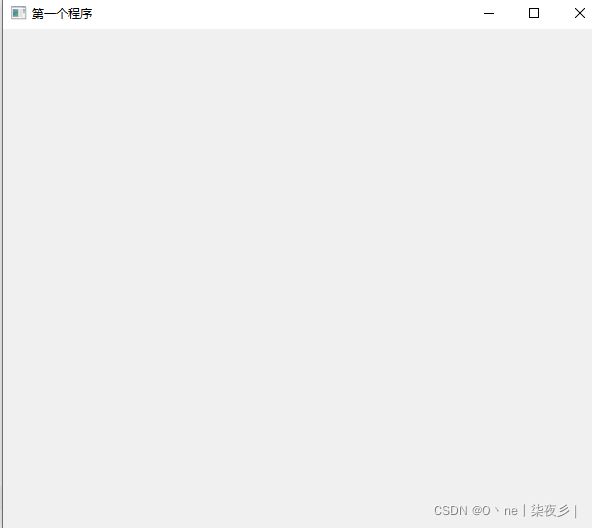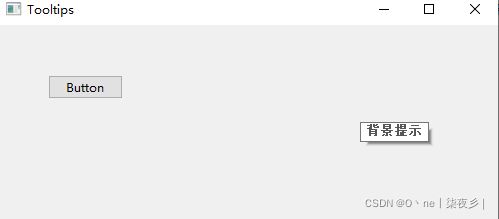- python使用Bokeh库实现实时数据的可视化
Oona_01
python信息可视化数据分析
Python语言以其丰富的数据科学生态系统而闻名,其中Bokeh库作为一种功能强大的可视化工具,为实时数据的可视化提供了优秀的支持,本文将介绍如何使用Bokeh库实现实时数据的可视化,并提供相关代码实例,需要的朋友可以参考下使用Python的Bokeh库进行实时数据可视化的实现Bokeh简介实时数据可视化的需求使用Bokeh实现实时数据可视化的步骤代码示例Bokeh的进阶应用总结使用Python的
- Python解决“特定数组的逆序拼接”问题
啥都鼓捣的小yao
经典算法练习python算法开发语言
Python解决“特定数组的逆序拼接”问题问题描述测试样例解决思路代码问题描述小U得到了一个数字n,他的任务是构造一个特定数组。这个数组的构造规则是:对于每个i从1到n,将数字n到i逆序拼接,直到i等于n为止。最终,输出这个拼接后的数组。例如,当n等于3时,拼接后的数组是[3,2,1,3,2,3]。测试样例样例1:输入:n=3输出:[3,2,1,3,2,3]样例2:输入:n=4输出:[4,3,2,
- Python用Bokeh处理大规模数据可视化的最佳实践
一键难忘
Bokehpython开发语言
用Bokeh处理大规模数据可视化的最佳实践在大规模数据处理和分析中,数据可视化是一个至关重要的环节。Bokeh是一个在Python生态中广泛使用的交互式数据可视化库,它具有强大的可扩展性和灵活性。本文将介绍如何使用Bokeh处理大规模数据可视化,并提供一些最佳实践和代码实例,帮助你高效地展示大数据集中的重要信息。1.为什么选择Bokeh?Bokeh是一个专为浏览器呈现而设计的可视化库,它支持高效渲
- Python 爬虫实战:社交媒体品牌反馈数据抓取与舆情分析
西攻城狮北
python爬虫媒体
一、引言在当今数字化时代,社交媒体已成为公众表达意见、分享信息的重要渠道。品牌的声誉和市场表现往往受到消费者在社交平台上的反馈和评价的影响,因此品牌舆情分析变得至关重要。本文将介绍如何使用爬虫技术爬取社交媒体上的品牌反馈数据,并通过数据分析技术,分析品牌的舆情动态。二、环境准备在开始之前,确保你的开发环境已经安装了以下必要的Python库:requests:用于发送HTTP请求。beautiful
- Python预训练模型实现俄语音频转文字
啥都鼓捣的小yao
人工智能python音视频人工智能
Python预训练模型实现俄语音频转文字使用CommonVoice8.0、Golos和MultilingualTEDx的训练和验证分割对俄语的facebook/wav2vec2-xls-r-1b进行了微调。使用此模型时,请确保您的语音输入以16kHz采样。我们只需要装好三个功能包,写好你的文件路径即可使用!importtorchimportlibrosafromtransformersimport
- 基于Python编程语言实现“机器学习”,用于车牌识别项目
我的sun&shine
Pythonpython机器学习计算机视觉
基于Python的验证码识别研究与实现1.摘要验证码的主要目的是区分人类和计算机,用来防止自动化脚本程序对网站的一些恶意行为,目前绝大部分网站都利用验证码来阻止恶意脚本程序的入侵。验证码的自动识别对于减少自动登录时长,识别难以识别的验证码图片有着重要的作用。对验证码图像进行灰度化、二值化、去离散噪声、字符分割、归一化、特征提取、训练和字符识别等过程可以实现验证码自动识别。首先将原图片进行灰度化处理
- 6.8:Python如何处理文件写入时出现的错误?
小兔子平安
Python完整学习全解答javawindowshtml
Python是一种功能强大且易于学习的编程语言,已经成为了当今最流行的编程语言之一。随着Python应用领域的不断扩大,越来越多的人开始学习Python,希望能够掌握这个有用的工具,从而实现更多的创意和创新。而文件操作是Python编程中不可或缺的一部分,对于处理文件写入时的错误更是必须掌握的技能。本文主要介绍如何处理Python中文件写入时的错误。我们将详细讲解如何使用try-except语句、
- Python3包开发的高效Cookiecutter模板:python-package-template
一只爪子
本文还有配套的精品资源,点击获取简介:本文介绍了一个名为python-package-template的Cookiecutter模板,用于简化Python包的开发过程。该模板遵循Python的最佳实践,并自动创建项目结构,包括setup.py、MANIFEST.in、LICENSE、README.md、.gitignore、requirements.txt、测试配置文件、CI配置文件、测试目录和文
- python列表操作计算列表长度并输出,Python基础2:列表
想吃草莓干
一、列表列表是按照特定顺序的排列组合,就像数学中的数列,列表中的元素具有⼀定的排列顺序。在Python中,列表用方括号[]来表示列表,比如:>>>a=['Python','C','Java']1、访问列表中的元素索引开始:0如果我们想要打印上述列表中Python,就需要我们访问列表中第一个元素,在Python中,列表的访问从0开始,索引数为元素的位置减去1,访问的元素位置放在方括号里面,如果我们想
- Python项目自动化模板构建:深入理解Cookiecutter
TEDDYYW
本文还有配套的精品资源,点击获取简介:Python项目的标准化构建过程对于代码的整洁和可维护性至关重要。本文将深入探讨如何利用"cookiecutter"这一Python命令行工具自动化项目的初始化过程。Cookiecutter通过读取预定义模板并根据用户输入自动生成项目结构,简化了项目设置。我们将详细了解"cookiecutter-python-master"模板的组成,包括标准项目结构、初始化
- 多阶段构建实现 Docker 加速与体积减小:含文件查看、上传及拷贝功能的 FastAPI 应用镜像构建
九不多
DockerdockerfastapipythonYOLO
本文围绕使用Docker构建FastAPI应用镜像展开,着重介绍了多阶段构建的Dockerfile编写及相关操作。借助多阶段构建,不仅实现了Docker构建的加速,还有效减小了镜像体积。1.Dockerfile内容以下是我们要使用的Dockerfile内容:#第一个阶段-构建应用FROMdocker.1ms.run/python:3.9ASbuilder#设置工作目录WORKDIR/app#复制依
- Python列表的创建
只是没遇到
python
Python3列表序列是Python中最基本的数据结构。序列中的每个值都有对应的位置值,称之为索引,第一个索引是0,第二个索引是1,依此类推。Python有6个序列的内置类型,但最常见的是列表和元组。列表都可以进行的操作包括索引,切片,加,乘,检查成员。此外,Python已经内置确定序列的长度以及确定最大和最小的元素的方法。列表是最常用的Python数据类型,它可以作为一个方括号内的逗号分隔值出现
- Python最佳实践项目Cookiecutter常见问题解决方案
柯茵沙
Python最佳实践项目Cookiecutter常见问题解决方案python-best-practices-cookiecutterPythonbestpracticesprojectcookiecutter项目地址:https://gitcode.com/gh_mirrors/py/python-best-practices-cookiecutter项目基础介绍本项目是一个Python最佳实践的
- Vision mamba(mamba_ssm)安装踩坑指南
ggitjcg
深度学习python
在这篇博客中,我将分享我在linux环境安装和使用VisionMamba(mamba_ssm)过程中遇到的一些问题和解决方法。前置检查:PyTorch和Python版本在安装mamba_ssm前,请确保你的PyTorch和Python环境版本正确。以下代码可用来检查环境信息:importtorchprint("PyTorchVersion:{}".format(torch.__version__)
- 探秘 Cookiecutter:一个高效项目模板生成器
尤琦珺Bess
探秘Cookiecutter:一个高效项目模板生成器cookiecutter项目地址:https://gitcode.com/gh_mirrors/coo/cookiecutter如果你是一位热衷于Python开发的程序员,或者你经常需要初始化新的项目,那么你可能会对感兴趣。这是一个强大的工具,它能够根据预定义的模板快速生成项目结构,极大地提高了开发效率。项目简介Cookiecutter是一个命令
- Mac【卸载 Python】 - 3.12.2
Stongtang
Pythonmacospython
一、若使用官方安装包安装1.删除Python框架Python官方安装包会将Python安装到/Library/Frameworks/Python.framework/Versions/3.12目录下。你可以在终端中使用以下命令删除该目录:sudorm-rf/Library/Frameworks/Python.framework/Versions/3.12执行此命令时,系统会要求你输入管理员密码,输
- Ubuntu和Windows系统之Mamba_ssm安装
Netceor
Pythonubuntuwindowslinux
Mamba的论文:https://arxiv.org/abs/2312.00752Mamba的github:https://github.com/state-spaces/mamba一、Ubuntu安装直接新建一个环境是最好的,不然很容易产生各种冲突#创建环境和相关包condacreate-nmambapython=3.10.13condaactivatemambacondainstallcuda
- Python, C ++开发工厂管理APP
Geeker-2025
pythonc++
开发一款通用的**工厂管理App**,结合Python和C++的优势,可以实现高效的后端数据处理、实时的生产监控以及用户友好的前端界面。以下是一个详细的开发方案,涵盖技术选型、功能模块、开发步骤等内容。##技术选型###后端(Python)-**编程语言**:Python-**Web框架**:Django或Flask-**数据库**:PostgreSQL或MySQL-**实时通信**:WebSoc
- Python列表1
cfjybgkmf
Pythonpython开发语言
#coding:utf-8print("————————————列表——————————————")'''列表是指一系列按照特定顺序排列的元素组成是Python中内置的可变序列使用[]定义列表,元素与元素之间使用英文的逗号分隔列表中的元素可以是任意的数据类型''''''列表的创建:(1)使用[]直接创建列表列表名=[element1,element2,...,elementN](2)使用内置函数l
- 怎样才能把网页数据保存到网络上?
2301_79698214
htmljavascriptjava前端html5
要将网页数据存放到网络中,一般可以通过以下几种常见的方式:1.使用后端服务器自建服务器:你可以搭建自己的服务器,例如使用Node.js的Express框架或者Python的Flask、Django框架。以下是一个使用Flask框架存储数据到服务器的简单示例:pythonApplyfromflaskimportFlask,requestapp=Flask(__name__)@app.route('/
- Python列表2
cfjybgkmf
Pythonpython开发语言
print("——————————列表的相关操作————————————")'''lst.append('x')在列表lst最后增加一个元素lst.insert(index,'x')在列表中第index位置增加一个元素lst.clear()清除列表lst中所有元素lst.pop(index)将列表lst中第index位置的元素取出,并从列表中将其删除lst.remove('x')将列表lst中出现
- 深入了解 Cookiecutter:Python 项目模板的强大工具
boringhex.top
python开源python开发语言
在软件开发过程中,创建新的项目往往需要重复执行一系列繁琐的步骤,尤其是在设置项目结构、配置文件和依赖方面。Cookiecutter是一个开源的命令行工具,旨在帮助开发者快速生成项目模板,从而提高开发效率。本文将深入探讨Cookiecutter的功能、工作原理、常见用法以及一些最佳实践。什么是Cookiecutter?Cookiecutter是一个用于创建项目模板的工具,支持多种语言和框架。它允许开
- pyqt5报错:qt.qpa.plugin: Could not find the Qt platform plugin “xcb“(已解决)
一问三不知_
计算机知识qt开发语言ubuntubugcondapython
我在使用pyqt库的时候报错:qt.qpa.plugin:CouldnotloadtheQtplatformplugin"xcb"in\"/mnt/private_disk/anaconda3/envs/aot-manip/lib/python3.8/site-packages/PyQt5/Qt5/plugins/platforms"eventhoughitwasfound.Thisapplica
- Python程序设计(入门)
xyyykx
python开发语言
目录一丶Python概述二丶Python数据类型三丶常用的进制四丶字符串型五丶程序控制结构六丶组合数据类型一丶Python概述Python是一种高级编程语言,由GuidovanRossum于1991年开发并发布。它具有简洁、易读、易学的语法特点,被广泛应用于多个领域,包括软件开发、数据科学、人工智能、网络编程等。以下是Python的一些主要特点和优势:简单易学:Python的语法简洁明了,易于理解
- Python模块化设计 ——函数调用
不解风情的老妖怪哎
Python程序设计题库pythonwindows开发语言
1.以下代码的输出结果是()。defyoung(age):if25=60:print(“作为一个老师,你可以退休了”)else:print(“作为一个老师,你很有爱心”)young(42)A、作为一个老师,你很年轻B、作为一个老师,你太年轻了C、作为一个老师,你可以退休了D、作为一个老师,你很有爱心答案:D。将实参42传递给函数形参变量age,之后进入多分支结构,依次判断,因为30<42<60,故
- Bug:eventlet ImportError cannot import name ‘ALREADY HANDLED
uncle_ll
Bug合集
问题测试gunicorn不同work下的性能时候,在eventlet方式下报错误Error:classuri'eventlet'invalidornotfound:[Traceback(mostrecentcalllast):File"/app/venv/lib64/python3.6/site-packages/gunicorn/util.py",line99,inload_classmod=i
- Python语言程序设计 1
摸你就像摸自己
python
目录1Python基本语法元素1.1程序设计基本方法1.1.1计算机与程序设计1.1.2编译与解释1.1.3程序的基本编写方法—IPO1.1.4计算机编程1.2Python开发环境配置1.2.1Python语言概述1.2.2Python程序的编写与运行例1:计算圆面积例2:绘制同切圆例3:绘制五角星1.3实例一:温度转换1.3.1问题分析:实例编写:1.4Python程序语法元素分析1.4.1格
- 华为OD机试 - 最佳对手( Python)
AsiaFT.
Py华为OD机试AB卷pythonod
题目描述游戏里面,队伍通过匹配实力相近的对手进行对战。但是如果匹配的队伍实力相差太大,对于双方游戏体验都不会太好。给定n个队伍的实力值,对其进行两两实力匹配,两支队伍实例差距在允许的最大差距d内,则可以匹配。要求在匹配队伍最多的情况下匹配出的各组实力差距的总和最小。输入描述第一行,n,d。队伍个数n。允许的最大实力差距d。2<=n<=500<=d<=100第二行,n个队伍的实力值空格分割。0<=各
- 零基础上手Python数据分析 (6):Python 异常处理,告别程序崩溃的烦恼!
kakaZhui
python数据分析数据库excel数据挖掘
回顾一下,前几篇博客我们学习了Python的基本语法、数据结构和文件操作。现在,我们已经掌握了Python编程的基础知识,可以开始编写更复杂的数据分析代码了。但是,在实际的数据分析工作中,程序并非总能一帆风顺地运行,总会遇到各种意外情况,例如:文件找不到:程序尝试读取一个不存在的数据文件。数据格式错误:数据文件中包含非预期的格式,例如本应是数字的列包含了文本。网络连接中断:程序尝试从网络获取数据,
- 2023华为OD机试真题-最佳对手(JAVA、Python、C++)
huaweiod123
华为OD机试真题2023javac++算法华为python
题目描述:游戏里面,队伍通过匹配实力相近的对手进行对战。但是如果匹配的队伍实例相差太大,对于双方游戏体验都不会太好。给定n个队伍的实力值,对其进行两两实力匹配,两支队伍实例差距在允许的最大差距d内,则可以匹配。要求在匹配队伍最多的情况下,匹配出的各组实力差距的总和最小。输入描述:第一行,n,d。队伍个数n。允许的最大实力差距d。(2<=n<=50,0<=d<=100)。第二行,n个队伍的实力值,空
- 安装数据库首次应用
Array_06
javaoraclesql
可是为什么再一次失败之后就变成直接跳过那个要求
enter full pathname of java.exe的界面
这个java.exe是你的Oracle 11g安装目录中例如:【F:\app\chen\product\11.2.0\dbhome_1\jdk\jre\bin】下的java.exe 。不是你的电脑安装的java jdk下的java.exe!
注意第一次,使用SQL D
- Weblogic Server Console密码修改和遗忘解决方法
bijian1013
Welogic
在工作中一同事将Weblogic的console的密码忘记了,通过网上查询资料解决,实践整理了一下。
一.修改Console密码
打开weblogic控制台,安全领域 --> myrealm -->&n
- IllegalStateException: Cannot forward a response that is already committed
Cwind
javaServlets
对于初学者来说,一个常见的误解是:当调用 forward() 或者 sendRedirect() 时控制流将会自动跳出原函数。标题所示错误通常是基于此误解而引起的。 示例代码:
protected void doPost() {
if (someCondition) {
sendRedirect();
}
forward(); // Thi
- 基于流的装饰设计模式
木zi_鸣
设计模式
当想要对已有类的对象进行功能增强时,可以定义一个类,将已有对象传入,基于已有的功能,并提供加强功能。
自定义的类成为装饰类
模仿BufferedReader,对Reader进行包装,体现装饰设计模式
装饰类通常会通过构造方法接受被装饰的对象,并基于被装饰的对象功能,提供更强的功能。
装饰模式比继承灵活,避免继承臃肿,降低了类与类之间的关系
装饰类因为增强已有对象,具备的功能该
- Linux中的uniq命令
被触发
linux
Linux命令uniq的作用是过滤重复部分显示文件内容,这个命令读取输入文件,并比较相邻的行。在正常情 况下,第二个及以后更多个重复行将被删去,行比较是根据所用字符集的排序序列进行的。该命令加工后的结果写到输出文件中。输入文件和输出文件必须不同。如 果输入文件用“- ”表示,则从标准输入读取。
AD:
uniq [选项] 文件
说明:这个命令读取输入文件,并比较相邻的行。在正常情况下,第二个
- 正则表达式Pattern
肆无忌惮_
Pattern
正则表达式是符合一定规则的表达式,用来专门操作字符串,对字符创进行匹配,切割,替换,获取。
例如,我们需要对QQ号码格式进行检验
规则是长度6~12位 不能0开头 只能是数字,我们可以一位一位进行比较,利用parseLong进行判断,或者是用正则表达式来匹配[1-9][0-9]{4,14} 或者 [1-9]\d{4,14}
&nbs
- Oracle高级查询之OVER (PARTITION BY ..)
知了ing
oraclesql
一、rank()/dense_rank() over(partition by ...order by ...)
现在客户有这样一个需求,查询每个部门工资最高的雇员的信息,相信有一定oracle应用知识的同学都能写出下面的SQL语句:
select e.ename, e.job, e.sal, e.deptno
from scott.emp e,
(se
- Python调试
矮蛋蛋
pythonpdb
原文地址:
http://blog.csdn.net/xuyuefei1988/article/details/19399137
1、下面网上收罗的资料初学者应该够用了,但对比IBM的Python 代码调试技巧:
IBM:包括 pdb 模块、利用 PyDev 和 Eclipse 集成进行调试、PyCharm 以及 Debug 日志进行调试:
http://www.ibm.com/d
- webservice传递自定义对象时函数为空,以及boolean不对应的问题
alleni123
webservice
今天在客户端调用方法
NodeStatus status=iservice.getNodeStatus().
结果NodeStatus的属性都是null。
进行debug之后,发现服务器端返回的确实是有值的对象。
后来发现原来是因为在客户端,NodeStatus的setter全部被我删除了。
本来是因为逻辑上不需要在客户端使用setter, 结果改了之后竟然不能获取带属性值的
- java如何干掉指针,又如何巧妙的通过引用来操作指针————>说的就是java指针
百合不是茶
C语言的强大在于可以直接操作指针的地址,通过改变指针的地址指向来达到更改地址的目的,又是由于c语言的指针过于强大,初学者很难掌握, java的出现解决了c,c++中指针的问题 java将指针封装在底层,开发人员是不能够去操作指针的地址,但是可以通过引用来间接的操作:
定义一个指针p来指向a的地址(&是地址符号):
- Eclipse打不开,提示“An error has occurred.See the log file ***/.log”
bijian1013
eclipse
打开eclipse工作目录的\.metadata\.log文件,发现如下错误:
!ENTRY org.eclipse.osgi 4 0 2012-09-10 09:28:57.139
!MESSAGE Application error
!STACK 1
java.lang.NoClassDefFoundError: org/eclipse/core/resources/IContai
- spring aop实例annotation方法实现
bijian1013
javaspringAOPannotation
在spring aop实例中我们通过配置xml文件来实现AOP,这里学习使用annotation来实现,使用annotation其实就是指明具体的aspect,pointcut和advice。1.申明一个切面(用一个类来实现)在这个切面里,包括了advice和pointcut
AdviceMethods.jav
- [Velocity一]Velocity语法基础入门
bit1129
velocity
用户和开发人员参考文档
http://velocity.apache.org/engine/releases/velocity-1.7/developer-guide.html
注释
1.行级注释##
2.多行注释#* *#
变量定义
使用$开头的字符串是变量定义,例如$var1, $var2,
赋值
使用#set为变量赋值,例
- 【Kafka十一】关于Kafka的副本管理
bit1129
kafka
1. 关于request.required.acks
request.required.acks控制者Producer写请求的什么时候可以确认写成功,默认是0,
0表示即不进行确认即返回。
1表示Leader写成功即返回,此时还没有进行写数据同步到其它Follower Partition中
-1表示根据指定的最少Partition确认后才返回,这个在
Th
- lua统计nginx内部变量数据
ronin47
lua nginx 统计
server {
listen 80;
server_name photo.domain.com;
location /{set $str $uri;
content_by_lua '
local url = ngx.var.uri
local res = ngx.location.capture(
- java-11.二叉树中节点的最大距离
bylijinnan
java
import java.util.ArrayList;
import java.util.List;
public class MaxLenInBinTree {
/*
a. 1
/ \
2 3
/ \ / \
4 5 6 7
max=4 pass "root"
- Netty源码学习-ReadTimeoutHandler
bylijinnan
javanetty
ReadTimeoutHandler的实现思路:
开启一个定时任务,如果在指定时间内没有接收到消息,则抛出ReadTimeoutException
这个异常的捕获,在开发中,交给跟在ReadTimeoutHandler后面的ChannelHandler,例如
private final ChannelHandler timeoutHandler =
new ReadTim
- jquery验证上传文件样式及大小(好用)
cngolon
文件上传jquery验证
<!DOCTYPE html>
<html>
<head>
<meta http-equiv="Content-Type" content="text/html; charset=utf-8" />
<script src="jquery1.8/jquery-1.8.0.
- 浏览器兼容【转】
cuishikuan
css浏览器IE
浏览器兼容问题一:不同浏览器的标签默认的外补丁和内补丁不同
问题症状:随便写几个标签,不加样式控制的情况下,各自的margin 和padding差异较大。
碰到频率:100%
解决方案:CSS里 *{margin:0;padding:0;}
备注:这个是最常见的也是最易解决的一个浏览器兼容性问题,几乎所有的CSS文件开头都会用通配符*来设
- Shell特殊变量:Shell $0, $#, $*, $@, $?, $$和命令行参数
daizj
shell$#$?特殊变量
前面已经讲到,变量名只能包含数字、字母和下划线,因为某些包含其他字符的变量有特殊含义,这样的变量被称为特殊变量。例如,$ 表示当前Shell进程的ID,即pid,看下面的代码:
$echo $$
运行结果
29949
特殊变量列表 变量 含义 $0 当前脚本的文件名 $n 传递给脚本或函数的参数。n 是一个数字,表示第几个参数。例如,第一个
- 程序设计KISS 原则-------KEEP IT SIMPLE, STUPID!
dcj3sjt126com
unix
翻到一本书,讲到编程一般原则是kiss:Keep It Simple, Stupid.对这个原则深有体会,其实不仅编程如此,而且系统架构也是如此。
KEEP IT SIMPLE, STUPID! 编写只做一件事情,并且要做好的程序;编写可以在一起工作的程序,编写处理文本流的程序,因为这是通用的接口。这就是UNIX哲学.所有的哲学真 正的浓缩为一个铁一样的定律,高明的工程师的神圣的“KISS 原
- android Activity间List传值
dcj3sjt126com
Activity
第一个Activity:
import java.util.ArrayList;import java.util.HashMap;import java.util.List;import java.util.Map;import android.app.Activity;import android.content.Intent;import android.os.Bundle;import a
- tomcat 设置java虚拟机内存
eksliang
tomcat 内存设置
转载请出自出处:http://eksliang.iteye.com/blog/2117772
http://eksliang.iteye.com/
常见的内存溢出有以下两种:
java.lang.OutOfMemoryError: PermGen space
java.lang.OutOfMemoryError: Java heap space
------------
- Android 数据库事务处理
gqdy365
android
使用SQLiteDatabase的beginTransaction()方法可以开启一个事务,程序执行到endTransaction() 方法时会检查事务的标志是否为成功,如果程序执行到endTransaction()之前调用了setTransactionSuccessful() 方法设置事务的标志为成功则提交事务,如果没有调用setTransactionSuccessful() 方法则回滚事务。事
- Java 打开浏览器
hw1287789687
打开网址open浏览器open browser打开url打开浏览器
使用java 语言如何打开浏览器呢?
我们先研究下在cmd窗口中,如何打开网址
使用IE 打开
D:\software\bin>cmd /c start iexplore http://hw1287789687.iteye.com/blog/2153709
使用火狐打开
D:\software\bin>cmd /c start firefox http://hw1287789
- ReplaceGoogleCDN:将 Google CDN 替换为国内的 Chrome 插件
justjavac
chromeGooglegoogle apichrome插件
Chrome Web Store 安装地址: https://chrome.google.com/webstore/detail/replace-google-cdn/kpampjmfiopfpkkepbllemkibefkiice
由于众所周知的原因,只需替换一个域名就可以继续使用Google提供的前端公共库了。 同样,通过script标记引用这些资源,让网站访问速度瞬间提速吧
- 进程VS.线程
m635674608
线程
资料来源:
http://www.liaoxuefeng.com/wiki/001374738125095c955c1e6d8bb493182103fac9270762a000/001397567993007df355a3394da48f0bf14960f0c78753f000 1、Apache最早就是采用多进程模式 2、IIS服务器默认采用多线程模式 3、多进程优缺点 优点:
多进程模式最大
- Linux下安装MemCached
字符串
memcached
前提准备:1. MemCached目前最新版本为:1.4.22,可以从官网下载到。2. MemCached依赖libevent,因此在安装MemCached之前需要先安装libevent。2.1 运行下面命令,查看系统是否已安装libevent。[root@SecurityCheck ~]# rpm -qa|grep libevent libevent-headers-1.4.13-4.el6.n
- java设计模式之--jdk动态代理(实现aop编程)
Supanccy2013
javaDAO设计模式AOP
与静态代理类对照的是动态代理类,动态代理类的字节码在程序运行时由Java反射机制动态生成,无需程序员手工编写它的源代码。动态代理类不仅简化了编程工作,而且提高了软件系统的可扩展性,因为Java 反射机制可以生成任意类型的动态代理类。java.lang.reflect 包中的Proxy类和InvocationHandler 接口提供了生成动态代理类的能力。
&
- Spring 4.2新特性-对java8默认方法(default method)定义Bean的支持
wiselyman
spring 4
2.1 默认方法(default method)
java8引入了一个default medthod;
用来扩展已有的接口,在对已有接口的使用不产生任何影响的情况下,添加扩展
使用default关键字
Spring 4.2支持加载在默认方法里声明的bean
2.2
将要被声明成bean的类
public class DemoService {