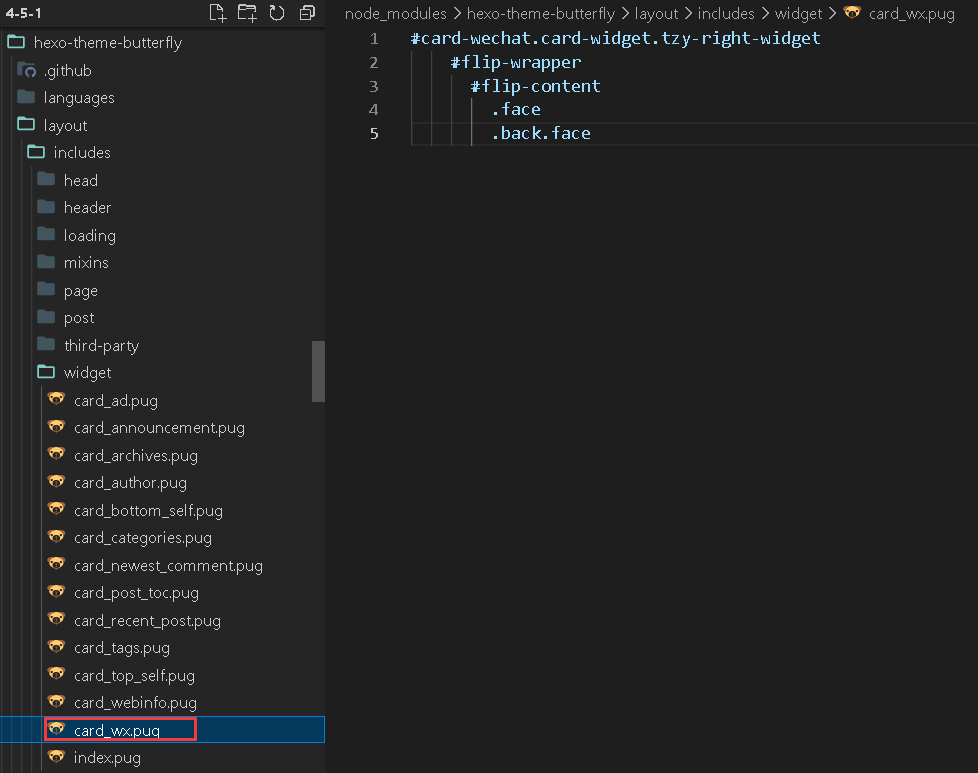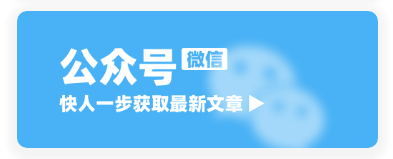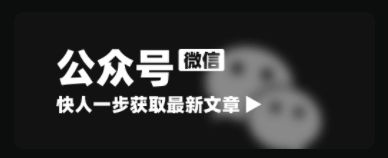- JSON 与 AJAX
Auscy
jsonajax前端
一、JSON(JavaScriptObjectNotation)1.数据类型与语法细节支持的数据类型:基本类型:字符串(需用双引号)、数字、布尔值(true/false)、null。复杂类型:数组([])、对象({})。严格语法规范:键名必须用双引号包裹(如"name":"张三")。数组元素用逗号分隔,最后一个元素后不能有多余逗号。数字不能以0开头(如012会被解析为12),不支持八进制/十六进制
- JavaScript 树形菜单总结
Auscy
microsoft
树形菜单是前端开发中常见的交互组件,用于展示具有层级关系的数据(如文件目录、分类列表、组织架构等)。以下从核心概念、实现方式、常见功能及优化方向等方面进行总结。一、核心概念层级结构:数据以父子嵌套形式存在,如{id:1,children:[{id:2}]}。节点:树形结构的基本单元,包含自身信息及子节点(若有)。展开/折叠:子节点的显示与隐藏切换,是树形菜单的核心交互。递归渲染:因数据层级不固定,
- 前端项目架构设计要领
1.架构设计的核心目标在设计前端项目架构时,核心目标是模块化、可维护、可扩展、可测试,以及开发效率的最大化。这些目标可以通过以下几个方面来实现:组件化:将UI功能封装为可复用的组件。模块化:将业务逻辑分解为独立的模块或服务。自动化构建与部署:实现自动化构建、测试和部署流程,减少人为操作的错误。代码规范化与检查:确保团队协作时,代码风格和质量一致。2.项目目录结构设计一个清晰合理的目录结构对大型项目
- 精通Canvas:15款时钟特效代码实现指南
烟幕缭绕
本文还有配套的精品资源,点击获取简介:HTML5的Canvas是一个用于绘制矢量图形的API,通过JavaScript实现动态效果。本项目集合了15种不同的时钟特效代码,帮助开发者通过学习绘制圆形、线条、时间更新、旋转、颜色样式设置及动画效果等概念,深化对Canvas的理解和应用。项目中的CSS文件负责时钟的样式设定,而JS文件则包含实现各种特效的逻辑,通过不同的函数或类处理时间更新和动画绘制,提
- 【前端】jQuery数组合并去重方法总结
在jQuery中合并多个数组并去重,推荐使用原生JavaScript的Set对象(高效简单)或$.unique()(仅适用于DOM元素,不适用于普通数组)。以下是完整解决方案:方法1:使用ES6Set(推荐)//定义多个数组constarr1=[1,2,3];constarr2=[2,3,4];constarr3=[3,4,5];//合并数组并用Set去重constmergedArray=[...
- Vue3+Vite+TS+Axios整合详细教程
老马聊技术
VueViteTSvue.js
1.Vite简介Vite是新一代的前端构建工具,在尤雨溪开发Vue3.0的时候诞生。类似于Webpack+Webpack-dev-server。其主要利用浏览器ESM特性导入组织代码,在服务器端按需编译返回,完全跳过了打包这个概念,服务器随起随用。生产中利用Rollup作为打包工具,号称下一代的前端构建工具。vite是一种新型的前端构建工具,能够显著的提升前端开发者的体验。它主要有俩部分组成:一个
- 前端 NPM 包的依赖可视化分析工具推荐
前端视界
前端艺匠馆前端npmarcgisai
前端NPM包的依赖可视化分析工具推荐关键词:NPM、依赖管理、可视化分析、前端工程、包管理、依赖冲突、性能优化摘要:本文将深入探讨前端开发中NPM包依赖可视化分析的重要性,介绍5款主流工具的使用方法和特点,并通过实际案例展示如何利用这些工具优化项目依赖结构、解决版本冲突问题以及提升构建性能。文章将帮助开发者更好地理解和掌控项目依赖关系,提高开发效率和项目可维护性。背景介绍目的和范围本文旨在为前端开
- 日历插件-FullCalendar的详细使用
老马聊技术
JavaScript前端javascript
一、介绍FullCalendar是一个功能强大、高度可定制的JavaScript日历组件,用于在网页中显示和管理日历事件。它支持多种视图(月、周、日等),可以轻松集成各种框架,并提供丰富的事件处理功能。二、实操案例具体代码如下:FullCalendar日期选择body{font-family:Arial,sans-serif;margin:20px;}#calendar{max-width:900
- 数字孪生技术为UI前端注入新活力:实现产品设计的沉浸式体验
ui设计前端开发老司机
ui
hello宝子们...我们是艾斯视觉擅长ui设计、前端开发、数字孪生、大数据、三维建模、三维动画10年+经验!希望我的分享能帮助到您!如需帮助可以评论关注私信我们一起探讨!致敬感谢感恩!一、引言:从“平面交互”到“沉浸体验”的UI革命当用户在电商APP中翻看3D家具模型却无法感知其与自家客厅的匹配度,当设计师在2D屏幕上绘制汽车内饰却难以预判实际乘坐体验——传统UI设计的“平面化、静态化、割裂感”
- Java三年经验程序员技术栈全景指南:从前端到架构,对标阿里美团全栈要求
可曾去过倒悬山
java前端架构
Java三年经验程序员技术栈全景指南:从前端到架构,对标阿里美团全栈要求三年经验是Java程序员的分水岭,技术栈深度决定你成为“业务码农”还是“架构师候选人”。本文整合阿里、美团、滴滴等大厂招聘要求,为你绘制可落地的进阶路线。一、Java核心:从语法糖到JVM底层三年经验与初级的核心差异在于系统级理解,大厂面试常考以下能力:JVM与性能调优内存模型(堆外内存、元空间)、GC算法(G1/ZGC适用场
- javascript高级程序设计第3版——第12章 DOM2与DOM3
weixin_30687587
javascript数据结构与算法ViewUI
12章——DOM2与DOM3为了增强D0M1,DOM级规范定义了一些模块。DOM2核心:为不同的DOM类型引入了一些与XML命名空间有关的方法,还定义了以编程方式创建Document实例的方法;DOM2级样式:针对操作元素的样式而开发;其特性总结:1.每个元素都有一个关联的style对象,可用来确定和修改行内样式;2.要确定某个元素的计算样式,可使用getComgetComputedStyle()
- JavaScript 基础09:Web APIs——日期对象、DOM节点
梦想当全栈
JavaScriptjavascript前端开发语言
JavaScript基础09:WebAPIs——日期对象、DOM节点进一步学习DOM相关知识,实现可交互的网页特效能够插入、删除和替换元素节点。能够依据元素节点关系查找节点。一、日期对象掌握Date日期对象的使用,动态获取当前计算机的时间。ECMAScript中内置了获取系统时间的对象Date,使用Date时与之前学习的内置对象console和Math不同,它需要借助new关键字才能使用。1.实例
- 《Java前端开发全栈指南:从Servlet到现代框架实战》
前言在当今Web开发领域,Java依然是后端开发的主力语言,而随着前后端分离架构的普及,Java开发者也需要掌握前端技术栈。本文将全面介绍JavaWeb前端开发的核心技术,包括传统Servlet/JSP体系、现代前端框架集成方案,以及全栈开发的最佳实践。通过本文,您将了解如何构建现代化的JavaWeb应用前端界面。一、JavaWeb前端技术演进1.1传统技术栈Servlet:JavaWeb基础,处
- Vue3组件库实战: 打造高复用UI系统
武昌库里写JAVA
面试题汇总与解析课程设计springbootvue.jslayui毕业设计
Vue3组件库实战:打造高复用UI系统介绍什么是Vue3组件库在前端开发中,UI组件库是非常重要的一部分。Vue3组件库是基于Vue.js3.x版本开发的一套可用于构建Web应用的UI组件集合,可以帮助开发者快速搭建页面并保证页面的一致性和美观性。目标关键词:Vue3组件库设计与构建设计原则组件库的设计需要遵循一定的原则,比如易用性、可维护性、扩展性等。在设计阶段需要考虑到不同场景的使用,并且保证
- Flutter基础(前端教程⑥-按钮切换)
aaiier
Flutterflutter前端状态模式
1.假设你已有的两个表单组件(示例)//手机号注册表单(示例)classPhoneRegisterFormextendsStatelessWidget{@overrideWidgetbuild(BuildContextcontext){returnColumn(children:[TextField(decoration:InputDecoration(labelText:'手机号')),Text
- 为Layui Table组件添加前端搜索功能
caifox菜狐狸
JavaScript学习之旅:从新手到专家前端layuijavascripttable前端搜索表格搜索前端框架
在现代Web开发中,数据展示和交互功能是构建高效、用户友好界面的关键要素之一。Layui作为一款广受欢迎的前端UI框架,以其简洁的代码、丰富的组件和强大的功能,为开发者提供了极大的便利。其中,Layui的Table组件更是以其强大的数据展示能力和灵活的配置选项,成为了许多项目中不可或缺的部分。然而,在实际应用中,仅仅展示数据往往是不够的。用户通常需要根据自己的需求快速查找特定信息,这就需要为表格添
- Vue.js 过渡 & 动画
lsx202406
开发语言
Vue.js过渡&动画引言在Web开发中,过渡与动画是提升用户体验的关键元素。Vue.js作为一款流行的前端框架,提供了强大的过渡与动画功能,使得开发者能够轻松实现丰富的交互效果。本文将深入探讨Vue.js中的过渡与动画,包括其原理、应用场景以及实现方法。一、Vue.js过渡原理Vue.js过渡是利用CSS3的transition属性实现的。当Vue.js侦测到数据变化时,会自动触发过渡效果。过渡
- JavaScript之DOM操作与事件处理详解
AA-代码批发V哥
JavaScriptjavascript
JavaScript之DOM操作与事件处理详解一、DOM基础:理解文档对象模型二、DOM元素的获取与访问2.1基础获取方法2.2集合的区别与注意事项三、DOM元素的创建与修改3.1创建与插入元素3.2修改元素属性与样式3.2.1属性操作3.2.2样式操作3.3元素内容的修改四、DOM元素的删除与替换4.1删除元素4.2替换元素五、事件处理:实现页面交互5.1事件绑定的三种方式5.1.1HTML属性
- V少JS基础班之第五弹
V少在逆向
JS基础班javascript开发语言ecmascript
文章目录一、前言二、本节涉及知识点三、重点内容1-函数的定义2-函数的构成1.函数参数详解1)参数个数不固定2)默认参数3)arguments对象(类数组)4)剩余参数(Rest参数)5)函数参数是按值传递的6)解构参数传递7)参数校验技巧(JavaScript没有类型限制,需要手动校验)2.函数返回值详解3-函数的分类1-函数声明式:2-函数表达式:3-箭头函数:4-构造函数:5-IIFE:6-
- Javaweb学习之Vue模板语法(三)
不要数手指啦
vue.js学习前端
目录学习资料前情回顾本期介绍(vue模板语法)文本插值Vue的Attribute绑定使用JavaScript表达式综合实例代码:学习资料Vue.js-渐进式JavaScript框架|Vue.js(vuejs.org)前情回顾项目的创建大家可以看这篇文章Vue学习之项目的创建-CSDN博客本期介绍(vue模板语法)首先,找到我们编写代码的地方找到自己项目的src文件夹,打开之后点击component
- 深入解析 “void(0);” 的用法与作用_void(0);
关键要点void(0);是JavaScript中的一个表达式,研究表明它通常用于超链接中,防止页面跳转。它通过void运算符计算表达式并返回undefined,常用于创建“死链接”。证据显示,这种用法简单易用,但现代开发更推荐使用事件监听器。基本概念void(0);的作用void(0);是JavaScript的void运算符的一个实例,void运算符会计算一个表达式但不返回任何值,而是始终返回un
- GPT实操——利用GPT创建一个应用
狗木马
深度学习gpt-3gpt
功能描述信息查询:用户可以询问各种问题,如天气、新闻、股票等,机器人会返回相关信息。任务执行:用户可以要求机器人执行一些简单的任务,如设置提醒、发送邮件等。情感支持:机器人可以与用户进行情感交流,提供安慰和支持。个性化设置:用户可以自定义机器人的回复风格和偏好。技术栈前端:React.js后端:Node.js+Express数据库:MongoDB自然语言处理:OpenAIGPT-3API其他工具:
- 【JS三兄弟谁是谁】搞懂 splice、slice、split,只需一杯奶茶的时间!
dorabighead
前端八股总结javascript前端开发语言
JavaScript有三兄弟,经常一起“切人”。他们名字相似、功能相关,但性格迥异,常被搞混。今天,就带你喝着奶茶,笑着剖析,帮你彻底搞懂:splice、slice、split到底是谁?干了啥?凭啥这么火?一、三兄弟登场:不同对象,不同任务名称作用对象是否修改原对象返回类型功能简述splice数组✅是被删除元素数组原地删除元素并可插入新元素slice数组/字符串❌否副本(子集)复制选中部分,原体不
- 前端面试题总结——JS篇
又又呢
前端javascript开发语言
一、说说JavaScript中的数据类型?存储上有什么差别?1、数据类型基本类型number:数值类型十进制:letintNum=55八进制(零开头):letnum1=070十六进制(0x开头):lethexNum1=0xANaN:特殊数值,意为“不是数值”string:字符串类型boolean:布尔值,true或falseundefined:表示未定义null:空值symbol:是原始值,且符号
- 前端面试题——5.AjAX的缺点?
浅端
前端面试题前端面试题
①传统的web交互是:用户一个网页动作,就会发送一个http请求到服务器,服务器处理完该请求再返回一个完整的HTML页面,客户端再重新加载,这样极大地浪费了带宽。②AJAX的出现解决了这个问题,它只会向服务器请求用户所需要的数据,并在客户端采用JavaScript处理返回的数据,操作DOM更新页面。③AJXA优点:无刷新更新页面异步服务器通信前端后端负载均衡④AJAX缺点:干掉了Back和Hist
- JavaScript知识归纳——面试题
Dream_Lee_1997
JavaScriptjs面试题
JavaScript面试题总结JavaScript知识点1、JavaScript中settimeout与setinteval两个函数的区别?2、编写JavaScript脚本生成1-6之间的整数?3、在JavaScript脚本中,isNaN的作用是什么?4、JavaScript中获取某个元素有哪几种方式?5、Ajax的优缺点都有什么?6、简述一下Ajax的工作原理。7、JavaScript中的数据类
- 2023高薪前端面试题(二、前端核心——Ajax)
原生AjaxAjax简介Ajax全程为AsynchronousJavaScript+XML,就是异步的JS和XML通过AJAX可以在浏览器中向服务器发送异步请求,最大的优势是:无刷新获取数据,实现局部刷新Ajax是一种用于创建快速动态网页的技术AJAX不是新的编程语言,而是一种将现有的标准组合在一起使用的新方式Ajax的应用场景页面上拉加载更多数据列表数据无刷新分页表单项离开焦点数据验证搜索框提示
- 前端面试题——手写实现 ajax
阿水爱踢中锋
ajaxjs前端
凡是和后台有过数据交互的小伙伴肯定都接触过ajax.我们可以通过ajax来实现页面的无刷新请求数据,这样就能在保证良好用户体验的同时,将更多的内容展示给用户ajax在我们的开发工作中已经司空见惯,几乎所有我们频繁使用的库和框架都提供了经过完善封装后的ajax方法,如jQuery、zepto、angular等等,这使得我们的数据请求变得异常简洁明了但是这也带来了很明显的缺陷,就是我们知道如何去使用封
- 配置Nginx实现静态资源访问
Gappsong874
nginx运维网络安全web安全安全架构运维开发
Nginx是一款高性能的HTTP和反向代理服务器,常用于处理静态资源请求。通过合理配置,可以显著提升静态资源的访问速度和服务器性能。以下内容将详细介绍如何配置Nginx以实现静态资源的高效访问。基本静态资源配置静态资源通常包括HTML文件、CSS样式表、JavaScript脚本、图片、视频等。Nginx通过简单的配置即可处理这些请求。在Nginx的配置文件中,通常位于/etc/nginx/ngin
- uniapp 如何封装实现任意页面都能使用的全局弹窗
代码简单说
2025开发必备(限时特惠)uni-appvue.jsjavascriptuniapp全局弹窗uniapp弹窗组件
【实战干货】uniapp如何封装实现任意页面都能使用的全局弹窗标签:uniapp弹窗组件全局弹窗Vue动态渲染跨页面弹窗✨前端老司机亲授,uniapp无法在所有页面中直接用自定义弹窗?别急,一招动态挂载vue实例,优雅解决!背景故事:一个被“弹窗”搞崩溃的早晨作为一名前端开发工程师,有一天我在给uniapp项目加IM消息功能,需求是:不论当前用户在哪个页面,只要有消息来,就要立即弹出提示窗口。听起
- ASM系列四 利用Method 组件动态注入方法逻辑
lijingyao8206
字节码技术jvmAOP动态代理ASM
这篇继续结合例子来深入了解下Method组件动态变更方法字节码的实现。通过前面一篇,知道ClassVisitor 的visitMethod()方法可以返回一个MethodVisitor的实例。那么我们也基本可以知道,同ClassVisitor改变类成员一样,MethodVIsistor如果需要改变方法成员,注入逻辑,也可以
- java编程思想 --内部类
百合不是茶
java内部类匿名内部类
内部类;了解外部类 并能与之通信 内部类写出来的代码更加整洁与优雅
1,内部类的创建 内部类是创建在类中的
package com.wj.InsideClass;
/*
* 内部类的创建
*/
public class CreateInsideClass {
public CreateInsideClass(
- web.xml报错
crabdave
web.xml
web.xml报错
The content of element type "web-app" must match "(icon?,display-
name?,description?,distributable?,context-param*,filter*,filter-mapping*,listener*,servlet*,s
- 泛型类的自定义
麦田的设计者
javaandroid泛型
为什么要定义泛型类,当类中要操作的引用数据类型不确定的时候。
采用泛型类,完成扩展。
例如有一个学生类
Student{
Student(){
System.out.println("I'm a student.....");
}
}
有一个老师类
- CSS清除浮动的4中方法
IT独行者
JavaScriptUIcss
清除浮动这个问题,做前端的应该再熟悉不过了,咱是个新人,所以还是记个笔记,做个积累,努力学习向大神靠近。CSS清除浮动的方法网上一搜,大概有N多种,用过几种,说下个人感受。
1、结尾处加空div标签 clear:both 1 2 3 4
.div
1
{
background
:
#000080
;
border
:
1px
s
- Cygwin使用windows的jdk 配置方法
_wy_
jdkwindowscygwin
1.[vim /etc/profile]
JAVA_HOME="/cgydrive/d/Java/jdk1.6.0_43" (windows下jdk路径为D:\Java\jdk1.6.0_43)
PATH="$JAVA_HOME/bin:${PATH}"
CLAS
- linux下安装maven
无量
mavenlinux安装
Linux下安装maven(转) 1.首先到Maven官网
下载安装文件,目前最新版本为3.0.3,下载文件为
apache-maven-3.0.3-bin.tar.gz,下载可以使用wget命令;
2.进入下载文件夹,找到下载的文件,运行如下命令解压
tar -xvf apache-maven-2.2.1-bin.tar.gz
解压后的文件夹
- tomcat的https 配置,syslog-ng配置
aichenglong
tomcathttp跳转到httpssyslong-ng配置syslog配置
1) tomcat配置https,以及http自动跳转到https的配置
1)TOMCAT_HOME目录下生成密钥(keytool是jdk中的命令)
keytool -genkey -alias tomcat -keyalg RSA -keypass changeit -storepass changeit
- 关于领号活动总结
alafqq
活动
关于某彩票活动的总结
具体需求,每个用户进活动页面,领取一个号码,1000中的一个;
活动要求
1,随机性,一定要有随机性;
2,最少中奖概率,如果注数为3200注,则最多中4注
3,效率问题,(不能每个人来都产生一个随机数,这样效率不高);
4,支持断电(仍然从下一个开始),重启服务;(存数据库有点大材小用,因此不能存放在数据库)
解决方案
1,事先产生随机数1000个,并打
- java数据结构 冒泡排序的遍历与排序
百合不是茶
java
java的冒泡排序是一种简单的排序规则
冒泡排序的原理:
比较两个相邻的数,首先将最大的排在第一个,第二次比较第二个 ,此后一样;
针对所有的元素重复以上的步骤,除了最后一个
例题;将int array[]
- JS检查输入框输入的是否是数字的一种校验方法
bijian1013
js
如下是JS检查输入框输入的是否是数字的一种校验方法:
<form method=post target="_blank">
数字:<input type="text" name=num onkeypress="checkNum(this.form)"><br>
</form>
- Test注解的两个属性:expected和timeout
bijian1013
javaJUnitexpectedtimeout
JUnit4:Test文档中的解释:
The Test annotation supports two optional parameters.
The first, expected, declares that a test method should throw an exception.
If it doesn't throw an exception or if it
- [Gson二]继承关系的POJO的反序列化
bit1129
POJO
父类
package inheritance.test2;
import java.util.Map;
public class Model {
private String field1;
private String field2;
private Map<String, String> infoMap
- 【Spark八十四】Spark零碎知识点记录
bit1129
spark
1. ShuffleMapTask的shuffle数据在什么地方记录到MapOutputTracker中的
ShuffleMapTask的runTask方法负责写数据到shuffle map文件中。当任务执行完成成功,DAGScheduler会收到通知,在DAGScheduler的handleTaskCompletion方法中完成记录到MapOutputTracker中
- WAS各种脚本作用大全
ronin47
WAS 脚本
http://www.ibm.com/developerworks/cn/websphere/library/samples/SampleScripts.html
无意中,在WAS官网上发现的各种脚本作用,感觉很有作用,先与各位分享一下
获取下载
这些示例 jacl 和 Jython 脚本可用于在 WebSphere Application Server 的不同版本中自
- java-12.求 1+2+3+..n不能使用乘除法、 for 、 while 、 if 、 else 、 switch 、 case 等关键字以及条件判断语句
bylijinnan
switch
借鉴网上的思路,用java实现:
public class NoIfWhile {
/**
* @param args
*
* find x=1+2+3+....n
*/
public static void main(String[] args) {
int n=10;
int re=find(n);
System.o
- Netty源码学习-ObjectEncoder和ObjectDecoder
bylijinnan
javanetty
Netty中传递对象的思路很直观:
Netty中数据的传递是基于ChannelBuffer(也就是byte[]);
那把对象序列化为字节流,就可以在Netty中传递对象了
相应的从ChannelBuffer恢复对象,就是反序列化的过程
Netty已经封装好ObjectEncoder和ObjectDecoder
先看ObjectEncoder
ObjectEncoder是往外发送
- spring 定时任务中cronExpression表达式含义
chicony
cronExpression
一个cron表达式有6个必选的元素和一个可选的元素,各个元素之间是以空格分隔的,从左至右,这些元素的含义如下表所示:
代表含义 是否必须 允许的取值范围 &nb
- Nutz配置Jndi
ctrain
JNDI
1、使用JNDI获取指定资源:
var ioc = {
dao : {
type :"org.nutz.dao.impl.NutDao",
args : [ {jndi :"jdbc/dataSource"} ]
}
}
以上方法,仅需要在容器中配置好数据源,注入到NutDao即可.
- 解决 /bin/sh^M: bad interpreter: No such file or directory
daizj
shell
在Linux中执行.sh脚本,异常/bin/sh^M: bad interpreter: No such file or directory。
分析:这是不同系统编码格式引起的:在windows系统中编辑的.sh文件可能有不可见字符,所以在Linux系统下执行会报以上异常信息。
解决:
1)在windows下转换:
利用一些编辑器如UltraEdit或EditPlus等工具
- [转]for 循环为何可恨?
dcj3sjt126com
程序员读书
Java的闭包(Closure)特征最近成为了一个热门话题。 一些精英正在起草一份议案,要在Java将来的版本中加入闭包特征。 然而,提议中的闭包语法以及语言上的这种扩充受到了众多Java程序员的猛烈抨击。
不久前,出版过数十本编程书籍的大作家Elliotte Rusty Harold发表了对Java中闭包的价值的质疑。 尤其是他问道“for 循环为何可恨?”[http://ju
- Android实用小技巧
dcj3sjt126com
android
1、去掉所有Activity界面的标题栏
修改AndroidManifest.xml 在application 标签中添加android:theme="@android:style/Theme.NoTitleBar"
2、去掉所有Activity界面的TitleBar 和StatusBar
修改AndroidManifes
- Oracle 复习笔记之序列
eksliang
Oracle 序列sequenceOracle sequence
转载请出自出处:http://eksliang.iteye.com/blog/2098859
1.序列的作用
序列是用于生成唯一、连续序号的对象
一般用序列来充当数据库表的主键值
2.创建序列语法如下:
create sequence s_emp
start with 1 --开始值
increment by 1 --増长值
maxval
- 有“品”的程序员
gongmeitao
工作
完美程序员的10种品质
完美程序员的每种品质都有一个范围,这个范围取决于具体的问题和背景。没有能解决所有问题的
完美程序员(至少在我们这个星球上),并且对于特定问题,完美程序员应该具有以下品质:
1. 才智非凡- 能够理解问题、能够用清晰可读的代码翻译并表达想法、善于分析并且逻辑思维能力强
(范围:用简单方式解决复杂问题)
- 使用KeleyiSQLHelper类进行分页查询
hvt
sql.netC#asp.nethovertree
本文适用于sql server单主键表或者视图进行分页查询,支持多字段排序。KeleyiSQLHelper类的最新代码请到http://hovertree.codeplex.com/SourceControl/latest下载整个解决方案源代码查看。或者直接在线查看类的代码:http://hovertree.codeplex.com/SourceControl/latest#HoverTree.D
- SVG 教程 (三)圆形,椭圆,直线
天梯梦
svg
SVG <circle> SVG 圆形 - <circle>
<circle> 标签可用来创建一个圆:
下面是SVG代码:
<svg xmlns="http://www.w3.org/2000/svg" version="1.1">
<circle cx="100" c
- 链表栈
luyulong
java数据结构
public class Node {
private Object object;
private Node next;
public Node() {
this.next = null;
this.object = null;
}
public Object getObject() {
return object;
}
public
- 基础数据结构和算法十:2-3 search tree
sunwinner
Algorithm2-3 search tree
Binary search tree works well for a wide variety of applications, but they have poor worst-case performance. Now we introduce a type of binary search tree where costs are guaranteed to be loga
- spring配置定时任务
stunizhengjia
springtimer
最近因工作的需要,用到了spring的定时任务的功能,觉得spring还是很智能化的,只需要配置一下配置文件就可以了,在此记录一下,以便以后用到:
//------------------------定时任务调用的方法------------------------------
/**
* 存储过程定时器
*/
publi
- ITeye 8月技术图书有奖试读获奖名单公布
ITeye管理员
活动
ITeye携手博文视点举办的8月技术图书有奖试读活动已圆满结束,非常感谢广大用户对本次活动的关注与参与。
8月试读活动回顾:
http://webmaster.iteye.com/blog/2102830
本次技术图书试读活动的优秀奖获奖名单及相应作品如下(优秀文章有很多,但名额有限,没获奖并不代表不优秀):
《跨终端Web》
gleams:http