uniapp实现页面滚动显示隐藏自定义导航栏
**
方式设计的很全面 从封装工具类 到vue的原型挂载 到vuex的使用
基础不好不建议看****但是可以找关键代码复制
原理是:定义好的自定义导航栏让css属性opacity:0隐藏 利用uni的滚动事件的event滚动长度大于某一个值的时候 让自定义导航栏的动态class值为true触发 进而改变opacity:1实现显示
**
刚开始进来是隐藏自定义导航栏的

我上拉查看下面的参数信息的时候 顶部自定义导航栏出现
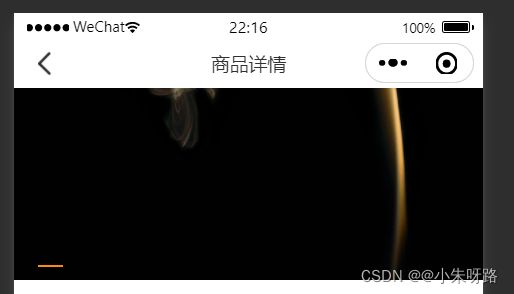
1.首先废话不多说实现这种肯定是自定义导航栏(在page.json里面的page取消原生导航栏)
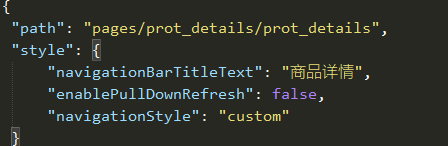

实施步骤
1.该代码是封装在工具类js文件里面的 config/tool.js
getNavWHdata() {
console.log('获取导航信息');
try {
// 有时候getSystemInfoSync API在手机端会报错 所以我做了缓存,
调用此方法先读取缓存 没缓存继续执行去获取数据 否则return终止
const value = uni.getStorageSync('statusBar_key_hk');
if (value) {
let obj = {
statusBarHeight: value.statusBarHeight,
navBarHeight: value.navBarHeight,
windowWidth: value.windowWidth,
}
console.log('获取缓存导航信息成功');
this.$store.dispatch('addasync', obj)
return
}
let obj = {}
// 获取手机系统信息
const info = uni.getSystemInfoSync()
// 设置状态栏高度(H5顶部无状态栏小程序有状态栏需要撑起高度)
obj.statusBarHeight = info.statusBarHeight
//可使用窗口宽度
obj.windowWidth = info.windowWidth
// 获取胶囊的位置
const menuButtonInfo = uni.getMenuButtonBoundingClientRect()
// (胶囊底部高度 - 状态栏的高度) + (胶囊顶部高度 - 状态栏内的高度) = 导航栏的高度
obj.navBarHeight = (menuButtonInfo.bottom - info.statusBarHeight) + (menuButtonInfo.top - info
.statusBarHeight)
obj.windowWidth = menuButtonInfo.left
//此处是调用的vuex的方法是把获取到的参数传输进去
this.$store.dispatch('addasync', obj)
uni.setStorage({
key: 'statusBar_key_hk',
data: obj,
success: function() {
console.log('缓存导航信息成功');
}
});
return
} catch (e) {
console.log(e);
//TODO handle the exception
uni.showToast({
title: '获取导航信息出错',
icon: 'none'
})
}
},
veux
在这里插入代码片
const store = new Vuex.Store({
state: {
/* 状态栏高度 */
statusBarHeight: 39,
/* 导航栏高度 */
navBarHeight: 48,
//可使用窗口宽度
windowWidth: 255,
},
mutations: {
tabarDara(state, value) {
state.statusBarHeight = value.statusBarHeight
state.navBarHeight = value.navBarHeight
state.windowWidth = value.windowWidth
}
},
actions: {
addasync(context,data){
context.commit('tabarDara',data)
}
},
//我们使用的时候直接调用getters(有计算属性的意思) return出state的值
getters:{
statusBarHeight(state){
return state.statusBarHeight
},
navBarHeight(state){
return state.navBarHeight
},
windowWidth(state){
return state.windowWidth
}
}
})
main.js程序入口
import tool from '@/config/tool.js' // 工具模块
Vue.prototype.$tool=tool//注册到Vue的原型对象上 方便随时拿取
App.vue 应用生命周期仅可在App.vue中监听,在其它页面监听无效
我们在App.vue直接获取该方法获取导航信息
export default {
onLaunch: function() {
// 我们已经吧工具类放在vue原型上直接this.工具类.使用的方法.apply(this//指定下this指向)
this.$tool.getNavWHdata.apply(this)
console.log('App Launch');
},
onShow: function() {
console.log('App Show')
},
onHide: function() {
console.log('App Hide')
}
}
正常使用
**
原理是:定义好的自定义导航栏让css属性opacity:0隐藏 利用uni的滚动事件的event滚动长度大于某一个值的时候 让自定义导航栏的动态class值为true触发 进而改变opacity:1实现显示
子组件
**
<template>
<view class="">
<view class="navbar-fixed" :class="title_bg?'actve':''" >
<!-- 状态栏小程序撑起高度 -->
<view :style="{height:statusBarHeight+'px'}"></view>
<!-- 状态栏的高度 -->
<view class="navbar-content" :style="{height:navBarHeight+'px'}">
<view class="navbar-search">
<view class="imgbox" @tap="$tool.navigateBack()">
<image class="img-bg" src="/static/icon/fanhui.png" mode=""></image>
</view>
<text class="navbar-search_text">{{titleText}}</text>
<view class="navbar-serach"></view>
</view>
</view>
</view>
<!-- 需要添加占位符高度 状态栏高度+导航栏高度(否则下面tab会塌陷)-->
<view v-if="ishowZw" :style="{height:statusBarHeight+navBarHeight+'px'}"></view>
</view>
</template>
<script>
import {
mapGetters
} from 'vuex'
export default {
name:'x-details-nav',
props:{
title_bg:{
type:Boolean,
default:false
},
titleText:{
type:String,
default:''
},
ishowZw:{
type:Boolean,
default:true
}
},
data(){
return {
}
},
computed: {
...mapGetters(['statusBarHeight', 'navBarHeight', 'windowWidth'])
},
methods: {
}
}
</script>
<style lang="scss">
.navbar-fixed {
position: fixed;
top: 0;
left: 0;
z-index: 99;
width: 100%;
background: transparent;
transition: all 0.3s;
.navbar-content {
display: flex;
justify-content: center;
align-items: center;
height: 45px;
box-sizing: border-box;
.navbar-search {
position: relative;
display: flex;
align-items: center;
justify-content: center;
// padding: 0 10px;
width: 100%;
height: 30px;
.imgbox{
position: absolute;
left: 0;
margin: 0 20rpx;
width: 65rpx;
height: 65rpx;
display: flex;
align-items: center;
justify-content: center;
background: rgba(255,255,255,0.3);
border-radius: 50%;
image {
width: 40rpx;
height: 40rpx;
margin-right: -12rpx;
}
}
.img-bg{
transition: all 0.3s;
}
.navbar-search_text {
font-size: 30rpx;
opacity: 0;
transition: all 0.3s;
}
}
}
}
.navbar-fixed.actve{
background: #fff;
box-shadow: 0rpx 0rpx 14rpx 0rpx rgba(0, 0, 0, 0.1);
.navbar-search_text{
opacity: 1 !important;
}
}
</style>
父组件
<template>
<view>
<x-details-nav :ishowZw='false' :title_bg='navbaractive' titleText='商品详情'></x-details-nav>
</<view>>
</<template>
<script>
这里无需引入import子组件 原因看下面
methods:{},
//该事件和methods是平级的
//监听界面滚动事件
onPageScroll(e) {
if (e.scrollTop > 100) {
this.navbaractive = true
} else if (e.scrollTop < 100) {
this.navbaractive = false
}
},
</script>
**具体原因:**子组件存放的位置 components/x-details-nav/x-details-nav.vue
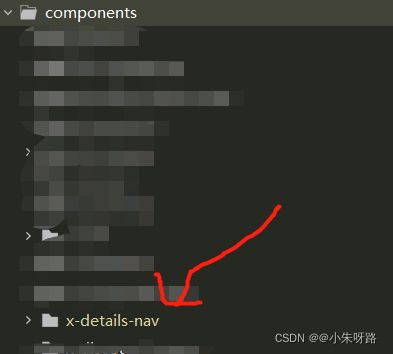
在pages.json定义easycom标准
"easycom": {
//熟悉不 引入uview组件配置项
"^u-(.*)": "@/uview-ui/components/u-$1/u-$1.vue",
//自定义组件配置项
"^x-(.*)": "@/components/x-$1/x-$1.vue"
},
官网的说法 easycom组件规范 Hb2.5.5支持 所以为了保险起见建议加上
“^x-(.*)”: “@/components/x-$1/x-$1.vue”

**
