Qt----文本读写
文章目录
- 文本读写
- 一、QFile读写文本
-
- 1. 应用实例
- 2. 程序运行效果
- 二、QTextStream读写文本
-
- 1. 应用实例
- 2. 程序运行效果
文本读写
在很多时候我们需要读写文本文件进行读写,比如写个 Mp3 音乐播放器需要读 Mp3 歌词里的文本,比如修改了一个 txt 文件后保存,就需要对这个文件进行读写操作。本章介绍简单的文本文件读写,内容精简,让大家了解文本读写的基本操作。
一、QFile读写文本
QFile 类提供了读取和写入文件的接口。在嵌入式里如果需要读写文件,最简单的方法就是用 Qfile。
QFile 是一个读写文本、二进制文件和资源的 I/O 设备。QFile 可以自己使用,也可以更方便地与 QTextStream 或 QDataStream 一起使用。
文件名通常在构造函数中传递,但它可以在任何时候使用setFileName()设置。不支持使用其他分隔符(例如’’)。所以在 Windows、 Linux 或者 Mac 里文件的路径都是用’/’。不能看到
Windows 的路径是’’,我们就可以在写入的文件路径里添加这个’’。不管操作系统是什么,QFile的文件分隔符都是’/’。
可以使用 exists()检查文件是否存在,并使用 remove()删除文件。(更高级的文件系统相关操作由 QFileInfo 和 QDir 提供。)用 open()打开文件,用 close()关闭文件,用 flush()刷新文件。通常使用QDataStream 或 QTextStream 读写数据,但也可以调用 QIODevice 继承的函数 read()、readLine()、readAll()、write()。QFile 还继承 getChar()、putChar()和 ungetChar(),它们一次只处理一个字符。文件的大小由 size()返回。可以使用 pos()获取当前文件位置,也可以使用 seek()移动到新的文件位置。如果已经到达文件的末尾,则atEnd()返回 true。
QFile::open()函数打开文件时需要传递 QIODevice::OpenModeFlag 枚举类型的参数,决定文件以什么方式打开,QIODevice::OpenModeFlag 类型的主要取值如下:
QIODevice::ReadOnly:以只读方式打开文件,用于载入文件。
QIODevice::WriteOnly:以只写方式打开文件,用于保存文件。
QIODevice::ReadWrite:以读写方式打开。
QIODevice::Append:以添加模式打开,新写入文件的数据添加到文件尾部。
QIODevice::Truncate:以截取方式打开文件,文件原有的内容全部被删除。
QIODevice::Text:以文本方式打开文件,读取时“\n”被自动翻译为换行符,写入时字符串结束符会自动翻译为系统平台的编码,如 Windows 平台下是“\r\n”。
这些取值可以组合,例如 QIODevice::ReadOnly | QIODevice::Text 表示以只读和文本方式打开文件。
1. 应用实例
例 01_qfile,读写文本(难度:简单)。项目路径为 Qt/2/01_qfile。2 是代表第二篇的例程父目录。
在头文件“mainwindow.h”具体代码如下。
1 #ifndef MAINWINDOW_H
2 #define MAINWINDOW_H
3
4 #include <QMainWindow>
5 #include <QTextEdit>
6 #include <QFile>
7 #include <QVBoxLayout>
8 #include <QHBoxLayout>
9 #include <QPushButton>
10
11 class MainWindow : public QMainWindow
12 {
13 Q_OBJECT
14
15 public:
16 MainWindow(QWidget *parent = nullptr);
17 ~MainWindow();
18
19 private:
20 /* 用于读取文件后显示 */
21 QTextEdit *textEdit;
22
23 /* QFile 类型对象 */
24 QFile file;
25
26 /* 水平布局 */
27 QHBoxLayout *hBoxLayout;
28
29 /* 垂直布局 */
30 QVBoxLayout *vBoxLayout;
31
32 /* 水平布局 Widget */
33 QWidget *hWidget;
34
35 /* 垂直布局 Widget */
36 QWidget *vWidget;
37
38 /* 打开文件按钮 */
39 QPushButton *openPushButton;
40
41 /* 关闭文件按钮 */
42 QPushButton *closePushButton;
43
44 private slots:
45
46 /* 打开文本文件 */
47 bool openFile();
48
49 /* 关闭文本文件 */
50 void closeFile();
51 };
52 #endif // MAINWINDOW_H
在源文件“mainwindow.cpp”具体代码如下。
#include "mainwindow.h"
#include 2. 程序运行效果
点击打开。
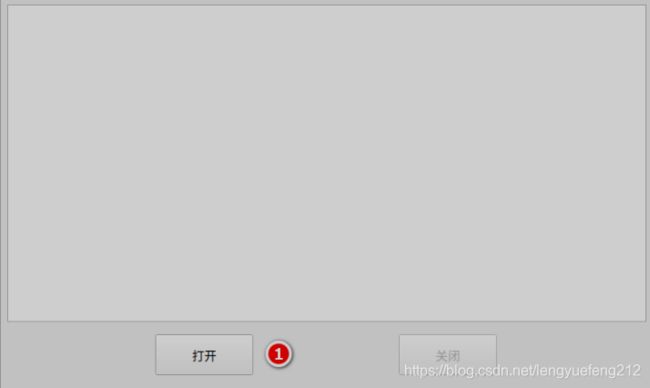
调用系统打开文件的窗口。选择项目路径下的“测试.txt”。

打开后,文本的内容如下,可以进行修改,修改后点击关闭就会写入到此文件里。本例仅仅用两个按钮和一个文本编辑框完成,内容简洁易懂。但是在实际项目里不是用 QPushButton来做打开文件和关闭文件的,一般设计于在菜单栏里用 QAction 来做。包括添加复制、粘贴、另存为、关闭、等等。可以仿照 Windows 里的记事本,用 Qt 写一个类似的软件完全可以。

二、QTextStream读写文本
QTextStream 类为读写文本提供了一个方便的接口,常与 QFile 结合使用。QTextStream 可以在 QIODevice、QByteArray 或 QString 上操作。使用 QTextStream 的流操作符,您可以方便地读写单词、行和数字。为了生成文本,QTextStream 支持字段填充和对齐的格式化选项,以及数字的格式化。看到 Stream 这个名词就知道,它与流操作有关,那么我们可以使用 C++的操作符“<<”和“>>”(流提取运算符和流插入运算符)进行操作流了。
1. 应用实例
例 02_qtextstream,文本流读写文本(难度:简单)。项目路径为 Qt/2/02_qtextstream。QTextStream 的例子与 QFile 的一样,只是在 QFile 的例子里加入了 QTextStream。
在头文件“mainwindow.h”具体代码如下。
/******************************************************************
Copyright © Deng Zhimao Co., Ltd. 1990-2021. All rights reserved.
* @projectName 01_qfile
* @brief mainwindow.h
* @author Deng Zhimao
* @email [email protected]
* @net www.openedv.com
* @date 2021-03-27
*******************************************************************/
#ifndef MAINWINDOW_H
#define MAINWINDOW_H
#include 在源文件“mainwindow.cpp”具体代码如下。
/******************************************************************
Copyright © Deng Zhimao Co., Ltd. 1990-2021. All rights reserved.
* @projectName 02_qtextstream
* @brief mainwindow.cpp
* @author Deng Zhimao
* @email [email protected]
* @net www.openedv.com
* @date 2021-03-27
*******************************************************************/
#include "mainwindow.h"
#include 2. 程序运行效果
与上面一样。使用 QFile 与 QTextStream 感觉例子看上去没区别。主要是 QTextStream 还支持字段填充和对齐的格式化选项,例子没有体现出来而已,等我们用到一些特性时还是有区别的。
