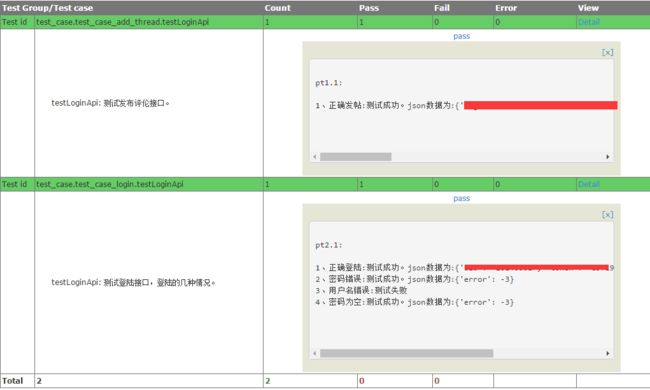- mysql:破解数据库的密码!!!
qq_41051690
mysql燕十八运维
如何破解数据库的密码?步骤如下:(1)通过任务管理器或着服务器管理,关掉mysqld进程;(2)通过命令行+特殊参数开启mysqld;(3)此时,mysqld服务进程已经打开,并且不需要权限检查;(4)mysql-uroot无密码登陆服务器;(5)修改权限表A:usemysql;B:updateusersetPassword=password(‘111111’)whereUser=’root’;C
- 全平台QQ聊天数据库解密项目常见问题解决方案
管旭韶
全平台QQ聊天数据库解密项目常见问题解决方案qq-win-db-keyQQNT/WindowsQQ聊天数据库解密项目地址:https://gitcode.com/gh_mirrors/qq/qq-win-db-key项目基础介绍本项目是一个开源项目,旨在为用户提供全平台QQ聊天数据库的解密方法。项目主要使用Python、JavaScript和C++等编程语言实现。新手常见问题及解决步骤问题一:如何
- RAG技术栈详解:构建智能问答系统的核心组件
认知超载
AI人工智能
本文深度剖析RAG(Retrieval-AugmentedGeneration)技术栈的核心构成,助你快速搭建企业级知识增强系统一、RAG技术架构全景图二、核心组件技术选型1.检索模块(Retriever)向量数据库主流选择:Pinecone、Milvus、Qdrant、Weaviate新兴势力:ChromaDB(开源轻量级)、腾讯云向量数据库嵌入模型(Embedding)OpenAItext-e
- 微调 || RAG,项目落地怎么选?LLM应用选型指南,适用场景全解析
认知超载
AI人工智能
基本定义微调:是指利用更小、更具针对性的数据集对经过预先训练的大语言模型进一步训练的过程。在这个过程中,模型基于新数据集修改权重和参数,学习特定于任务的模式,同时保留来自最初预训练模型的知识。RAG:即检索增强生成,是将检索大量外部知识的过程与文本生成结合在一起的一种方法。它会从大型外部数据库中检索与输入问题相关的信息,将这些信息作为上下文提供给大语言模型,辅助其生成回答。微调适用场景1.特定领域
- 软件测试【理论篇】02:什么是白盒测试
白盒测试(White-boxTesting),又称结构测试或透明盒测试,是一种基于被测系统内部代码结构、逻辑实现细节的软件测试方法。其核心是通过分析程序的源代码、逻辑路径、控制流等内部特征,设计测试用例以验证代码的正确性、完整性及可靠性。一、白盒测试的核心思想白盒测试将软件视为一个“透明的盒子”,测试人员需了解程序的内部结构(如代码逻辑、函数调用关系、条件判断分支等),通过覆盖代码的执行路径、逻辑
- MySQL(114)如何进行数据库负载均衡?
辞暮尔尔-烟火年年
MySQL数据库mysql负载均衡
为了进行数据库负载均衡,我们可以使用SpringBoot和MySQL,并结合AbstractRoutingDataSource来实现数据源的动态切换。下面的实现包括配置多数据源、定义数据源上下文和实现负载均衡策略(如轮询和随机)。项目依赖首先在pom.xml中添加必要的依赖:org.springframework.bootspring-boot-starter-data-jpamysqlmysql
- GoldenDB简述
GoldenDB是国产的分布式数据库。它解决了分布式事务一致性问题。底层存储采用的是SharedNothing不共享数据(分片式存储)的分布式架构,各自节点持有各自的数据。不共享彼此数据,还有其他两种分布式架构,分别是Sharedisk,共享磁盘,例如NFS,网络文件系统,采用的就是这种架构。NFS是一种基于客户端-服务器架构的文件系统。它通过网络,特别是局域网,让多台计算机可以共享文件和目录。还
- 用鸿蒙打造真正的跨设备数据库:从零实现分布式存储
网罗开发
HarmonyOS实战源码实战harmonyos数据库分布式
网罗开发(小红书、快手、视频号同名) 大家好,我是展菲,目前在上市企业从事人工智能项目研发管理工作,平时热衷于分享各种编程领域的软硬技能知识以及前沿技术,包括iOS、前端、HarmonyOS、Java、Python等方向。在移动端开发、鸿蒙开发、物联网、嵌入式、云原生、开源等领域有深厚造诣。图书作者:《ESP32-C3物联网工程开发实战》图书作者:《SwiftUI入门,进阶与实战》超级个体:CO
- Python Day58
别勉.
python机器学习python信息可视化数据分析
Task:1.时序建模的流程2.时序任务经典单变量数据集3.ARIMA(p,d,q)模型实战4.SARIMA摘要图的理解5.处理不平稳的2种差分a.n阶差分—处理趋势b.季节性差分—处理季节性建立一个ARIMA模型,通常遵循以下步骤:数据可视化:观察原始时间序列图,判断是否存在趋势或季节性。平稳性检验:对原始序列进行ADF检验。如果p值>0.05,说明序列非平稳,需要进行差分。确定差分次数d:进行
- Python Day56
别勉.
python机器学习python开发语言
Task:1.假设检验基础知识a.原假设与备择假设b.P值、统计量、显著水平、置信区间2.白噪声a.白噪声的定义b.自相关性检验:ACF检验和Ljung-Box检验c.偏自相关性检验:PACF检验3.平稳性a.平稳性的定义b.单位根检验4.季节性检验a.ACF检验b.序列分解:趋势+季节性+残差记忆口诀:p越小,落在置信区间外,越拒绝原假设。1.假设检验基础知识a.原假设与备择假设原假设(Null
- Python Day57
别勉.
python机器学习python开发语言
Task:1.序列数据的处理:a.处理非平稳性:n阶差分b.处理季节性:季节性差分c.自回归性无需处理2.模型的选择a.AR§自回归模型:当前值受到过去p个值的影响b.MA(q)移动平均模型:当前值收到短期冲击的影响,且冲击影响随时间衰减c.ARMA(p,q)自回归滑动平均模型:同时存在自回归和冲击影响时间序列分析:ARIMA/SARIMA模型构建流程时间序列分析的核心目标是理解序列的过去行为,并
- Python Day44
别勉.
python机器学习python开发语言
Task:1.预训练的概念2.常见的分类预训练模型3.图像预训练模型的发展史4.预训练的策略5.预训练代码实战:resnet181.预训练的概念预训练(Pre-training)是指在大规模数据集上,先训练模型以学习通用的特征表示,然后将其用于特定任务的微调。这种方法可以显著提高模型在目标任务上的性能,减少训练时间和所需数据量。核心思想:在大规模、通用的数据(如ImageNet)上训练模型,学习丰
- Python Day42
别勉.
python机器学习python开发语言
Task:Grad-CAM与Hook函数1.回调函数2.lambda函数3.hook函数的模块钩子和张量钩子4.Grad-CAM的示例1.回调函数定义:回调函数是作为参数传入到其他函数中的函数,在特定事件发生时被调用。特点:便于扩展和自定义程序行为。常用于训练过程中的监控、日志记录、模型保存等场景。示例:defcallback_function():print("Epochcompleted!")
- OpenLayers 入门指南【一】:WebGIS基础与OpenLayers概述
凌往昔
OpenLayers入门指南WebGISOpenLayers
目录一、什么是WebGIS1.定义2.常用技术栈3.典型应用场景二、什么是OpenLayers1、核心功能特性2、对比Leaflet3、应用场景与发展趋势三、总结一、什么是WebGIS1.定义WebGIS(网络地理信息系统)是传统GIS在互联网领域的延伸,通过浏览器实现空间数据的发布、共享与交互。其核心在于将地理信息处理与Web技术结合,支持跨平台、分布式的地理数据访问2.常用技术栈前端框架:Op
- Python-什么是集合
難釋懷
python开发语言数据库
一、前言在Python中,除了我们常用的列表(list)、元组(tuple)和字典(dict),还有一种非常实用的数据结构——集合(set)。集合是一种无序且不重复的元素集合,常用于去重、交并差运算等场景。本文将带你全面了解Python中集合的基本用法、操作方法及其适用场景,并通过大量代码示例帮助你掌握这一重要数据类型。二、什么是集合(set)?✅定义:集合是Python中的一种可变数据类型,它存
- Python Day53
别勉.
python机器学习python开发语言
Task:1.对抗生成网络的思想:关注损失从何而来2.生成器、判别器3.nn.sequential容器:适合于按顺序运算的情况,简化前向传播写法4.leakyReLU介绍:避免relu的神经元失活现象1.对抗生成网络的思想:关注损失从何而来这是理解GANs的关键!传统的神经网络训练中,我们通常会直接定义一个损失函数(如均方误差MSE、交叉熵CE),然后通过反向传播来优化这个损失。这个损失的“来源”
- 〖Python零基础入门篇⑮〗- Python中的字典
哈哥撩编程
#①-零基础入门篇Python全栈白宝书python开发语言后端python中的字典
>【易编橙·终身成长社群,相遇已是上上签!】-点击跳转~<作者:哈哥撩编程(视频号同名)图书作者:程序员职场效能宝典博客专家:全国博客之星第四名超级个体:COC上海社区主理人特约讲师:谷歌亚马逊分享嘉宾科技博主:极星会首批签约作者文章目录⭐️什么是字典?⭐️字典的结构与创建方法⭐️字典支持的数据类型⭐️在列表与元组中如何定义字典
- php 输出pdf流文件,php使用tcpdf导出pdf文件
传兮留学Transit
php输出pdf流文件
需求:将页面中内容以pdf形式导出准备:TCPDF地址:https://tcpdf.org/思路:前端获取到要导出页面的html传递给后端,后端通过tcpdf来进行导出操作。前端代码如下://......//要导出的内容//......导出pdf//......functionexPdf(){varhtml=document.getElementById("pdf-content").innerH
- python换行输出字典_Python基础入门:字符串和字典
weixin_39959236
python换行输出字典
10、字符串常用转义字符转义字符描述\\反斜杠符号\'单引号\"双引号\n换行\t横向制表符(TAB)\r回车三引号允许一个字符串跨多行,字符串中可以包含换行符、制表符以及其他特殊字符para_str="""这是一个多行字符串的实例多行字符串可以使用制表符TAB(\t)。也可以使用换行符[\n]。"""print(para_str)#这是一个多行字符串的实例#多行字符串可以使用制表符#TAB()。
- Python----Python中的集合及其常用方法
redrose2100
Pythonpython开发语言后端
【原文链接】1集合的定义和特点(1)集合是用花括号括起来的,集合的特点是元素没有顺序,元素具有唯一性,不能重复>>>a={1,2,3,4}>>>type(a)>>>a={1,2,3,1,2,3}>>>a{1,2,3}2集合的常用运算(1)集合元素没有顺序,所以不能像列表和元组那样用下标取值>>>a={1,2,3}>>>a[0]Traceback(mostrecentcalllast):File""
- langchain+langserver+langfuse整合streamlit构建基础智能体中心
Messi^
人工智能-大模型应用langchain人工智能
ServerApi******#!/usr/bin/python--coding:UTF-8--importuvicornfromfastapiimportFastAPIfrombaseimportFaissEnginefromlangserve.serverimportadd_routesfromlangchain_core.promptsimportPromptTemplatefromlang
- pycharm两种运行py之路径问题
hellopbc
software#pycharmpythonpycahrmpath
文章目录pycharm两种运行py之路径问题pycharm两种运行py之路径问题运行python代码在pycharm中有两种方式:一种是直接鼠标点击runxxx运行,还有一种是使用#In[]:点击该行左边的绿色三角形按钮运行有可能在pythonconsole窗口运行有可能在你当前运行文件的窗口(就是run之后产生的那个窗口)**问题:**你会发现,涉及到路径问题时(使用相对路径),可能在这两种运行
- Python元组的遍历
難釋懷
python前端linux
一、前言在Python中,元组(tuple)是一种非常基础且常用的数据结构,它与列表类似,都是有序的序列,但不同的是,元组是不可变的(immutable),一旦创建就不能修改。虽然元组不能被修改,但它支持高效的遍历操作,非常适合用于存储不会变化的数据集合。本文将系统性地介绍Python中元组的多种遍历方式,包括基本遍历、索引访问、元素解包、结合函数等,并结合大量代码示例帮助你掌握这一重要技能。二、
- Python集合生成式
一、前言在Python中,我们已经熟悉了列表生成式(ListComprehension),它为我们提供了一种简洁高效的方式来创建列表。而除了列表之外,Python还支持一种类似的语法结构来创建集合——集合生成式(SetComprehension)。集合生成式不仅可以帮助我们快速构造一个无序且不重复的集合,还能有效提升代码的可读性和执行效率。本文将带你全面了解:✅什么是集合生成式✅集合生成式的语法结
- TypeScript简介
難釋懷
typescriptubuntujavascript
一、前言随着前端开发的快速发展,JavaScript已经成为构建现代Web应用的核心语言。然而,随着项目规模的增长,JavaScript在类型安全性、代码可维护性和团队协作方面逐渐显现出不足。为了解决这些问题,TypeScript应运而生。它不仅保留了JavaScript的灵活性,还引入了强大的静态类型系统和面向对象编程能力,极大地提升了大型项目的开发效率与稳定性。本文将带你全面了解TypeScr
- Selenium使用指南
点击文末小卡片,免费获取软件测试全套资料,资料在手,涨薪更快Selenium是网页应用中最流行的自动化测试工具,可以用来做自动化测试或者浏览器爬虫等。官网地址为:相对于另外一款web自动化测试工具QTP来说有如下优点:免费开源轻量级,不同语言只需要一个体积很小的依赖包支持多种系统,包括Windows,Mac,Linux支持多种浏览器,包括Chrome,FireFox,IE,safari,opera
- 性能分析与调优详解
测试老哥
测试工具python软件测试自动化测试性能测试测试用例职场和发展
点击文末小卡片,免费获取软件测试全套资料,资料在手,涨薪更快常看到性能测试书中说,性能测试不单单是性能测试工程师一个人的事儿。需要DBA、开发人员、运维人员的配合完成。但是在不少情况下性能测试是由性能测试人员独立完成的,退一步就算由其它人员的协助,了解系统架构的的各个模块对于自身的提高也有很大帮助,同进也更能得到别人的尊重。性能分析与调优如何下手先从硬件开始,还是先从代码或数据库。从操作系统(CP
- Python开发从新手到专家:第三章 列表、元组和集合
caifox菜狐狸
Python开发从新手到专家python元素集合列表元组数据结构字典
在Python开发的旅程中,数据结构是每一位开发者必须掌握的核心知识。它们是构建程序的基石,决定了代码的效率、可读性和可维护性。本章将深入探讨Python中的三种基本数据结构:列表、元组和集合。这三种数据结构在实际开发中有着广泛的应用,从简单的数据存储到复杂的算法实现,它们都扮演着不可或缺的角色。无论你是刚刚接触Python的新手,还是希望进一步提升编程技能的开发者,本章都将是你的宝贵指南。我们将
- python入门之字典
二十四桥_
python入门python
文章目录一、字典定义二、字典插入三、字典删除四、字典修改五、字典查找六、字典遍历七、字典拆包一、字典定义#{}键值对各个键值对之间用逗号隔开#1.有数据的字典dict1={'name':'zmz','age':20,'gender':'boy'}print(dict1)#2.创建空字典dict2={}print(dict2)dict3=dict()print(dict3)二、字典插入dict1={
- 软件测试复习之单元测试
雁于飞
单元测试log4j功能测试课程设计笔记经验分享其他
一、单元测试基础概念1.定义与核心目标定义:对软件中的最小可测试单元(如函数、类方法)进行正确性验证的测试活动。核心目标:确保单元功能符合设计要求,发现代码逻辑错误、边界条件缺陷等。2.单元划分原则(作业手册单元4简答题)划分依据:程序模块的独立性(如单个函数、类的方法)。详细设计说明书中的模块划分。示例:函数intadd(inta,intb)可作为一个单元。类Calculator中的sqrt(d
- JVM StackMapTable 属性的作用及理解
lijingyao8206
jvm字节码Class文件StackMapTable
在Java 6版本之后JVM引入了栈图(Stack Map Table)概念。为了提高验证过程的效率,在字节码规范中添加了Stack Map Table属性,以下简称栈图,其方法的code属性中存储了局部变量和操作数的类型验证以及字节码的偏移量。也就是一个method需要且仅对应一个Stack Map Table。在Java 7版
- 回调函数调用方法
百合不是茶
java
最近在看大神写的代码时,.发现其中使用了很多的回调 ,以前只是在学习的时候经常用到 ,现在写个笔记 记录一下
代码很简单:
MainDemo :调用方法 得到方法的返回结果
- [时间机器]制造时间机器需要一些材料
comsci
制造
根据我的计算和推测,要完全实现制造一台时间机器,需要某些我们这个世界不存在的物质
和材料...
甚至可以这样说,这种材料和物质,我们在反应堆中也无法获得......
- 开口埋怨不如闭口做事
邓集海
邓集海 做人 做事 工作
“开口埋怨,不如闭口做事。”不是名人名言,而是一个普通父亲对儿子的训导。但是,因为这句训导,这位普通父亲却造就了一个名人儿子。这位普通父亲造就的名人儿子,叫张明正。 张明正出身贫寒,读书时成绩差,常挨老师批评。高中毕业,张明正连普通大学的分数线都没上。高考成绩出来后,平时开口怨这怨那的张明正,不从自身找原因,而是不停地埋怨自己家庭条件不好、埋怨父母没有给他创造良好的学习环境。
- jQuery插件开发全解析,类级别与对象级别开发
IT独行者
jquery开发插件 函数
jQuery插件的开发包括两种: 一种是类级别的插件开发,即给
jQuery添加新的全局函数,相当于给
jQuery类本身添加方法。
jQuery的全局函数就是属于
jQuery命名空间的函数,另一种是对象级别的插件开发,即给
jQuery对象添加方法。下面就两种函数的开发做详细的说明。
1
、类级别的插件开发 类级别的插件开发最直接的理解就是给jQuer
- Rome解析Rss
413277409
Rome解析Rss
import java.net.URL;
import java.util.List;
import org.junit.Test;
import com.sun.syndication.feed.synd.SyndCategory;
import com.sun.syndication.feed.synd.S
- RSA加密解密
无量
加密解密rsa
RSA加密解密代码
代码有待整理
package com.tongbanjie.commons.util;
import java.security.Key;
import java.security.KeyFactory;
import java.security.KeyPair;
import java.security.KeyPairGenerat
- linux 软件安装遇到的问题
aichenglong
linux遇到的问题ftp
1 ftp配置中遇到的问题
500 OOPS: cannot change directory
出现该问题的原因:是SELinux安装机制的问题.只要disable SELinux就可以了
修改方法:1 修改/etc/selinux/config 中SELINUX=disabled
2 source /etc
- 面试心得
alafqq
面试
最近面试了好几家公司。记录下;
支付宝,面试我的人胖胖的,看着人挺好的;博彦外包的职位,面试失败;
阿里金融,面试官人也挺和善,只不过我让他吐血了。。。
由于印象比较深,记录下;
1,自我介绍
2,说下八种基本类型;(算上string。楼主才答了3种,哈哈,string其实不是基本类型,是引用类型)
3,什么是包装类,包装类的优点;
4,平时看过什么书?NND,什么书都没看过。。照样
- java的多态性探讨
百合不是茶
java
java的多态性是指main方法在调用属性的时候类可以对这一属性做出反应的情况
//package 1;
class A{
public void test(){
System.out.println("A");
}
}
class D extends A{
public void test(){
S
- 网络编程基础篇之JavaScript-学习笔记
bijian1013
JavaScript
1.documentWrite
<html>
<head>
<script language="JavaScript">
document.write("这是电脑网络学校");
document.close();
</script>
</h
- 探索JUnit4扩展:深入Rule
bijian1013
JUnitRule单元测试
本文将进一步探究Rule的应用,展示如何使用Rule来替代@BeforeClass,@AfterClass,@Before和@After的功能。
在上一篇中提到,可以使用Rule替代现有的大部分Runner扩展,而且也不提倡对Runner中的withBefores(),withAfte
- [CSS]CSS浮动十五条规则
bit1129
css
这些浮动规则,主要是参考CSS权威指南关于浮动规则的总结,然后添加一些简单的例子以验证和理解这些规则。
1. 所有的页面元素都可以浮动 2. 一个元素浮动后,会成为块级元素,比如<span>,a, strong等都会变成块级元素 3.一个元素左浮动,会向最近的块级父元素的左上角移动,直到浮动元素的左外边界碰到块级父元素的左内边界;如果这个块级父元素已经有浮动元素停靠了
- 【Kafka六】Kafka Producer和Consumer多Broker、多Partition场景
bit1129
partition
0.Kafka服务器配置
3个broker
1个topic,6个partition,副本因子是2
2个consumer,每个consumer三个线程并发读取
1. Producer
package kafka.examples.multibrokers.producers;
import java.util.Properties;
import java.util.
- zabbix_agentd.conf配置文件详解
ronin47
zabbix 配置文件
Aliaskey的别名,例如 Alias=ttlsa.userid:vfs.file.regexp[/etc/passwd,^ttlsa:.:([0-9]+),,,,\1], 或者ttlsa的用户ID。你可以使用key:vfs.file.regexp[/etc/passwd,^ttlsa:.: ([0-9]+),,,,\1],也可以使用ttlsa.userid。备注: 别名不能重复,但是可以有多个
- java--19.用矩阵求Fibonacci数列的第N项
bylijinnan
fibonacci
参考了网上的思路,写了个Java版的:
public class Fibonacci {
final static int[] A={1,1,1,0};
public static void main(String[] args) {
int n=7;
for(int i=0;i<=n;i++){
int f=fibonac
- Netty源码学习-LengthFieldBasedFrameDecoder
bylijinnan
javanetty
先看看LengthFieldBasedFrameDecoder的官方API
http://docs.jboss.org/netty/3.1/api/org/jboss/netty/handler/codec/frame/LengthFieldBasedFrameDecoder.html
API举例说明了LengthFieldBasedFrameDecoder的解析机制,如下:
实
- AES加密解密
chicony
加密解密
AES加解密算法,使用Base64做转码以及辅助加密:
package com.wintv.common;
import javax.crypto.Cipher;
import javax.crypto.spec.IvParameterSpec;
import javax.crypto.spec.SecretKeySpec;
import sun.misc.BASE64Decod
- 文件编码格式转换
ctrain
编码格式
package com.test;
import java.io.File;
import java.io.FileInputStream;
import java.io.FileOutputStream;
import java.io.IOException;
import java.io.InputStream;
import java.io.OutputStream;
- mysql 在linux客户端插入数据中文乱码
daizj
mysql中文乱码
1、查看系统客户端,数据库,连接层的编码
查看方法: http://daizj.iteye.com/blog/2174993
进入mysql,通过如下命令查看数据库编码方式: mysql> show variables like 'character_set_%'; +--------------------------+------
- 好代码是廉价的代码
dcj3sjt126com
程序员读书
长久以来我一直主张:好代码是廉价的代码。
当我跟做开发的同事说出这话时,他们的第一反应是一种惊愕,然后是将近一个星期的嘲笑,把它当作一个笑话来讲。 当他们走近看我的表情、知道我是认真的时,才收敛一点。
当最初的惊愕消退后,他们会用一些这样的话来反驳: “好代码不廉价,好代码是采用经过数十年计算机科学研究和积累得出的最佳实践设计模式和方法论建立起来的精心制作的程序代码。”
我只
- Android网络请求库——android-async-http
dcj3sjt126com
android
在iOS开发中有大名鼎鼎的ASIHttpRequest库,用来处理网络请求操作,今天要介绍的是一个在Android上同样强大的网络请求库android-async-http,目前非常火的应用Instagram和Pinterest的Android版就是用的这个网络请求库。这个网络请求库是基于Apache HttpClient库之上的一个异步网络请求处理库,网络处理均基于Android的非UI线程,通
- ORACLE 复习笔记之SQL语句的优化
eksliang
SQL优化Oracle sql语句优化SQL语句的优化
转载请出自出处:http://eksliang.iteye.com/blog/2097999
SQL语句的优化总结如下
sql语句的优化可以按照如下六个步骤进行:
合理使用索引
避免或者简化排序
消除对大表的扫描
避免复杂的通配符匹配
调整子查询的性能
EXISTS和IN运算符
下面我就按照上面这六个步骤分别进行总结:
- 浅析:Android 嵌套滑动机制(NestedScrolling)
gg163
android移动开发滑动机制嵌套
谷歌在发布安卓 Lollipop版本之后,为了更好的用户体验,Google为Android的滑动机制提供了NestedScrolling特性
NestedScrolling的特性可以体现在哪里呢?<!--[if !supportLineBreakNewLine]--><!--[endif]-->
比如你使用了Toolbar,下面一个ScrollView,向上滚
- 使用hovertree菜单作为后台导航
hvt
JavaScriptjquery.nethovertreeasp.net
hovertree是一个jquery菜单插件,官方网址:http://keleyi.com/jq/hovertree/ ,可以登录该网址体验效果。
0.1.3版本:http://keleyi.com/jq/hovertree/demo/demo.0.1.3.htm
hovertree插件包含文件:
http://keleyi.com/jq/hovertree/css
- SVG 教程 (二)矩形
天梯梦
svg
SVG <rect> SVG Shapes
SVG有一些预定义的形状元素,可被开发者使用和操作:
矩形 <rect>
圆形 <circle>
椭圆 <ellipse>
线 <line>
折线 <polyline>
多边形 <polygon>
路径 <path>
- 一个简单的队列
luyulong
java数据结构队列
public class MyQueue {
private long[] arr;
private int front;
private int end;
// 有效数据的大小
private int elements;
public MyQueue() {
arr = new long[10];
elements = 0;
front
- 基础数据结构和算法九:Binary Search Tree
sunwinner
Algorithm
A binary search tree (BST) is a binary tree where each node has a Comparable key (and an associated value) and satisfies the restriction that the key in any node is larger than the keys in all
- 项目出现的一些问题和体会
Steven-Walker
DAOWebservlet
第一篇博客不知道要写点什么,就先来点近阶段的感悟吧。
这几天学了servlet和数据库等知识,就参照老方的视频写了一个简单的增删改查的,完成了最简单的一些功能,使用了三层架构。
dao层完成的是对数据库具体的功能实现,service层调用了dao层的实现方法,具体对servlet提供支持。
&
- 高手问答:Java老A带你全面提升Java单兵作战能力!
ITeye管理员
java
本期特邀《Java特种兵》作者:谢宇,CSDN论坛ID: xieyuooo 针对JAVA问题给予大家解答,欢迎网友积极提问,与专家一起讨论!
作者简介:
淘宝网资深Java工程师,CSDN超人气博主,人称“胖哥”。
CSDN博客地址:
http://blog.csdn.net/xieyuooo
作者在进入大学前是一个不折不扣的计算机白痴,曾经被人笑话过不懂鼠标是什么,