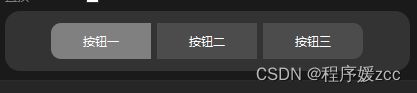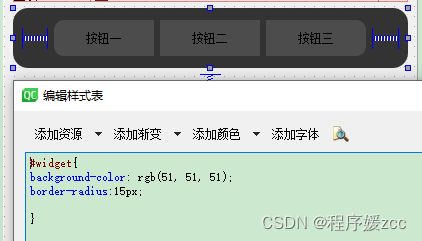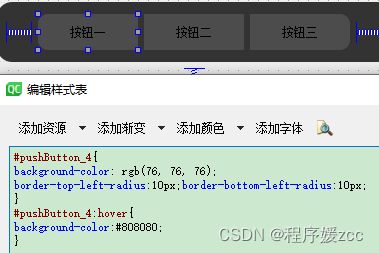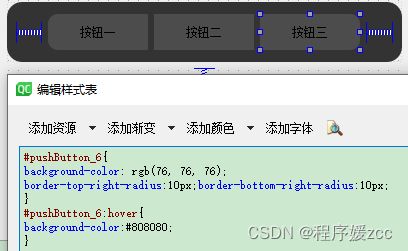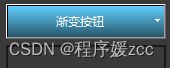- QT多线程:
苜柠
QTqt开发语言
线程类:QThread类线程池:QThreadPool类QMutex:互斥锁;QReadWriteLock:读-写锁;QSemaphore:信号量;QWaitCondition:条件变量。利用它们来保护线程间共享数据的完整性.原子操作:QAtomicInteger、QAtomicPointer类,能够确保基础数据类型的读写操作的原子性。对于简单的计数、状态位的读写,使用原子操作类可以避免加锁开销。
- QT-LINUX-Bluetooth蓝牙开发
大象荒野
嵌入式QT开发笔记qt
BlueToothAPIQT-BlueToothApiQtBluetooth6.8.2官方提供的蓝牙API不支持linux。D-Bus的API实现蓝牙确保系统中安装了BlueZ(版本需≥5.56),并且Qt已正确安装并配置了D-Bus支持。默默看了下自己的版本.....D-BUS的API也不支持。在D-Bus中,org目录是D-Bus对象路径(ObjectPath)的一部分,用于唯一标识系统中的对
- Qt for WebAssembly程序中文乱码问题处理过程
muren
Qtc++qtwasm开发语言
一、环境操作系统DeepinV23Qt版本6.8.2编程语言C++二、问题现象QtforWebAssembly应用在浏览器页面上英文字母显示正常,中文显示为乱码。经测试分析原因为默认字体不能正常显示汉字。三、处理过程1.准备中文字体文件从Windows下复制宋体简体字体文件。C:\Windows\Fonts\simsun.ttc2.添加资源文件resources.qrcsimsun.ttc3.Qt
- 【Q&A】QT事件处理流程是怎么样的?
浅慕Antonio
Q&Aqt数据库开发语言
Qt事件流程详解1.事件流程概述在Qt中,事件处理是实现用户交互和系统响应的核心机制。整个事件流程从事件产生开始,经过事件队列的管理、事件分发,最终到达目标对象进行处理,若未处理还会进行事件传播。2.详细流程步骤及代码示例2.1事件产生事件可以由多种方式产生,包括用户输入、系统消息和程序主动发送自定义事件。用户输入事件示例:#include#include#includeintmain(intar
- QT中Xml及查看调试中容器的内部数据
苜柠
QTqt
voidChuankouUI::writeFile(){QFilefile(filePath);if(!file.open(QIODevice::WriteOnly)){emiterrData("打开配置文件失败");return;}QDomDocumentdoc;//添加根节点QDomElementroot=doc.createElement("config");doc.appendChild(
- linux 编译QT atom,QT5 编译使用TagLib
weixin_39551611
linux编译QTatom
需要使用TagLib读取媒体信息,记录下编译过程使用的文件,使用Taglib库版本1.6.3QT版本5.12.3x32MinGWCMAKE版本3.9.0使用CMAKE配置TagLIbtagLib解压后如下:image配置环境变量选择mingw的bin路径,如下图image.png打开Cmake,在Cmake中选择对应目录如下图是我的选择,基于taglib的解压目录image.png之后点击Conf
- 解析XML文件及QTableWidget示例
ctrigger
xml
解析XML文件及QTableWidget示例#include"mainwindow.h"#include"ui_mainwindow.h"#include#include#includeMainWindow::MainWindow(QWidget*parent):QMainWindow(parent),ui(newUi::MainWindow){ui->setupUi(this);setWindo
- Qt窗口控件之消息对话框QMessageBox
laimaxgg
qtc++qt6.3qt5前端
消息对话框QMessageBoxQMessageBox是继承于QDialog类,用于表示Qt中的一个消息对话框。消息对话框是应用程序中最常用的界面元素,主要用于为用户提示重要信息,强制用户进行选择操作。1.QMessageBox方法方法说明setWindowTitle(QString)设置消息对话框标题文本。setText(QString)设置消息对话框内容文本。setStandardButton
- 安装Qt 5.15.2
noodleboy
qt
安装Qt5.15.2自Qt5.15开始,Qt不提供离线安装包了,需要使用在线安装器安装,但是Qt5.15版本不直接显示。需要勾选Archive选项,且很有可能需要梯子工具。
- QGraphicsView实现缩略图
vegetablesssss
QTqt
具体效果如下:meeting_quick_record基于C++QT实现,项目代码链接:缩略图
- QT中的closeEvent方法
vegetablesssss
QTqt
该方法是QWidget中的一个虚函数,可以通过重写该函数来达到控制窗体关闭的目的。virtualvoidcloseEvent(QCloseEvent*event)override;可以通过参数event来控制是否让窗体关闭。QT官方文档对该函数的解释为:当Qt从窗口系统收到对顶级窗体的关闭请求时,将使用给定事件调用此事件处理程序。默认情况下,事件被接受并且部件关闭。您可以重新实现此功能,以更改小部
- 基于Qt的连连看游戏开发
CodeJolt
qt数据库javaQT
连连看是一种经典的益智游戏,它的目标是通过消除相同的配对图标来清空游戏界面。在本文中,我将向您展示如何使用Qt框架开发一个基于Qt的连连看小游戏。我们将使用C++编程语言和Qt库来实现游戏的逻辑和界面。首先,让我们创建一个新的Qt项目。在QtCreator中,选择"新建项目",然后选择"QtWidgets应用程序"模板。为项目指定一个名称,然后点击"下一步"。在下一个对话框中,您可以选择项目的位置
- 免费界面库 python_一个非常简单好用的Python图形界面库(PysimpleGUI)
不妧
免费界面库python
前一阵,我在为朋友编写一个源代码监控程序的时候,发现了一个Python领域非常简单好用的图形界面库。说起图形界面库,你可能会想到TkInter、PyQt、PyGUI等流行的图形界面库,我也曾经尝试使用,一个很直观的感受就是,这太难用了。就去网上搜搜,看看有没有一些demo,拿来改改,结果很少有,当时我就放弃了这些图形库的学习,转而使用了vue+flask的形式以浏览器网页作为程序界面,因为我会这个
- python PySimpleGUI 使用
Seeklike
python
#PySimpleGUI库快速简单构建一个gui窗口#PySimpleGUI是一个用于简化GUI编程的Python包,它封装了多种底层GUI框架(如tkinter、Qt、WxPython等),提供了简单易用的API。#PySimpleGUI包含了大量的控件(也称为小部件或组件),这些控件可以帮助你快速构建用户界面#导包importPySimpleGUIassgimportcv2importkeyb
- 【Q&A】Qt中直接渲染和离屏渲染效率哪个高?
浅慕Antonio
Q&Aqt信息可视化开发语言
直接渲染和离屏渲染的效率取决于具体场景和实现方式,以下是详细对比分析:一、直接渲染(On-screenRendering)原理直接将图形数据绘制到屏幕缓冲区(BackBuffer),完成后通过交换缓冲区显示到屏幕。通常在paintEvent等事件中通过QPainter直接绘制。优势减少数据复制:无需额外的缓冲区传输,直接写入屏幕缓冲区。实时性高:适合需要快速更新的场景(如动画、实时数据可视化)。简
- docker compose部署dragonfly
java初学者分享
docker容器运维
整个工具的代码都在Gitee或者Github地址内gitee:solomon-parent:这个项目主要是总结了工作上遇到的问题以及学习一些框架用于整合例如:rabbitMq、reids、Mqtt、S3协议的文件服务器、mongodbgithub:GitHub-ZeroNing/solomon-parent:这个项目主要是总结了工作上遇到的问题以及学习一些框架用于整合例如:rabbitMq、rei
- SpringBoot整合通用xxl-job,自动注册任务
java初学者分享
springboot后端java
整个工具的代码都在Gitee或者Github地址内gitee:solomon-parent:这个项目主要是总结了工作上遇到的问题以及学习一些框架用于整合例如:rabbitMq、reids、Mqtt、S3协议的文件服务器、mongodbgithub:GitHub-ZeroNing/solomon-parent:这个项目主要是总结了工作上遇到的问题以及学习一些框架用于整合例如:rabbitMq、rei
- SpringBoot整合阿里云、腾讯云、minio、百度云、华为云、天翼云、金山云、七牛云、移动云、网易数帆等等有关于S3协议下文分布式对象存储接口
java初学者分享
阿里云腾讯云华为云
前提:在可运行的SpringBoot的项目内引用以下JAR包整个工具的代码都在Gitee或者Github地址内gitee:solomon-parent:这个项目主要是总结了工作上遇到的问题以及学习一些框架用于整合例如:rabbitMq、reids、Mqtt、S3协议的文件服务器、mongodbgithub:GitHub-ZeroNing/solomon-parent:这个项目主要是总结了工作上遇到
- SpringBoot整合多租户MongoBD
java初学者分享
SaaS多租户专栏springboot后端javamongodb
前提:在可运行的SpringBoot的项目内引用以下JAR包整个工具的代码都在Gitee或者Github地址内gitee:solomon-parent:这个项目主要是总结了工作上遇到的问题以及学习一些框架用于整合例如:rabbitMq、reids、Mqtt、S3协议的文件服务器、mongodbgithub:GitHub-ZeroNing/solomon-parent:这个项目主要是总结了工作上遇到
- QLabel 的 setAlignment 方法来设置文字的对齐方式。
可可乐不加冰
知识学习专栏数据库
在Qt中,可以使用QLabel的setAlignment方法来设置文字的对齐方式。为了使文字居中,可以使用Qt::AlignCenter对齐标志。以下是一个示例,展示如何在QLabel中设置文字居中:cpp复制#include#include#include#includeintmain(intargc,char*argv[]){QApplicationapp(argc,argv);QWidget
- Qt 自定义标题栏——QtWidgets
十年之少
QtWidgetsQt自定义标题栏
1.去掉标题栏,实现窗体拖动(常用)以上转载方法实现窗体拖动是通过Windows事件的;但是有时候为了跨平台这种的话就得重写,比较麻烦,所以还是采用最原始的方法:通过QWidgets的鼠标事件来实现。.h文件classQRCodeDialog:publicQDialog{Q_OBJECT...protected:voidmouseMoveEvent(QMouseEvent*event)overri
- 【CXX-Qt】2.1 构建系统
Source.Liu
CXX-Qtqtrustc++
CXX-Qt可以集成到现有的CMake项目中,也可以仅使用Cargo进行构建。需要了解的可以阅读上2篇文章:Cargo集成CMake集成CXX-Qt可以与任何C++构建系统一起使用,只要在调用Cargo之前设置了QMAKE、CXX_QT_EXPORT_DIR和CXX_QT_EXPORT_CRATE_环境变量。请查看我们的CMake代码以了解如何使用这些变量。然而,除了Cargo或CMake之外,使
- Python用Pyqt5制作音乐播放器
Aix959
python开发语言
具体效果如下需要实现的功能主要的几个有:1、搜索结果更新至当前音乐的列表,这样播放下一首是搜素结果的下一首2、自动播放3、滚动音乐文本4、音乐进度条5、根据实际情况生成音乐列表。我这里的是下面的情况,音乐文件的格式是歌名_歌手.mp3所以根据需求修改find_mp3_files方法,我这里返回的是[{"path":音乐文件路径,"music":歌名,"singer":歌手},{"path":音乐文
- 使用EMQX 安装、部署MQTT 服务器详解
Adunn
MQTT安装EMQX服务器MQTTEMQXLinux安装
使用EMQX安装、部署MQTT服务器详解关于Linux下使用EMQX安装、部署MQTT服务器详解本文从如下几个方面进行详细说明:EMQX整体说明安装EQMX(MQTT服务器)EMQX常用命令登录EMQX(MQTT服务器)通过mqttbox工具,进行MQTT消息的订阅、发布测试通过MQTTX工具,进行MQTT消息的订阅、发布测试1.EMQX整体说明1.1.EMQX产品概览EMQX(Erlang/En
- ActiveMQ
z小天才b
ActiveMQjava-activemqactivemqspringboot
一、ActiveMQ概述1.1什么是ActiveMQ?ActiveMQ是Apache软件基金会开发的一个开源消息中间件,它完全支持JMS(Java消息服务)规范,并提供了高可用性、高性能和可扩展性。ActiveMQ允许不同的应用程序通过消息传递进行异步通信,从而实现系统解耦。1.2ActiveMQ核心特性多协议支持:支持OpenWire、STOMP、AMQP、MQTT等多种协议持久化:支持多种持久
- Qt 多线程设计:死循环与信号槽的权衡
吃面不喝汤66
qt开发语言
在开发音视频播放器时,多线程设计是不可避免的挑战。音频和视频的解码、播放需要高效运行,同时还要与主线程或其他线程同步,例如通过信号通知播放进度。本文基于一个实际案例,分析了两种线程设计在死循环和信号槽使用中的表现,探讨其原因,并给出选择建议。问题表现我在实现音频播放线程时,遇到了一个问题:主线程通过QMetaObject::invokeMethod调用terminateDecode无法终止音频线程
- 解决 开发FFMPEG视频播放器右侧白色线问题
吃面不喝汤66
OBS二次开发ffmpeg音视频
在开发基于Qt和FFmpeg的视频播放器时,我遇到一个常见但令人困惑的问题:在使用VideoWidget(继承自QOpenGLWidget)播放某些视频时,窗口右侧会出现一条白色线。这不仅影响视觉效果,还可能暴露潜在的渲染或缓冲区问题。本文将详细分析这一现象的成因,并提供经过验证的解决方案。问题现象在使用自定义的VideoDecoder和VideoWidget类播放视频时,大多数视频都能正常显示,
- QT中日志的使用案例 || 自动创建、管理、保存QT日志数据
长安第一美人
qt开发语言c++嵌入式硬件
目录1.quiwidget.cpp2.widget.cpp3.widget.h4.在需要记录日志的地方直接将信息插入即可1.释放`m_fileLog`和`m_textStream`1.1为什么要关闭和删除`m_fileLog`和`m_textStream`?1.2如果不这样做会有什么坏处?3.总结4.参考文章需求分析:想实现在qt代码中对软件运行过程中容易出现的问题进行记录,将电量异常分析日志与平
- 使用emit发射信号
郭涤生
qt开发语言
使用emit发射信号使用emit发射信号语法发射一个无参数信号发射带参数信号使用emit发射信号在Qt中,emit是一个关键字,用于在信号槽机制中发射信号。信号槽机制是Qt的一个重要特性,用于在对象之间进行通信。当一个对象的状态发生变化时,它可以发射一个信号,其他对象可以连接这个信号并在信号被发射时执行一些操作。语法emit用于发射信号,它的语法如下:emitsignalName(paramete
- 前端面经分享(25/03/18)
CreatorRay
react面试前端前端面试react
北京一家做边缘云服务提供商公司,技术一面,15k-20k,要求3-5年上家公司的项目为什么会选择MQTT进行通信React常用Hook为什么React不能在条件语句里用Hook前端常见的优化策略React如何捕获子组件的错误React给节点加key会有什么效果最近俩家公司都用WebSocket做了什么HTTP各个版本的区别跨域的常见解决方案前端常见布局WebSocket和SSE的区别A页面滚动到一
- 设计模式介绍
tntxia
设计模式
设计模式来源于土木工程师 克里斯托弗 亚历山大(http://en.wikipedia.org/wiki/Christopher_Alexander)的早期作品。他经常发表一些作品,内容是总结他在解决设计问题方面的经验,以及这些知识与城市和建筑模式之间有何关联。有一天,亚历山大突然发现,重复使用这些模式可以让某些设计构造取得我们期望的最佳效果。
亚历山大与萨拉-石川佳纯和穆雷 西乐弗斯坦合作
- android高级组件使用(一)
百合不是茶
androidRatingBarSpinner
1、自动完成文本框(AutoCompleteTextView)
AutoCompleteTextView从EditText派生出来,实际上也是一个文本编辑框,但它比普通编辑框多一个功能:当用户输入一个字符后,自动完成文本框会显示一个下拉菜单,供用户从中选择,当用户选择某个菜单项之后,AutoCompleteTextView按用户选择自动填写该文本框。
使用AutoCompleteTex
- [网络与通讯]路由器市场大有潜力可挖掘
comsci
网络
如果国内的电子厂商和计算机设备厂商觉得手机市场已经有点饱和了,那么可以考虑一下交换机和路由器市场的进入问题.....
这方面的技术和知识,目前处在一个开放型的状态,有利于各类小型电子企业进入
&nbs
- 自写简单Redis内存统计shell
商人shang
Linux shell统计Redis内存
#!/bin/bash
address="192.168.150.128:6666,192.168.150.128:6666"
hosts=(${address//,/ })
sfile="staticts.log"
for hostitem in ${hosts[@]}
do
ipport=(${hostitem
- 单例模式(饿汉 vs懒汉)
oloz
单例模式
package 单例模式;
/*
* 应用场景:保证在整个应用之中某个对象的实例只有一个
* 单例模式种的《 懒汉模式》
* */
public class Singleton {
//01 将构造方法私有化,外界就无法用new Singleton()的方式获得实例
private Singleton(){};
//02 申明类得唯一实例
priva
- springMvc json支持
杨白白
json springmvc
1.Spring mvc处理json需要使用jackson的类库,因此需要先引入jackson包
2在spring mvc中解析输入为json格式的数据:使用@RequestBody来设置输入
@RequestMapping("helloJson")
public @ResponseBody
JsonTest helloJson() {
- android播放,掃描添加本地音頻文件
小桔子
最近幾乎沒有什麽事情,繼續鼓搗我的小東西。想在項目中加入一個簡易的音樂播放器功能,就像華為p6桌面上那麼大小的音樂播放器。用過天天動聽或者QQ音樂播放器的人都知道,可已通過本地掃描添加歌曲。不知道他們是怎麼實現的,我覺得應該掃描設備上的所有文件,過濾出音頻文件,每個文件實例化為一個實體,記錄文件名、路徑、歌手、類型、大小等信息。具體算法思想,
- oracle常用命令
aichenglong
oracledba常用命令
1 创建临时表空间
create temporary tablespace user_temp
tempfile 'D:\oracle\oradata\Oracle9i\user_temp.dbf'
size 50m
autoextend on
next 50m maxsize 20480m
extent management local
- 25个Eclipse插件
AILIKES
eclipse插件
提高代码质量的插件1. FindBugsFindBugs可以帮你找到Java代码中的bug,它使用Lesser GNU Public License的自由软件许可。2. CheckstyleCheckstyle插件可以集成到Eclipse IDE中去,能确保Java代码遵循标准代码样式。3. ECLemmaECLemma是一款拥有Eclipse Public License许可的免费工具,它提供了
- Spring MVC拦截器+注解方式实现防止表单重复提交
baalwolf
spring mvc
原理:在新建页面中Session保存token随机码,当保存时验证,通过后删除,当再次点击保存时由于服务器端的Session中已经不存在了,所有无法验证通过。
1.新建注解:
? 1 2 3 4 5 6 7 8 9 10 11 12 13 14 15 16 17 18
- 《Javascript高级程序设计(第3版)》闭包理解
bijian1013
JavaScript
“闭包是指有权访问另一个函数作用域中的变量的函数。”--《Javascript高级程序设计(第3版)》
看以下代码:
<script type="text/javascript">
function outer() {
var i = 10;
return f
- AngularJS Module类的方法
bijian1013
JavaScriptAngularJSModule
AngularJS中的Module类负责定义应用如何启动,它还可以通过声明的方式定义应用中的各个片段。我们来看看它是如何实现这些功能的。
一.Main方法在哪里
如果你是从Java或者Python编程语言转过来的,那么你可能很想知道AngularJS里面的main方法在哪里?这个把所
- [Maven学习笔记七]Maven插件和目标
bit1129
maven插件
插件(plugin)和目标(goal)
Maven,就其本质而言,是一个插件执行框架,Maven的每个目标的执行逻辑都是由插件来完成的,一个插件可以有1个或者几个目标,比如maven-compiler-plugin插件包含compile和testCompile,即maven-compiler-plugin提供了源代码编译和测试源代码编译的两个目标
使用插件和目标使得我们可以干预
- 【Hadoop八】Yarn的资源调度策略
bit1129
hadoop
1. Hadoop的三种调度策略
Hadoop提供了3中作业调用的策略,
FIFO Scheduler
Fair Scheduler
Capacity Scheduler
以上三种调度算法,在Hadoop MR1中就引入了,在Yarn中对它们进行了改进和完善.Fair和Capacity Scheduler用于多用户共享的资源调度
2. 多用户资源共享的调度
- Nginx使用Linux内存加速静态文件访问
ronin47
Nginx是一个非常出色的静态资源web服务器。如果你嫌它还不够快,可以把放在磁盘中的文件,映射到内存中,减少高并发下的磁盘IO。
先做几个假设。nginx.conf中所配置站点的路径是/home/wwwroot/res,站点所对应文件原始存储路径:/opt/web/res
shell脚本非常简单,思路就是拷贝资源文件到内存中,然后在把网站的静态文件链接指向到内存中即可。具体如下:
- 关于Unity3D中的Shader的知识
brotherlamp
unityunity资料unity教程unity视频unity自学
首先先解释下Unity3D的Shader,Unity里面的Shaders是使用一种叫ShaderLab的语言编写的,它同微软的FX文件或者NVIDIA的CgFX有些类似。传统意义上的vertex shader和pixel shader还是使用标准的Cg/HLSL 编程语言编写的。因此Unity文档里面的Shader,都是指用ShaderLab编写的代码,然后我们来看下Unity3D自带的60多个S
- CopyOnWriteArrayList vs ArrayList
bylijinnan
java
package com.ljn.base;
import java.util.ArrayList;
import java.util.Iterator;
import java.util.List;
import java.util.concurrent.CopyOnWriteArrayList;
/**
* 总述:
* 1.ArrayListi不是线程安全的,CopyO
- 内存中栈和堆的区别
chicony
内存
1、内存分配方面:
堆:一般由程序员分配释放, 若程序员不释放,程序结束时可能由OS回收 。注意它与数据结构中的堆是两回事,分配方式是类似于链表。可能用到的关键字如下:new、malloc、delete、free等等。
栈:由编译器(Compiler)自动分配释放,存放函数的参数值,局部变量的值等。其操作方式类似于数据结构中
- 回答一位网友对Scala的提问
chenchao051
scalamap
本来准备在私信里直接回复了,但是发现不太方便,就简要回答在这里。 问题 写道 对于scala的简洁十分佩服,但又觉得比较晦涩,例如一例,Map("a" -> List(11,111)).flatMap(_._2),可否说下最后那个函数做了什么,真正在开发的时候也会如此简洁?谢谢
先回答一点,在实际使用中,Scala毫无疑问就是这么简单。
- mysql 取每组前几条记录
daizj
mysql分组最大值最小值每组三条记录
一、对分组的记录取前N条记录:例如:取每组的前3条最大的记录 1.用子查询: SELECT * FROM tableName a WHERE 3> (SELECT COUNT(*) FROM tableName b WHERE b.id=a.id AND b.cnt>a. cnt) ORDER BY a.id,a.account DE
- HTTP深入浅出 http请求
dcj3sjt126com
http
HTTP(HyperText Transfer Protocol)是一套计算机通过网络进行通信的规则。计算机专家设计出HTTP,使HTTP客户(如Web浏览器)能够从HTTP服务器(Web服务器)请求信息和服务,HTTP目前协议的版本是1.1.HTTP是一种无状态的协议,无状态是指Web浏览器和Web服务器之间不需要建立持久的连接,这意味着当一个客户端向服务器端发出请求,然后We
- 判断MySQL记录是否存在方法比较
dcj3sjt126com
mysql
把数据写入到数据库的时,常常会碰到先要检测要插入的记录是否存在,然后决定是否要写入。
我这里总结了判断记录是否存在的常用方法:
sql语句: select count ( * ) from tablename;
然后读取count(*)的值判断记录是否存在。对于这种方法性能上有些浪费,我们只是想判断记录记录是否存在,没有必要全部都查出来。
- 对HTML XML的一点认识
e200702084
htmlxml
感谢http://www.w3school.com.cn提供的资料
HTML 文档中的每个成分都是一个节点。
节点
根据 DOM,HTML 文档中的每个成分都是一个节点。
DOM 是这样规定的:
整个文档是一个文档节点
每个 HTML 标签是一个元素节点
包含在 HTML 元素中的文本是文本节点
每一个 HTML 属性是一个属性节点
注释属于注释节点
Node 层次
- jquery分页插件
genaiwei
jqueryWeb前端分页插件
//jquery页码控件// 创建一个闭包 (function($) { // 插件的定义 $.fn.pageTool = function(options) { var totalPa
- Mybatis与Ibatis对照入门于学习
Josh_Persistence
mybatisibatis区别联系
一、为什么使用IBatis/Mybatis
对于从事 Java EE 的开发人员来说,iBatis 是一个再熟悉不过的持久层框架了,在 Hibernate、JPA 这样的一站式对象 / 关系映射(O/R Mapping)解决方案盛行之前,iBaits 基本是持久层框架的不二选择。即使在持久层框架层出不穷的今天,iBatis 凭借着易学易用、
- C中怎样合理决定使用那种整数类型?
秋风扫落叶
c数据类型
如果需要大数值(大于32767或小于32767), 使用long 型。 否则, 如果空间很重要 (如有大数组或很多结构), 使用 short 型。 除此之外, 就使用 int 型。 如果严格定义的溢出特征很重要而负值无关紧要, 或者你希望在操作二进制位和字节时避免符号扩展的问题, 请使用对应的无符号类型。 但是, 要注意在表达式中混用有符号和无符号值的情况。
&nbs
- maven问题
zhb8015
maven问题
问题1:
Eclipse 中 新建maven项目 无法添加src/main/java 问题
eclipse创建maevn web项目,在选择maven_archetype_web原型后,默认只有src/main/resources这个Source Floder。
按照maven目录结构,添加src/main/ja
- (二)androidpn-server tomcat版源码解析之--push消息处理
spjich
javaandrodipn推送
在 (一)androidpn-server tomcat版源码解析之--项目启动这篇中,已经描述了整个推送服务器的启动过程,并且把握到了消息的入口即XmppIoHandler这个类,今天我将继续往下分析下面的核心代码,主要分为3大块,链接创建,消息的发送,链接关闭。
先贴一段XmppIoHandler的部分代码
/**
* Invoked from an I/O proc
- 用js中的formData类型解决ajax提交表单时文件不能被serialize方法序列化的问题
中华好儿孙
JavaScriptAjaxWeb上传文件FormData
var formData = new FormData($("#inputFileForm")[0]);
$.ajax({
type:'post',
url:webRoot+"/electronicContractUrl/webapp/uploadfile",
data:formData,
async: false,
ca
- mybatis常用jdbcType数据类型
ysj5125094
mybatismapperjdbcType
MyBatis 通过包含的jdbcType
类型
BIT FLOAT CHAR