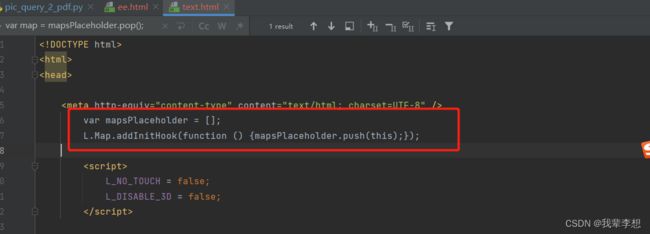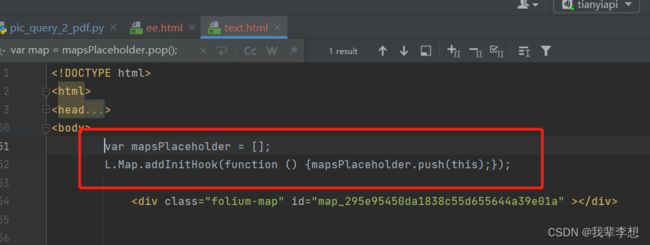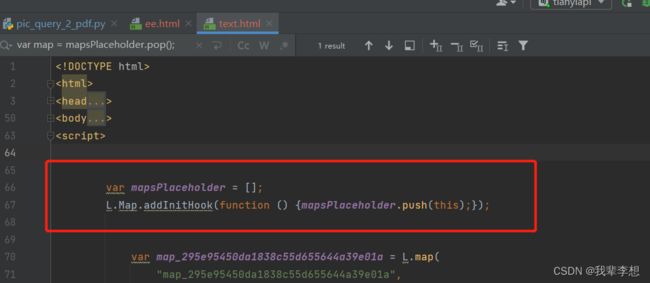【python】绘制地图:folium实用功能进阶
Python使用folium制作地图并生成png图片
第一章 folium的方法和类的介绍(思维导图)
第二章 使用folium制作地图
第三章 folium实用功能进阶
第三章 使用Html2Image生成png图片
第四章 使用reportlab制作pdf报告
文章目录
- Python使用folium制作地图并生成png图片
- 前言
- 一、效果图
- 二、图层控制
- 三、指北针
- 四、folium添加js和css
- 五、经纬网格线
-
- 1.html页面实现经纬度网格
- 2.自定义网格线的类
- 3.实现网格线
- 总结
前言
提示:这里可以添加本文要记录的大概内容:
本博客重点:folium的使用功能,图层控制、指北针、folium添加js和css、经纬网格线(栅格线)
在上一篇使用folium制作地图的博客中,我们介绍了folium制作一张地图和基本使用,然而在使用中我们还需要一些额外的标识提升我们图片的质量,folium提供了更清晰的方法和插件,虽然官方插件很全,但是有时我们也需要自定义我们自己的插件。
我讲一下我这个需求的来源,做的项目是一个地理空间查询和使用的系统,通过在前端调用高德地图api创建了一个查询区域,获取区域内的地理数据(数据库)。具体的需求就是,将查询区域和地理数据制作成一个覆盖率分析报告,报告中的其他内容都已完成,但报告中需要展示高德地图、查询区域、地理数据的完整图片这个功能卡了2个星期,主要原因是我对地理空间数据不熟悉,很多python相关库也不清楚,在构建图形的过程中走了很多弯路。
现在将整个实现过程梳理完成,希望对各位同道有帮助,跟其他文章和官网不同,本博客是以使用的优先级来讲解这个库。<我们靠所得来谋生,但靠给予来创造生活>
一、效果图
二、图层控制
上一篇博客讲的很基础,其实在folium官方还提供了一些更明确的方法供我们使用。就比如图层的控制。官方给方法名称是FeatureGroup,导入方式时from folium import FeatureGroup,或者folium.FeatureGroup()。具体原理我这里就不细说了,主要还是看示例:
import folium
def map2png(map_data,out_file='pdf.png'):
# 1.直接构造,默认底图
mo = folium.Map(location=[0, 0])
# 2.图层1-高德底图+数据
fg = folium.FeatureGroup()
# 2.1 高德地图
fg.add_child(folium.TileLayer(
tiles='http://webrd02.is.autonavi.com/appmaptile?lang=zh_cn&size=1&scale=1&style=8&x={x}&y={y}&z={z}',
attr="© 高德地图",
min_zoom=0,
max_zoom=19,
control=True,
zoom_control=False,
show=True))
# 2.2添加一个点
fg.add_child(folium.Marker(
location=[45.3311, -121.7113],
popup="Timberline Lodge",
icon=folium.Icon(color="green")))
# 2.3添加一个线形
fg.add_child(folium.PolyLine(
locations=[[38.68,115.67],
[38.85,115.48],
[38.65,115.37],
[38.68,115.67]],
color='green', weight=2, opacity=1))
# 2.4添加一个面
fg.add_child(folium.Polygon(
locations=[[38.68,115.67],
[38.85,115.48],
[38.65,115.37],
[38.68,115.67]],
color='green', weight=2,
fill=True,fill_color = 'red'))
# 2.5将我们的图层加入map
mo.add_child(fg)
# 3.图层2-重点数据+最上层
fg2 = folium.FeatureGroup()
fg2.add_child(folium.Polygon(
locations=[[38.68,115.67],
[38.85,115.48],
[38.65,115.37],
[38.68,115.67]],
color='green', weight=2,
fill=True,fill_color = 'red'))
mo.add_child(fg2)
# 4.将图层fg2显示在最上层,keep_in_front的参数必须是FeatureGroup或TileLayer对象
mo.keep_in_front(fg2)
# 5.根据范围缩放地图
mo.fit_bounds([[38.68,115.67],
[38.85,115.48],
[38.65,115.37],
[38.68,115.67]])
root = mo.get_root()
html = root.render() # 这个拿到的就是一个html的内容
# mo.save('text.html')
三、指北针
指北针这个功能对于地图来说不一定是必须的,但是加上总是好的。从官方和源码分析来看没有相关介绍,但是FloatImage放法可以完成这个功能。这个方法是官方文档中的插件,其实官方给了很多插件,网上使用最多的是热力图也就是HeatMap方法。
FloatImage方法实现的是将一张图片放到屏幕上,并指定图片的大小,和屏幕上的位置,参数为为整数(FloatImage方法实现了百分比转化)。我们在二代码的基础上,将图片加在了左下角。
fg.add_child(FloatImage(os.path.join(base, 'map_png', 'image', 'compass.png'), left=5, bottom=10, width=5))
四、folium添加js和css
folium官方未提供添加js和css的相关方法,网上很多方法应该都是在解读源码的基础上进行的抽取,相对来说比较的单一,没有针对如何添加js和css进行相关说明。这里可以画一个folium里各种类的继承关系,方便我们更清晰的明白整个过程。
官方链接:https://www.osgeo.cn/folium/plugins.html

从源代码中可以知道,folium中实现地图功能是通过jinjia2实现数据和地图加载html的。
源码中主要使用了三种添加数据和地图的方法。这些方法存在缺陷(只能加在最前面),这些方法可以使用大多数场景,如果不涉及对map对象的操作,此三种方法可以满足要求。
1.header添加js和css
init_script = """
var mapsPlaceholder = [];
L.Map.addInitHook(function () {mapsPlaceholder.push(this);});
"""
# 加在header最上边
mo.get_root().header.add_child(folium.Element(init_script))
2.body添加js和css
init_script = """
var mapsPlaceholder = [];
L.Map.addInitHook(function () {mapsPlaceholder.push(this);});
"""
# 加在body中
mo.get_root().html.add_child(folium.Element(init_script))
3.script添加js和css
init_script = """
var mapsPlaceholder = [];
L.Map.addInitHook(function () {mapsPlaceholder.push(this);});
"""
# 加在script中
mo.get_root().script.add_child(folium.Element(init_script))
五、经纬网格线
上一步实现了在html文件不同位置添加js和css的方法,如果涉及到对map对象的操作,可能存在不满足的情况,比如添加经纬网格线。实现经纬网格线这个功能比较麻烦,主要存在以下困难:
1.官方没有相关的方法和插件(目前没有);
2.folium是依赖leadlet.js实现的第三方库,想实现经纬线需要熟悉leaflet(在网上只找到一篇相关文章);
3.上边的文章是前端完成,没有直接后端实现的方法。
4.前端实现的方法是直接构建的地图,我们这里是地图创建对象不可获取(地图对象随机生成)。
如何才能事项经纬网格线呢?
这里我们需要在map对象创建时将对象存储,在map对象创建后获取map对象并依据缩放实现网格线。这里有一个重点工作就是如何将js代码在map对象创建前后加入到html中。
其中map对象创建时将对象存储在四中已经实现,通过学习folium源码,重写了添加js的方法实现map对象创建后添加js。
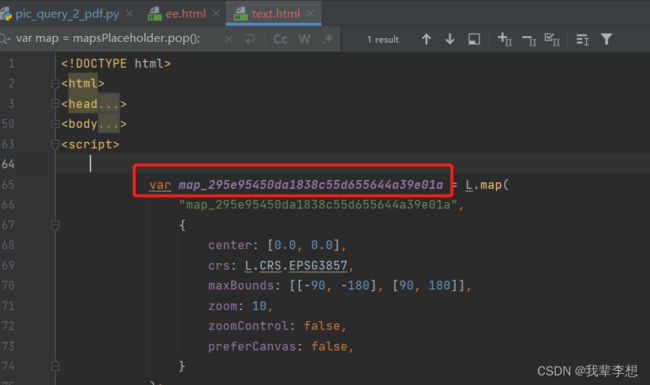
1.html页面实现经纬度网格
<!DOCTYPE html>
<html lang="en">
<head>
<meta charset="UTF-8" />
<meta http-equiv="X-UA-Compatible" content="IE=edge" />
<meta name="viewport" content="width=device-width, initial-scale=1.0" />
<link
rel="stylesheet"
href="https://unpkg.com/[email protected]/dist/leaflet.css"
/>
<script src="https://unpkg.com/[email protected]/dist/leaflet.js"></script>
<title>leaflet-经纬网格</title>
<style>
html,
body {
width: 100%;
height: 100%;
padding: 0;
margin: 0;
}
.leaflet-div-icon {
background: none;
border: none;
}
</style>
</head>
<body>
<div id="map" style="height: 100%; width: 100%"></div>
<script>
let map = L.map("map", { renderer: L.canvas({ padding: 0.5 }) }).setView(
[25.127879288597576, 118.37905883789064],
4
);
// 添加背景图层
L.tileLayer("https://{s}.tile.openstreetmap.org/{z}/{x}/{y}.png", {
attribution:
'© OpenStreetMap contributors',
}).addTo(map);
// 创建图层
let lonLatGridLineLayer = L.featureGroup().addTo(map);
// 经纬网格生成方法
let addLonLatLine = () => {
let zoom = map.getZoom();
let bounds = map.getBounds();
let north = bounds.getNorth();
let east = bounds.getEast();
// 经纬度间隔
let d = 90 / Math.pow(2, zoom - 1);
// 经线网格
for (let index = -180; index <= 360; index += d) {
// 判断当前视野内
if (bounds.contains([north, index])) {
// 绘制经线
let lonLine = L.polyline(
[
[-90, index],
[90, index],
],
{ weight: 1, color: "blue" }
);
lonLatGridLineLayer.addLayer(lonLine);
// 标注
let text = index.toFixed(1) + "°";
// 动态计算小数位数
if (zoom > 10) {
text = index.toFixed((zoom - 8) / 2) + "°";
}
let divIcon = L.divIcon({
html: `<div style="white-space: nowrap;color:red;">${text}</div>`,
iconAnchor: [0, -5],
});
let textMarker = L.marker([north, index], { icon: divIcon });
lonLatGridLineLayer.addLayer(textMarker);
}
}
if(d>90)d=90;
// 纬线网格
for (let index = -90; index <= 90; index += d) {
if (bounds.contains([index, east])) {
let lonLine = L.polyline(
[
[index, -180],
[index, 360],
],
{ weight: 1, color: "blue" }
);
lonLatGridLineLayer.addLayer(lonLine);
// 标注
let text = index.toFixed(1) + "°";
if (zoom > 10) {
text = index.toFixed((zoom - 8) / 2) + "°";
}
let divIcon = L.divIcon({
html: `<div style="white-space: nowrap;color:red;">${text}</div>`,
iconAnchor: [(text.length + 1) * 6, 0],
});
let textMarker = L.marker([index, east], { icon: divIcon });
lonLatGridLineLayer.addLayer(textMarker);
}
}
};
addLonLatLine();
map.on("zoomend move", () => {
lonLatGridLineLayer.clearLayers();
addLonLatLine();
});
</script>
</body>
</html>
2.自定义网格线的类
通过源码的类继承关系,我采取继承MacroElement类。
from branca.element import MacroElement,
from jinja2 import Template
from folium.vector_layers import path_options
class Jwwg(MacroElement):
"""自定义经纬线网格"""
_template = Template("""
{% macro script(this, kwargs) %}
var map = mapsPlaceholder.pop();
// 创建图层
let lonLatGridLineLayer = L.featureGroup().addTo(map);
// 经纬网格生成方法
let addLonLatLine = () => {
let zoom = map.getZoom();
let bounds = map.getBounds();
let north = bounds.getNorth();
let east = bounds.getEast();
// 经纬度间隔
let d = 90 / Math.pow(2, zoom - 1);
// 经线网格
for (let index = -180; index <= 360; index += d) {
// 判断当前视野内
if (bounds.contains([north, index])) {
// 绘制经线
let lonLine = L.polyline(
[
[-90, index],
[90, index],
],
{weight: 1, color: "blue"}
);
lonLatGridLineLayer.addLayer(lonLine);
// 标注
let text = index.toFixed(1) + "°";
// 动态计算小数位数
if (zoom > 10) {
text = index.toFixed((zoom - 8) / 2) + "°";
}
let divIcon = L.divIcon({
html: `${text}`,
iconAnchor: [0, -5],
});
let textMarker = L.marker([north, index], {icon: divIcon});
lonLatGridLineLayer.addLayer(textMarker);
}
}
if (d > 90) d = 90;
// 纬线网格
for (let index = -90; index <= 90; index += d) {
if (bounds.contains([index, east])) {
let lonLine = L.polyline(
[
[index, -180],
[index, 360],
],
{weight: 1, color: "blue"}
);
lonLatGridLineLayer.addLayer(lonLine);
// 标注
let text = index.toFixed(1) + "°";
if (zoom > 10) {
text = index.toFixed((zoom - 8) / 2) + "°";
}
let divIcon = L.divIcon({
html: `${text}`,
iconAnchor: [(text.length + 1) * 6, 0],
});
let textMarker = L.marker([index, east], {icon: divIcon});
lonLatGridLineLayer.addLayer(textMarker);
}
}
};
addLonLatLine();
map.on("zoomend move", () => {
lonLatGridLineLayer.clearLayers();
addLonLatLine();
});
{% endmacro %}
""")
def __init__(self, **kwargs):
super(Jwwg, self).__init__()
self._name = 'Jwwg'
self.options = path_options(line=True, **kwargs)
3.实现网格线
import folium
def map2png(map_data,out_file='pdf.png'):
# 1.直接构造,默认底图
mo = folium.Map(location=[0, 0])
# 2.图层1-高德底图+数据
fg = folium.FeatureGroup()
# 2.1 高德地图
fg.add_child(folium.TileLayer(
tiles='http://webrd02.is.autonavi.com/appmaptile?lang=zh_cn&size=1&scale=1&style=8&x={x}&y={y}&z={z}',
attr="© 高德地图",
min_zoom=0,
max_zoom=19,
control=True,
zoom_control=False,
show=True))
# 2.2添加一个点
fg.add_child(folium.Marker(
location=[45.3311, -121.7113],
popup="Timberline Lodge",
icon=folium.Icon(color="green")))
# 2.3添加一个线形
fg.add_child(folium.PolyLine(
locations=[[38.68,115.67],
[38.85,115.48],
[38.65,115.37],
[38.68,115.67]],
color='green', weight=2, opacity=1))
# 2.4添加一个面
fg.add_child(folium.Polygon(
locations=[[38.68,115.67],
[38.85,115.48],
[38.65,115.37],
[38.68,115.67]],
color='green', weight=2,
fill=True,fill_color = 'red'))
# 2.5将我们的图层加入map
mo.add_child(fg)
# 5.根据范围缩放地图
mo.fit_bounds([[38.68,115.67],
[38.85,115.48],
[38.65,115.37],
[38.68,115.67]])
# 网格线
init_script = """
var mapsPlaceholder = [];
L.Map.addInitHook(function () {mapsPlaceholder.push(this);});
"""
mo.get_root().script.add_child(folium.Element(init_script))
Jwwg().add_to(mo)
root = mo.get_root()
html = root.render() # 这个拿到的就是一个html的内容
# mo.save('text.html')
总结
提示:这里对文章进行总结:
本博客是以使用的优先级来讲解这个库。<我们靠所得来谋生,但靠给予来创造生活>