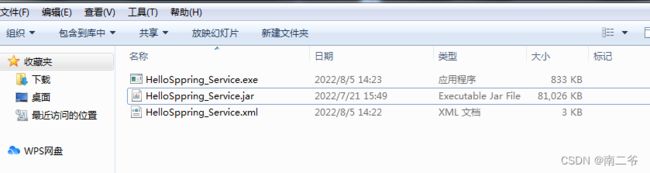- 什么是Spring Boot?它在Java后端开发中的作用是什么?
破碎的天堂鸟
学习教程javaspringboot数据库
什么是SpringBoot?SpringBoot是由Pivotal团队开发的一个基于Spring框架的快速开发框架,旨在简化Spring应用的初始搭建和开发流程。其核心理念是“约定优于配置”(ConventionoverConfiguration),通过默认配置和自动化机制,使开发者能够快速构建独立的、生产级别的应用程序。以下是其核心定义与特点:基于Spring的扩展与优化SpringBoot并非
- 庖丁解java(一篇文章学java)
庖丁解java
java开发语言springboot后端
(大家不用收藏这篇文章,因为这篇文章会经常更新,也就是删除后重发)一篇文章学java,这是我滴一个执念...当然,真一篇文章就写完java基础,java架构,java业务实现,java业务扩展,根本不可能.所以,这篇文章,就是一个索引,索什么呢?请看下文...关于决定开始写博文的介绍(一切故事的起点源于这一次反省)中小技术公司的软扩展(微服务扩展是否有必要?)-CSDN博客SpringCloud(
- Node.js 如何发布一个 NPM 包——详细教程
还是鼠鼠
node.jsnpm前端node.jsvscode
在本文中,我将带大家一步步学习如何创建并发布一个NPM包,帮助开发者理解整个流程,并能顺利将自己的JavaScript库发布到NPM上供他人使用。1.安装Node.js和npm在开始之前,请确保你的电脑上已经安装了Node.js和npm(Node.js自带npm)。你可以在终端(Windows用户请使用cmd或PowerShell)输入以下命令检查是否已安装:node-vnpm-v如果出现版本号,
- 深入探讨Spring MVC:原理、架构与实践
luckilyil
开发框架springmvc架构
SpringMVC原理与架构解析1.SpringMVC概述SpringMVC是Spring框架中的一个模块,专注于实现Web应用的MVC设计模式。它通过将应用逻辑分为模型(Model)、视图(View)和控制器(Controller),使得开发人员能够清晰地组织代码,提高开发效率和可维护性。2.SpringMVC的核心组件SpringMVC的核心组件包括:DispatcherServlet:作为前
- 同时使用接口文档swagger和knife4j
黑taoA
java开发语言
项目场景:springboot项目中同时使用接口文档swagger和knife4j问题描述在实体类中设置了字段必填的属性,在访问接口文档时出现异常实体类关键代码片段/***部门表sys_dept*/publicclassSysDeptextendsBaseEntity{privatestaticfinallongserialVersionUID=1L;/**部门ID*/privateLongdep
- 从 Windows 共享到 Linux:Jenkins 代码部署方案调整
XMYX-0
windowslinuxjenkins
文章目录从Windows共享到Linux:Jenkins代码部署方案调整方案1:使用NFS(推荐)介绍特点适用场景在192.168.1.100上配置NFS安装NFS服务器创建共享目录修改NFS共享配置启动NFS并应用配置在controller服务器上挂载NFS安装NFS客户端手动挂载开机自动挂载方案2:使用Rsync(RemoteSync)同步文件介绍特点适用场景在controller服务器上安装
- Kubernetes 资源管理实战:合理配置 CPU 与内存请求和限制
XMYX-0
K8Skubernetes容器
文章目录Kubernetes资源管理实战:合理配置CPU与内存请求和限制理解Kubernetes中的资源请求与限制资源请求(Requests)资源限制(Limits)单位解析案例分析:20GB服务器与两个服务的内存配置是否有必要设置如此高的内存限制?如何合理配置?补充知识点:监控与自动扩缩容监控工具自动扩缩容(Autoscaling)总结Kubernetes资源管理实战:合理配置CPU与内存请求和
- Linux服务器设置jar包开机自启
一个简单的名称
Linux服务器linuxjar
一、准备工作将jar包上传到服务器(本文将jar包上传到/home/project/jar/)新建脚本文件(本文将脚本文件放在/home/project/sh/文件下)注:sentinel-dashboard是我的程序名,可根据实际情况替换二、新建、编辑jar包的启动和停止脚本#启动脚本文件vim/home/project/sh/sentinel-dashboard-start.sh#停止脚本文件
- 【服务器】使用命令行文本编辑器(如 vim、nano 或 vi)创建文件并编辑
WW、forever
软件安装及编译处理等服务器vim运维
【服务器】使用命令行文本编辑器(如vim、nano或vi)创建文件并编辑准备:连接至服务器(如ssh)创建.ncl文件方法1:使用vim创建.ncl文件方法2:使用nano创建.ncl文件确认文件已创建运行.ncl文件总结参考要在服务器中新建.ncl文件(或任何其他文件),你可以通过SSH连接到服务器,然后使用命令行文本编辑器(如vim、nano或vi)创建文件并编辑。以下是具体步骤:准备:连接至
- 【Unity网络同步框架 - Nakama研究(二)】
归海_一刀
unity网络游戏引擎
Unity网络同步框架-Nakama研究(二)虽说官方文档和网站以及论坛建立的不错,而且还有中文翻译且质量也不错,但是总会遇到一些词不达意,说了但是依旧没懂的部分,甚至问AI也问不出什么东西,所以需要有一些比较明显的博客来记录实战部分服务端搭建使用官方推荐的Docker进行安装在将Docker软件下载到Windows环境后,请确保已安装node-js、typescript、lua和Go等环境(后续
- Tiny RDM:为什么说程序员都需要他,这款开源项目,太好用,轻量化的跨平台Redis桌面客户端,谁用谁知道!!
小华同学ai
开源redis数据库
嗨,大家好,我是小华同学,关注我们获得“最新、最全、最优质”开源项目和高效工作学习方法TinyRDM是一款现代化、轻量级的跨平台Redis桌面客户端。它支持Mac、Windows和Linux系统,提供了丰富的功能特性,旨在为开发者提供便捷、高效的Redis操作体验。功能特性极度轻量TinyRDM基于Webview2构建,不内嵌浏览器,这使得它在保持轻量级的同时,也拥有出色的性能。感谢Wails框架
- 「差生文具多系列」推荐两个好看的 Redis 客户端
古时的风筝
杂说redis数据库缓存Redis客户端
声明:大家好,我是风筝作者主页:【古时的风筝CSDN主页】。⚠️本文目的为个人学习记录及知识分享。如果有什么不正确、不严谨的地方请及时指正,不胜感激。直达博主:「古时的风筝」。(搜索或点击扫码)————————————————大家好,我是风筝软件推荐时间到,推荐两款我常用的Redis客户端,都是免费的,且支持Mac、Windows,如果你之前的Redis客户端用的不顺手,可以试试下面这两个。Re
- Tiny RDM:轻量级跨平台Redis桌面管理工具
廉峥旭
TinyRDM:轻量级跨平台Redis桌面管理工具tiny-rdmAModernRedisGUIClient项目地址:https://gitcode.com/gh_mirrors/ti/tiny-rdm项目基础介绍TinyRDM(TinyRedisDesktopManager)是一款现代化的轻量级Redis桌面管理工具,适用于Mac、Windows和Linux平台。该项目主要使用Go、Vue和Ja
- 推荐一款新兴的开源项目:Nakama
施刚爽
推荐一款新兴的开源项目:Nakamanakama-unityUnityclientforNakamaserver.项目地址:https://gitcode.com/gh_mirrors/na/nakama-unity项目介绍在开放源代码的世界中,我们常常会发现一些令人眼前一亮的创新之作。今天,我们要向您推荐的就是这样一个项目——Nakama。它是一个高度可扩展的游戏服务器和社交平台,专为现代游戏开
- Redis桌面工具:Tiny RDM
微刻时光
微秒速递redis数据库缓存笔记
1.TinyRDM介绍TinyRDM(TinyRedisDesktopManager)是一个现代化、轻量级的Redis桌面客户端,支持Linux、Mac和Windows操作系统。它专为开发和运维人员设计,使得与Redis服务器的交互操作更加便捷愉快。TinyRDM提供了丰富的Redis数据操作功能,具备现代化的界面设计和良好的用户体验,使得Redis的管理和运维变得更加简单高效。2.核心功能极致轻
- SpringCloud框架下的注册中心比较:Eureka与Consul的实战解析
耶耶Norsea
网络杂烩springcloud
摘要在探讨SpringCloud框架中的两种注册中心之前,有必要回顾单体架构与分布式架构的特点。单体架构将所有业务功能集成在一个项目中,优点是架构简单、部署成本低,但耦合度高。分布式架构则根据业务功能对系统进行拆分,每个模块作为独立服务开发,降低了服务间的耦合,便于升级和扩展,然而其复杂性增加,运维、监控和部署难度也随之提高。关键词SpringCloud,注册中心,单体架构,分布式架构,服务拆分一
- 程序员晋升架构师实战指南
甘苦人生
职业规划职场和发展
以下是为程序员量身定制的晋升架构师实战指南,结合行业案例与可落地路径,助你完成技术跃迁:一、晋升路径拆解(从Code到Architecture)程序员→高级工程师核心任务:独立完成模块开发(需求分析+方案设计+编码实现)技术重点:掌握1-2门核心语言(如Java/Go)、熟悉主流框架(SpringCloud/Dubbo)案例:主导用户中心模块开发,通过缓存优化将接口响应时间从800ms降至150m
- Linux 启动Jar脚本&&设置开机自启【超级详细】
黑taoA
linuxjarpython
Linux启动Jar脚本&&设置开机自启【超级详细】概要服务器开机自启服务重启脚本概要最近在Linux服务器中部署了一个项目(单机版),每次更新服务的时候需要用到好几个命令,停止服务,再重启,并且服务器突然重启后,还需要人工重启服务,非常繁琐,下面展示了两个脚本的写法。。服务器开机自启检查系统是否安装jdk;java-version查看jdk安装位置whereisjava编写脚本restart_y
- Spring Cloud Config 快速介绍与实例
oscar999
SpringBoot实战开发大全SpringBootCloudConfig
SpringCloudConfig是什么?SpringCloudConfig是一个用于分布式系统的配置管理工具,提供集中化的外部配置支持。它适用于微服务架构,能够将各个服务的配置集中存储在服务端(如Git仓库),客户端按需动态获取配置,解决了配置分散、环境切换复杂等问题。SpringCloudConfig核心概念ConfigServer:配置中心服务端,统一管理配置,支持Git、本地文件等存储方式
- Spring Boot拦截器(Interceptor)与过滤器(Filter)深度解析:区别、实现与实战指南
QQ828929QQ
springboot后端java
SpringBoot拦截器(Interceptor)与过滤器(Filter)深度解析:区别、实现与实战指南一、核心概念对比1.本质区别维度过滤器(Filter)拦截器(Interceptor)规范层级Servlet规范(J2EE标准)SpringMVC框架机制作用范围所有请求(包括静态资源)只处理Controller请求依赖关系不依赖Spring容器完全集成SpringIOC容器执行顺序最先执行(
- Spring Boot 整合 RabbitMQ:注解声明队列与交换机详解
Cloud_.
java-rabbitmqspringbootrabbitmqMQ消息队列
RabbitMQ作为一款高性能的消息中间件,在分布式系统中广泛应用。SpringBoot通过spring-boot-starter-amqp提供了对RabbitMQ的无缝集成,开发者可以借助注解快速声明队列、交换机及绑定规则,极大简化了配置流程。本文将通过代码示例和原理分析,详细介绍如何用注解实现RabbitMQ的集成,并深入解析交换机的作用与类型。一、环境准备1.添加依赖在pom.xml中引入S
- roaming是什么文件夹?
石大师
Windows系统windows
不少用户向小编发出疑问:roaming是什么文件夹?roaming文件夹是一种可以很容易地与服务器同步的文件夹,它的数据可以随用户的个人资料从一台PC移动到另一台PC中。那roaming文件夹在哪呢?下面就给大家介绍一下roaming的位置。Roaming文件夹是什么?Roaming文件夹是一种可以很容易地与服务器同步的文件夹。它的数据可以随用户的个人资料从一台PC移动到另一台PC——就像当您在w
- Appdata\Local Roaming LocalLow文件夹
ynchyong
系统运维localRoamingLocalLow
自Vista及Win7开始,微软更改了原有的应用程序存储目录结构,(XP是ApplicationData)C\用户\用户名\Appdata,并分为Roaming,Local,及LocalLow三个文件夹.更改原因如下:优化登录速度根据使用安全级别分别访问不同文件夹Windows使用Local及LocalLow文件夹存放非漫游的应用程序数据(类似注册表Local_machine)及一些空间占用大无法
- 最常用的Linux指令手册
忍界英雄
linux运维服务器
最常用的Linux指令手册一、远程连接1.连接远程服务器
[email protected]二、文件与目录操作2.查看目录内容ls:查看目录内容、ls-l:显示详细信息、ls-al/home:包含隐藏文件3.显示当前路径pwd4.切换目录cd/var/www/html5.创建文件touchfile1.txtfile2.txt、touchlinode{1..10}.txt:创建文件6.写入文件
- 191113面试题总结
快乐男孩小东
1.Maven中A依赖BB依赖C那么A可以使用C中的类吗?*按照依赖关系,可推C继承A,则C可以使用A中修饰符为public,protected的类2.SpringBoot中有一个类标记了@Controller注解,通过自动扫描把这个类的对象加入IOC,那么这个类应该放那?*在@SpringBootApplication所在包或者下面的子包,才能被自动扫描到#3.通过Maven下载jar包,下载失
- 配置固定ip绕过ip限制
leeezp
杂物网络协议运维
0x00背景很多内网限制通过ip网段来做的,一般无线网和有线网网段不同,通过配置有线ip来一定程度绕过网络限制。0x01实践很多企业内网是通过DHCP动态分配ip地址,但有线网通常ip是固定的。例如固定ip通常是这样ip地址:子网掩码:默认网关:首选DNS:802.1x配置非固定ip自动获取ip地址=》点击高级默认勾选通过验证证书来验证服务器的身份如果还连接不上有线网,重启一下就好了。
- 【新手入门】全面攻略:搭建Electron-Squirrel-Startup环境
苏葵毅Bess
#【新手入门】全面攻略:搭建Electron-Squirrel-Startup环境electron-squirrel-startupDefaultSquirrel.WindowseventhandlerforyourElectronapps.项目地址:https://gitcode.com/gh_mirrors/el/electron-squirrel-startup项目基础介绍Electron-
- 在LwIP中,`tcp_recved()`、`tcp_sndbuf()` 和 `tcp_write()`三个函数详细用法及示例
矿渣渣
LWIPtcp/ip网络网络协议
在LwIP中,tcp_recved()、tcp_sndbuf()和tcp_write()是TCP协议栈的核心函数,用于管理接收和发送数据流。以下是它们的详细用法及示例:1.tcp_recved()功能通知协议栈已处理接收数据:当应用层从接收缓冲区读取数据后,需调用此函数更新TCP接收窗口(WindowSize),允许对端继续发送数据。流量控制:避免接收缓冲区溢出,确保TCP滑动窗口机制正常工作。函
- 【Python工具】Jupyter Notebook常用快捷键
清平乐的技术博客
Python高级应用由浅入深学Pythonjupyteridepython
1.JupyterNotebook的启动与停止环境为Windows10系统首先win+R进入命令提示符cmd,用cd命令切换到工作目录,键入命令jupyternotebook2.JupyterNotebook常用快捷键2.1模式切换当前cell侧边为蓝色时,表示此时为命令模式,按Enter切换为编辑模式当前cell侧边为绿色时,表示此时为编辑模式,按Esc切换为命令模式2.2命令模式快捷键H:显示
- SpringbootActuator未授权访问漏洞
web_15534274656
面试学习路线阿里巴巴java
漏洞介绍Actuator是SpringBoot提供的用来对应用系统进行自省和监控的功能模块,借助于Actuator开发者可以很方便地对应用系统某些监控指标进行查看、统计等。然而,其默认配置会出现接口未授权访问,导致部分接口会泄露网站数据库连接信息等配置信息,使用Jolokia库特性甚至可以远程执行任意代码,获取服务器权限。1、漏洞危害1、信息泄露:未授权的访问者可以通过Actuator端点获取敏感
- springmvc 下 freemarker页面枚举的遍历输出
杨白白
enumfreemarker
spring mvc freemarker 中遍历枚举
1枚举类型有一个本地方法叫values(),这个方法可以直接返回枚举数组。所以可以利用这个遍历。
enum
public enum BooleanEnum {
TRUE(Boolean.TRUE, "是"), FALSE(Boolean.FALSE, "否");
- 实习简要总结
byalias
工作
来白虹不知不觉中已经一个多月了,因为项目还在需求分析及项目架构阶段,自己在这段
时间都是在学习相关技术知识,现在对这段时间的工作及学习情况做一个总结:
(1)工作技能方面
大体分为两个阶段,Java Web 基础阶段和Java EE阶段
1)Java Web阶段
在这个阶段,自己主要着重学习了 JSP, Servlet, JDBC, MySQL,这些知识的核心点都过
了一遍,也
- Quartz——DateIntervalTrigger触发器
eksliang
quartz
转载请出自出处:http://eksliang.iteye.com/blog/2208559 一.概述
simpleTrigger 内部实现机制是通过计算间隔时间来计算下次的执行时间,这就导致他有不适合调度的定时任务。例如我们想每天的 1:00AM 执行任务,如果使用 SimpleTrigger,间隔时间就是一天。注意这里就会有一个问题,即当有 misfired 的任务并且恢复执行时,该执行时间
- Unix快捷键
18289753290
unixUnix;快捷键;
复制,删除,粘贴:
dd:删除光标所在的行 &nbs
- 获取Android设备屏幕的相关参数
酷的飞上天空
android
包含屏幕的分辨率 以及 屏幕宽度的最大dp 高度最大dp
TextView text = (TextView)findViewById(R.id.text);
DisplayMetrics dm = new DisplayMetrics();
text.append("getResources().ge
- 要做物联网?先保护好你的数据
蓝儿唯美
数据
根据Beecham Research的说法,那些在行业中希望利用物联网的关键领域需要提供更好的安全性。
在Beecham的物联网安全威胁图谱上,展示了那些可能产生内外部攻击并且需要通过快速发展的物联网行业加以解决的关键领域。
Beecham Research的技术主管Jon Howes说:“之所以我们目前还没有看到与物联网相关的严重安全事件,是因为目前还没有在大型客户和企业应用中进行部署,也就
- Java取模(求余)运算
随便小屋
java
整数之间的取模求余运算很好求,但几乎没有遇到过对负数进行取模求余,直接看下面代码:
/**
*
* @author Logic
*
*/
public class Test {
public static void main(String[] args) {
// TODO A
- SQL注入介绍
aijuans
sql注入
二、SQL注入范例
这里我们根据用户登录页面
<form action="" > 用户名:<input type="text" name="username"><br/> 密 码:<input type="password" name="passwor
- 优雅代码风格
aoyouzi
代码
总结了几点关于优雅代码风格的描述:
代码简单:不隐藏设计者的意图,抽象干净利落,控制语句直截了当。
接口清晰:类型接口表现力直白,字面表达含义,API 相互呼应以增强可测试性。
依赖项少:依赖关系越少越好,依赖少证明内聚程度高,低耦合利于自动测试,便于重构。
没有重复:重复代码意味着某些概念或想法没有在代码中良好的体现,及时重构消除重复。
战术分层:代码分层清晰,隔离明确,
- 布尔数组
百合不是茶
java布尔数组
androi中提到了布尔数组;
布尔数组默认的是false, 并且只会打印false或者是true
布尔数组的例子; 根据字符数组创建布尔数组
char[] c = {'p','u','b','l','i','c'};
//根据字符数组的长度创建布尔数组的个数
boolean[] b = new bool
- web.xml之welcome-file-list、error-page
bijian1013
javaweb.xmlservleterror-page
welcome-file-list
1.定义:
<welcome-file-list>
<welcome-file>login.jsp</welcome>
</welcome-file-list>
2.作用:用来指定WEB应用首页名称。
error-page1.定义:
<error-page&g
- richfaces 4 fileUpload组件删除上传的文件
sunjing
clearRichfaces 4fileupload
页面代码
<h:form id="fileForm"> <rich:
- 技术文章备忘
bit1129
技术文章
Zookeeper
http://wenku.baidu.com/view/bab171ffaef8941ea76e05b8.html
http://wenku.baidu.com/link?url=8thAIwFTnPh2KL2b0p1V7XSgmF9ZEFgw4V_MkIpA9j8BX2rDQMPgK5l3wcs9oBTxeekOnm5P3BK8c6K2DWynq9nfUCkRlTt9uV
- org.hibernate.hql.ast.QuerySyntaxException: unexpected token: on near line 1解决方案
白糖_
Hibernate
文章摘自:http://blog.csdn.net/yangwawa19870921/article/details/7553181
在编写HQL时,可能会出现这种代码:
select a.name,b.age from TableA a left join TableB b on a.id=b.id
如果这是HQL,那么这段代码就是错误的,因为HQL不支持
- sqlserver按照字段内容进行排序
bozch
按照内容排序
在做项目的时候,遇到了这样的一个需求:
从数据库中取出的数据集,首先要将某个数据或者多个数据按照地段内容放到前面显示,例如:从学生表中取出姓李的放到数据集的前面;
select * fro
- 编程珠玑-第一章-位图排序
bylijinnan
java编程珠玑
import java.io.BufferedWriter;
import java.io.File;
import java.io.FileWriter;
import java.io.IOException;
import java.io.Writer;
import java.util.Random;
public class BitMapSearch {
- Java关于==和equals
chenbowen00
java
关于==和equals概念其实很简单,一个是比较内存地址是否相同,一个比较的是值内容是否相同。虽然理解上不难,但是有时存在一些理解误区,如下情况:
1、
String a = "aaa";
a=="aaa";
==> true
2、
new String("aaa")==new String("aaa
- [IT与资本]软件行业需对外界投资热情保持警惕
comsci
it
我还是那个看法,软件行业需要增强内生动力,尽量依靠自有资金和营业收入来进行经营,避免在资本市场上经受各种不同类型的风险,为企业自主研发核心技术和产品提供稳定,温和的外部环境...
如果我们在自己尚未掌握核心技术之前,企图依靠上市来筹集资金,然后使劲往某个领域砸钱,然
- oracle 数据块结构
daizj
oracle块数据块块结构行目录
oracle 数据块是数据库存储的最小单位,一般为操作系统块的N倍。其结构为:
块头--〉空行--〉数据,其实际为纵行结构。
块的标准大小由初始化参数DB_BLOCK_SIZE指定。具有标准大小的块称为标准块(Standard Block)。块的大小和标准块的大小不同的块叫非标准块(Nonstandard Block)。同一数据库中,Oracle9i及以上版本支持同一数据库中同时使用标
- github上一些觉得对自己工作有用的项目收集
dengkane
github
github上一些觉得对自己工作有用的项目收集
技能类
markdown语法中文说明
回到顶部
全文检索
elasticsearch
bigdesk elasticsearch管理插件
回到顶部
nosql
mapdb 支持亿级别map, list, 支持事务. 可考虑做为缓存使用
C
- 初二上学期难记单词二
dcj3sjt126com
englishword
dangerous 危险的
panda 熊猫
lion 狮子
elephant 象
monkey 猴子
tiger 老虎
deer 鹿
snake 蛇
rabbit 兔子
duck 鸭
horse 马
forest 森林
fall 跌倒;落下
climb 爬;攀登
finish 完成;结束
cinema 电影院;电影
seafood 海鲜;海产食品
bank 银行
- 8、mysql外键(FOREIGN KEY)的简单使用
dcj3sjt126com
mysql
一、基本概念
1、MySQL中“键”和“索引”的定义相同,所以外键和主键一样也是索引的一种。不同的是MySQL会自动为所有表的主键进行索引,但是外键字段必须由用户进行明确的索引。用于外键关系的字段必须在所有的参照表中进行明确地索引,InnoDB不能自动地创建索引。
2、外键可以是一对一的,一个表的记录只能与另一个表的一条记录连接,或者是一对多的,一个表的记录与另一个表的多条记录连接。
3、如
- java循环标签 Foreach
shuizhaosi888
标签java循环foreach
1. 简单的for循环
public static void main(String[] args) {
for (int i = 1, y = i + 10; i < 5 && y < 12; i++, y = i * 2) {
System.err.println("i=" + i + " y="
- Spring Security(05)——异常信息本地化
234390216
exceptionSpring Security异常信息本地化
异常信息本地化
Spring Security支持将展现给终端用户看的异常信息本地化,这些信息包括认证失败、访问被拒绝等。而对于展现给开发者看的异常信息和日志信息(如配置错误)则是不能够进行本地化的,它们是以英文硬编码在Spring Security的代码中的。在Spring-Security-core-x
- DUBBO架构服务端告警Failed to send message Response
javamingtingzhao
架构DUBBO
废话不多说,警告日志如下,不知道有哪位遇到过,此异常在服务端抛出(服务器启动第一次运行会有这个警告),后续运行没问题,找了好久真心不知道哪里错了。
WARN 2015-07-18 22:31:15,272 com.alibaba.dubbo.remoting.transport.dispatcher.ChannelEventRunnable.run(84)
- JS中Date对象中几个用法
leeqq
JavaScriptDate最后一天
近来工作中遇到这样的两个需求
1. 给个Date对象,找出该时间所在月的第一天和最后一天
2. 给个Date对象,找出该时间所在周的第一天和最后一天
需求1中的找月第一天很简单,我记得api中有setDate方法可以使用
使用setDate方法前,先看看getDate
var date = new Date();
console.log(date);
// Sat J
- MFC中使用ado技术操作数据库
你不认识的休道人
sqlmfc
1.在stdafx.h中导入ado动态链接库
#import"C:\Program Files\Common Files\System\ado\msado15.dll" no_namespace rename("EOF","end")2.在CTestApp文件的InitInstance()函数中domodal之前写::CoIniti
- Android Studio加速
rensanning
android studio
Android Studio慢、吃内存!启动时后会立即通过Gradle来sync & build工程。
(1)设置Android Studio
a) 禁用插件
File -> Settings... Plugins 去掉一些没有用的插件。
比如:Git Integration、GitHub、Google Cloud Testing、Google Cloud
- 各数据库的批量Update操作
tomcat_oracle
javaoraclesqlmysqlsqlite
MyBatis的update元素的用法与insert元素基本相同,因此本篇不打算重复了。本篇仅记录批量update操作的
sql语句,懂得SQL语句,那么MyBatis部分的操作就简单了。 注意:下列批量更新语句都是作为一个事务整体执行,要不全部成功,要不全部回滚。
MSSQL的SQL语句
WITH R AS(
SELECT 'John' as name, 18 as
- html禁止清除input文本输入缓存
xp9802
input
多数浏览器默认会缓存input的值,只有使用ctl+F5强制刷新的才可以清除缓存记录。如果不想让浏览器缓存input的值,有2种方法:
方法一: 在不想使用缓存的input中添加 autocomplete="off"; eg: <input type="text" autocomplete="off" name