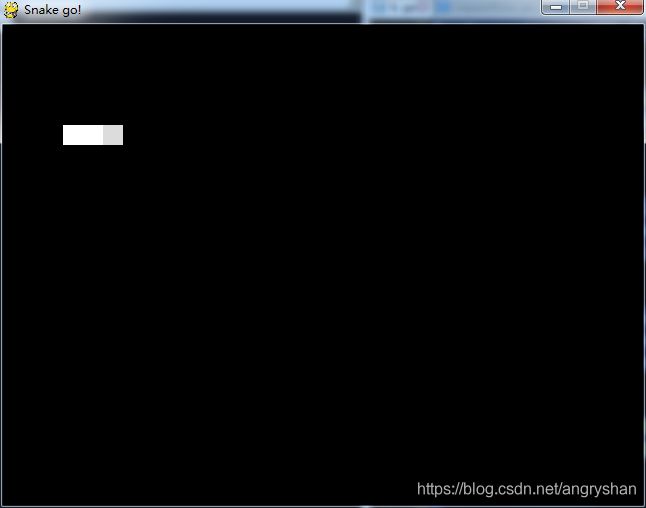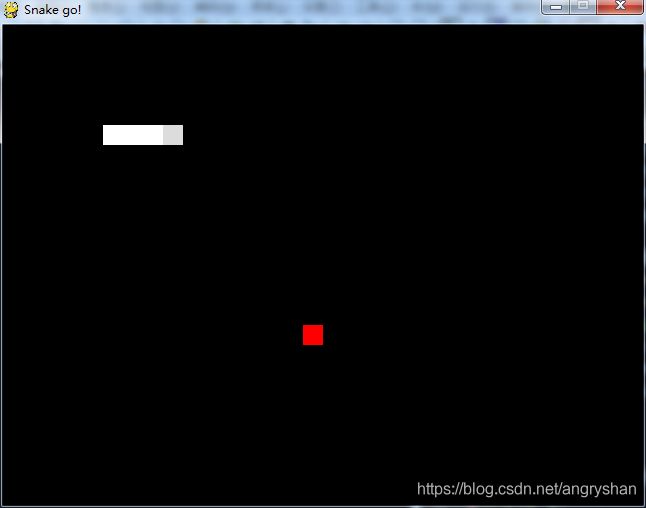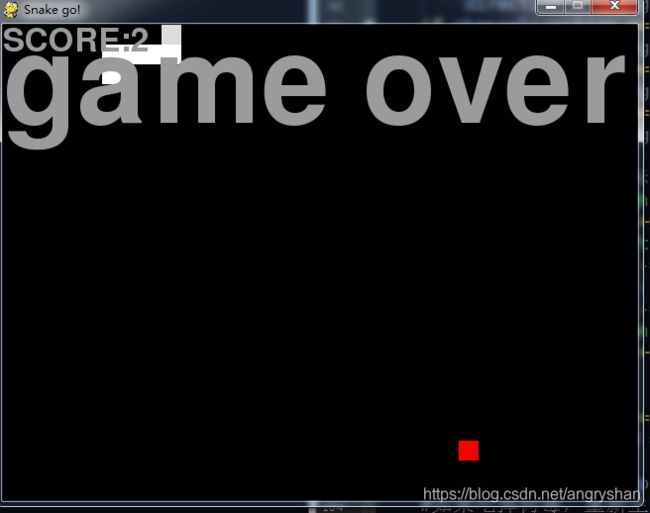python 贪吃蛇游戏代码
第一步:蛇形
运行IDLE,打开一个新的文本编辑窗口。输入以下的代码:
# -*- coding: UTF-8 -*-
# 1 - 引入模块
import pygame
from pygame.locals import *
import sys,random,time,math
# 2 - 初始化pygame
pygame.init()
fpsClock = pygame.time.Clock()#时间
playSurface = pygame.display.set_mode((640,480))#创建pygame显示层
pygame.display.set_caption('Snake go!')#定义标题
# 3 - 初始化颜色
blackColour = pygame.Color(0,0,0)
whileColour = pygame.Color(255,255,255)
lightColour = pygame.Color(220,220,220)
# 4 - 初始化变量
snakePosition = [100,100]#蛇头位置
snakeSegments = [[100,100],[80,100],[60,100]] #初始长度为3个单位
# 5 - 定义函数
# 6 - 保持循环通过
while 1:
# 7 - 将蛇头的位置加入列表中
snakeSegments.insert(0,list(snakePosition))
# 8 - 绘制py显示层
playSurface.fill(blackColour)
for position in snakeSegments[1:]:#蛇身为白色
pygame.draw.rect(playSurface,whileColour,Rect(position[0],position[1],20,20))
#蛇头为灰色
pygame.draw.rect(playSurface,lightColour,Rect(snakePosition[0],snakePosition[1],20,20))
# 9 - 刷新py显示层
pygame.display.flip()
# 10 - 循环事件
for event in pygame.event.get():#检测按键等py事件
if event.type == QUIT:
pygame.quit()
sys.exit()把文件保存到你的游戏文件夹里,把它命名为 game.py 。我们现在看看这段代码做了什么:
- 导入pygame库,这一步能让你使用库里提供的功能
- 初始化pygame,设置展示窗口
- 设置颜色
- 初始化变量
- 定义函数部分(暂时空着)
- 不停地循环执行接下来的部分
- 将蛇头的位置加入列表
- 在给屏幕画任何东西之前用黑色进行填充,画蛇形
- 更新屏幕
- 检查一些新的事件,如果有退出命令,则终止程序的执行。
在运行这段代码后,你会看到一下的画面:
第二步:让蛇移动
比如让蛇能够随着按键移动。
在#4 加上以下代码,定义初始方向:
direction = 'right' #初始方向
changeDirection = direction把以下代码加入到 game.py 里#10后面:
elif event.type == KEYDOWN:
#判断键盘事件
if event.key == K_RIGHT or event.key == ord('d'):
changeDirection = 'right'
if event.key == K_LEFT or event.key == ord('a'):
changeDirection = 'left'
if event.key == K_UP or event.key == ord('w'):
changeDirection = 'up'
if event.key == K_DOWN or event.key == ord('s'):
changeDirection = 'down'
if event.key == K_ESCAPE: #按esc退出游戏
pygame.event.post(pygame.event.Event(QUIT))贪吃蛇运动有一个特点:不能反方向运动。所以我们需要加入限制条件。在for循环之外的下面加以下代码:
#该游戏比较特殊,不能反方向运动
if changeDirection == 'right' and not direction == 'left':
direction = changeDirection
if changeDirection == 'left' and not direction == 'right':
direction = changeDirection
if changeDirection == 'up' and not direction == 'down':
direction = changeDirection
if changeDirection == 'down' and not direction == 'up':
direction = changeDirection
#根据方向移动蛇头坐标
if direction == 'right':
snakePosition[0] += 20
if direction == 'left':
snakePosition[0] -= 20
if direction == 'up':
snakePosition[1] -= 20
if direction == 'down':
snakePosition[1] += 20
snakeSegments.pop() #每次讲最后一单位蛇身踢出列表
fpsClock.tick(2) #运动速度运行这个游戏,那么你应该会看到一下的画面。试着按WASD,耶!好使了!
第三步:显示食物
在#3加上:
redColour = pygame.Color(255,0,0)在#4加上
raspberrySpawned = 1 #食物个数
raspberryPosition = [300,300] #食物位置在#8加上
#食物为红色
pygame.draw.rect(playSurface,redColour,Rect(raspberryPosition[0],raspberryPosition[1],20,20))运行游戏,可见:
第四步:蛇吃食物
在#4 加上:
score = 0 #初始分数将#10倒数第二行(具体视自己的情况而定)的snakeSegments.pop()改成:
#判断是否吃到树莓
if snakePosition[0] == raspberryPosition[0] and snakePosition[1] == raspberryPosition[1]:
raspberrySpawned = 0
else:
snakeSegments.pop() #每次讲最后一单位蛇身踢出列表
#如果吃掉树莓,重新生成树莓
if raspberrySpawned == 0:
x = random.randrange(1,32)
y = random.randrange(1,24)
raspberryPosition = [int(x*20),int(y*20)]
raspberrySpawned = 1
score +=1运行游戏,可正常吃食物,并增长蛇身的长度
第五步:碰撞墙壁和吃自己游戏结束
在#3定义颜色,结束时,显示的字体颜色:
greyColour = pygame.Color(155,155,155)在#5加上函数,代码如下:
def gameOver(playSurface,score):
#显示game over并定义字体以及大小
gameOverFont = pygame.font.Font(None,180)
gameOverSurf = gameOverFont.render('game over',True,greyColour)
gameOverRect = gameOverSurf.get_rect()
playSurface.blit(gameOverSurf,gameOverRect)
#显示分数并定义字体和大小
scoreFont = pygame.font.Font(None,48)
scoreSurf = scoreFont.render('SCORE:'+str(score),True,greyColour)
scoreRect = scoreSurf.get_rect()
playSurface.blit(scoreSurf,scoreRect)
#刷新显示界面
pygame.display.flip()
#休眠5s 自动关闭
time.sleep(10)
pygame.quit()
sys.exit()在#10 while的循环里的最后,加上:
#判断是否死亡
if snakePosition[0] > 620 or snakePosition[0] < 0:#左右
gameOver(playSurface,score)
if snakePosition[1] > 460 or snakePosition[1] < 0:#上下
gameOver(playSurface,score)
for snakeBody in snakeSegments[1:]:#蛇身
if snakePosition[0] == snakeBody[0] and snakePosition[1] == snakeBody[1]:
gameOver(playSurface,score)运行,如图所示,贪吃蛇成功