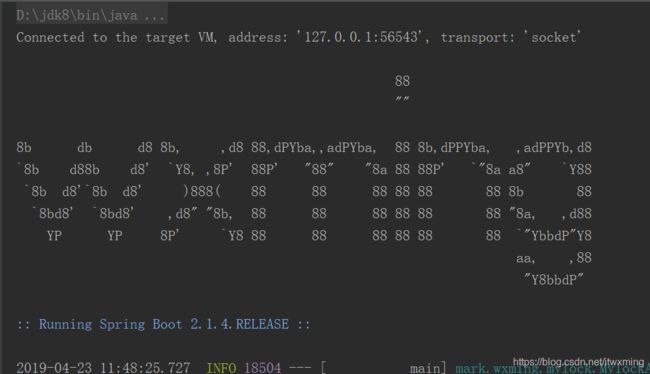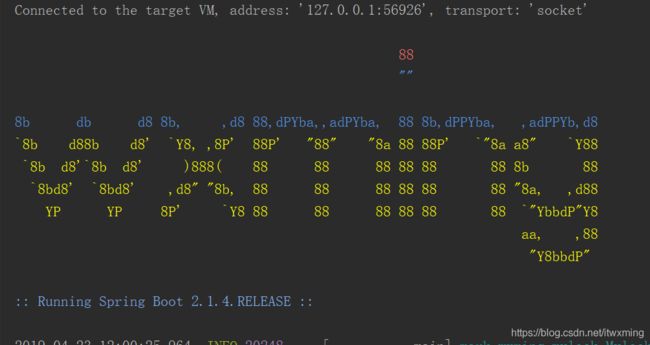SpringBoot启动图标修改
Springboot自定义启动图标:
一、demo:
88
""
8b db d8 8b, ,d8 88,dPYba,,adPYba, 88 8b,dPPYba, ,adPPYb,d8
`8b d88b d8' `Y8, ,8P' 88P' "88" "8a 88 88P' `"8a a8" `Y88
`8b d8'`8b d8' )888( 88 88 88 88 88 88 8b 88
`8bd8' `8bd8' ,d8" "8b, 88 88 88 88 88 88 "8a, ,d88
YP YP 8P' `Y8 88 88 88 88 88 88 `"YbbdP"Y8
aa, ,88
"Y8bbdP"
${AnsiColor.BRIGHT_BLUE}:: Running Spring Boot ${spring-boot.version} ::
二、效果:
三、理论讲解:
自定义banner只需要在resource下新建一个banner.txt文件,将我们需要的banner字样放进去,启动的时候就会去读取使用这个文本文件中的banner。
控制banner样式
Spring提供了三个枚举类来设定字符的颜色,分别是:
AnsiColor: 用来设定字符的前景色
AnsiBackground: 用来设定字符的背景色
AnsiStyle: 用来控制加粗、斜体、下划线等等。
使用${AnsiFoo.Bar}来指定样式,当指定样式的时候会有提示的。
且可以给每部分写具体的样式:指定了颜色之后直到下次指定之前的字符都是FooColor颜色的。
demo:
${AnsiColor.RED}88${AnsiColor.BLUE}
""
8b db d8 8b, ,d8 88,dPYba,,adPYba, 88 8b,dPPYba, ,adPPYb,d8${AnsiColor.BRIGHT_YELLOW}
`8b d88b d8' `Y8, ,8P' 88P' "88" "8a 88 88P' `"8a a8" `Y88
`8b d8'`8b d8' )888( 88 88 88 88 88 88 8b 88
`8bd8' `8bd8' ,d8" "8b, 88 88 88 88 88 88 "8a, ,d88
YP YP 8P' `Y8 88 88 88 88 88 88 `"YbbdP"Y8
aa, ,88
"Y8bbdP"
${AnsiColor.BRIGHT_BLUE}:: Running Spring Boot ${spring-boot.version} ::
效果:
显示应用信息
除了上面的指定样式之外,还可以显示一些与应用相关的版本信息:
${application.version} 与MANIFEST.MF文件中相同的版本号,比如1.5.4.RELEASE
${application.formatted-version} 格式化过的版本号就是加个v然后用括号包起来,比如(v1.5.4.RELEASE)
${application.title}
${spring-boot.version} Spring Boot的版本
${spring-boot.formatted-version} 格式化过的版本
控制banner是否开启,输出位置
设置banner mode为OFF关闭banner:
import org.springframework.boot.Banner;
import org.springframework.boot.SpringApplication;
import org.springframework.boot.autoconfigure.SpringBootApplication;
@SpringBootApplication
public class SpringBootStudy002Application {
public static void main(String[] args) {
SpringApplication springApplication = new SpringApplication(SpringBootStudy002Application.class);
springApplication.setBannerMode(Banner.Mode.OFF);
springApplication.run(args);
}
}几个常用的字符画生成网站
- http://www.network-science.de/ascii/ 这个是比较常用的,可以根据输入的字符生成字符画
- http://patorjk.com/software/taag/
- http://www.degraeve.com/img2txt.php 可以根据在线的图片网址生成字符画,比如可以直接将公司logo的地址粘贴进去生成字符画,风格还算正常..
===================================================
下面介绍如何自定义为gif动图:
打开网址:https://giphy.com/ 搜索 ascii
点击任意gif进行下载
然后将下载下来的 .gif文件复制到resources/目录下改名名为banner.gif即可
注意,如此操作在ide中无法实现动图动态展示,我们需要在命令行中启动项目,两种方式都可以:
1.切换到项目目录中 mvn springboot:run
2.切换到项目目录中 mvn install
切换到 target目录 java -jar 打包好的项目