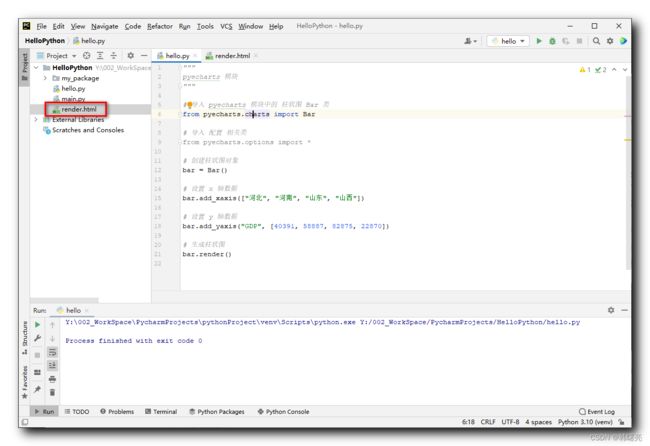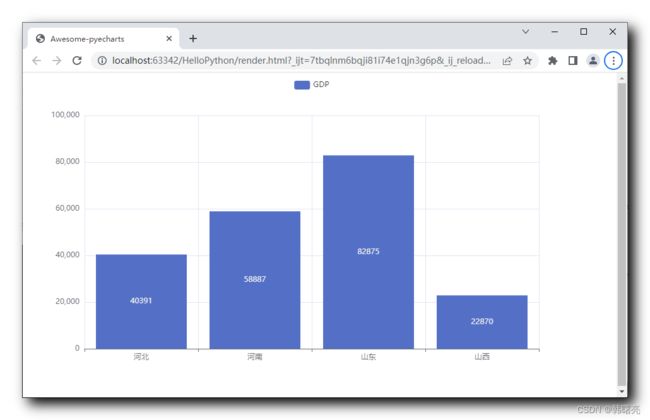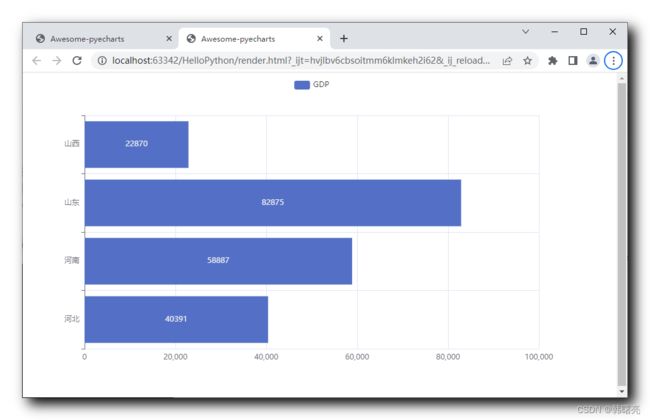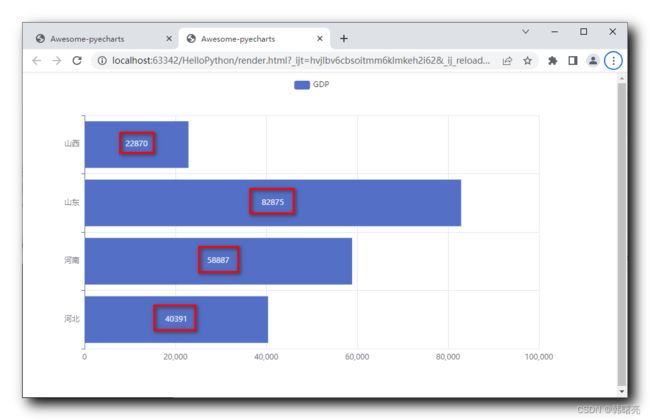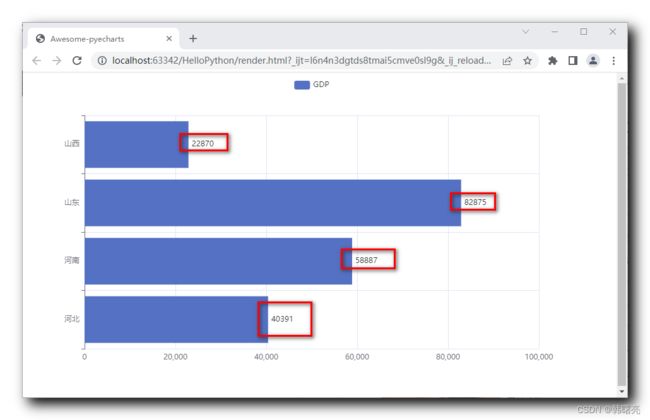【Python】pyecharts 模块 ⑥ ( 绘制柱状图 | pyecharts 绘制柱状图步骤 | 柱状图 x 轴 / y 轴 翻转 | 柱状图数据标签位置设置 )
文章目录
- 一、pyecharts 绘制基础柱状图
-
- 1、pyecharts 绘制柱状图步骤
- 2、代码示例 - pyecharts 绘制柱状图
- 二、柱状图其它设置
-
- 1、柱状图 x 轴 / y 轴 翻转
- 2、柱状图数据标签位置设置
pyecharts 画廊网站 : https://gallery.pyecharts.org/#/
- 在该网站可查看官方示例
一、pyecharts 绘制基础柱状图
1、pyecharts 绘制柱状图步骤
首先 , 导入 柱状图 Bar 类 , 该类定义在 pyecharts.charts 模块中 ;
# 导入 pyecharts 模块中的 柱状图 Bar 类
from pyecharts.charts import Bar
然后 , 创建 柱状图 Bar 类型 实例对象 , 该对象代表了一个柱状图 ;
# 创建柱状图对象
bar = Bar()
再后 , 设置该 柱状图的 x 轴 和 y 轴数据 ,
- 调用 Bar#add_xaxis() 函数 , 设置 x 轴数据 , 实际数据放在 列表 中 , 作为参数传递给该函数 ;
- 调用 Bar#add_yaxis() 函数 , 设置 y 轴数据 , 第一个参数是柱状图标题 , 第二个参数 是 列表类型的容器变量 , 表示 y 轴的数据 ;
# 设置 x 轴数据
bar.add_xaxis(["河北", "河南", "山东", "山西"])
# 设置 y 轴数据
bar.add_yaxis("GDP", [40391, 58887, 82875, 22870])
最后 , 调用 Bar#render() 函数 , 生成最终的柱状图 ;
# 生成柱状图
bar.render()
在 该 源码 的 同级目录下 , 生成的 render.html 就是生成的 柱状图 ;
2、代码示例 - pyecharts 绘制柱状图
代码示例 :
"""
pyecharts 模块
"""
# 导入 pyecharts 模块中的 柱状图 Bar 类
from pyecharts.charts import Bar
# 导入 配置 相关类
from pyecharts.options import *
# 创建柱状图对象
bar = Bar()
# 设置 x 轴数据
bar.add_xaxis(["河北", "河南", "山东", "山西"])
# 设置 y 轴数据
bar.add_yaxis("GDP", [40391, 58887, 82875, 22870])
# 生成柱状图
bar.render()
执行结果 :
生成的 render.html 如下 ( 仅做参考 - 没事别点开 ) :
DOCTYPE html>
<html>
<head>
<meta charset="UTF-8">
<title>Awesome-pyechartstitle>
<script type="text/javascript" src="https://assets.pyecharts.org/assets/v5/echarts.min.js">script>
head>
<body >
<div id="cefd15ca8045443380ca43cf4b559bc1" class="chart-container" style="width:900px; height:500px; ">div>
<script>
var chart_cefd15ca8045443380ca43cf4b559bc1 = echarts.init(
document.getElementById('cefd15ca8045443380ca43cf4b559bc1'), 'white', {renderer: 'canvas'});
var option_cefd15ca8045443380ca43cf4b559bc1 = {
"animation": true,
"animationThreshold": 2000,
"animationDuration": 1000,
"animationEasing": "cubicOut",
"animationDelay": 0,
"animationDurationUpdate": 300,
"animationEasingUpdate": "cubicOut",
"animationDelayUpdate": 0,
"aria": {
"enabled": false
},
"color": [
"#5470c6",
"#91cc75",
"#fac858",
"#ee6666",
"#73c0de",
"#3ba272",
"#fc8452",
"#9a60b4",
"#ea7ccc"
],
"series": [
{
"type": "bar",
"name": "GDP",
"legendHoverLink": true,
"data": [
40391,
58887,
82875,
22870
],
"realtimeSort": false,
"showBackground": false,
"stackStrategy": "samesign",
"cursor": "pointer",
"barMinHeight": 0,
"barCategoryGap": "20%",
"barGap": "30%",
"large": false,
"largeThreshold": 400,
"seriesLayoutBy": "column",
"datasetIndex": 0,
"clip": true,
"zlevel": 0,
"z": 2,
"label": {
"show": true,
"margin": 8
}
}
],
"legend": [
{
"data": [
"GDP"
],
"selected": {}
}
],
"tooltip": {
"show": true,
"trigger": "item",
"triggerOn": "mousemove|click",
"axisPointer": {
"type": "line"
},
"showContent": true,
"alwaysShowContent": false,
"showDelay": 0,
"hideDelay": 100,
"enterable": false,
"confine": false,
"appendToBody": false,
"transitionDuration": 0.4,
"textStyle": {
"fontSize": 14
},
"borderWidth": 0,
"padding": 5,
"order": "seriesAsc"
},
"xAxis": [
{
"show": true,
"scale": false,
"nameLocation": "end",
"nameGap": 15,
"gridIndex": 0,
"inverse": false,
"offset": 0,
"splitNumber": 5,
"minInterval": 0,
"splitLine": {
"show": true,
"lineStyle": {
"show": true,
"width": 1,
"opacity": 1,
"curveness": 0,
"type": "solid"
}
},
"data": [
"\u6cb3\u5317",
"\u6cb3\u5357",
"\u5c71\u4e1c",
"\u5c71\u897f"
]
}
],
"yAxis": [
{
"show": true,
"scale": false,
"nameLocation": "end",
"nameGap": 15,
"gridIndex": 0,
"inverse": false,
"offset": 0,
"splitNumber": 5,
"minInterval": 0,
"splitLine": {
"show": true,
"lineStyle": {
"show": true,
"width": 1,
"opacity": 1,
"curveness": 0,
"type": "solid"
}
}
}
]
};
chart_cefd15ca8045443380ca43cf4b559bc1.setOption(option_cefd15ca8045443380ca43cf4b559bc1);
script>
body>
html>
柱状图效果如下 :
二、柱状图其它设置
1、柱状图 x 轴 / y 轴 翻转
调用 Bar#reversal_axis() 函数 , 可以翻转 柱状图 的 x 轴 和 y 轴 ;
代码示例 :
"""
pyecharts 模块
"""
# 导入 pyecharts 模块中的 柱状图 Bar 类
from pyecharts.charts import Bar
# 导入 配置 相关类
from pyecharts.options import *
# 创建柱状图对象
bar = Bar()
# 设置 x 轴数据
bar.add_xaxis(["河北", "河南", "山东", "山西"])
# 设置 y 轴数据
bar.add_yaxis("GDP", [40391, 58887, 82875, 22870])
# 翻转 x 轴 / y 轴
bar.reversal_axis()
# 生成柱状图
bar.render()
打开运行后生成的 render.html 网页 , 效果如下 :
2、柱状图数据标签位置设置
上面的柱状图的 数值标签 都在柱子 的中心位置显示 , 这是默认显示位置 ;
如果我们想要让 数值数据 显示在最右侧 , 在添加 y 轴数据时 , 为其设置一个 LabelOpts 参数 ;
# 设置 y 轴数据
bar.add_yaxis("GDP", [40391, 58887, 82875, 22870],
label_opts=LabelOpts(position="right"))
完整代码示例 :
"""
pyecharts 模块
"""
# 导入 pyecharts 模块中的 柱状图 Bar 类
from pyecharts.charts import Bar
# 导入 配置 相关类
from pyecharts.options import *
# 创建柱状图对象
bar = Bar()
# 设置 x 轴数据
bar.add_xaxis(["河北", "河南", "山东", "山西"])
# 设置 y 轴数据
bar.add_yaxis("GDP", [40391, 58887, 82875, 22870],
label_opts=LabelOpts(position="right"))
# 翻转 x 轴 / y 轴
bar.reversal_axis()
# 生成柱状图
bar.render()
render.html 网页显示效果 : 数值都在柱状数据的右侧显示 ;