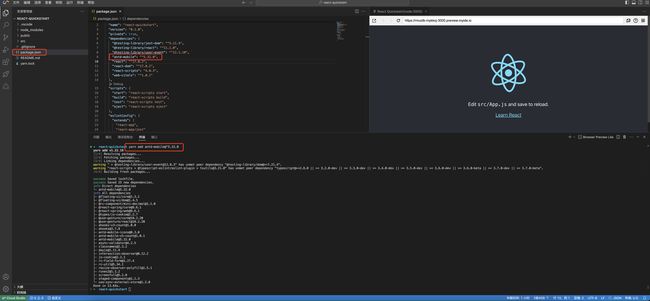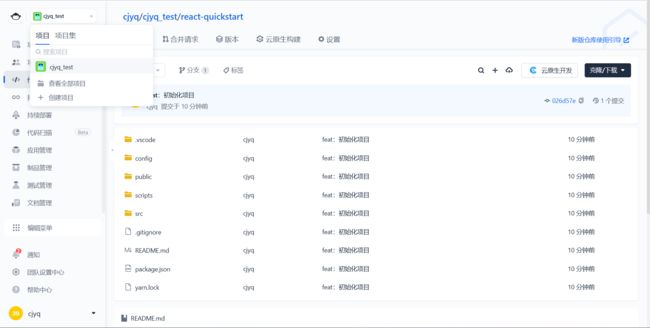腾讯云 Cloud Studio 实战训练:快速构建React完成H5页面还原
0️⃣前言
腾讯云 Cloud Studio 是一款在线开发工具(云IDE),它能帮助用户减少安装IDE的成本,提供一站式的在线代码开发、编译、运行和存储服务。
1️⃣介绍
1.项目介绍
我们经常会遇到远程办公的场景,下面我们打算用云 IDE Cloud Studio 快速搭建,并开发还原一个移动端 React H5 的简版点餐系统页面,从 0 到 1 体验云 IDE 给我们带来的优势,不需要装各种环境,简单易用,开箱即可上手。
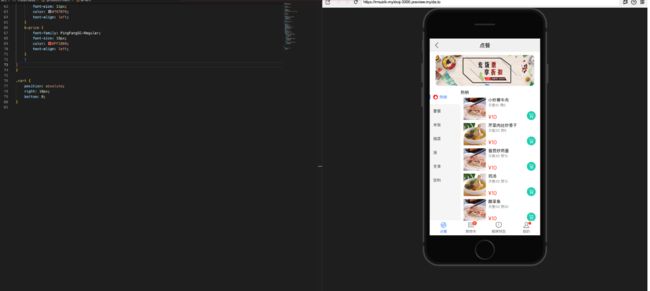
2.产品介绍
Cloud Studio 是基于“浏览器”的集成式开发环境(IDE),为开发者提供稳定的云端工作站,在使用 Cloud Studio 时无需安装,打开浏览器即可快速启动和开发项目,底层资源可以自动弹性扩缩,极大地节省成本,低代码开发省时又省力。

-
基于 Web 端的代码编辑器,包含代码高亮、自动补全、Git 集成、终端等 IDE 的基础功能,同时支持实时调试、插件扩展等,提升开发、编译与部署工作效率 ;
-
支持远程访问云服务器,为腾讯云 SCF 行业用户提供开发-测试-部署完整闭环的云原生开发体验 ;
2️⃣实战训练
点击以下链接跳转到官网,并点击“注册/登录”。
Cloud Studio官网
1.注册Cloud Studio
这里Cloud Studio 提供了三种注册方式:
- 使用 CODING 账号授权注册/登录
- 使用微信授权注册/登录
- 使用 GitHub 授权注册/登录
本文选择第一种方式( CODING 作为代码管理平台,方便将项目发布到仓库)
2.创建工作空间
首页可以看到 Cloud Studio 提供了很多模板(框架模板、云原生模板、建站模板),都是预装环境了,开箱即用的模板,可以快速搭建环境进行代码开发,同时 Cloud Studio 也对所有新老用户每月赠送 3000 分钟的工作空间免费时长。

我们直接点击"React"即可自动初始化一个 React 的工作空间,等待不到 10s 左右(与带宽网速差异有区别),云 IDE 就已经初始化完毕。
3.配置工作环境
安装 antd-mobile:
yarn add antd-mobile@^5.32.0
yarn add -D less@^3.12.2 less-loader@^7.0.1
npm run eject
接着找到 config/webpack.config.js 文件,设置 css 相关代码(新增 Less 代码)
const lessRegex = /\.(less)$/;
const lessModuleRegex = /\.module\.(less)$/;
继续向下搜索sass,仿照sass的配置,进行less的配置
// less
{
test: lessRegex, // 有改动
exclude: lessModuleRegex, // 有改动
use: getStyleLoaders(
{
importLoaders: 3,
sourceMap: isEnvProduction
? shouldUseSourceMap
: isEnvDevelopment,
},
'less-loader' // 有改动
),
sideEffects: true,
},
{
test: lessModuleRegex, // 有改动
use: getStyleLoaders(
{
importLoaders: 3,
sourceMap: isEnvProduction
? shouldUseSourceMap
: isEnvDevelopment,
modules: {
getLocalIdent: getCSSModuleLocalIdent,
},
},
'less-loader' // 有改动
),
},
安装 normalize:
yarn add -D normalize.css@^8.0.1
4.替换代码素材
传项目需要的素材:
以前上传服务器代码,需要使用 Scp 命令或者装 Remote SSH 插件支持,Cloud Studio 可以很方便默认支持文件上传与下载等常规的操作,与本地 IDE 体验一致:
- 可以直接拖动文件到 IDE 编辑区域(本文使用方式)
- 右击 IDE 编辑区域"上传"
所以我们直接将 img 文件夹拖动到src目录下即可。

替换App.js主文件:
以下是点餐系统的主要业务代码,复制到src/App.js直接替换即可。
import './App.css';
import React, { useState } from 'react'
import { NavBar, Toast, Swiper, SideBar, TabBar, Badge } from 'antd-mobile'
import {
AppOutline,
ExclamationShieldOutline,
UnorderedListOutline,
UserOutline,
} from 'antd-mobile-icons'
import BannerImg from './img/banner.png'
import HotImg from './img/hot.png'
import Food1Img from './img/food1.png'
import Food2Img from './img/food2.png'
import CartImg from './img/cart.png'
import './index.less'
import "normalize.css"
function App() {
const [activeKey, setActiveKey] = useState('1')
const tabbars = [
{
key: 'home',
title: '点餐',
icon: <AppOutline />,
},
{
key: 'todo',
title: '购物车',
icon: <UnorderedListOutline />,
badge: '5',
},
{
key: 'sale',
title: '餐牌预告',
icon: <ExclamationShieldOutline />,
},
{
key: '我的',
title: '我的',
icon: <UserOutline />,
badge: Badge.dot,
},
]
const back = () =>
Toast.show({
content: '欢迎进入点餐系统',
duration: 1000,
})
const items = ['', '', '', ''].map((color, index) => (
<Swiper.Item key={index}>
<img style={{
width: '100%'
}} src={ BannerImg }></img>
</Swiper.Item>
))
const tabs = [
{ key: '1', title: '热销' },
{ key: '2', title: '套餐' },
{ key: '3', title: '米饭' },
{ key: '4', title: '烧菜' },
{ key: '5', title: '汤' },
{ key: '6', title: '主食' },
{ key: '7', title: '饮料' },
]
const productName = [
'小炒黄牛肉',
'芹菜肉丝炒香干',
'番茄炒鸡蛋',
'鸡汤',
'酸菜鱼',
'水煮肉片',
'土豆炒肉片',
'孜然肉片',
'宫保鸡丁',
'麻辣豆腐',
'香椿炒鸡蛋',
'豆角炒肉'
]
const productList = productName.map((item, key) => {
return {
name: item,
img: key % 2 === 1 ? Food1Img : Food2Img
}
})
return (
<div className="App">
<NavBar onBack={back} style={{
background: '#F0F0F0',
fontWeight: 'bold'
}}>点餐</NavBar>
<div className='head-card'>
<Swiper
style={{
'--border-radius': '8px',
}}
autoplay
defaultIndex={1}
>
{items}
</Swiper>
</div>
<div className='product-box'>
<SideBar activeKey={activeKey} onChange={setActiveKey}>
{tabs.map(item => (
<SideBar.Item key={item.key} title={
item.key === '1' ? <div>
<div className='flex-center'>
<img style={{
display: 'block',
width: '16px',
marginRight: '5px'
}} src={ HotImg }></img>
<div>{ item.title }</div>
</div>
</div> : item.title
} />
))}
</SideBar>
<div className='product-right'>
<div className='product-title'>热销</div>
<div className='product-list'>
{
productList.map((item, key) => {
return (
<div className='product-item'>
<div className='product-item-left'>
<img style={{
display: 'block',
width: '76px',
marginRight: '5px'
}} src={ item.img }></img>
<div className='product-item-left-info'>
<div>
<div className='product-item-left-info-name'>{ item.name }</div>
<div className='product-item-left-info-number'>月售{key + 1}0 赞{key * 5}</div>
</div>
<div className='product-item-left-info-price'>¥10</div>
</div>
</div>
<div className="cart">
<img style={{
display: 'block',
width: '30px',
marginRight: '5px'
}} src={ CartImg } onClick = { () =>
Toast.show({
content: '添加购物车成功'
}) }></img>
</div>
</div>
)
})
}
</div>
</div>
</div>
<TabBar>
{tabbars.map(item => (
<TabBar.Item
key={item.key}
icon={item.icon}
title={item.title}
badge={item.badge}
/>
))}
</TabBar>
</div>
);
}
export default App;
在 src 目录下,创建一个 index.less 文件,将以下 less 相关的代码复制到该文件中即可。
.head-card {
padding: 10px 20px;
box-sizing: border-box;
}
.flex-center {
display: flex;
align-items: center;
}
.product-box {
display: flex;
align-items: center;
width: 100%;
height: calc(100vh - 45px - 130px - 50px);
}
.product-right {
flex: 1;
height: 100%;
}
.product-title {
font-family: PingFangSC-Regular;
font-size: 14px;
color: #000000;
text-align: left;
padding-bottom: 10px;
}
.product-list {
height: calc(100% - 24px);
overflow-y: auto;
}
.product-item {
position: relative;
width: 100%;
display: flex;
align-items: center;
justify-content: space-between;
padding-left: 10px;
box-sizing: border-box;
margin-bottom: 10px;
&-left {
display: flex;
&-info {
padding-left: 3px;
box-sizing: border-box;
display: flex;
flex-direction: column;
justify-content: space-between;
&-name {
font-family: PingFangSC-Regular;
font-size: 14px;
color: #000000;
text-align: left;
}
&-number {
padding-top: 3px;
font-family: PingFangSC-Regular;
font-size: 11px;
color: #787878;
text-align: left;
}
&-price {
font-family: PingFangSC-Regular;
font-size: 18px;
color: #FF1800;
text-align: left;
}
}
}
}
.cart {
position: absolute;
right: 10px;
bottom: 0;
}
复制完成后,在控制台中输入 yarn dev即可启动该项目。
- Cloud Studio 内置预览插件,可以实时显示网页应用,当代码发生改变之后,预览窗口会自动刷新,即可在 Cloud Studio 内实时开发调试网页了
- 因为本项目是移动端H5的项目,所以需要打开“toggle device”按钮查看样式。
- 提供了二唯码在手机端进行调试。
3️⃣发布仓库
填写README.md文件后,左边功能菜单区找到“源代码管理”,使用 git init 进行仓库初始化,输入需要提交的message信息,再点击"Commit"进行仓库提交即可。
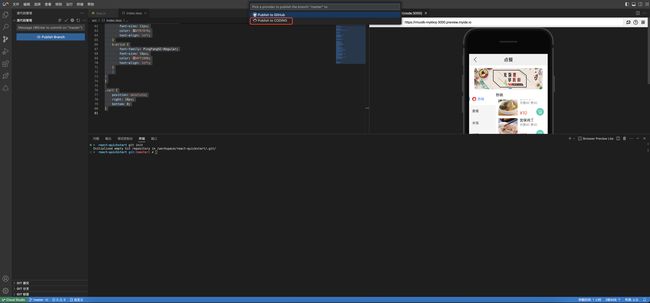
4️⃣总结
今天我们模拟了在一台新的机器设备上,从 0 到 1 体验Cloud Studio云 IDE 给我们带来的优势,不需要装各种环境,简单易用,开箱即可上手。
也欢迎大家一起探索 Cloud Studio 更多的功能,为工作中进行赋能!