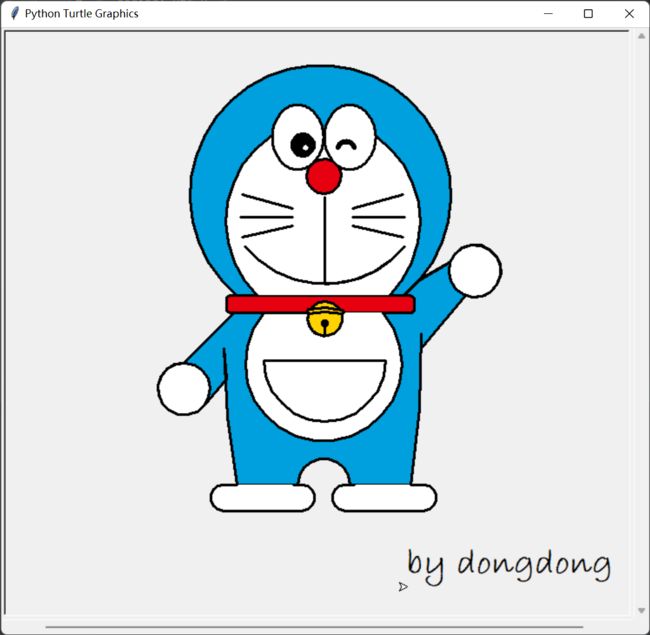pycharm安装教程2023最新版(内附安装包)
pycharm windows版本下载地址:https://www.jetbrains.com/pycharm/download/#section=windows
下载社区版本(日常学习使用够用了),专业版是收费的哦(功能更强大)
前排提示:文末有 —— 绿色版安装包
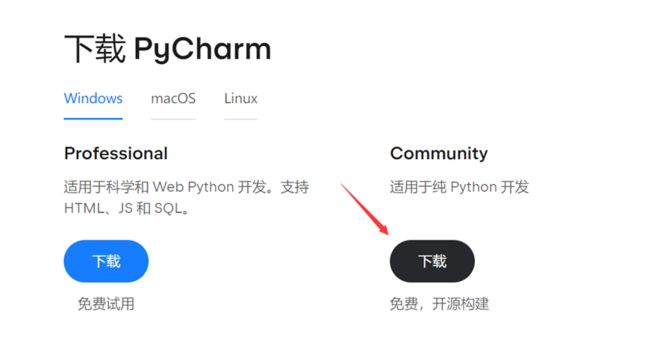
下载完后打开安装程序,点击next
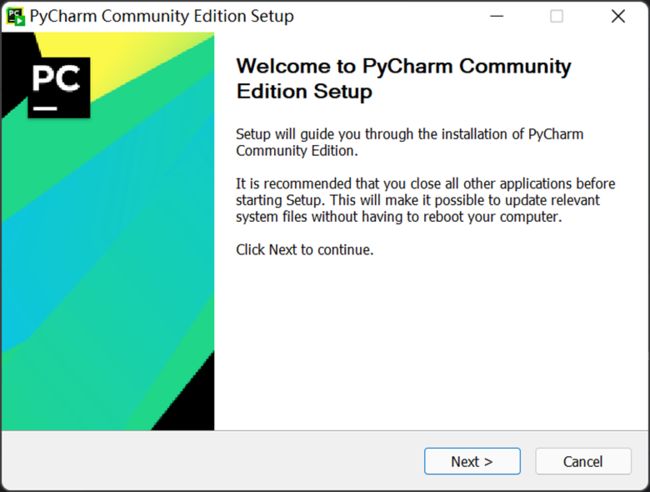
选择一个路径然后next
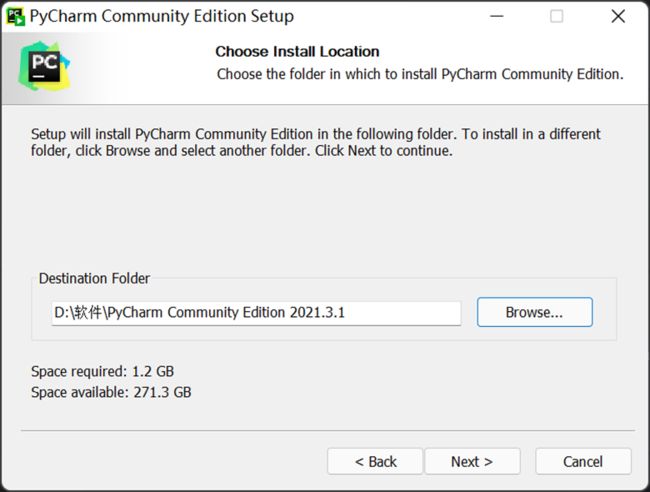
把这些选项都勾选上。
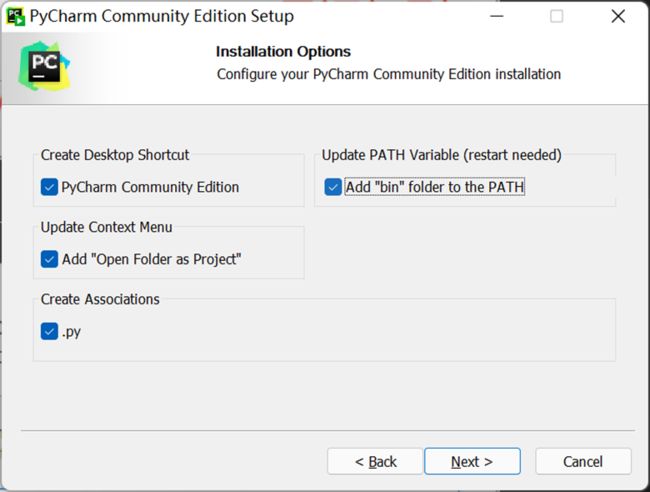
点击Install

安装完后点击Finish
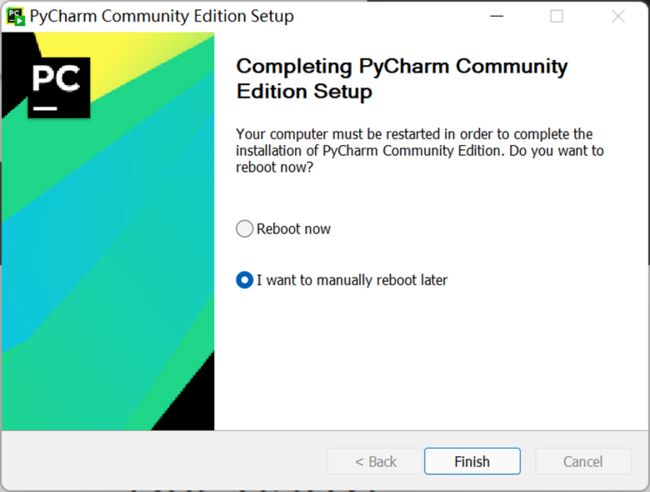
然后就可以开始使用了,双击桌面的pycharm快捷方式
接受,继续!
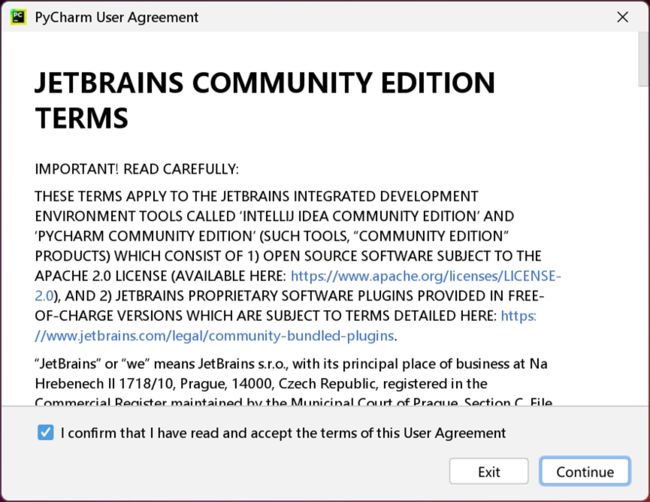
直接关闭或者Don’t Send.

点击New Project(新建一个项目)
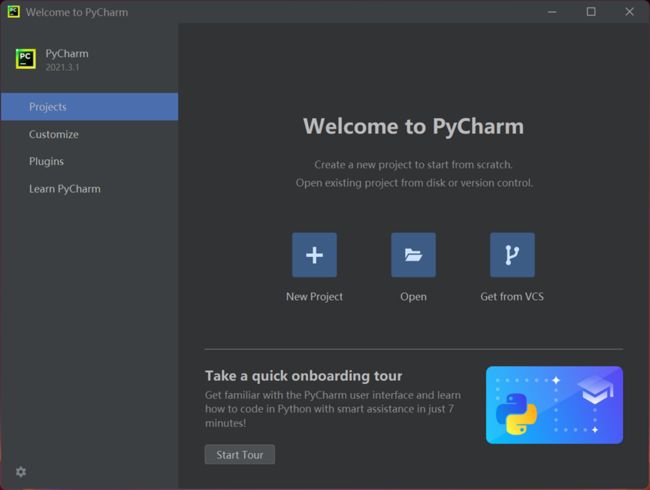
选择项目所在路径—>>>选择Previously configured interpreter(需要提前下载安装好python,我这里python版本是python3.10)—>>勾选Create a main.py—>>>最后点击Create.

弹出这个直接关闭
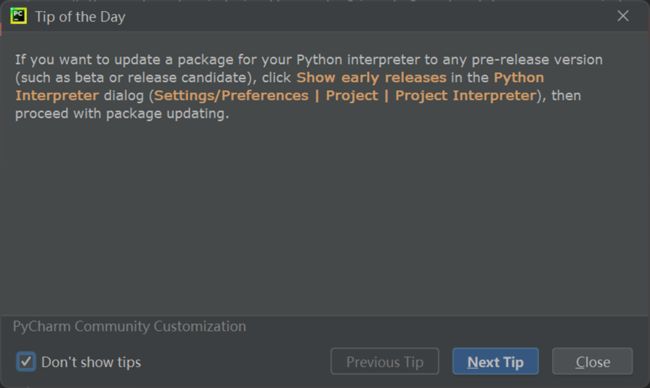
鼠标右击main.py,点击运行
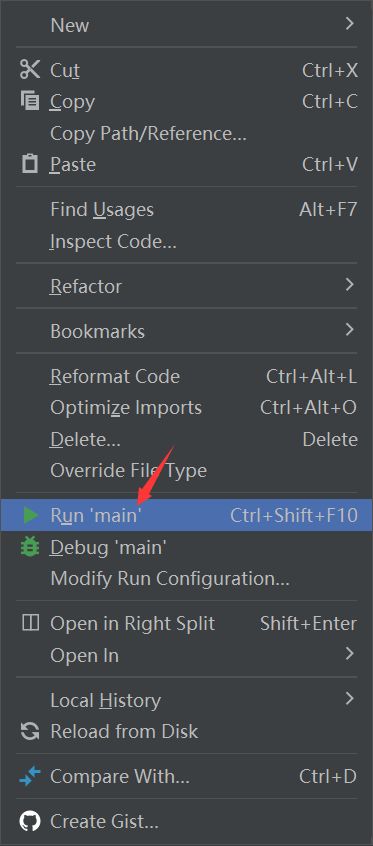
成功输出!说明配置好咯。
![]()
然后我们新建一个python file(右击你的项目文件夹)

命名一下
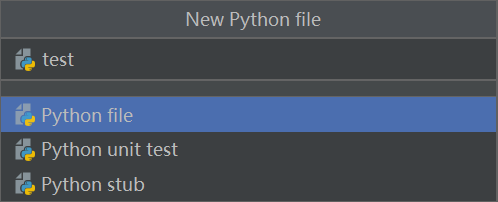
把下面代码复制粘贴过去,看看会出现什么吧。源码来自github
# !/usr/bin/env python3
# -*- coding: utf-8 -*-
# @Author: dong
# @Date: 2018-07-05 19:37:42
# @Env: python 3.6
# @Github: https://github.com/PerpetualSmile
from turtle import *
# 无轨迹跳跃
def my_goto(x, y):
penup()
goto(x, y)
pendown()
# 眼睛
def eyes():
fillcolor("#ffffff")
begin_fill()
tracer(False)
a = 2.5
for i in range(120):
if 0 <= i < 30 or 60 <= i < 90:
a -= 0.05
lt(3)
fd(a)
else:
a += 0.05
lt(3)
fd(a)
tracer(True)
end_fill()
# 胡须
def beard():
my_goto(-32, 135)
seth(165)
fd(60)
my_goto(-32, 125)
seth(180)
fd(60)
my_goto(-32, 115)
seth(193)
fd(60)
my_goto(37, 135)
seth(15)
fd(60)
my_goto(37, 125)
seth(0)
fd(60)
my_goto(37, 115)
seth(-13)
fd(60)
# 嘴巴
def mouth():
my_goto(5, 148)
seth(270)
fd(100)
seth(0)
circle(120, 50)
seth(230)
circle(-120, 100)
# 围巾
def scarf():
fillcolor('#e70010')
begin_fill()
seth(0)
fd(200)
circle(-5, 90)
fd(10)
circle(-5, 90)
fd(207)
circle(-5, 90)
fd(10)
circle(-5, 90)
end_fill()
# 鼻子
def nose():
my_goto(-10, 158)
seth(315)
fillcolor('#e70010')
begin_fill()
circle(20)
end_fill()
# 黑眼睛
def black_eyes():
seth(0)
my_goto(-20, 195)
fillcolor('#000000')
begin_fill()
circle(13)
end_fill()
pensize(6)
my_goto(20, 205)
seth(75)
circle(-10, 150)
pensize(3)
my_goto(-17, 200)
seth(0)
fillcolor('#ffffff')
begin_fill()
circle(5)
end_fill()
my_goto(0, 0)
# 脸
def face():
fd(183)
lt(45)
fillcolor('#ffffff')
begin_fill()
circle(120, 100)
seth(180)
# print(pos())
fd(121)
pendown()
seth(215)
circle(120, 100)
end_fill()
my_goto(63.56,218.24)
seth(90)
eyes()
seth(180)
penup()
fd(60)
pendown()
seth(90)
eyes()
penup()
seth(180)
fd(64)
# 头型
def head():
penup()
circle(150, 40)
pendown()
fillcolor('#00a0de')
begin_fill()
circle(150, 280)
end_fill()
# 画哆啦A梦
def Doraemon():
# 头部
head()
# 围脖
scarf()
# 脸
face()
# 红鼻子
nose()
# 嘴巴
mouth()
# 胡须
beard()
# 身体
my_goto(0, 0)
seth(0)
penup()
circle(150, 50)
pendown()
seth(30)
fd(40)
seth(70)
circle(-30, 270)
fillcolor('#00a0de')
begin_fill()
seth(230)
fd(80)
seth(90)
circle(1000, 1)
seth(-89)
circle(-1000, 10)
# print(pos())
seth(180)
fd(70)
seth(90)
circle(30, 180)
seth(180)
fd(70)
# print(pos())
seth(100)
circle(-1000, 9)
seth(-86)
circle(1000, 2)
seth(230)
fd(40)
# print(pos())
circle(-30, 230)
seth(45)
fd(81)
seth(0)
fd(203)
circle(5, 90)
fd(10)
circle(5, 90)
fd(7)
seth(40)
circle(150, 10)
seth(30)
fd(40)
end_fill()
# 左手
seth(70)
fillcolor('#ffffff')
begin_fill()
circle(-30)
end_fill()
# 脚
my_goto(103.74, -182.59)
seth(0)
fillcolor('#ffffff')
begin_fill()
fd(15)
circle(-15, 180)
fd(90)
circle(-15, 180)
fd(10)
end_fill()
my_goto(-96.26, -182.59)
seth(180)
fillcolor('#ffffff')
begin_fill()
fd(15)
circle(15, 180)
fd(90)
circle(15, 180)
fd(10)
end_fill()
# 右手
my_goto(-133.97, -91.81)
seth(50)
fillcolor('#ffffff')
begin_fill()
circle(30)
end_fill()
# 口袋
my_goto(-103.42, 15.09)
seth(0)
fd(38)
seth(230)
begin_fill()
circle(90, 260)
end_fill()
my_goto(5, -40)
seth(0)
fd(70)
seth(-90)
circle(-70, 180)
seth(0)
fd(70)
#铃铛
my_goto(-103.42, 15.09)
fd(90)
seth(70)
fillcolor('#ffd200')
# print(pos())
begin_fill()
circle(-20)
end_fill()
seth(170)
fillcolor('#ffd200')
begin_fill()
circle(-2, 180)
seth(10)
circle(-100, 22)
circle(-2, 180)
seth(180-10)
circle(100, 22)
end_fill()
goto(-13.42, 15.09)
seth(250)
circle(20, 110)
seth(90)
fd(15)
dot(10)
my_goto(0, -150)
# 画眼睛
black_eyes()
if __name__ == '__main__':
screensize(800,600, "#f0f0f0")
pensize(3) # 画笔宽度
speed(9) # 画笔速度
Doraemon()
my_goto(100, -300)
write('by dongdong', font=("Bradley Hand ITC", 30, "bold"))
mainloop()
最后教大家怎么安装第三方库。
点击pycharm下方的Termainal,输入pip install 第三方库的名称,比如pip install numpy,后面可以跟指定的版本,比如pip install numpy==1.21.0
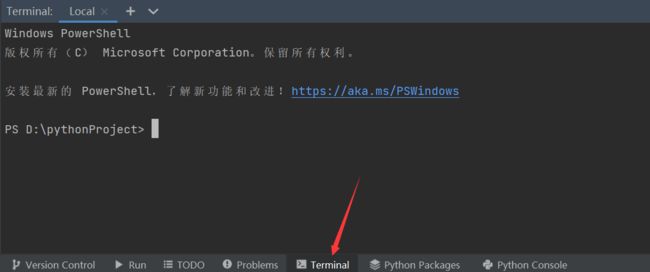
出现Successfully installed …就说明安装成功了,然后他还提醒我更新pip,这个不管。
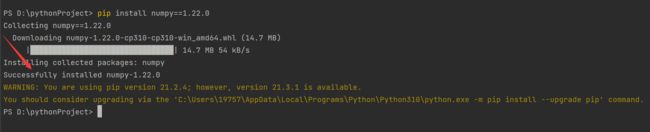
大家如果发现下载速度很慢,可以使用国内的镜像。
命令: pip install -i 国内镜像地址 numpy
国内常用源镜像地址:
清华:https://pypi.tuna.tsinghua.edu.cn/simple
阿里云:http://mirrors.aliyun.com/pypi/simple/
中国科技大学 https://pypi.mirrors.ustc.edu.cn/simple/
华中理工大学:http://pypi.hustunique.com/
山东理工大学:http://pypi.sdutlinux.org/
豆瓣:http://pypi.douban.com/simple/
例如:pip install -i https://mirrors.aliyun.com/pypi/simple/ numpy
当然安装第三方库的方法有很多种,上述描述的是我推荐的一种,这里也给大家整合了一份绿色安装包
![]()