从gitlab12.6.4升级到gitlab15.11.7
从gitlab12.6.4升级到gitlab15.11.7
- 一、升级前准备工作
-
- 1.验证通用配置
- 2.GitLab网页验证如下事项
-
- (1) 用户可正常登录;
- (2) 仓库项目列表可正常展示;
- (3) 仓库项目问题列表及合并请求正常可用;
- (4) 用户能正常从GitLab克隆仓库到本地;
- (5) 用户可正常推送提交到GitLab。
- 3.执行备份操作
- 4.确定跨版本升级顺序
- 二、升级操作
-
- 1.gitlab 12版本相关更新
-
- (1) 升级到12.8.9版本
- (2) 升级到12.10.14版本
- 2.gitlab 13版本相关更新
-
- (1) 升级到13.0.14版本
- (2) 升级到13.1.11版本
- (3) 升级到13.5.7版本
- (4) 升级到13.8.8版本
- 3.切换到docker方式运行
-
- (1) 确保gitlab 22端口可正常访问
- (2) 使用前面备份的13.8.8版本的备份数据恢复到新的docker容器服务
- (3) docker容器运行服务13.8.8备份数据
- 4.使用 Docker compose 升级极狐GitLab
- 5.podman 4.4.2以下的版本拉取image在拉取1GB数据层的时候会报错问题规避
- 6.docker运行gitlab版本升级及遇到的相关问题
-
- (1) 升级到13.12.15-ce.0后,进入页面发现如下内容:
- (2) 使用docker compose方式启动容器后直接使用docker重启容器方式邮件功能失效
- (3) 点击前面配置了hook工程Settings中Webhooks直接跳转到500页面
当前正在使用gitlab版本是12.6.4,是在2020年1月15日采用本机安装形式使用的,转眼间将近两年半了,考虑更新到15.11.7版本,并切换到采用docker方式部署,便于后续维护。考虑到中间跨度版本比较多,升级不会那么顺利,所以采用gitlab12.6.4版本安装包,在另外一台服务器上部署了一套gitlab服务,并使用当前正在使用的gitlab服务前面备份的包进行恢复,将相对较新的历史状态同步到了新服务上。
一、升级前准备工作
1.验证通用配置
执行下面命令,确保当前通用配置无阻碍升级问题:
sudo gitlab-rake gitlab:check
2.GitLab网页验证如下事项
(1) 用户可正常登录;
(2) 仓库项目列表可正常展示;
(3) 仓库项目问题列表及合并请求正常可用;
(4) 用户能正常从GitLab克隆仓库到本地;
(5) 用户可正常推送提交到GitLab。
3.执行备份操作
执行下面的命令进行备份,备份完毕之后,还需要将“/etc/gitlab/”目录下的“gitlab.rb”和“gitlab-secrets.json”文件进行手动拷贝备份,备份操作细节可参考GitLab基础:备份与恢复指南。
gitlab-backup create
在进行上述准备工作中,如发现存在问题,请先定位解决之后,再执行后续操作。
4.确定跨版本升级顺序
跨版本升级顺序如下:
GitLab 8: 8.11.Z > 8.12.0 > 8.17.7
GitLab 9: 9.0.13 > 9.5.10
GitLab 10: 10.0.7 > 10.8.7
GitLab 11: 11.0.6 > 11.11.8
GitLab 12: 12.0.12 > 12.1.17 > 12.10.14
GitLab 13: 13.0.14 > 13.1.11 > 13.8.8 > 13.12.15
GitLab 14: 14.0.12 > 14.3.6 > 14.9.5 > 14.10.5
GitLab 15: 15.0.5 > 15.1.6 (for GitLab instances with multiple web nodes) > 15.4.6 > 15.11.x
GitLab 16: latest 16.Y.Z
详情请参见官方升级顺序说明的“Upgrade paths”章节,后续可能会用到的参考链接罗列如下。
gitlab-ce docker url
containers-registries.conf.5.md
rpm安装包下载
gitlab reconfigure 卡住 ruby_block[wait for redis service socket] action run
Run GitLab Runner in a container
二、升级操作
1.gitlab 12版本相关更新
查看gitlab 12版本子版本更新说明信息,和升级相关的重要信息摘录下如,详情可参考官方说明信息。
(1)12.8
PostgreSQL 11.7 is being shipped with the package in addition to 10.12 and 9.6.17. Both fresh installs and upgrades will still continue to use 10.12, but users can manually upgrade to 11.7 following the upgrade docs.
(2)12.10
PostgreSQL will automatically be upgraded to 11.x except for the following cases:
you are running the database in high_availability using repmgr.
your database nodes are part of GitLab Geo configuration.
you have specifically opted out using the /etc/gitlab/disable-postgresql-upgrade file outlined below.
To opt out you must execute the following before performing the upgrade of GitLab.
sudo touch /etc/gitlab/disable-postgresql-upgrade
Further details and procedures for upgrading PostgreSQL after install if not completed automatically can be found in the Database Settings notes.
考虑到12.8已经支持PostgreSQL 11.7,因此在升级过程中增加了12.8.9版本,避免后续因为数据库版本不兼容,而导致升级失败。在执行该升级之前,先运行下面的命令检查是否准备妥当(需要在gitlab正常启动情况下运行):
gitlab-rake gitlab:check
实际执行之后,不符合信息结果如下:
Uploads directory tmp has correct permissions? ... no
Try fixing it:
sudo chown -R git /var/opt/gitlab/gitlab-rails/uploads
sudo find /var/opt/gitlab/gitlab-rails/uploads -type f -exec chmod 0644 {} \;
sudo find /var/opt/gitlab/gitlab-rails/uploads -type d -not -path /var/opt/gitlab/gitlab-rails/uploads -exec chmod 0700 {} \;
For more information see:
doc/install/installation.md in section "GitLab"
Please fix the error above and rerun the checks.
Init script exists? ... skipped (omnibus-gitlab has no init script)
Init script up-to-date? ... skipped (omnibus-gitlab has no init script)
Projects have namespace: ...
根据上述提示信息,执行相应命令修复问题。另外,为了避免每次都备份浪费时间,执行下面命令跳过备份操作。
sudo touch /etc/gitlab/skip-auto-backup
(1) 升级到12.8.9版本
在root帐户下运行下面命令:
gitlab-ctl stop
rpm -Uvh gitlab-ce-12.8.9-ce.0.el7.x86_64.rpm
运行结果如下:
Upgrade complete! If your GitLab server is misbehaving try running
sudo gitlab-ctl restart
before anything else.
The automatic database backup was skipped as requested.
You may enable it again anytime by running the following command:
sudo rm /etc/gitlab/skip-auto-backup
GitLab now ships with a newer version of PostgreSQL (11.7), but it is not yet
enabled by default. To upgrade, please see:
https://docs.gitlab.com/omnibus/settings/database.html#upgrade-packaged-postgresql-server
执行如下命令:
gitlab-ctl reconfigure
gitlab-ctl restart
然后可参考前面“升级前准备工作”的内容,检查升级完成后,服务是否正常,并进行备份操作。
前述操作完成后,先执行下面命令确保环境是正常的:
gitlab-rake gitlab:check
接下来运行下面的命令升级PostgreSQL版本:
gitlab-ctl pg-upgrade -V 11
执行完毕结果如下:
==== Upgrade has completed ====
Please verify everything is working and run the following if so
sudo rm -rf /var/opt/gitlab/postgresql/data.10
sudo rm -f /var/opt/gitlab/postgresql-version.old
验证正常即可调用上述命令,删除相关文件,如果想了解pg-upgrade详细用法,可执行下面命令查看:
gitlab-ctl pg-upgrade -h
(2) 升级到12.10.14版本
在root帐户下运行下面命令(先确保环境是正常的,再停止服务,最后执行新版本安装操作):
gitlab-rake gitlab:check
gitlab-ctl stop
rpm -Uvh gitlab-ce-12.10.14-ce.0.el7.x86_64.rpm
运行结果如下:
Upgrade complete! If your GitLab server is misbehaving try running
sudo gitlab-ctl restart
before anything else.
The automatic database backup was skipped as requested.
You may enable it again anytime by running the following command:
sudo rm /etc/gitlab/skip-auto-backup
继续执行下面命令:
gitlab-ctl reconfigure
gitlab-ctl restart
参考前面“升级前准备工作”的内容,检查升级完成后,服务是否正常。
2.gitlab 13版本相关更新
(1) 升级到13.0.14版本
在root帐户下运行下面命令:
gitlab-rake gitlab:check
gitlab-ctl stop
rpm -Uvh gitlab-ce-13.0.14-ce.0.el7.x86_64.rpm
运行结果如下:
Upgrade complete! If your GitLab server is misbehaving try running
sudo gitlab-ctl restart
before anything else.
The automatic database backup was skipped as requested.
You may enable it again anytime by running the following command:
sudo rm /etc/gitlab/skip-auto-backup
实际运行发现存在异常,未找到解决方案,直接继续往下一个版本升级,出错信息可参考gitlab官方问题链接。
继续执行下面命令:
gitlab-ctl reconfigure
gitlab-ctl restart
(2) 升级到13.1.11版本
在root帐户下运行下面命令:
gitlab-rake gitlab:check
gitlab-ctl stop
rpm -Uvh gitlab-ce-13.1.11-ce.0.el7.x86_64.rpm
运行结果如下:
Upgrade complete! If your GitLab server is misbehaving try running
sudo gitlab-ctl restart
before anything else.
The automatic database backup was skipped as requested.
You may enable it again anytime by running the following command:
sudo rm /etc/gitlab/skip-auto-backup
使用“gitlab-ctl tail”命令查看发现新的报错:
==> /var/log/gitlab/gitlab-workhorse/current <==
{"correlation_id":"sn2YhtGFWO5","duration_ms":0,"error":"badgateway: failed to receive response: dial unix /var/opt/gitlab/gitlab-rails/sockets/gitlab.socket: connect: connection refused","level":"error","method":"GET","msg":"error","time":"2023-06-08T19:59:39+08:00","uri":"/"}
{"correlation_id":"sn2YhtGFWO5","duration_ms":0,"host":"192.168.13.119","level":"info","method":"GET","msg":"access","proto":"HTTP/1.1","referrer":"","remote_addr":"127.0.0.1:0","remote_ip":"127.0.0.1","status":502,"system":"http","time":"2023-06-08T19:59:39+08:00","uri":"/","user_agent":"Mozilla/5.0 (Windows NT 10.0; Win64; x64) AppleWebKit/537.36 (KHTML, like Gecko) Chrome/109.0.0.0 Safari/537.36","written_bytes":2940}
调用“vim /etc/gitlab/gitlab.rb”命令,将配置中原本的
# puma['port'] = 8080
调整成下面的形式解决问题,问题核心是puma使用的端口8080被jenkins占用了,无法正常提供服务。
puma['port'] = 8282
解决思路参考了官方对应的问题链接。
运行正常之后调用“gitlab-rake gitlab:check”有如下报错:
All projects are in hashed storage? ... no
Try fixing it:
Please migrate all projects to hashed storage
as legacy storage is deprecated in 13.0 and support will be removed in 14.0.
For more information see:
doc/administration/repository_storage_types.md
先执行备份命令:
gitlab-backup create
备份,方便失败后恢复。
执行下面命令,进行存储库迁移:
gitlab-rake gitlab:storage:migrate_to_hashed
执行成功后,再次执行,会提示如下内容:
#There are no projects requiring storage migration. Nothing to do!
全部迁移成功,以下命令查看所列出的项目总数与页面的理应一致
gitlab-rake gitlab:storage:hashed_projects
查看,全部迁移成功以下两条命令应该为 0
gitlab-rake gitlab:storage:legacy_projects
gitlab-rake gitlab:storage:legacy_attachments
列出传统存储的项目以及附件
gitlab-rake gitlab:storage:list_legacy_projects
gitlab-rake gitlab:storage:list_legacy_attachments
但实际上这边遇到了一个奇怪的问题,每次迁移时都提示成功,多次执行都返回如下内容:
Enqueuing migration of 41 projects in batches of 200. Done!
解决办法如下:
如果传统存储转HASH显示成功,实际没有成功的情况,可以更新下令牌重新转HASH就可以。
具体如下:
#进入数据库终端
gitlab-rails dbconsole
#执行清空命令
UPDATE projects SET runners_token = null, runners_token_encrypted = null;
#退出
exit;
然后重新执行 hash转储命令,校验后发现已经迁移成功!
gitlab-rake gitlab:storage:migrate_to_hashed
解决上述问题主要参考了gitlab 13.x 升级至 14.x 哈希存储转换问题和
Repository storage Rake tasks。
执行下面命令重启:
gitlab-ctl restart
(3) 升级到13.5.7版本
在root帐户下运行下面命令:
gitlab-rake gitlab:check
gitlab-ctl stop
rpm -Uvh gitlab-ce-13.5.7-ce.0.el7.x86_64.rpm
运行结果如下:
Upgrade complete! If your GitLab server is misbehaving try running
sudo gitlab-ctl restart
before anything else.
The automatic database backup was skipped as requested.
You may enable it again anytime by running the following command:
sudo rm /etc/gitlab/skip-auto-backup
运行下面命令重启:
gitlab-ctl restart
整体检查是否正常,发现使用帐号密码无法正常登录到gitlab网站,需要验证email,先更新email配置再发送邮件验证,邮件配置可参考将redhat6.8下面的gitlab 8.8.9迁移到centos7.6并升级到gitlab 12.1.4版本。
执行下面命令升级postgresql版本:
sudo gitlab-ctl pg-upgrade -V 12
执行结果如下:
==== Upgrade has completed ====
Please verify everything is working and run the following if so
sudo rm -rf /var/opt/gitlab/postgresql/data.11
sudo rm -f /var/opt/gitlab/postgresql-version.old
整体检查正常后,调用上述命令删除老旧文件。
(4) 升级到13.8.8版本
在root帐户下运行下面命令:
gitlab-rake gitlab:check
gitlab-ctl stop
rpm -Uvh gitlab-ce-13.8.8-ce.0.el7.x86_64.rpm
运行结果如下:
Upgrade complete! If your GitLab server is misbehaving try running
sudo gitlab-ctl restart
before anything else.
The automatic database backup was skipped as requested.
You may enable it again anytime by running the following command:
sudo rm /etc/gitlab/skip-auto-backup
Help us improve the upgrade experience, let us know how we did with a 1 minute survey:
https://gitlab.fra1.qualtrics.com/jfe/form/SV_0Hwcx9ncPfygMfj?installation=omnibus&release=13-8
调用下面命令重启相关服务:
gitlab-ctl restart
整体检查是否正常:
gitlab-rake gitlab:check
执行备份命令备份:
gitlab-backup create
方便失败后恢复。
3.切换到docker方式运行
准备切换到docker方式运行,主要参考官方文档installation-using-docker。
注意:如果使用podman代替docker执行,请确保podman版本是4.4.2或更高的版本,否则后续在拉取部分gitlab镜像的时候会直接报错,无法正常拉取。
调用下面命令拉取镜像,完整镜像地址为“docker.io/gitlab/gitlab-ce:13.8.8-ce.0”:
docker pull gitlab/gitlab-ce:13.8.8-ce.0
将需要用到的docker内部的文件夹权限提前配置好(如果中途有变化,也需要一并调整):
sudo chmod -R 777 /srv/gitlab/config
sudo chmod -R 777 /srv/gitlab/logs
sudo chmod -R 777 /srv/gitlab/data
配置邮件相关参数样例如下:
gitlab_rails[‘gitlab_email_from’] = ‘[email protected]’
gitlab_rails[‘smtp_enable’] = true
gitlab_rails[‘smtp_address’] = “smtp.mxhichina.com”
gitlab_rails[‘smtp_port’] = 465
gitlab_rails[‘smtp_user_name’] = “[email protected]”
gitlab_rails[‘smtp_password’] = “yourPassword”
gitlab_rails[‘smtp_domain’] = “mxhichina.com”
gitlab_rails[‘smtp_authentication’] = “login”
gitlab_rails[‘smtp_enable_starttls_auto’] = true
gitlab_rails[‘smtp_tls’] = true
gitlab_rails[‘smtp_openssl_verify_mode’] = ‘none’
参照上面的例子,结合gitlab采用docker compose启动样例,可直接调用下面的命令生成需要的文件(下面是样例,需要根据实际情况做必要的调整,可参考Configuration options for the GitLab Linux package):
cat > /root/sh/gitlab/docker-compose.yml << EOF
version: '1'
services:
gitlab:
image: 'docker.io/gitlab/gitlab-ce:13.8.8-ce.0'
restart: always
hostname: 'gitlab.example.com'
environment:
GITLAB_OMNIBUS_CONFIG: |
external_url 'http://gitlab.example.com'
# gitlab_rails['gitlab_shell_ssh_port'] = 2224
gitlab_rails['gitlab_email_from'] = '[email protected]'
gitlab_rails['smtp_enable'] = true
gitlab_rails['smtp_address'] = "smtp.mxhichina.com"
gitlab_rails['smtp_port'] = 465
gitlab_rails['smtp_user_name'] = "[email protected]"
gitlab_rails['smtp_password'] = "yourPassword"
gitlab_rails['smtp_domain'] = "mxhichina.com"
gitlab_rails['smtp_authentication'] = "login"
gitlab_rails['smtp_enable_starttls_auto'] = true
gitlab_rails['smtp_tls'] = true
gitlab_rails['smtp_openssl_verify_mode'] = 'none'
ports:
- '80:80'
- '2224:22'
volumes:
- '/srv/gitlab/config:/etc/gitlab'
- '/srv/gitlab/logs:/var/log/gitlab'
- '/srv/gitlab/data:/var/opt/gitlab'
shm_size: '256m'
privileged: true
EOF
在“/root/sh/gitlab/”目录下执行命令:
docker compose up -d
其他相关命令说明如下:
停止容器:
docker compose down
看看容器日志有没有什么异常或报错:
docker compose logs -f -t --tail 100
进入容器:
docker exec -it gitlab-gitlab-1 /bin/bash
重启容器:
docker restart gitlab-gitlab-1
(1) 确保gitlab 22端口可正常访问
调用下面命令先进入容器控制台:
docker exec -it gitlab-gitlab-1 /bin/bash
在容器中执行下面命令获取Gitlab 容器中 git 用户的 UID 以及 GID:
cat /etc/passwd | awk -F':' '{if($1=="git") printf("uid: %s; gid: %s\n"), $3, $4}'
在容器中获取到git用户的UID及GID之后(默认应该是998),可以使用下面的命令:
cat /etc/passwd | grep 998
查看该用户ID是否被占用。可以通过下面的命令查看组ID是否被占用:
cat /etc/group | grep 998
如果已经被占用,则需要修改成其他ID,我本机当前占用的用户ID是“polkitd”,group ID也是“render”,修改UID可调用下面命令:
usermod -u 1000 polkitd
直接报错:
usermod: user polkitd is currently used by process 659
查看进程:
ps -ef|grep 659
杀掉进程后再重新调用上面命令修改UID:
kill -9 659
接下来调用下面命令更新相关文件信息:
find / -user 998 -exec chown -h polkitd {} \;
修改GID(render)调用下面命令:
groupmod -g 1000 render
接下来调用下面命令更新相关文件信息:
find / -group 998 -exec chgrp -h render {} \;
修改GID和UID可参考Linux中修改用户UID和组GID的方法。
使用下面指令创建git 用户并指定home目录为 /home/git (在 root 用户下):
groupadd -g 998 git
useradd -m -u 998 -g git -s /bin/sh -d /home/git git
git用户组和用户相关操作样例如下:
passwd git # 修改密码
su - git # 切换git用户
userdel git # 删除用户
groupdel git # 删除用户组
在宿主机上执行下面命令,将容器中的文件映射到/home/git中:
su - git
mkdir -p /srv/gitlab/data/.ssh
ln -sf /srv/gitlab/data/.ssh /home/git/.ssh
调用下面命令,切换到 git 用户并生成密钥对:
su - git
ssh-keygen #然后一路回车
然后将公钥加入 authorized_keys
cat ~/.ssh/id_rsa.pub >> ~/.ssh/authorized_keys
在本机的 /opt/gitlab/embedded/service/gitlab-shell/bin 目录下创建一个名为 gitlab-shell 的脚本,命令如下:
sudo mkdir -p /opt/gitlab/embedded/service/gitlab-shell/bin
使用命令“vim /opt/gitlab/embedded/service/gitlab-shell/bin/gitlab-shell”编辑内容如下(使用cat << EOF形式生成文件如有变量会出现变量被替换的负作用,这一点需要考虑):
#!/bin/sh
ssh -i /home/git/.ssh/id_rsa -p 2224 -o StrictHostKeyChecking=no [email protected] "SSH_ORIGINAL_COMMAND=\"$SSH_ORIGINAL_COMMAND\" $0 $@"
最后,重启容器即可生效:
docker compose up -d
上述操作参考链接如下:
Docker运行Gitlab与Host共享22端口(使用该方式更优 20230614 10:46)
Docker-Gitlab 与主机共用 ssh 的 22 端口
使用docker方式安装的gitlab配置ssh
docker安装gitlab并用nginx代理访问
(2) 使用前面备份的13.8.8版本的备份数据恢复到新的docker容器服务
根据实现情况调整容器内gitlab服务备份文件存放目录配置:
gitlab_rails['backup_path'] = "/var/opt/gitlab/backups"
调用下面命令恢复数据:
gitlab-rake gitlab:backup:restore BACKUP=1686296972_2023_06_09_13.8.8
报错信息如下:
Restoring PostgreSQL database gitlabhq_production ... ERROR: must be owner of extension pg_trgm
ERROR: must be owner of extension btree_gist
ERROR: must be owner of extension btree_gist
ERROR: must be owner of extension pg_trgm
解决方案如下:
1.使用下面命令修改 postgresql.conf
vim /var/opt/gitlab/postgresql/data/postgresql.conf
修改对应配置如下:
listen_addresses = '*'
说明:修改端口监听地址,默认监控 localhost,* 代表 all
2.修改 pg_hba.conf
vim /var/opt/gitlab/postgresql/data/pg_hba.conf
增加配置:
local all all trust
host all all 127.0.0.1/32 trust
3.在容器中重启 gitlab
gitlab-ctl restart
4.修改 postgresql 权限
$ su - gitlab-psql
$ /opt/gitlab/embedded/bin/psql -h 127.0.0.1 gitlabhq_production
gitlabhq_production=# ALTER USER gitlab WITH SUPERUSER;
ALTER ROLE
gitlabhq_production=# \q
$ exit
上面执行"su - gitlab-psql"如果没有配置privileged 参数会出现下面错误:
su: System error
解决方案如下:
docker运行时增加–privileged参数,样例如下:
docker run --name xxx --privileged xxx
参考链接如下:
Docker 容器中运行 su 出现 system error 问题排查
docker-compose 中 volumes、environment、privileged、network_mode的使用
Gitlab 数据备份和还原(填坑版)
When the secrets file is lost
Restore GitLab
其他说明:使用nginx代理gitlab 22端口使用gitlab有问题,当前采用直接在DNS域名解析那里处理,问题已解决;(20230616 12:43)
(3) docker容器运行服务13.8.8备份数据
Docker compose升级官方文档说明如下:
Upgrade GitLab using Docker compose
To upgrade GitLab that was installed using Docker Compose:
Take a backup. As a minimum, back up the database and the GitLab secrets file.
docker exec -t gitlab-gitlab-1 gitlab-backup create
或者分两步执行:
docker exec -it gitlab-gitlab-1 /bin/bash
gitlab-backup create
Download the newest release and upgrade your GitLab instance:
docker compose pull
docker compose up -d
参考链接:
docker升级
docker容器中的gitlab升级详解
依次调用下面命令拉了所有需要的镜像文件:
docker pull gitlab/gitlab-ce:13.12.15-ce.0
docker pull gitlab/gitlab-ce:14.0.12-ce.0
docker pull gitlab/gitlab-ce:14.3.6-ce.0
docker pull gitlab/gitlab-ce:14.9.5-ce.0
docker pull gitlab/gitlab-ce:14.10.5-ce.0
docker pull gitlab/gitlab-ce:15.0.5-ce.0
docker pull gitlab/gitlab-ce:15.1.6-ce.0
docker pull gitlab/gitlab-ce:15.4.6-ce.0
docker pull gitlab/gitlab-ce:15.11.7-ce.0
4.使用 Docker compose 升级极狐GitLab
要升级使用 Docker Compose 安装的极狐GitLab:
进行备份,作为最低要求,备份数据库和极狐GitLab secrets 文件。
下载最新版本并升级您的极狐GitLab 实例:
docker compose pull
docker compose up -d
如果您使用标签代替,则需要先编辑 docker-compose.yml,具体步骤如下:
(1) 检查没问题可停止服务
docker exec -it gitlab-gitlab-1 /bin/bash
gitlab-rake gitlab:check
docker compose stop
(2) 下载镜像
docker pull gitlab/gitlab-ce:13.12.15-ce.0
(3) 更新docker-compose.yml文件,增加版本编号和image名称,如下所示:
version: '2'
services:
gitlab:
image: 'docker.io/gitlab/gitlab-ce:13.12.15-ce.0'
......
(4) 重启服务
docker compose up -d
(5) 查看日志确认进展
docker compose logs -f -t --tail 100
参考链接:
极狐GitLab Docker 镜像
5.podman 4.4.2以下的版本拉取image在拉取1GB数据层的时候会报错问题规避
podman 4.4.2以下的版本拉取image在拉取1GB数据层的时候会报错,当前安装docker-ce进行规避。
1.先进行必要升级:
yum update -y
2.安装 Docker 所需依赖:
yum install -y yum-utils device-mapper-persistent-data lvm2
3.添加阿里云的仓库:
yum-config-manager --add-repo http://mirrors.aliyun.com/docker-ce/linux/centos/docker-ce.repo
4.安装 Docker:
yum -y install docker-ce
5.启动 Docker:
systemctl start docker
6.将 Docker 服务设为开机自启动:
systemctl enable docker
参考链接:
Linux(CentOS8)上 安装 Docker 详细步骤
6.docker运行gitlab版本升级及遇到的相关问题
(1) 升级到13.12.15-ce.0后,进入页面发现如下内容:
Service templates are deprecated and will be removed in GitLab 14.0.
You should migrate to Project integration management, available at Settings > Integrations.
参考已经搭建的gitlab服务网址链接解决(下面的链接需要替换成实际部署的域名):
http://gitlab.example.com/help/user/admin_area/settings/project_integration_management
参照操作后继续。
参照前面提到的使用docker compose升级的步骤,依次向上升级,直到到达目标版本。
升级到15.11.7-ce.0报错信息如下:
gitlab-gitlab-1 | 2023-06-25T02:24:20.635482265Z [2023-06-25T02:24:20+00:00] FATAL: RuntimeError: gitlab_rails[‘smtp_tls’] and gitlab_rails[‘smtp_enable_starttls_auto’] are mutually exclusive. Set one of them to false. SMTP providers usually use port 465 for TLS and port 587 for STARTTLS.
gitlab-gitlab-1 exited with code 0
Seems to be that in your /etc/gitlab/gitlab.rb you have both the above options configured with true, so as the message says, you need to edit gitlab.rb file and set one of them to false. Then after editing, run: gitlab-ctl reconfigure gitlab-ctl restart
参照上面提示信息解决了问题,问题解决参考链接:
Error upgrade to: 15.11.4
(2) 使用docker compose方式启动容器后直接使用docker重启容器方式邮件功能失效
当前使用docker compose启动gitlab容器,中间需要重启容器,直接使用docker restart 命令重启了容器,然后发现邮件功能无法正常使用(考虑与该行为有关),后续统一使用docker compose管理,避免使用docker命令直接管理容器。docker compose相关操作样例如下:
重启单个容器:
docker compose restart gitlab
设置在杀死容器之前等待停止的时间(以秒为单位):
docker compose restart -t 30 worker
参考链接:
docker-compose重新启动单个容器
(3) 点击前面配置了hook工程Settings中Webhooks直接跳转到500页面
执行标题中描述的操作后,使用下面命令查看日志:
docker compose logs -f -t --tail 100
发现对应错误信息如下:
> /var/log/gitlab/gitlab-rails/production.log <
ActionView::Template::Error ():
5: .row
6: .col-md-8.col-lg-7
7: %strong.light-header
8: = hook.url
9: - if hook.rate_limited?
10: = gl_badge_tag(_(‘Disabled’), variant: :danger, size: :sm)
11: - elsif hook.permanently_disabled?
搜索到解决方案如下:
1.执行下面命令进入容器
docker exec -it gitlab-gitlab-1 /bin/bash
2.使用下面命令进入数据库控制台
gitlab-rails db
从gitlab出错的工程中获取到工程ID:
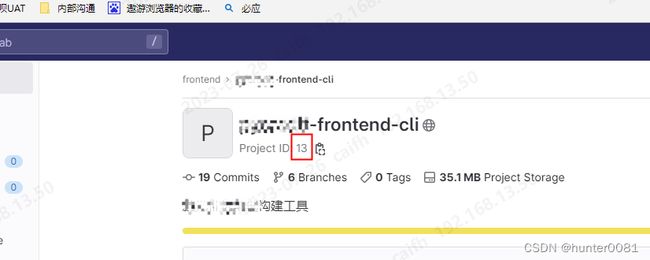
在数据库控制台执行“select id from web_hooks where project_id=13;”,获取到对应的hook ID。
gitlabhq_production=# select id from web_hooks where project_id=13;
id
----
10
12
28
(3 rows)
3.获取访问token
可以使用项目级的访问token,也可使用全局性的token,下图是获取项目级token入口:

4.在linux终端上使用curl命令调用api执行删除操作
curl --header “Private-Token: the_token_you_got” -X DELETE http://gitlab.example.com/api/v4/projects/13/hooks/10
curl --header “Private-Token: the_token_you_got” -X DELETE http://gitlab.example.com/api/v4/projects/13/hooks/12
curl --header “Private-Token: the_token_you_got” -X DELETE http://gitlab.example.com/api/v4/projects/13/hooks/28
至此问题解决,重新刷新gitlab上有问题的工程页面及可正常跳转。
问题解决参考链接:
GitLab - 升级gitlab 版本后项目的webhook等页面显示500问题