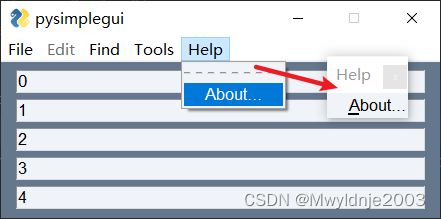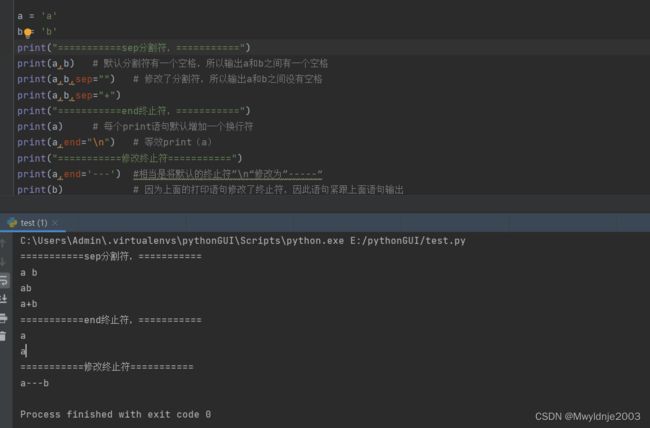python gui(六)全局设定
1、菜单栏 Menu
sg.Menu()
Menu(
menu_definition,
# 菜单栏定义
tearoff=False,
# 独立菜单设定,设定为True后相应的下拉菜单中显示“------”的虚线,点击虚线相应的菜单以独立窗口的方式显示。
font=None,
# 字体名称大小设定
pad=None,
# 周围元素间隔设定
key=None,
# 唯一标识符设定
)
关于menu_definition示例
menu_def = [['&File', ['!&New File', '&Open File::openkey', '---', 'Open Fol&der', 'E&xit']],
['!&Edit', ['!&Paste', ['Cut', 'Repeat', ], 'Undo'], ],
['&Find', ['Find...', 'Replace']],
['&Tools', ['Command &1', 'Command &2', 'Command &3', 'Command &4']],
['&Help', '&About...'], ]
重点
‘—’ 菜单栏分割线设定
& 快捷键标注 Alt+key(避免重复) &File其快捷键对应的是F,F&ind其对应的快捷键对应的是i,即&后面紧邻的字符为快捷键
! 菜单栏禁用设定
:: 菜单key设定。作为事件的一部分。 (给具体的某个键设定key值,例如:file::file_key,此时点击file时,返回的事件名称为file::file_key)
updata方法
Update(
menu_definition=None,
visible=None
)
import PySimpleGUI as sg
menu_def = [['&File', ['!&New File', '&Open File::openkey', '---', 'Open Fol&der', 'E&xit']],
['!&Edit', ['!&Paste', ['Cut', 'Repeat', ], 'Undo'], ],
['F&ind', ['Find...', 'Replace']],
['&Tools', ['Command &1', 'Command &2', 'Command &3', 'Command &4']],
['&Help', '&About...'], ]
layout=[[sg.Menu(menu_def,
key='UU')]]+[[sg.In(key=i)]for i in range(5)]
window=sg.Window('Python GUI',layout,keep_on_top=True)
while True:
event,values=window.read()
print(event)
if event==None:
break
window.close()
import PySimpleGUI as sg
menu_def = [['&File', ['!&New File', '&Open File::openkey', '---', 'Open Fol&der', 'E&xit']],
['!&Edit', ['!&Paste', ['Cut', 'Repeat', ], 'Undo'], ],
['&Find', ['Find...', 'Replace::Replac2']],
['&Tools', ['Command &1', 'Command &2', 'Command &3', 'Command &4']],
['&Help', '&About...'], ]
layout = [[sg.In(i)] for i in range(5)]+\
[[sg.Menu(menu_def,
tearoff=True,
)]] # 虽然menu放在In后面,但是依然显示在最上面一排,
windows = sg.Window('pysimplegui',layout)
while True:
event, values = windows.read()
print(event)
if event==None:
break
if event == 'Replace::Replac2':
sg.popup("点击替换")
if event == "Command 1":
sg.popup("点击"+event)
2、window窗口常用属性
Window(
title,
# 窗口标题设定
layout=None,
# 布局设定
location=(None, None),
# 默认窗口出现的位置
size=(None, None),
# 窗口宽高设定,未设定的情况下,根据元素大小自行设定
element_padding=None,
# 元素间间隔设定
button_color=None,
# 按钮元素颜色设定(文本颜色,背景颜色)
font=None,
#(字体名称,字体大小)
background_color=None,
# 背景颜色设定
auto_close=False,
# 界面自动关闭设定
auto_close_duration=3,
# 默认为3秒,自动关闭前界面持续打开时间
no_titlebar=False,
# 界面无标题栏设定,没有标题栏的时候一定给他定义一个关闭窗口的事件,例如定义一个cancel按钮
grab_anywhere=False,
# 拖拽窗口设定。
keep_on_top=False,
# 如果为True,界面保持在屏幕的最前方
resizable=False,
# 如果为True,界面生成后可以调整大小
disable_close=False,
# 如果为True,窗口关闭按钮将不起作用
disable_minimize=False,
# 如果为True,窗口最小化按钮将不起作用
right_click_menu=None,
# 右击调出菜单
transparent_color=None,
# 界面透明设定 =sg.theme_background_color()
element_justification="left",
# 元素对齐方式设定。有效值 left,right,center,相对的是窗口
)
import PySimpleGUI as sg
menu_def = [['&File', ['!&New File', '&Open File::openkey', '---', 'Open Fol&der', 'E&xit']],
['!&Edit', ['!&Paste', ['Cut', 'Repeat', ], 'Undo'], ],
['&Find', ['Find...', 'Replace::Replac2']],
['&Tools', ['Command &1', 'Command &2', 'Command &3', 'Command &4']],
['&Help', '&About...'], ]
layout = [[sg.In(i)] for i in range(5)]+\
[[sg.Menu(menu_def,
tearoff=True,
)]] # 虽然menu放在In后面,但是依然显示在最上面一排,
windows = sg.Window('pysimplegui',layout,
size=(500,500),
# transparent_color=sg.theme_background_color(),
element_justification="right"
)
while True:
event, values = windows.read()
print(event)
if event==None:
break
if event == 'Replace::Replac2':
sg.popup("点击替换")
if event == "Command 1":
sg.popup("点击"+event)
3、Multiline多行文本框
既可以用来输入,也可以用来输出。
sg.Multiline()orsg.ML()
Multiline(
default_text="",
# 默认显示的文本
disabled=False,
# 元素禁用状态设定
border_width=None,
# 边界线条宽度设定
size=(None, None),
# 宽度和行高设定
background_color=None,
# 背景颜色设定
text_color=None,
# 文本颜色设定
enable_events=False,
# 元素事件属性
key=None,
# 元素的唯一标识符
write_only=False,
# 设定为True时,文本框只提供用户写入,窗口不读取。无返回值。
reroute_stdout=False,
# print语句内容会显示在此文本框内
reroute_cprint=False,
# 使用cprint将内容打印到此文本框内。详细参考sg.cprint()
reroute_stderr=False,
# 捕捉异常时将文本写在此元素内. sys.stderr.write('?'),一般用不到,可以使用上面两种输出方式加上print()方法就可以了。
autoscroll=False,
# 如果为True,更多数据添加到末尾时元素的内容将自动滚动
focus=False,
# 焦点设置
font=None,
# 字体名称和大小设定
pad=None,
# 和周围元素间间隔的设定
tooltip=None,
# 悬浮文本设定
justification=None,
# 对齐方式设定
right_click_menu=None,
# 右击调出菜单设定
visible=True,
# 元素可见状态设定。
do_not_clear=True,
# 默认为True,如果设定为False,窗口读取一次,内容就会自动清除。默认True,不要与enable_events同时设定
)
信息补充:print方法的参数分割符sep和终止符end
a = 'a'
b = 'b'
print("===========sep分割符,===========")
print(a,b) # 默认分割符有一个空格,所以输出a和b之间有一个空格
print(a,b,sep="") # 修改了分割符,所以输出a和b之间没有空格
print(a,b,sep="+")
print("===========end终止符,===========")
print(a) # 每个print语句默认增加一个换行符
print(a,end="\n") # 等效print(a)
print("===========修改终止符===========")
print(a,end='---') #相当是将默认的终止符”\n“修改为”-----“
print(b) # 因为上面的打印语句修改了终止符,因此语句紧跟上面语句输出
原来print打印的内容显示在sublime输出控制台上。
设定了reroute_stdout=True,之后
print打印内容会显示在多行文本框内。
则编译器的输出控制台不会显示。
设定reroute_cprint=True,
print打印内容会继续显示到sublime输出控制台。
使用sg.cprint()可以讲内容打印到多行文本框。
cprint方法
cprint(
args=*<1 or N object>,
# 可变参数,
end=None,
# 结束符 默认为回车键
sep=" ",
# 分隔符 默认为空格键
text_color=None,
# 可以简写成t
background_color=None,
# 可以简写成b
colors=None,
# 可以简写成c
key=None,
#元素的唯一标识符
justification=None
#文本对齐方式)
update方法
Update(
value=None,
# 更新内容
disabled=None,
# 元素禁用
append=False,
# 如果设定为True,要更新的内容会接在原来文本的下方。原来的文本不会消失。
font=None,
# 字体大小名称设定
text_color=None,
# 文本颜色设定
background_color=None,
# 背景颜色设定
text_color_for_value=None,
# 更新的文本的字体颜色设定
background_color_for_value=None,
# 更新的文本的背景颜色设定
visible=None,
# 元素可见状态更新。默认可见
autoscroll=None,
# 更新文本是否自动滚动。默认不自动滚动
justification=None
# 更新文本对齐方式)
import PySimpleGUI as sg
layout = [[sg.ML(
default_text="您好",
# disabled=True,
# border_width=10,
size=(50,10), # 行高10,代表10行
background_color="red",
text_color="yellow",
enable_events=True,
key='-ML-',
write_only=False, # 当为True时,只能写入但是无法读写,即不返回多行文本框中内容
# reroute_stdout=True, #print打印语句会输出到多行文本框中
reroute_cprint=True,
autoscroll=True,
do_not_clear=False, # 默认True,不要与enable_events同时设定
)],
[sg.Ok(),sg.Cancel()]
]
windows = sg.Window('pysimplegui',layout,
# size=(500,500),
# transparent_color=sg.theme_background_color(),
# element_justification="right"
)
while True:
event, values = windows.read()
# print(event)
if event==None:
break
if event=="Ok":
windows['-ML-'].update("大家好",
disabled=True,
append=True,
text_color="red",
text_color_for_value="black",
autoscroll=True,
justification="left"
)
if event == 'Cancel':
sg.cprint("Cancel",
"--From cancel button",
end=";",sep='++++++',
# text_color="balck",
# background_color='white',
# colors=("yellow","white"),
justification='r',
)
print方法
window[key].print()
print(
args=*<1 or N object>,
# 可变参数
end=None,
# 要打印的元素的结束符 默认为换行 end='\n'
sep=None,
# 要打印的元素的分隔符 默认为空格 sep=' '
text_color=None,
# 要打印的元素文本颜色
background_color=None,
# 要打印的元素这一行的背景颜色
justification=None
# 要打印的元素对齐方式
)
import PySimpleGUI as sg
layout = [[sg.ML(
default_text="您好",
# disabled=True,
# border_width=10,
size=(50,10), # 行高10,代表10行
# background_color="red",
# text_color="yellow",
enable_events=True,
key='-ML-',
write_only=False, # 当为True时,只能写入但是无法读写,即不返回多行文本框中内容
# reroute_stdout=True, #print打印语句会输出到多行文本框中
reroute_cprint=True,
autoscroll=True,
do_not_clear=False, # 默认True,不要与enable_events同时设定
)],
[sg.Ok(),sg.Cancel()]
]
windows = sg.Window('pysimplegui',layout,
# size=(500,500),
# transparent_color=sg.theme_background_color(),
# element_justification="right"
)
while True:
event, values = windows.read()
# print(event)
if event==None:
break
if event=="Ok":
windows['-ML-'].print("123",justification='left',
text_color="red",
background_color="pink"
)
if event == 'Cancel':
windows['-ML-'].print("456",justification='right',
text_color='blue',
background_color="grey"
)
垂直分割线
sg.VerticalSeparator(
color=None,
key=None,
pad=None
)
对话框小案例
import PySimpleGUI as sg
layout=[[sg.ML(size=(60,10),reroute_cprint=True,autoscroll=True,key='-ML-')],
[sg.In('你好!',key='-Input_A-',size=(20,1)),sg.B('Andy'),
sg.VerticalSeparator(color='red'),
sg.In('你好!',key='-Input_B-',size=(20,1)),sg.B('Amy')]]
window=sg.Window('Python GUI',layout,keep_on_top=True)
while True:
event,values=window.read()
if event is None:
break
if event=='Andy':
sg.cprint(values['-Input_A-'],'From Andy',c=('red','yellow'),justification='l',sep=' ——')
if event=='Amy':
sg.cprint(values['-Input_B-'],'From Amy',t='blue',justification='r',sep=' ——')
window.close()