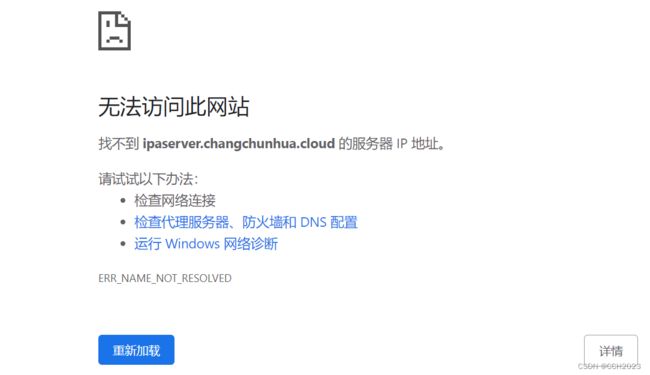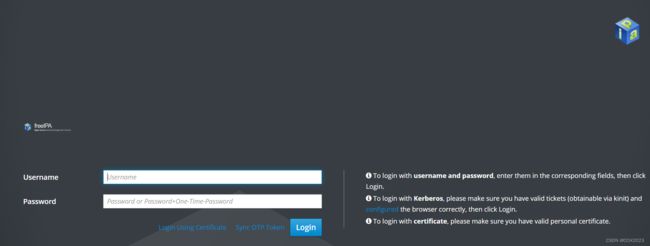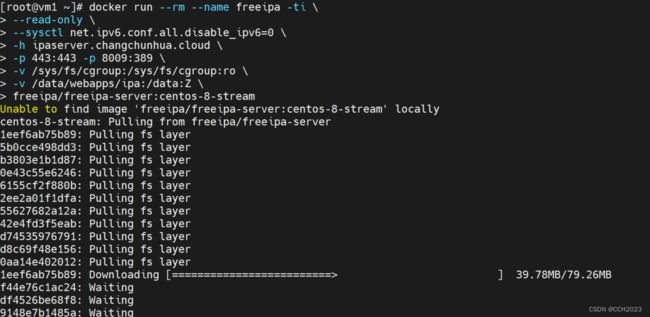CentOS安装配置freeIPA
FreeIPA是Linux开源安全解决方案,提供用户账户管理和集中身份验证。
FreeIPA在CentOS 7、Fedora和Ubuntu14.04 /16.04上能够非常直接地将计算机添加到您的IPA域中。其他操作系统可以使用SSSD或LDAP对FreeIPA进行身份验证。
freeIPA的部署:
1、设置主机名:
hostnamectl set-hostname ipaserver.changchunhua.cloud2、升级软件和系统内核:
yum update -y3、设置防火墙:
systemctl stop firewalld && systemctl disable firewalld4、配置hosts文件:
vim /etc/hosts
192.168.17.120 ipaserver.changchunhua.cloud ipaserver5、配置随机数生成器:
yum install -y rng-tools
systemctl start rngd
systemctl enable rngd
systemctl status rngd6、安装Bind软件并启动:
yum -y install bind bind-utils bind-dyndb-ldap
systemctl start named
systemctl enable named
systemctl status named
vim /etc/resolv.conf
nameserver 127.0.0.17、安装ipa-server软件包:
yum -y install ipa-server ipa-server-dns8、配置ipa-server:
[root@ipaserver ~]# ipa-server-install --allow-zone-overlap
The log file for this installation can be found in /var/log/ipaserver-install.log
==============================================================================
This program will set up the IPA Server.
This includes:
* Configure a stand-alone CA (dogtag) for certificate management
* Configure the Network Time Daemon (ntpd)
* Create and configure an instance of Directory Server
* Create and configure a Kerberos Key Distribution Center (KDC)
* Configure Apache (httpd)
* Configure the KDC to enable PKINIT
To accept the default shown in brackets, press the Enter key.
Do you want to configure integrated DNS (BIND)? [no]: yes
Enter the fully qualified domain name of the computer
on which you're setting up server software. Using the form
.
Example: master.example.com.
Server host name [ipaserver.changchunhua.cloud]:
Warning: skipping DNS resolution of host ipaserver.changchunhua.cloud
The domain name has been determined based on the host name.
Please confirm the domain name [changchunhua.cloud]:
The kerberos protocol requires a Realm name to be defined.
This is typically the domain name converted to uppercase.
Please provide a realm name [CHANGCHUNHUA.CLOUD]:
Certain directory server operations require an administrative user.
This user is referred to as the Directory Manager and has full access
to the Directory for system management tasks and will be added to the
instance of directory server created for IPA.
The password must be at least 8 characters long.
Directory Manager password:
Password (confirm):
The IPA server requires an administrative user, named 'admin'.
This user is a regular system account used for IPA server administration.
IPA admin password:
Password (confirm):
Checking DNS domain changchunhua.cloud., please wait ...
Do you want to configure DNS forwarders? [yes]:
Following DNS servers are configured in /etc/resolv.conf: 127.0.0.1, 8.8.8.8
Do you want to configure these servers as DNS forwarders? [yes]:
All DNS servers from /etc/resolv.conf were added. You can enter additional addresses now:
Enter an IP address for a DNS forwarder, or press Enter to skip:
Checking DNS forwarders, please wait ...
Do you want to search for missing reverse zones? [yes]:
Do you want to create reverse zone for IP 192.168.17.140 [yes]:
Please specify the reverse zone name [17.168.192.in-addr.arpa.]:
Using reverse zone(s) 17.168.192.in-addr.arpa.
The IPA Master Server will be configured with:
Hostname: ipaserver.changchunhua.cloud
IP address(es): 192.168.17.140
Domain name: changchunhua.cloud
Realm name: CHANGCHUNHUA.CLOUD
BIND DNS server will be configured to serve IPA domain with:
Forwarders: 127.0.0.1, 8.8.8.8
Forward policy: only
Reverse zone(s): 17.168.192.in-addr.arpa.
Continue to configure the system with these values? [no]: yes
The following operations may take some minutes to complete.
Please wait until the prompt is returned.
Configuring NTP daemon (ntpd)
[1/4]: stopping ntpd
[2/4]: writing configuration
[3/4]: configuring ntpd to start on boot
[4/4]: starting ntpd
Done configuring NTP daemon (ntpd).
Configuring directory server (dirsrv). Estimated time: 30 seconds
[1/45]: creating directory server instance
[2/45]: enabling ldapi
[3/45]: configure autobind for root
[4/45]: stopping directory server
[5/45]: updating configuration in dse.ldif
[6/45]: starting directory server
[7/45]: adding default schema
[8/45]: enabling memberof plugin
[9/45]: enabling winsync plugin
[10/45]: configure password logging
[11/45]: configuring replication version plugin
[12/45]: enabling IPA enrollment plugin
[13/45]: configuring uniqueness plugin
[14/45]: configuring uuid plugin
[15/45]: configuring modrdn plugin
[16/45]: configuring DNS plugin
[17/45]: enabling entryUSN plugin
[18/45]: configuring lockout plugin
[19/45]: configuring topology plugin
[20/45]: creating indices
[21/45]: enabling referential integrity plugin
[22/45]: configuring certmap.conf
[23/45]: configure new location for managed entries
[24/45]: configure dirsrv ccache
[25/45]: enabling SASL mapping fallback
[26/45]: restarting directory server
[27/45]: adding sasl mappings to the directory
[28/45]: adding default layout
[29/45]: adding delegation layout
[30/45]: creating container for managed entries
[31/45]: configuring user private groups
[32/45]: configuring netgroups from hostgroups
[33/45]: creating default Sudo bind user
[34/45]: creating default Auto Member layout
[35/45]: adding range check plugin
[36/45]: creating default HBAC rule allow_all
[37/45]: adding entries for topology management
[38/45]: initializing group membership
[39/45]: adding master entry
[40/45]: initializing domain level
[41/45]: configuring Posix uid/gid generation
[42/45]: adding replication acis
[43/45]: activating sidgen plugin
[44/45]: activating extdom plugin
[45/45]: configuring directory to start on boot
Done configuring directory server (dirsrv).
Configuring Kerberos KDC (krb5kdc)
[1/10]: adding kerberos container to the directory
[2/10]: configuring KDC
[3/10]: initialize kerberos container
[4/10]: adding default ACIs
[5/10]: creating a keytab for the directory
[6/10]: creating a keytab for the machine
[7/10]: adding the password extension to the directory
[8/10]: creating anonymous principal
[9/10]: starting the KDC
[10/10]: configuring KDC to start on boot
Done configuring Kerberos KDC (krb5kdc).
Configuring kadmin
[1/2]: starting kadmin
[2/2]: configuring kadmin to start on boot
Done configuring kadmin.
Configuring ipa-custodia
[1/5]: Making sure custodia container exists
[2/5]: Generating ipa-custodia config file
[3/5]: Generating ipa-custodia keys
[4/5]: starting ipa-custodia
[5/5]: configuring ipa-custodia to start on boot
Done configuring ipa-custodia.
Configuring certificate server (pki-tomcatd). Estimated time: 3 minutes
[1/30]: configuring certificate server instance
[2/30]: secure AJP connector
[3/30]: reindex attributes
[4/30]: exporting Dogtag certificate store pin
[5/30]: stopping certificate server instance to update CS.cfg
[6/30]: backing up CS.cfg
[7/30]: disabling nonces
[8/30]: set up CRL publishing
[9/30]: enable PKIX certificate path discovery and validation
[10/30]: starting certificate server instance
[11/30]: configure certmonger for renewals
[12/30]: requesting RA certificate from CA
[13/30]: setting audit signing renewal to 2 years
[14/30]: restarting certificate server
[15/30]: publishing the CA certificate
[16/30]: adding RA agent as a trusted user
[17/30]: authorizing RA to modify profiles
[18/30]: authorizing RA to manage lightweight CAs
[19/30]: Ensure lightweight CAs container exists
[20/30]: configure certificate renewals
[21/30]: configure Server-Cert certificate renewal
[22/30]: Configure HTTP to proxy connections
[23/30]: restarting certificate server
[24/30]: updating IPA configuration
[25/30]: enabling CA instance
[26/30]: migrating certificate profiles to LDAP
[27/30]: importing IPA certificate profiles
[28/30]: adding default CA ACL
[29/30]: adding 'ipa' CA entry
[30/30]: configuring certmonger renewal for lightweight CAs
Done configuring certificate server (pki-tomcatd).
Configuring directory server (dirsrv)
[1/3]: configuring TLS for DS instance
[2/3]: adding CA certificate entry
[3/3]: restarting directory server
Done configuring directory server (dirsrv).
Configuring ipa-otpd
[1/2]: starting ipa-otpd
[2/2]: configuring ipa-otpd to start on boot
Done configuring ipa-otpd.
Configuring the web interface (httpd)
[1/22]: stopping httpd
[2/22]: setting mod_nss port to 443
[3/22]: setting mod_nss cipher suite
[4/22]: setting mod_nss protocol list to TLSv1.2
[5/22]: setting mod_nss password file
[6/22]: enabling mod_nss renegotiate
[7/22]: disabling mod_nss OCSP
[8/22]: adding URL rewriting rules
[9/22]: configuring httpd
[10/22]: setting up httpd keytab
[11/22]: configuring Gssproxy
[12/22]: setting up ssl
[13/22]: configure certmonger for renewals
[14/22]: importing CA certificates from LDAP
[15/22]: publish CA cert
[16/22]: clean up any existing httpd ccaches
[17/22]: configuring SELinux for httpd
[18/22]: create KDC proxy config
[19/22]: enable KDC proxy
[20/22]: starting httpd
[21/22]: configuring httpd to start on boot
[22/22]: enabling oddjobd
Done configuring the web interface (httpd).
Configuring Kerberos KDC (krb5kdc)
[1/1]: installing X509 Certificate for PKINIT
Done configuring Kerberos KDC (krb5kdc).
Applying LDAP updates
Upgrading IPA:. Estimated time: 1 minute 30 seconds
[1/10]: stopping directory server
[2/10]: saving configuration
[3/10]: disabling listeners
[4/10]: enabling DS global lock
[5/10]: disabling Schema Compat
[6/10]: starting directory server
[7/10]: upgrading server
[8/10]: stopping directory server
[9/10]: restoring configuration
[10/10]: starting directory server
Done.
Restarting the KDC
Configuring DNS (named)
[1/12]: generating rndc key file
[2/12]: adding DNS container
[3/12]: setting up our zone
[4/12]: setting up reverse zone
[5/12]: setting up our own record
[6/12]: setting up records for other masters
[7/12]: adding NS record to the zones
[8/12]: setting up kerberos principal
[9/12]: setting up named.conf
[10/12]: setting up server configuration
[11/12]: configuring named to start on boot
[12/12]: changing resolv.conf to point to ourselves
Done configuring DNS (named).
Restarting the web server to pick up resolv.conf changes
Configuring DNS key synchronization service (ipa-dnskeysyncd)
[1/7]: checking status
[2/7]: setting up bind-dyndb-ldap working directory
[3/7]: setting up kerberos principal
[4/7]: setting up SoftHSM
[5/7]: adding DNSSEC containers
[6/7]: creating replica keys
[7/7]: configuring ipa-dnskeysyncd to start on boot
Done configuring DNS key synchronization service (ipa-dnskeysyncd).
Restarting ipa-dnskeysyncd
Restarting named
Updating DNS system records
Configuring client side components
Using existing certificate '/etc/ipa/ca.crt'.
Client hostname: ipaserver.changchunhua.cloud
Realm: CHANGCHUNHUA.CLOUD
DNS Domain: changchunhua.cloud
IPA Server: ipaserver.changchunhua.cloud
BaseDN: dc=changchunhua,dc=cloud
Skipping synchronizing time with NTP server.
New SSSD config will be created
Configured sudoers in /etc/nsswitch.conf
Configured /etc/sssd/sssd.conf
trying https://ipaserver.changchunhua.cloud/ipa/json
[try 1]: Forwarding 'schema' to json server 'https://ipaserver.changchunhua.cloud/ipa/json'
trying https://ipaserver.changchunhua.cloud/ipa/session/json
[try 1]: Forwarding 'ping' to json server 'https://ipaserver.changchunhua.cloud/ipa/session/json'
[try 1]: Forwarding 'ca_is_enabled' to json server 'https://ipaserver.changchunhua.cloud/ipa/session/json'
Systemwide CA database updated.
Adding SSH public key from /etc/ssh/ssh_host_rsa_key.pub
Adding SSH public key from /etc/ssh/ssh_host_ecdsa_key.pub
Adding SSH public key from /etc/ssh/ssh_host_ed25519_key.pub
[try 1]: Forwarding 'host_mod' to json server 'https://ipaserver.changchunhua.cloud/ipa/session/json'
SSSD enabled
Configured /etc/openldap/ldap.conf
Configured /etc/ssh/ssh_config
Configured /etc/ssh/sshd_config
Configuring changchunhua.cloud as NIS domain.
Client configuration complete.
The ipa-client-install command was successful
==============================================================================
Setup complete
Next steps:
1. You must make sure these network ports are open:
TCP Ports:
* 80, 443: HTTP/HTTPS
* 389, 636: LDAP/LDAPS
* 88, 464: kerberos
* 53: bind
UDP Ports:
* 88, 464: kerberos
* 53: bind
* 123: ntp
2. You can now obtain a kerberos ticket using the command: 'kinit admin'
This ticket will allow you to use the IPA tools (e.g., ipa user-add)
and the web user interface.
Be sure to back up the CA certificates stored in /root/cacert.p12
These files are required to create replicas. The password for these
files is the Directory Manager password
9、验证freeIPA服务功能
通过尝试为admin用户初始化kerberos令牌来验证Kerberos域是否已正确安装。
[root@vm1 ~]# kinit admin
Password for [email protected]:
[root@ipaserver ~]# klist
Ticket cache: KEYRING:persistent:0:0
Default principal: [email protected]
Valid starting Expires Service principal
11/12/2022 02:32:36 11/13/2022 02:32:33 krbtgt/[email protected]
10、验证IPA服务器是否正常运行
[root@ipaserver ~]# ipa user-find admin
--------------
1 user matched
--------------
User login: admin
Last name: Administrator
Home directory: /home/admin
Login shell: /bin/bash
Principal alias: [email protected]
UID: 229800000
GID: 229800000
Account disabled: False
----------------------------
Number of entries returned 1
----------------------------
然后我这边通过浏览器访问https://ipaserver.changchunhua.cloud/ipa/ui出现问题。
这个问题,我估计是什么DNS的问题。更新了电脑上的DNS的配置。
然后就能看到这个页面了。
通过ping命令,可以解析成功。
使用admin的账号和配置的密码登录:
11、查看IPA组件状态:
[root@ipaserver ~]# ipactl status
Directory Service: RUNNING
krb5kdc Service: RUNNING
kadmin Service: RUNNING
named Service: RUNNING
httpd Service: RUNNING
ipa-custodia Service: RUNNING
ntpd Service: RUNNING
pki-tomcatd Service: RUNNING
ipa-otpd Service: RUNNING
ipa-dnskeysyncd Service: RUNNING
ipa: INFO: The ipactl command was successful
[root@ipaserver ~]# ipactl --help
Usage: ipactl start|stop|restart|status
Options:
-h, --help show this help message and exit
-d, --debug Display debugging information
-f, --force Force IPA to start. Combine options --skip-version-
check and --ignore-service-failures
--ignore-service-failures
If any service start fails, do not rollback the
services, continue with the operation
--skip-version-check skip version check
2023年3月6日:
然后我这边再试着按照docker的方式来部署freeIPA:
docker run --rm --name freeipa -ti \
--read-only \
--sysctl net.ipv6.conf.all.disable_ipv6=0 \
-h ipaserver.changchunhua.cloud \
-p 443:443 -p 8009:389 \
-v /sys/fs/cgroup:/sys/fs/cgroup:ro \
-v /data/webapps/ipa:/data:Z \
freeipa/freeipa-server:centos-8-stream