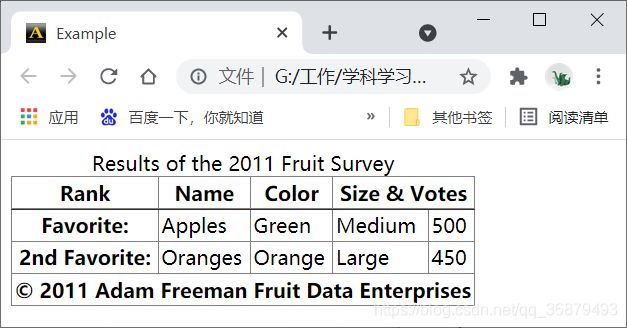前端学习笔记之——其他 CSS 属性和特性
其他 CSS 属性和特性
1、设置元素的颜色和透明度
| 属性 | 说明 | 值 |
|---|---|---|
| color | 设置元素的前景色 | <颜色> |
| opacity | 设置颜色的透明度 | <数值> |
1.1、设置前景色
color 属性一般用来设置文本的颜色。
<html>
<head>
<title>Exampletitle>
<meta name="author" content="Adam Freeman"/>
<meta name="description" content="A simple example"/>
<link rel="shortcut icon" href="favicon.ico" type="image/x-icon" />
<style>
p {
padding: 5px;
border: medium double black;
background-color: lightgrey;
font-family: sans-serif;
}
#banana {
font-size: x-large;
border: medium solid white;
background-color: green;
color: rgba(255, 255, 255, 0.7);
}
a:hover {
color: red;
}
style>
head>
<body>
<p id="fruittext">
There are lots of different kinds of fruit - there are over 500
varieties of <span id="banana">bananaspan> alone. By the time we add the
countless types of apples, oranges, and other well-known fruit, we are faced
with thousands of choices.
<a href="http://en.wikipedia.org/wiki/Banana">Learn more about Bananasa>
p>
body>
html>
1.2、设置元素的透明度
可以使用 opacity 属性让整个元素和文本内容透明。这个属性的取值范围是 0~1,前者代表完全透明,后者代表完全不透明。
<html>
<head>
<title>Exampletitle>
<meta name="author" content="Adam Freeman"/>
<meta name="description" content="A simple example"/>
<link rel="shortcut icon" href="favicon.ico" type="image/x-icon" />
<style>
p {
padding: 5px;
border: medium double black;
background-color: lightgrey;
font-family: sans-serif;
}
#banana {
font-size: x-large;
border: medium solid white;
background-color: green;
color: white;
opacity: 0.4;
}
a:hover {
color: red;
}
style>
head>
<body>
<p id="fruittext">
There are lots of different kinds of fruit - there are over 500
varieties of <span id="banana">bananaspan> alone. By the time we add the
countless types of apples, oranges, and other well-known fruit, we are faced
with thousands of choices.
<a href="http://en.wikipedia.org/wiki/Banana">Learn more about Bananasa>
p>
body>
html>
2、设置表格样式
| 属性 | 说明 | 值 |
|---|---|---|
| border-collapse | 设置相邻单元格的边框处理样式 | collapse separate |
| border-spacing | 设置相邻单元格边框的间距 | 1~2 个长度值 |
| caption-side | 设置表格标题的位置 | top bottom |
| empty-cells | 设置空单元格是否显示边框 | hide show |
| table-layout | 指定表格的布局样式 | auto fixed |
2.1、合并表格边框
border-collapse 用来控制 table 元素相邻单元格边框的样式:
浏览器为表格绘制了一个边框,同时还为每个单元格绘制了边框,显示出来就是双边框。使用 border-collapse 属性可以改变这种效果。
<html>
<head>
<title>Exampletitle>
<meta name="author" content="Adam Freeman"/>
<meta name="description" content="A simple example"/>
<link rel="shortcut icon" href="favicon.ico" type="image/x-icon" />
<style>
table {
border-collapse: collapse;
}
th, td {
padding: 2px;
}
style>
head>
<body>
<table border="1">
<caption>Results of the 2011 Fruit Surveycaption>
<colgroup id="colgroup1">
<col id="col1And2" span="2"/>
<col id="col3"/>
colgroup>
<colgroup id="colgroup2" span="2"/>
<thead>
<tr>
<th>Rankth><th>Nameth><th>Colorth>
<th colspan="2">Size & Votesth>
tr>
thead>
<tbody>
<tr>
<th>Favorite:th><td>Applestd><td>Greentd>
<td>Mediumtd><td>500td>
tr>
<tr>
<th>2nd Favorite:th><td>Orangestd><td>Orangetd>
<td>Largetd><td>450td>
tr>
tbody>
<tfoot>
<tr>
<th colspan="5">© 2011 Adam Freeman Fruit Data Enterprisesth>
tr>
tfoot>
table>
body>
html>
collapse 值告诉浏览器不要为相邻元素绘制两个边框。
2.2、配置独立边框
如果你一定要为 border-collapse 属性使用默认值 separate,再加几个其他属性同样可以改善表格外观。border-spacing 属性定义相邻元素边框的间距。
<html>
<head>
<title>Exampletitle>
<meta name="author" content="Adam Freeman"/>
<meta name="description" content="A simple example"/>
<link rel="shortcut icon" href="favicon.ico" type="image/x-icon" />
<style>
table {
border-collapse: separate;
border-spacing: 10px;
}
th, td {
padding: 2px;
}
style>
head>
<body>
<table border="1">
<caption>Results of the 2011 Fruit Surveycaption>
<colgroup id="colgroup1">
<col id="col1And2" span="2"/>
<col id="col3"/>
colgroup>
<colgroup id="colgroup2" span="2"/>
<thead>
<tr>
<th>Rankth><th>Nameth><th>Colorth>
<th colspan="2">Size & Votesth>
tr>
thead>
<tbody>
<tr>
<th>Favorite:th><td>Applestd><td>Greentd>
<td>Mediumtd><td>500td>
tr>
<tr>
<th>2nd Favorite:th><td>Orangestd><td>Orangetd>
<td>td><td>td>
tr>
tbody>
<tfoot>
<tr>
<th colspan="5">© 2011 Adam Freeman Fruit Data Enterprisesth>
tr>
tfoot>
table>
body>
html>
在边框之间指定了 10 像素的空白。
2.3、处理空单元格
默认情况下,即使单元格为空,浏览器也会为单元格设置独立的边框。可以使用 empty-cells 属性控制这种行为。empty-cells 的默认值为 show,如果将该属性设置为 hide,浏览器就不会绘制边框。
<style>
table {
border-collapse: separate;
border-spacing: 10px;
empty-cells: hide;
}
th, td {
padding: 2px;
}
style>
2.4、设置标题的位置
<html>
<head>
<title>Exampletitle>
<meta name="author" content="Adam Freeman"/>
<meta name="description" content="A simple example"/>
<link rel="shortcut icon" href="favicon.ico" type="image/x-icon" />
<style>
table {
border-collapse: collapse;
caption-side: bottom;
}
th, td {
padding: 5px;
}
style>
head>
<body>
<table border="1">
<caption>Results of the 2011 Fruit Surveycaption>
<colgroup id="colgroup1">
<col id="col1And2" span="2"/>
<col id="col3"/>
colgroup>
<colgroup id="colgroup2" span="2"/>
<thead>
<tr>
<th>Rankth><th>Nameth><th>Colorth>
<th colspan="2">Size & Votesth>
tr>
thead>
<tbody>
<tr>
<th>Favorite:th><td>Applestd><td>Greentd>
<td>Mediumtd><td>500td>
tr>
<tr>
<th>2nd Favorite:th><td>Orangestd><td>Orangetd>
<td>td><td>td>
tr>
tbody>
<tfoot>
<tr>
<th colspan="5">© 2011 Adam Freeman Fruit Data Enterprisesth>
tr>
tfoot>
table>
body>
html>
2.5、指定表格布局
默认情况下,浏览器会根据表格每一列中最宽的单元格设置整列单元格的宽度。这意味着你不需要担心还要亲自解决单元格大小的问题,不过,这同时意味着在能够确定页面布局之前,浏览器必须获取所有的表格内容。
浏览器显示表格采用的方法是由 table-layout 属性决定的,它的默认值为 auto。使用另一个值 fixed 可以禁用自动布局。在 fixed 模式中,表格的大小由表格自身和单独每列的 width 值设定的。如果没有列宽值可用,浏览器会设置等距离的列宽。
因此,只要获取了一行的表格数据,浏览器就可以确定列宽。其他行内的数据会自动换行以适应列宽。
<html>
<head>
<title>Exampletitle>
<meta name="author" content="Adam Freeman"/>
<meta name="description" content="A simple example"/>
<link rel="shortcut icon" href="favicon.ico" type="image/x-icon" />
<style>
table {
border-collapse: collapse;
caption-side: bottom;
table-layout: fixed;
width: 100%;
}
th, td {
padding: 5px;
}
style>
head>
<body>
<table border="1">
<caption>Results of the 2011 Fruit Surveycaption>
<colgroup id="colgroup1">
<col id="col1And2" span="2"/>
<col id="col3"/>
colgroup>
<colgroup id="colgroup2" span="2"/>
<thead>
<tr>
<th>Rankth><th>Nameth><th>Colorth>
<th colspan="2">Size & Votesth>
tr>
thead>
<tbody>
<tr>
<th>Really Really Really Long Title:th>
<td>Applestd><td>Greentd>
<td>Mediumtd><td>500td>
tr>
<tr>
<th>2nd Favorite:th><td>Orangestd><td>Orangetd>
<td>td><td>td>
tr>
tbody>
<tfoot>
<tr>
<th colspan="5">© 2011 Adam Freeman Fruit Data Enterprisesth>
tr>
tfoot>
table>
body>
html>
3、设置列表样式
| 属性 | 说明 | 值 |
|---|---|---|
| list-style-type | 指定列表中使用的标记的类型 | |
| list-style-image | 指定图像作为列表标记 | <图像> |
| list-style-position | 指定标记相对于列表项目盒子的位置 | inside outside |
| list-style | 设置所有列表特征的简写属性 |
list-style 简写属性的格式如下:
list-style: <list-style-type> <list-style-position> <list-style-image>
3.1、设置列表标记的类型
list-style-type 属性用来设置标记的样式。
| 值 | 说明 |
|---|---|
| none | 没有标记 |
| box check circle diamond disc dash square |
使用指定形状的标记 |
| decimal | 使用十进制数字作为标记 |
| binary | 使用二进制数字作为标记 |
| lower-alpha | 使用小写字母作为标记 |
| upper-alpha | 使用大写字母作为标记 |
<html>
<head>
<title>Exampletitle>
<meta name="author" content="Adam Freeman"/>
<meta name="description" content="A simple example"/>
<link rel="shortcut icon" href="favicon.ico" type="image/x-icon" />
<style>
ol {
list-style-type: lower-alpha;
}
style>
head>
<body>
I like apples and oranges.
I also like:
<ol>
<li>bananasli>
<li>mangoesli>
<li style="list-style-type: decimal">cherriesli>
<li>plumsli>
<li>peachesli>
<li>grapesli>
ol>
body>
html>
3.2、使用图像作为列表标记
list-style-image 属性可以将图像作为列表标记。
<html>
<head>
<title>Exampletitle>
<meta name="author" content="Adam Freeman"/>
<meta name="description" content="A simple example"/>
<link rel="shortcut icon" href="favicon.ico" type="image/x-icon" />
<style>
ul {
list-style-image: url('banana-vsmall.png');
}
style>
head>
<body>
I like apples and oranges.
I also like:
<ul>
<li>bananasli>
<li>mangoesli>
<li>cherriesli>
<li>plumsli>
<li>peachesli>
<li>grapesli>
ul>
body>
html>
3.3、设置列表标记的位置
可以使用 list-style-position 属性指定标记相对于 li 元素内容框的位置。这个属性有两个值:inside 和 outside,前者定义标记位于内容框的内部,后者定义标记位于内容框外部。
<html>
<head>
<title>Exampletitle>
<meta name="author" content="Adam Freeman"/>
<meta name="description" content="A simple example"/>
<link rel="shortcut icon" href="favicon.ico" type="image/x-icon" />
<style>
li.inside {
list-style-position: inside;
}
li.outside {
list-style-position: outside;
}
li {
background-color: lightgrey;
}
style>
head>
<body>
I like apples and oranges.
I also like:
<ul>
These are the inside items:
<li class="inside">bananasli>
<li class="inside">mangoesli>
<li class="inside">cherriesli>
These are the outside items:
<li class="outside">plumsli>
<li class="outside">peachesli>
<li class="outside">grapesli>
ul>
body>
html>
4、设置光标样式
cursor 属性用来改变光标的外形。
| 属性 | 说明 | 值 |
|---|---|---|
| cursor | 设置光标的样式 | auto、crosshair、default、help、move、pointer、progress、text、wait、n-resize、e-resize、w-resize、ne-resize、nw-resize、se-resize |
<html>
<head>
<title>Exampletitle>
<meta name="author" content="Adam Freeman"/>
<meta name="description" content="A simple example"/>
<link rel="shortcut icon" href="favicon.ico" type="image/x-icon" />
<style>
p {
padding: 5px;
border: medium double black;
background-color: lightgrey;
font-family: sans-serif;
}
#banana {
font-size: x-large;
border: medium solid white;
background-color: green;
color: rgba(255, 255, 255, 0.7);
cursor: progress;
}
style>
head>
<body>
<p id="fruittext">
There are lots of different kinds of fruit - there are over 500
varieties of <span id="banana">bananaspan> alone. By the time we add the
countless types of apples, oranges, and other well-known fruit, we are faced
with thousands of choices.
p>
body>
html>