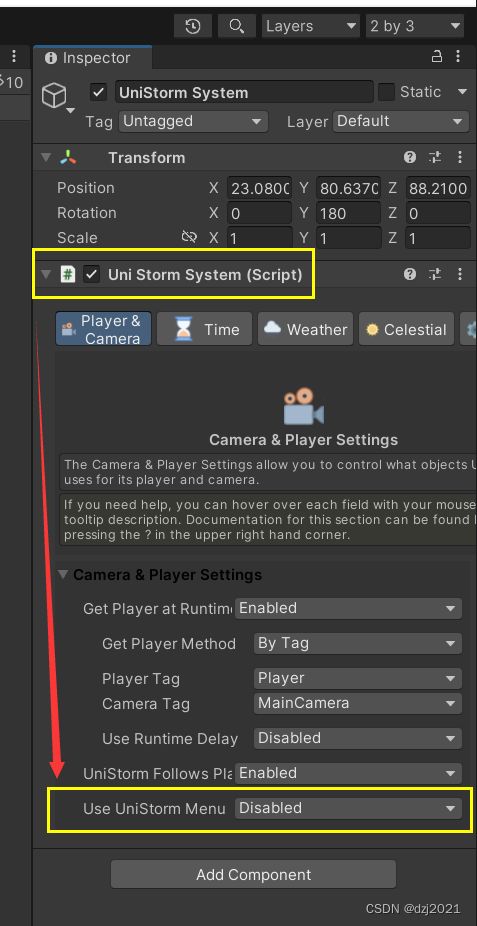Unity中的Unistorm3.0天气系统笔记
Unistorm是Unity中的一个天气系统,它功能强大,效果优美。本文所述UniStorm为3.0版本,仅用于学习之用。
一、如何设置【白天】、【黑夜】和【天气类型】?
在Running模式下,按下Esc按键,会【弹出】或者【隐藏】天气设置界面
- 第一个滑动条为:当下的时辰【对应从早到晚的进度】
- 第二个下拉框为:天气的类型
- 第三个按钮:确定按钮
二、如何禁用时间流淌(Time Flow)功能?
有时候,用户操作的慢了,天气突然从白天变成黑夜,乌漆嘛黑的伸手不见五指。为了防止这种尴尬,所以有时候需要关闭时间流淌的功能。
【UniStorm System】->【Time】->【Time Flow】 设置成[Disabled]
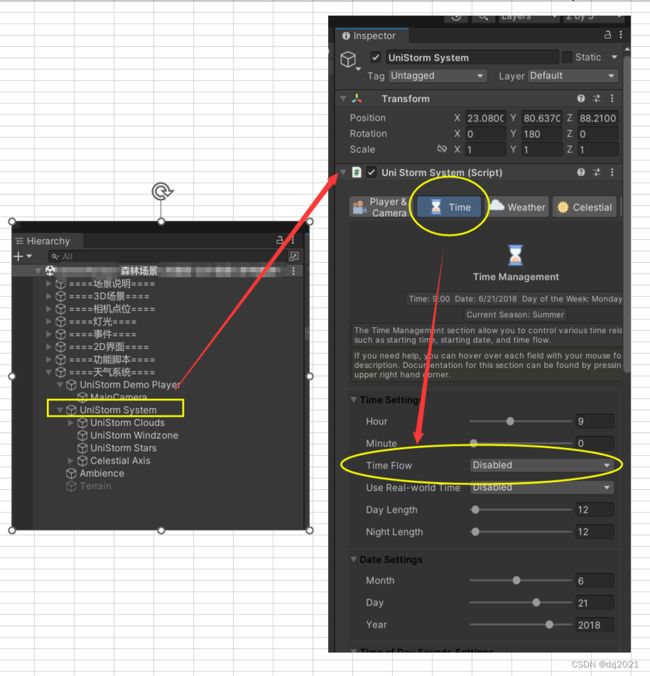
三、模拟飞机在云团中穿行时,如何制作一个全景包围球?
需求:UniStorm中的天空盒是一个半球,如果要模拟飞机在云团中穿行,那么需要一整个球把飞机包住。
解决:在运行状态下,再复制出一个天气半球,并设置两个半球是合在一起的。
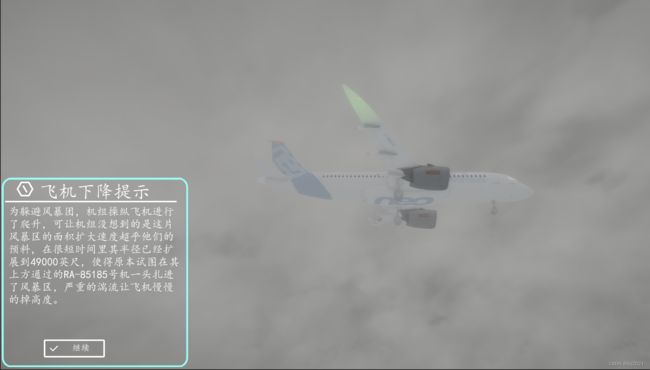
(1)云层的天空半球
/// (2)复制天空半球,设置对原来的球的对面,让两个半球合拢成一个球。
参数为硬编码,提前在Editor的running模式下,手工操作一遍,然后保存这些参数。
private void CreateUniStormClouds()
{
var uniStormCloudsClone = GameObject.Instantiate(UniStormClouds);
uniStormCloudsClone.transform.parent = UniStormClouds.transform.parent;
uniStormCloudsClone.transform.localPosition = new Vector3(-0.06383133f, -293f, -223f);
uniStormCloudsClone.transform.rotation = Quaternion.Euler(90, 0, 0);
uniStormCloudsClone.transform.localScale = new Vector3(1000000, 1000001, 700000);
}
四、如何关闭鼠标控制相机转动的功能
相机上挂在了一个脚本【Pause】,把这个脚本禁用即可。
天气系统自带的【相机旋转功能】可能会与【祖传的角色控制功能】冲突,所以需要禁用。

五、按【Esc】键的时候,天气设置界面不再显示和隐藏,如何实现?
场景初始化之后,会自动生成一个叫【UniStorm Canvas】的UI界面。

(1)简单粗暴的解决方法:在启动的时候,抓取这个对象,然后把他们隐藏掉。
//等待几秒初始化后,找到UniStorm Canvas组件,然后隐藏
var UniStormCanvas = GameObject.FindObjectsOfType<Canvas>(true).First(x => x.name == "UniStorm Canvas");
UniStormCanvas.gameObject.SetActive(false);
(2)最优的实现:插件已经提供这个功能的【启用】和【禁用】参数了
(3)正常的操作就是先找到UI,然后在关闭该选项
/// 六、如何通过代码更换天气
在不破坏UniStorm工程文件的前提下,思路:
1、在运行时获取设置天气的UI元素,
2、赋值【时辰】和【天气类型】,激发【确定】按钮的click事件。
#if UNITY_EDITOR
[ContextMenu("天气设置")]
#endif
async UniTask test4()
{
Setweather();
}
private async UniTask Setweather()
{
await UniTask.Delay(TimeSpan.FromSeconds(2f));
//找到组件
var UniStormCanvas = GameObject.FindObjectsOfType<Canvas>(true).First(x => x.name == "UniStorm Canvas");
Debug.Log(UniStormCanvas);
TimeSlider = UniStormCanvas.GetComponentsInChildren<Slider>(true).Where(x => x.name == "Time Slider").First();
WeatherDropdown = UniStormCanvas.GetComponentsInChildren<Dropdown>(true).Where(x => x.name == "Weather Dropdown").First();
ChangeWeatherBtn = UniStormCanvas.GetComponentsInChildren<Button>(true).Where(x => x.name == "Change Weather Button").First();
//设置value
TimeSlider.value = 0.5f;
WeatherDropdown.SetOption("Thunderstorm");
ChangeWeatherBtn.onClick.Invoke();
}
七、UniStorm的主要入口脚本
【UniStorm System】物体上有一个叫UniStormSystem的主脚本
【UniStorm Demo Player】物体和它的子物体下面有一些相机对应的功能
如果要读源码应该从UniStormSystem.cs下手
八、附录——天气控制的脚本
(1)获取天空半球,获取设置天气的UI元素,简单设置天气
namespace AsyncStep
{
/// (2)设置天气类型
using System;
using System.Collections;
using System.Collections.Generic;
using System.Threading;
using Cysharp.Threading.Tasks;
using UnityEngine;
using static txlib;
namespace AsyncStep
{
///