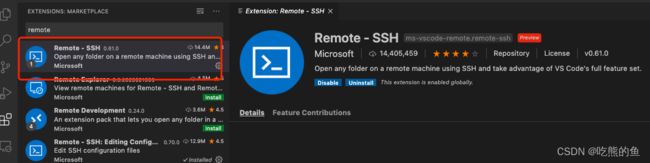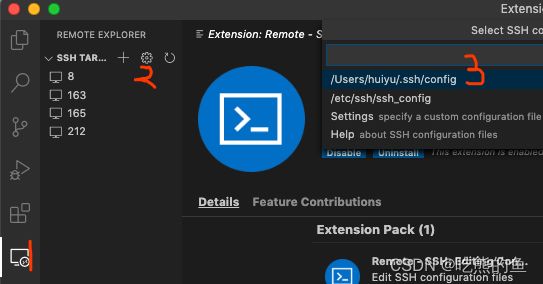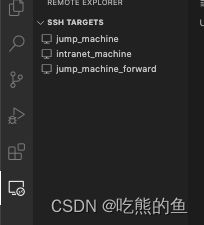- Cesium加载各类数据总结
zhu_zhu_xia
cesiumJavaScriptjavascript
接触到的加载数据类型:源地图、shp、Geojson、png、wms、地形底图一.Cesium加载各类底图#此类加载的本质在于newCesium.ImageryProvider()Apidefination:“Providesimagerytobedisplayedonthesurfaceofanellipsoid.Thistypedescribesaninterfaceandisnotinten
- php SPOF
贵哥的编程之路(热爱分享 为后来者)
PHP语言经典程序100题php开发语言
1.什么是单点故障(SPOF)?单点故障指的是系统中某个组件一旦失效,整个系统或服务就会不可用。常见的单点有:数据库、缓存、Web服务器、负载均衡、网络设备等。2.常见单点故障场景只有一台数据库服务器,宕机后所有业务不可用只有一台Redis缓存,挂掉后缓存全部失效只有一台Web服务器,挂掉后网站无法访问只有一个负载均衡节点,挂掉后流量无法分发只有一条网络链路,断开后所有服务失联3.消除单点故障的主
- php 高并发下日志量巨大,如何高效采集、存储、分析
贵哥的编程之路(热爱分享 为后来者)
PHP语言经典程序100题php开发语言
1.问题背景高并发系统每秒产生大量日志(如访问日志、错误日志、业务日志等)。单机写入、存储、分析能力有限,容易成为瓶颈。需要支持实时采集、分布式存储、快速检索与分析。2.主流架构方案一、分布式日志采集架构[应用服务器(PHP等)]|v[日志采集Agent(如Filebeat、Fluentd、Logstash)]|v[消息队列/缓冲(如Kafka、Redis、RabbitMQ)]|v[日志存储(如E
- Vue3+Vite+TS+Axios整合详细教程
老马聊技术
VueViteTSvue.js
1.Vite简介Vite是新一代的前端构建工具,在尤雨溪开发Vue3.0的时候诞生。类似于Webpack+Webpack-dev-server。其主要利用浏览器ESM特性导入组织代码,在服务器端按需编译返回,完全跳过了打包这个概念,服务器随起随用。生产中利用Rollup作为打包工具,号称下一代的前端构建工具。vite是一种新型的前端构建工具,能够显著的提升前端开发者的体验。它主要有俩部分组成:一个
- cesium添加原生MVT矢量瓦片方案
zhu_zhu_xia
cesiumvuearcgiscesiumwebgljavascript
项目中需要基于cesium接入mvt格式的服务并支持属性拾取查询,通过一系列预研测试,最后选择cesium-mvt-imagery-provider开源插件完成,关键源码信息如下:npmicesiumcesium-mvt-imagery-provider//安装依赖包//加载图层importCesiumMVTImageryProviderfrom"cesium-mvt-imagery-provid
- 小林渗透入门:burpsuite+proxifier抓取小程序流量
ξ流ぁ星ぷ132
小程序web安全安全性测试网络安全安全
目录前提:代理:proxifier:步骤:bp证书安装bp设置代理端口:proxifier设置规则:proxifier应用规则:结果:前提:在介绍这两个工具具体实现方法之前,有个很重要的技术必须要大概了解才行---代理。代理:个人觉得代理,简而言之,就是在你和服务器中间的一个中间人,来转达信息。那为什么要代理呢,因为这里的burpsuite要抓包,burpsuite只有做为中间代理人才可以进行拦截
- 入门html这篇文章就够了
ξ流ぁ星ぷ132
html前端
HTML笔记文章目录HTML笔记html介绍什么是htmlhtml的作用HTML标签介绍常用标签标签and标签and标签u标签del删除线br标签用于换行pre标签,预处理标签span标签div标签sub标签andsup标签hr标签h1,h2...h6标签:HTML5中的语义标签:特殊字符img标签a标签第一种用法:超链接第二种用法:锚点video标签表格标签:form标签input标签selec
- Mac自定义右键功能
东东旭huster
macos
mac右键相对于Windows来说功能少很多,市场里也有一些好用的拓展软件,比如赤友,但是用一段时间又要收费了,作为一个白嫖党当然是自己做了。打开自动操作这个应用选择快速操作打开,再从实用工具中选择运行shell脚本这里我们添加一个用vscode打开的功能有几个点需要注意下1、工作流程选择文件或文件夹2、位于访达3、传递输入选择作为自变量编辑好后可以点运行试下,没问题command+S保存一下。在
- AIGC工具与软件开发流程的深度集成方案
Irene-HQ
软件开发测试AIGC测试工具githubAIGC程序人生面试
一、代码开发环节集成路径环境配置标准化安装AIGC工具包并配置环境变量(如设置AIGC_TOOL_PATH),确保团队开发环境一致。在IDE插件市场安装Copilot等工具,实现编码时实时建议调用。人机协作新模式需求解析:上传PRD文档,AI自动提取业务规则生成类结构(如支付模块的PaymentService雏形)。代码补全:输入注释//JWT验证中间件,生成OAuth2.0
- 系统迁移从CentOS7.9到Rocky8.9
我有两台阿里云上的服务器是CentOS7.9,由于CentOS7已经停止支持,后续使用的话会有安全漏洞,所以需要尽快迁移,个人使用的话目前兼容性好的还是RockyLinux8,很多脚本改改就能用了。一、盘点系统和迁移应用查看当前系统发行版版本cat/etc/os-release盘点迁移清单服务器应用部署方式docker镜像来源v1wordpressdockerdockerhubv1zdirdock
- OkHttp3源码解析--设计模式
2401_84413396
程序员设计模式
}//在创建OkHttpClient的时候OkHttpClientclient=newOkHttpClient.Builder().cache(/创建cache对象/).build();工厂模式====直接看代码:publicinterfaceCallextendsCloneable{Requestrequest();Responseexecute()throwsIOException;voide
- Flutter 应用本地存储与云存储的最佳选择
Flutter应用本地存储与云存储的最佳选择视频https://youtu.be/B-5W2ZpK_GMhttps://www.bilibili.com/video/BV1oQymYUE9b/前言原文Flutter本地存储与云存储本文深入探讨Flutter应用中本地存储和云存储的选择因素,帮助开发者根据需求选择最合适的存储方案。参考https://docs.flutter.devhttps://f
- redis集群之Sentinel哨兵高可用
会飞的爱迪生
redisredissentinelbootstrap
Sentinel是官网推荐的高可用(HA)解决方案,可以实现redis的高可用,即主挂了从代替主工作,在一台单独的服务器上运行多个sentinel,去监控其他服务器上的redismaster-slave状态(可以监控多个master-slave),当发现master宕机后sentinel会在slave中选举并启动新的master。至少需要3台redis才能建立起基于哨兵的reids集群。一、通过s
- h5-video标签全屏显示记录
ZhDan91
前端开发混合app
video{width:100%;height:100%;object-fit:fill;}
- flutter redux状态管理
liao277218962
Flutterflutterstateredux
Flutter状态管理系列文章目录Flutter状态管理(setState、InheritedWidget、Provider、Riverpod、BLoC/Cubit、GetX、MobX、Redux)setState()使用详解:原理及注意事项InheritedWidget组件使用及原理Flutter中Provider的使用、注意事项与原理解析(含代码实战)GetX用法详细解析以及注意事项Flutt
- Flutter基础(前端教程⑥-按钮切换)
aaiier
Flutterflutter前端状态模式
1.假设你已有的两个表单组件(示例)//手机号注册表单(示例)classPhoneRegisterFormextendsStatelessWidget{@overrideWidgetbuild(BuildContextcontext){returnColumn(children:[TextField(decoration:InputDecoration(labelText:'手机号')),Text
- .NET 一款基于BGInfo的红队内网渗透工具
dot.Net安全矩阵
网络.net安全.netcoreweb安全矩阵
01阅读须知此文所提供的信息只为网络安全人员对自己所负责的网站、服务器等(包括但不限于)进行检测或维护参考,未经授权请勿利用文章中的技术资料对任何计算机系统进行入侵操作。利用此文所提供的信息而造成的直接或间接后果和损失,均由使用者本人负责。本文所提供的工具仅用于学习,禁止用于其他方面02基本介绍在内网渗透过程中,白名单绕过是红队常见的技术需求。Sharp4Bginfo.exe是一款基于微软签名工具
- 【个人笔记】负载均衡
撰卢
笔记负载均衡运维
文章目录nginx反向代理的好处负载均衡负载均很的配置方式均衡负载的方式nginx反向代理的好处提高访问速度进行负载均衡保证后端服务安全负载均衡负载均衡,就是把大量的请求按照我们指定的方式均衡的分配给集群中的每台服务器负载均很的配置方式upstreamwebservers{server192.168.100.128:8080server192.168.100.129:8080}server{lis
- Centos7安装uwsgi详细步骤
快乐骑行^_^
大数据Centos7安装uwsgi
Centos7安装uwsgi详细步骤步骤一:下载源码到centos7服务器步骤二:解压步骤三:编译环境准备步骤四:进入解压目录,并且编译uwsgi步骤五:准备测试安装是否成功的python代码testUwsgi步骤六:启动uWSGI来运行一个HTTP服务器步骤七:服务器ip+端口号访问步骤一:下载源码到centos7服务器uwsgi最新版2.0.20下载地址如下:https://github.co
- 个人日记本小程序开发方案(使用IntelliJ IDEA)
HH予
嵌入式驱动工程项目开发intellij-ideajavaide
个人日记本小程序开发方案(使用IntelliJIDEA)一、项目创建与环境配置1.新建项目打开IDEA→NewProject→JavaFX选择JDK11+版本添加必要依赖:<groupId
- 【Android】安卓四大组件之内容提供者(ContentProvider):从基础到进阶
m0_59734531
AndroidandroidJavaContentProvider安卓四大组件
你手机里的通讯录,存储了所有联系人的信息。如果你想把这些联系人信息分享给其他App,就可以通过ContentProvider来实现。。一、什么是ContentProviderContentProvider是Android四大组件之一,负责实现跨应用程序的数据共享与访问,通过统一接口封装数据存储细节,提供标准化操作方式。其中主要功能包括:数据抽象层:将应用内部的数据(如SQLite数据库、文
- 《Effective Python》第十三章 测试与调试——使用 pdb 进行交互式调试
不学无术の码农
EffectivePython精读笔记python开发语言
引言本文基于《EffectivePython:125SpecificWaystoWriteBetterPython,3rdEdition》第十三章:测试与调试中的Item114:ConsiderInteractiveDebuggingwithpdb,旨在系统总结书中关于Python内置调试器pdb的使用方法,结合笔者在实际开发中的调试经验,探讨其应用场景、技巧以及延伸思考。Python开发过程中,
- Ubuntu 服务器虚拟主机,ubuntu云服务器虚拟机
Gamer42
Ubuntu服务器虚拟主机
ubuntu云服务器虚拟机内容精选换一换通过云服务器或者外部镜像文件创建私有镜像时,如果云服务器或镜像文件所在虚拟机的网络配置是静态IP地址时,您需要修改网卡属性为DHCP,以使私有镜像发放的新云服务器可以动态获取IP地址。本节以WindowsServer2008R2操作系统为例。其他操作系统配置方法略有区别,请参考对应操作系统的相关资料进行操作,文档中不对此进行详细说明后端虚拟机绑定EIP。登录
- 使用 Ollama 、 DeepSeek和QWEN的模型上下文协议 (MCP) ,使用本地 LLM 教程的 MCP 服务器
知识大胖
NVIDIAGPU和大语言模型开发教程服务器运维人工智能qwen2vldeepseek
简介模型上下文协议:MCP服务器据称是AI领域的下一个重大改变者,它将使AI代理变得比我们想象的更加先进。MCP或模型上下文协议由Anthropic去年发布,它可以帮助LLM连接软件并对其进行控制。但有一个问题大多数MCP服务器都与ClaudeAI兼容,尤其是ClaudeAI桌面应用程序,但它们有自己的限制。有没有办法我们可以使用本地LLM运行MCP服务器?是的,在这个特定的逐步详细教程中,我们将
- 远程登录docker执行shell报错input is not a terminal问题
背景最近要远程去k8sdocker里面获取信息,于是,写了一个如下的命令,执行完之后,报错了。ssh192.168.100.2sudocrictlexec-itxxx.docker/usr/bin/lscpu--online--extended错误信息如下:time=“2025-07-11T21:00:39+08:00”level=fatalmsg=“execingcommandincontain
- 什么是站群8C? 应该能获得多少个IP?
简述站群服务器有1C、2C、4C、8C或更多的种类,IP数量都不同,究竟不同C段数目的分别是什么?不同C段应获得多少IP数量才算合理吗?是如何换算出来?内文会为大家解答什么是C段C段是指IP段的第三个节点,例如142.250.66.110,当中的第三个节点的66便是C段内容。C段的数目越多,不同C段的产品IP便越多,但相对可用IP越少IP组合:aaa.bbb.ccc.dddIP范围:0-255.0
- C语言手写简易 DNS 客户端(接收部分)
(Charon)
c语言开发语言
本文通过纯C语言手动构造DNS请求报文,使用UDP协议发送到公共DNS服务器,并接收响应,完整演示DNS请求流程。主流程:dns_client_commit()这是整个流程的核心函数,下面我们按顺序拆解每一步的逻辑,尤其突出发送sendto与接收recvfrom的设计思路和实现。第一步:创建UDP套接字intsockfd=socket(AF_INET,SOCK_DGRAM,0);if(sockfd
- 服务器或网络卡的原因和状况
qq2453939845
服务器网络网络服务器
卡的情况下,请先检查您服务器的使用情况。1、CPU使用率是否大于50%。2、内存使用率是否过高。3、网络使用率是否过高。如您购买的是10mbps,那么您服务器的网卡如果为100mbps的连接速率,当网络使用率为10%左右的情况下,则表示您的服务器带宽跑满了,以此类推,如果是千兆网卡(连接速率1000mbps)的,则显示1%即为10mbps。如果出现上述情况,则表明您的服务器或网络无法承载您目前的服
- 信创海光x86服务器,定义、特点及应用详解
信创海光x86服务器是中国近年来在信息技术领域努力实现自主可控的成果之一,旨在打破国外技术封锁和限制,这类服务器的核心特点基于x86架构,这是一种广泛应用于全球的微处理器架构,由英特尔公司最初设计,海光作为国产处理器的代表之一,其技术基础来源于AMDZen的授权,主要面向服务器市场。服务器核心:海光C863350处理器海光C863350处理器是一款基于x86架构的高性能CPU,具体参数包括8核心1
- 为什么你的服务器总被攻击?运维老兵的深度分析
作为运维人员,最头疼的莫过于服务器在毫无征兆的情况下变得异常缓慢、服务中断,甚至数据泄露。事后查看日志,常常发现一些“莫名其妙”的攻击痕迹。为什么服务器会成为攻击者的目标?这些攻击又是如何悄无声息发生的?今天,我们就从实战角度分析几种常见且容易被忽视的攻击模式,并教你如何通过日志分析初步定位问题。一、服务器被攻击的常见“莫名其妙”原因“扫楼式”探测与弱口令爆破:现象:服务器CPU、内存无明显异常,
- java责任链模式
3213213333332132
java责任链模式村民告县长
责任链模式,通常就是一个请求从最低级开始往上层层的请求,当在某一层满足条件时,请求将被处理,当请求到最高层仍未满足时,则请求不会被处理。
就是一个请求在这个链条的责任范围内,会被相应的处理,如果超出链条的责任范围外,请求不会被相应的处理。
下面代码模拟这样的效果:
创建一个政府抽象类,方便所有的具体政府部门继承它。
package 责任链模式;
/**
*
- linux、mysql、nginx、tomcat 性能参数优化
ronin47
一、linux 系统内核参数
/etc/sysctl.conf文件常用参数 net.core.netdev_max_backlog = 32768 #允许送到队列的数据包的最大数目
net.core.rmem_max = 8388608 #SOCKET读缓存区大小
net.core.wmem_max = 8388608 #SOCKET写缓存区大
- php命令行界面
dcj3sjt126com
PHPcli
常用选项
php -v
php -i PHP安装的有关信息
php -h 访问帮助文件
php -m 列出编译到当前PHP安装的所有模块
执行一段代码
php -r 'echo "hello, world!";'
php -r 'echo "Hello, World!\n";'
php -r '$ts = filemtime("
- Filter&Session
171815164
session
Filter
HttpServletRequest requ = (HttpServletRequest) req;
HttpSession session = requ.getSession();
if (session.getAttribute("admin") == null) {
PrintWriter out = res.ge
- 连接池与Spring,Hibernate结合
g21121
Hibernate
前几篇关于Java连接池的介绍都是基于Java应用的,而我们常用的场景是与Spring和ORM框架结合,下面就利用实例学习一下这方面的配置。
1.下载相关内容: &nb
- [简单]mybatis判断数字类型
53873039oycg
mybatis
昨天同事反馈mybatis保存不了int类型的属性,一直报错,错误信息如下:
Caused by: java.lang.NumberFormatException: For input string: "null"
at sun.mis
- 项目启动时或者启动后ava.lang.OutOfMemoryError: PermGen space
程序员是怎么炼成的
eclipsejvmtomcatcatalina.sheclipse.ini
在启动比较大的项目时,因为存在大量的jsp页面,所以在编译的时候会生成很多的.class文件,.class文件是都会被加载到jvm的方法区中,如果要加载的class文件很多,就会出现方法区溢出异常 java.lang.OutOfMemoryError: PermGen space.
解决办法是点击eclipse里的tomcat,在
- 我的crm小结
aijuans
crm
各种原因吧,crm今天才完了。主要是接触了几个新技术:
Struts2、poi、ibatis这几个都是以前的项目中用过的。
Jsf、tapestry是这次新接触的,都是界面层的框架,用起来也不难。思路和struts不太一样,传说比较简单方便。不过个人感觉还是struts用着顺手啊,当然springmvc也很顺手,不知道是因为习惯还是什么。jsf和tapestry应用的时候需要知道他们的标签、主
- spring里配置使用hibernate的二级缓存几步
antonyup_2006
javaspringHibernatexmlcache
.在spring的配置文件中 applicationContent.xml,hibernate部分加入
xml 代码
<prop key="hibernate.cache.provider_class">org.hibernate.cache.EhCacheProvider</prop>
<prop key="hi
- JAVA基础面试题
百合不是茶
抽象实现接口String类接口继承抽象类继承实体类自定义异常
/* * 栈(stack):主要保存基本类型(或者叫内置类型)(char、byte、short、 *int、long、 float、double、boolean)和对象的引用,数据可以共享,速度仅次于 * 寄存器(register),快于堆。堆(heap):用于存储对象。 */ &
- 让sqlmap文件 "继承" 起来
bijian1013
javaibatissqlmap
多个项目中使用ibatis , 和数据库表对应的 sqlmap文件(增删改查等基本语句),dao, pojo 都是由工具自动生成的, 现在将这些自动生成的文件放在一个单独的工程中,其它项目工程中通过jar包来引用 ,并通过"继承"为基础的sqlmap文件,dao,pojo 添加新的方法来满足项
- 精通Oracle10编程SQL(13)开发触发器
bijian1013
oracle数据库plsql
/*
*开发触发器
*/
--得到日期是周几
select to_char(sysdate+4,'DY','nls_date_language=AMERICAN') from dual;
select to_char(sysdate,'DY','nls_date_language=AMERICAN') from dual;
--建立BEFORE语句触发器
CREATE O
- 【EhCache三】EhCache查询
bit1129
ehcache
本文介绍EhCache查询缓存中数据,EhCache提供了类似Hibernate的查询API,可以按照给定的条件进行查询。
要对EhCache进行查询,需要在ehcache.xml中设定要查询的属性
数据准备
@Before
public void setUp() {
//加载EhCache配置文件
Inpu
- CXF框架入门实例
白糖_
springWeb框架webserviceservlet
CXF是apache旗下的开源框架,由Celtix + XFire这两门经典的框架合成,是一套非常流行的web service框架。
它提供了JAX-WS的全面支持,并且可以根据实际项目的需要,采用代码优先(Code First)或者 WSDL 优先(WSDL First)来轻松地实现 Web Services 的发布和使用,同时它能与spring进行完美结合。
在apache cxf官网提供
- angular.equals
boyitech
AngularJSAngularJS APIAnguarJS 中文APIangular.equals
angular.equals
描述:
比较两个值或者两个对象是不是 相等。还支持值的类型,正则表达式和数组的比较。 两个值或对象被认为是 相等的前提条件是以下的情况至少能满足一项:
两个值或者对象能通过=== (恒等) 的比较
两个值或者对象是同样类型,并且他们的属性都能通过angular
- java-腾讯暑期实习生-输入一个数组A[1,2,...n],求输入B,使得数组B中的第i个数字B[i]=A[0]*A[1]*...*A[i-1]*A[i+1]
bylijinnan
java
这道题的具体思路请参看 何海涛的微博:http://weibo.com/zhedahht
import java.math.BigInteger;
import java.util.Arrays;
public class CreateBFromATencent {
/**
* 题目:输入一个数组A[1,2,...n],求输入B,使得数组B中的第i个数字B[i]=A
- FastDFS 的安装和配置 修订版
Chen.H
linuxfastDFS分布式文件系统
FastDFS Home:http://code.google.com/p/fastdfs/
1. 安装
http://code.google.com/p/fastdfs/wiki/Setup http://hi.baidu.com/leolance/blog/item/3c273327978ae55f93580703.html
安装libevent (对libevent的版本要求为1.4.
- [强人工智能]拓扑扫描与自适应构造器
comsci
人工智能
当我们面对一个有限拓扑网络的时候,在对已知的拓扑结构进行分析之后,发现在连通点之后,还存在若干个子网络,且这些网络的结构是未知的,数据库中并未存在这些网络的拓扑结构数据....这个时候,我们该怎么办呢?
那么,现在我们必须设计新的模块和代码包来处理上面的问题
- oracle merge into的用法
daizj
oraclesqlmerget into
Oracle中merge into的使用
http://blog.csdn.net/yuzhic/article/details/1896878
http://blog.csdn.net/macle2010/article/details/5980965
该命令使用一条语句从一个或者多个数据源中完成对表的更新和插入数据. ORACLE 9i 中,使用此命令必须同时指定UPDATE 和INSE
- 不适合使用Hadoop的场景
datamachine
hadoop
转自:http://dev.yesky.com/296/35381296.shtml。
Hadoop通常被认定是能够帮助你解决所有问题的唯一方案。 当人们提到“大数据”或是“数据分析”等相关问题的时候,会听到脱口而出的回答:Hadoop! 实际上Hadoop被设计和建造出来,是用来解决一系列特定问题的。对某些问题来说,Hadoop至多算是一个不好的选择,对另一些问题来说,选择Ha
- YII findAll的用法
dcj3sjt126com
yii
看文档比较糊涂,其实挺简单的:
$predictions=Prediction::model()->findAll("uid=:uid",array(":uid"=>10));
第一个参数是选择条件:”uid=10″。其中:uid是一个占位符,在后面的array(“:uid”=>10)对齐进行了赋值;
更完善的查询需要
- vim 常用 NERDTree 快捷键
dcj3sjt126com
vim
下面给大家整理了一些vim NERDTree的常用快捷键了,这里几乎包括了所有的快捷键了,希望文章对各位会带来帮助。
切换工作台和目录
ctrl + w + h 光标 focus 左侧树形目录ctrl + w + l 光标 focus 右侧文件显示窗口ctrl + w + w 光标自动在左右侧窗口切换ctrl + w + r 移动当前窗口的布局位置
o 在已有窗口中打开文件、目录或书签,并跳
- Java把目录下的文件打印出来
蕃薯耀
列出目录下的文件文件夹下面的文件目录下的文件
Java把目录下的文件打印出来
>>>>>>>>>>>>>>>>>>>>>>>>>>>>>>>>>>>>>>>>
蕃薯耀 2015年7月11日 11:02:
- linux远程桌面----VNCServer与rdesktop
hanqunfeng
Desktop
windows远程桌面到linux,需要在linux上安装vncserver,并开启vnc服务,同时需要在windows下使用vnc-viewer访问Linux。vncserver同时支持linux远程桌面到linux。
linux远程桌面到windows,需要在linux上安装rdesktop,同时开启windows的远程桌面访问。
下面分别介绍,以windo
- guava中的join和split功能
jackyrong
java
guava库中,包含了很好的join和split的功能,例子如下:
1) 将LIST转换为使用字符串连接的字符串
List<String> names = Lists.newArrayList("John", "Jane", "Adam", "Tom");
- Web开发技术十年发展历程
lampcy
androidWeb浏览器html5
回顾web开发技术这十年发展历程:
Ajax
03年的时候我上六年级,那时候网吧刚在小县城的角落萌生。传奇,大话西游第一代网游一时风靡。我抱着试一试的心态给了网吧老板两块钱想申请个号玩玩,然后接下来的一个小时我一直在,注,册,账,号。
彼时网吧用的512k的带宽,注册的时候,填了一堆信息,提交,页面跳转,嘣,”您填写的信息有误,请重填”。然后跳转回注册页面,以此循环。我现在时常想,如果当时a
- 架构师之mima-----------------mina的非NIO控制IOBuffer(说得比较好)
nannan408
buffer
1.前言。
如题。
2.代码。
IoService
IoService是一个接口,有两种实现:IoAcceptor和IoConnector;其中IoAcceptor是针对Server端的实现,IoConnector是针对Client端的实现;IoService的职责包括:
1、监听器管理
2、IoHandler
3、IoSession
- ORA-00054:resource busy and acquire with NOWAIT specified
Everyday都不同
oraclesessionLock
[Oracle]
今天对一个数据量很大的表进行操作时,出现如题所示的异常。此时表明数据库的事务处于“忙”的状态,而且被lock了,所以必须先关闭占用的session。
step1,查看被lock的session:
select t2.username, t2.sid, t2.serial#, t2.logon_time
from v$locked_obj
- javascript学习笔记
tntxia
JavaScript
javascript里面有6种基本类型的值:number、string、boolean、object、function和undefined。number:就是数字值,包括整数、小数、NaN、正负无穷。string:字符串类型、单双引号引起来的内容。boolean:true、false object:表示所有的javascript对象,不用多说function:我们熟悉的方法,也就是
- Java enum的用法详解
xieke90
enum枚举
Java中枚举实现的分析:
示例:
public static enum SEVERITY{
INFO,WARN,ERROR
}
enum很像特殊的class,实际上enum声明定义的类型就是一个类。 而这些类都是类库中Enum类的子类 (java.l