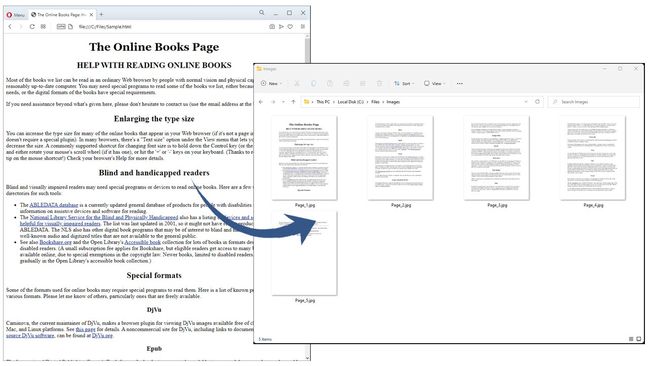Word处理控件Aspose.Words功能演示:在 Python 中将 HTML 转换为 PNG、JPEG、BMP、GIF 或 TIFF 图像
Aspose API支持流行文件格式处理,并允许将各类文档导出或转换为固定布局文件格式和最常用的图像/多媒体格式。
HTML (超文本标记语言)是所有浏览器都支持的主要网页文件格式。它经常用于将数据和信息显示为网页。在某些情况下,我们可能需要将 HTML 文档转换为JPG、PNG、TIFF、BMP、GIF等图像格式。在本文中,我们将学习如何将 HTML 转换为 PNG、JPEG、BMP、GIF、或 Python 中的 TIFF 图像。
Aspose.Words for.NET 最新下载(qun:761297826)![]() https://www.evget.com/product/564/download
https://www.evget.com/product/564/download
将 HTML 转换为图像的 Python API
为了将 HTML 转换为图像格式,我们将使用Aspose.Words for Python API。它是在 Python 应用程序中以编程方式读取和操作各种类型文档的完整解决方案。它使我们能够生成、修改、转换、渲染和打印 Microsoft Word(DOC、DOCX、ODT)、PDF和 Web(HTML、Markdown)文档。
请在控制台中使用以下 pip 命令从PyPI安装 API :
> pip install aspose-words
在 Python 中将 HTML 转换为 JPG 图像
我们可以按照以下步骤轻松地将 HTML 文档转换为 JPG 图像:
- 首先,使用Document类加载 HTML 文件。
- 或者,使用ImageSaveOptions类对象指定图像保存选项。
- 接下来,循环浏览文档中的所有页面。
- 之后,使用extract_pages()方法提取每个页面。
- 最后,使用save()方法将页面保存为 JPG。
以下代码示例展示了如何在 Python 中将 HTML 转换为 JPG 图像。
# This code example demonstrates how to convert HTML document to JPG images.
import aspose.words as aw
# Load an existing Word document
doc = aw.Document("C:\\Files\\sample.html")
# Specify image save options
# Set save format as JPEG
imageOptions = aw.saving.ImageSaveOptions(aw.SaveFormat.JPEG)
# Set the "JpegQuality" property to "10" to use stronger compression when rendering the document.
# This will reduce the file size of the document, but the image will display more prominent compression artifacts.
imageOptions.jpeg_quality = 10
# Change the horizontal resolution.
# The default value for these properties is 96.0, for a resolution of 96dpi.
# Similarly, change vertical resolution by setting vertical_resolution
imageOptions.horizontal_resolution = 72
# Save the pages as JPG
for page in range(0, doc.page_count):
extractedPage = doc.extract_pages(page, 1)
extractedPage.save(f"C:\\Files\\Images\\Page_{page + 1}.jpg", imageOptions)
在 Python 中将 HTML 转换为 PNG 图像
我们可以按照以下步骤将 HTML 文档转换为 PNG 图像:
- 首先,使用Document类加载 HTML 文件。
- 接下来,创建ImageSaveOptions类的实例。
- 然后,指定图像保存选项,例如image_brightness、image_contrast。
- 接下来,循环浏览文档中的所有页面。
- 之后,使用extract_pages()方法提取每个页面。
- 最后,使用save()方法将页面保存为 JPG。
以下代码示例展示了如何在 Python 中将 HTML 转换为 PNG 图像。
# This code example demonstrates how to convert HTML document to PNG images.
import aspose.words as aw
# Load an existing Word document
doc = aw.Document("C:\\Files\\sample.html")
# Specify image save options
# Set save format as PNG
imageOptions = aw.saving.ImageSaveOptions(aw.SaveFormat.PNG)
# Change the image's brightness and contrast.
# Both are on a 0-1 scale and are at 0.5 by default.
imageOptions.image_brightness = 0.3
imageOptions.image_contrast = 0.7
# Save the pages as PNG
for page in range(0, doc.page_count):
extractedPage = doc.extract_pages(page, 1)
extractedPage.save(f"C:\\Files\\Images\\Page_{page + 1}.png", imageOptions)
Python中的HTML到BMP转换
我们可以按照以下步骤将 HTML 文档转换为 BMP 图像:
- 首先,使用Document类加载 HTML 文件。
- 接下来,循环浏览文档中的所有页面。
- 之后,使用extract_pages()方法提取每个页面。
- 最后,使用save()方法将页面保存为 JPG。
以下代码示例展示了如何在 Python 中将 HTML 转换为 BMP 图像。
# This code example demonstrates how to convert HTML document to BMP images.
import aspose.words as aw
# Load an existing Word document
doc = aw.Document("C:\\Files\\sample.html")
# Save the pages as BMP
for page in range(0, doc.page_count):
extractedPage = doc.extract_pages(page, 1)
extractedPage.save(f"C:\\Files\\Images\\Page_{page + 1}.bmp")
在 Python 中将 HTML 转换为 GIF 图像
同样,我们也可以按照前面提到的步骤将 HTML 文档转换为 GIF 图像。但是,我们只需要在步骤 4 中将图像保存为带有“.gif”扩展名的 GIF。
以下代码示例展示了如何在 Python 中将 HTML 转换为 GIF 图像。
# This code example demonstrates how to convert HTML document to GIF images.
import aspose.words as aw
# Load an existing Word document
doc = aw.Document("C:\\Files\\sample.html")
# Save the pages as GIF
for page in range(0, doc.page_count):
extractedPage = doc.extract_pages(page, 1)
extractedPage.save(f"C:\\Files\\Images\\Page_{page + 1}.gif")
在 Python 中将 HTML 转换为 TIFF 图像
我们还可以按照以下步骤将 HTML 文档转换为 TIFF 图像:
我们还可以按照以下步骤将 HTML 文档转换为 TIFF 图像:
- 使用Document类加载 HTML 文件。
- 使用save()方法将文档保存为 TIFF 。
以下代码示例展示了如何在 Python 中将 HTML 文档转换为 TIFF 图像。
# This code example demonstrates how to convert HTML document to TIFF images.
import aspose.words as aw
# Load an existing Word document
doc = aw.Document("C:\\Files\\sample.html")
# Save the document as TIFF
doc.save(f"C:\\Files\\Images\\Output.tiff")
Python中的HTML字符串到图像的转换
我们可以按照以下步骤从 HTML 字符串动态生成图像文件:
- 首先,创建Document类的实例。
- 接下来,创建DocumentBuilder类的实例。
- 之后,使用insert_html()方法插入 HTML 字符串。
- 最后,使用save()方法将文档保存为 JPG。
以下代码示例展示了如何在 Python 中将 HTML 字符串转换为 JPG 图像。
# This code example demonstrates how to convert HTML string to an image. import aspose.words as aw # Create document object doc = aw.Document() # Create a document builder object builder = aw.DocumentBuilder(doc) # Insert HTML builder.insert_html("\r\n" + "
") # Save the document as JPG doc.save(f"C:\\Files\\Output.jpg")- Item1
\r\n" + "- Item2
\r\n" + "
结论
在本文中,我们学习了如何:
- 以编程方式将 HTML 文档转换为图像;
- 将 HTML 文件的内容转换为 PNG、JPEG、BMP、GIF 或 TIFF 图像;
- 生成 HTML 文档并使用 Python 将其转换为图像。