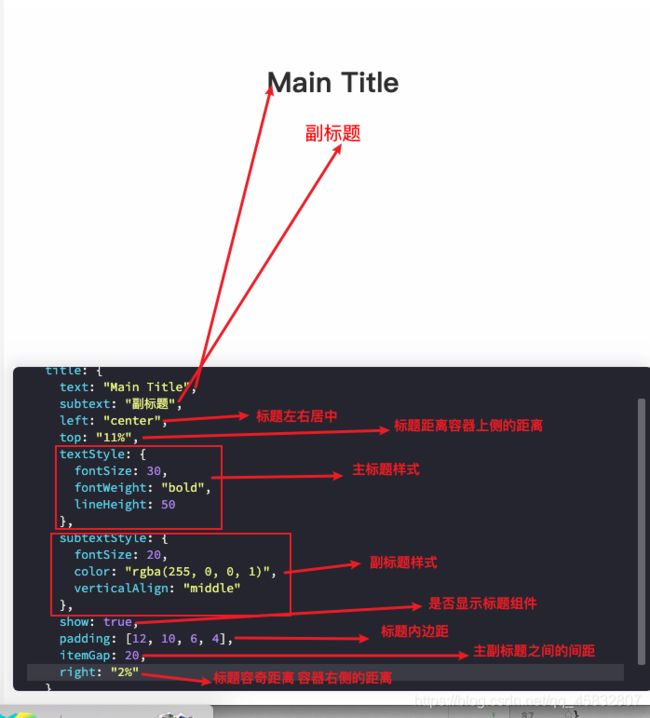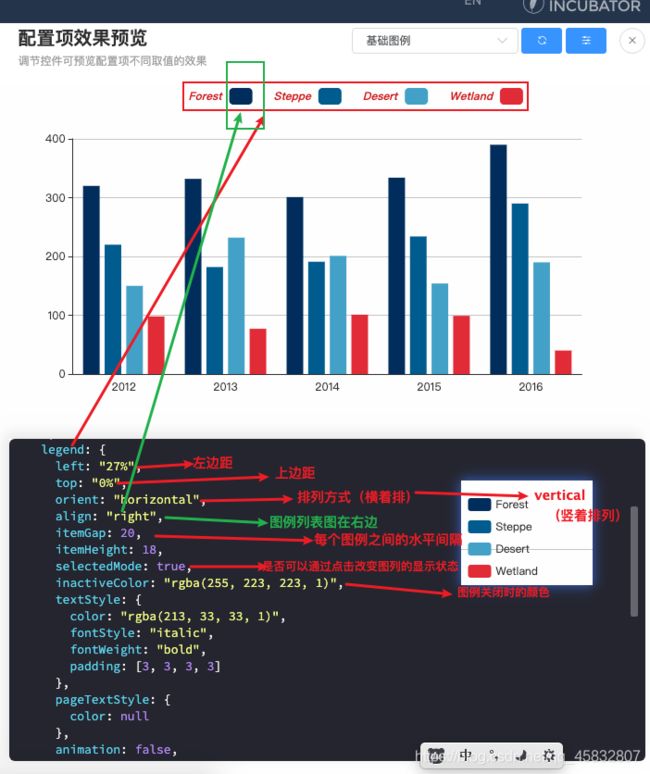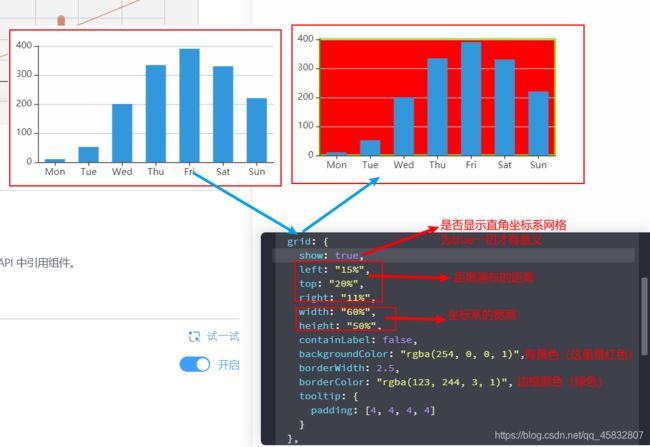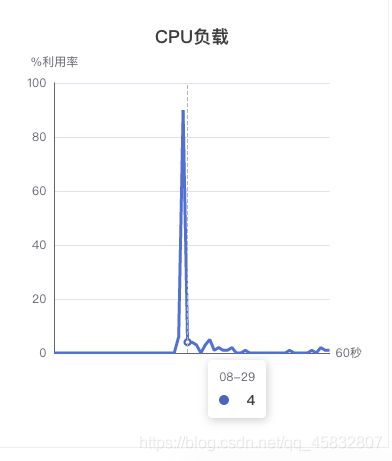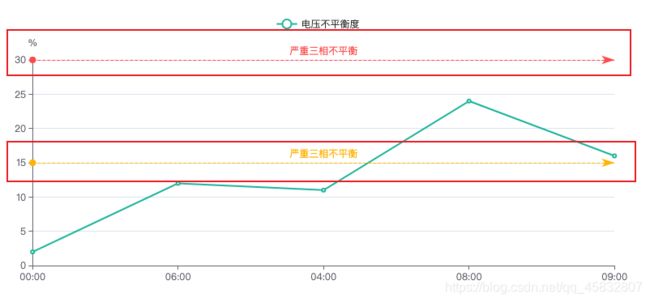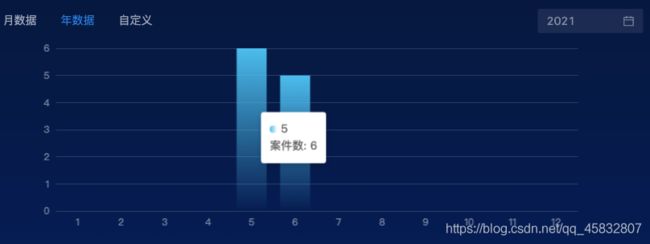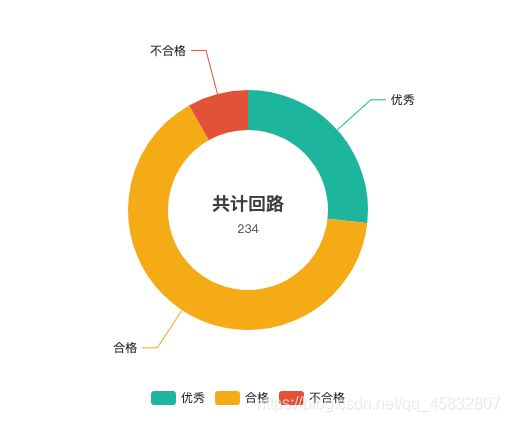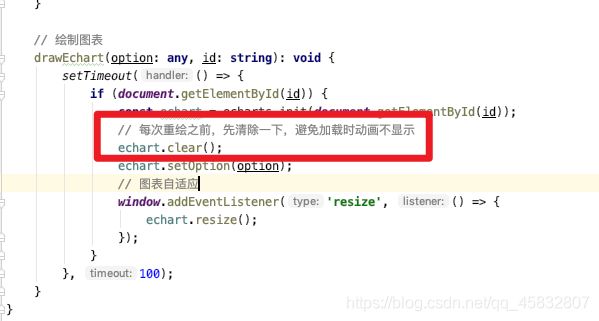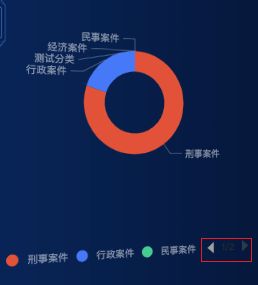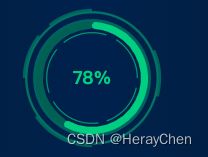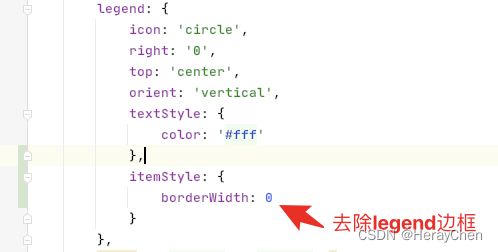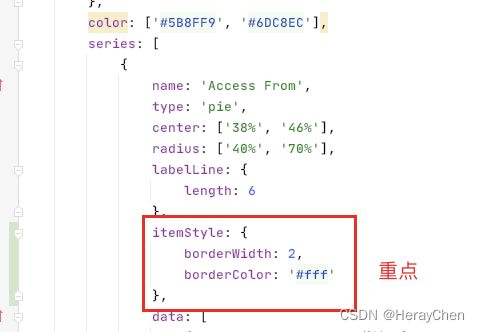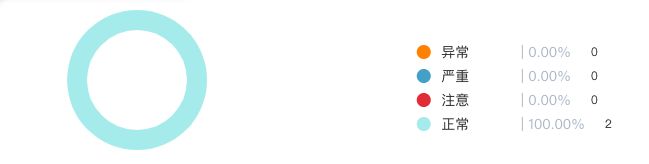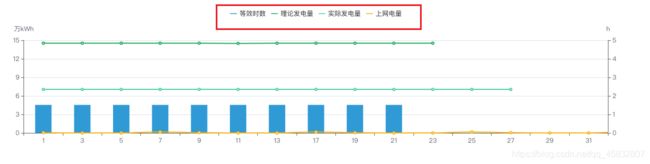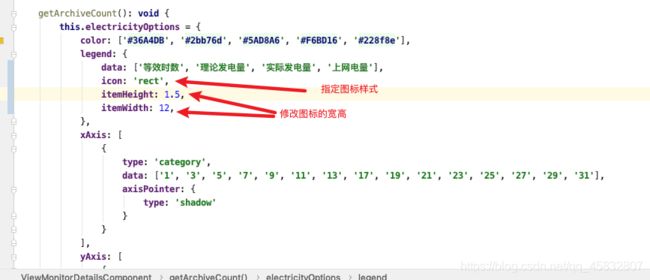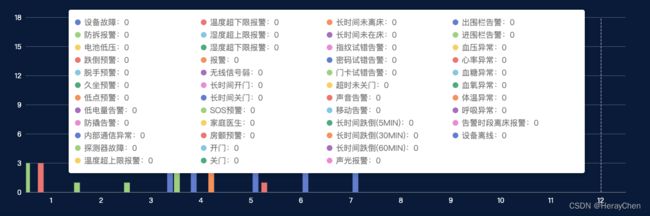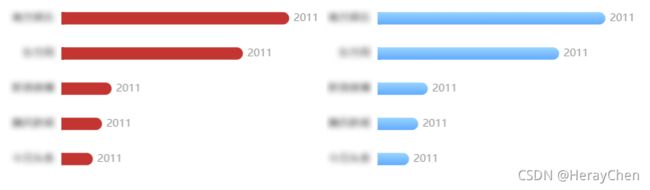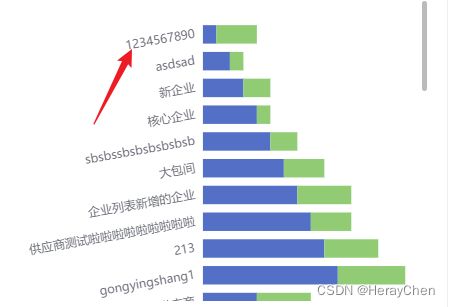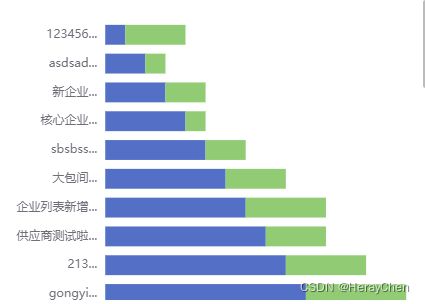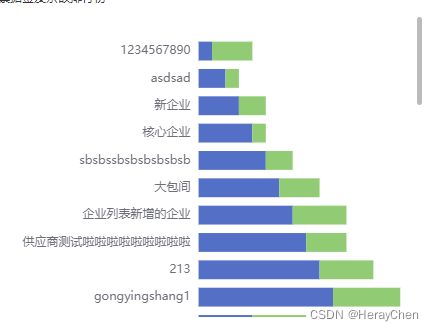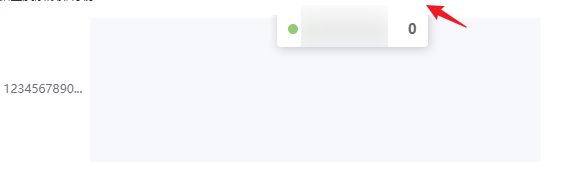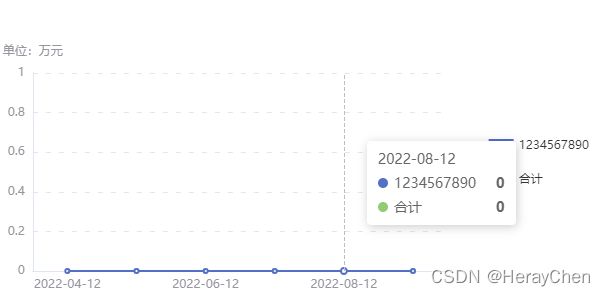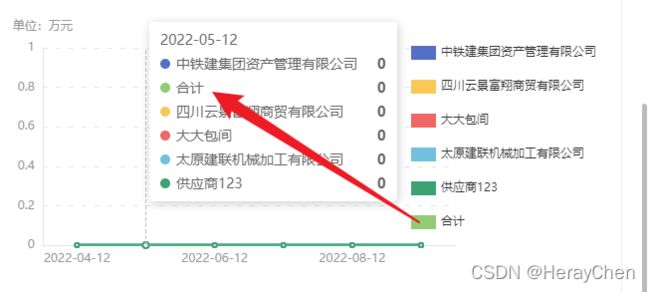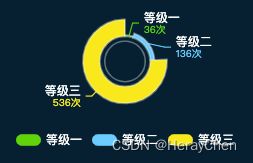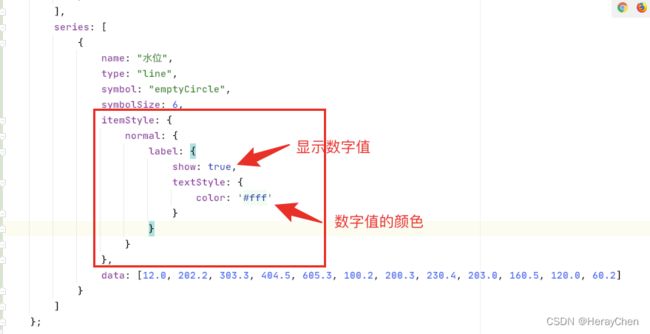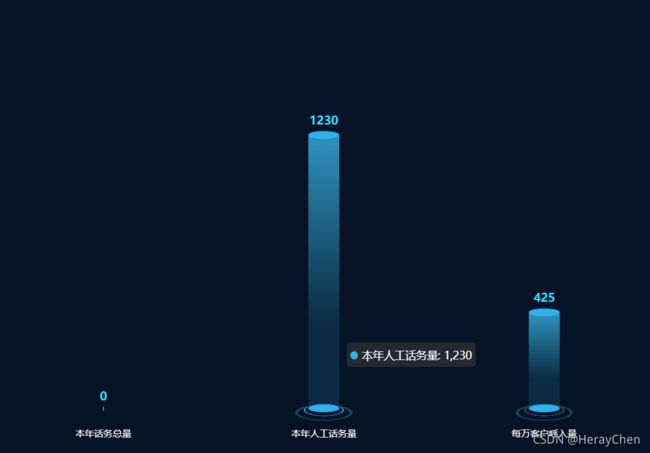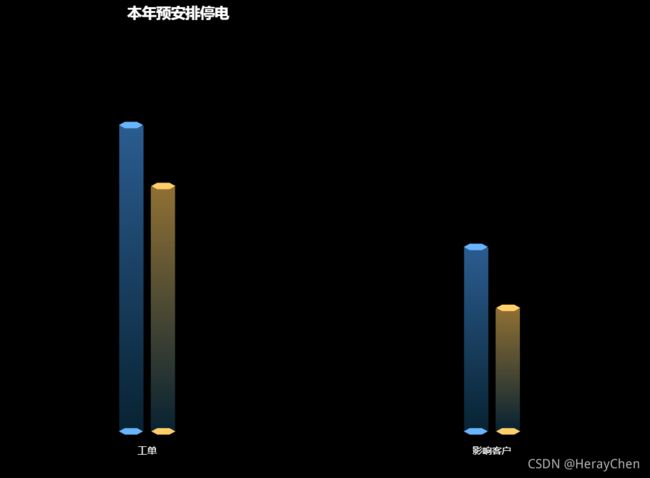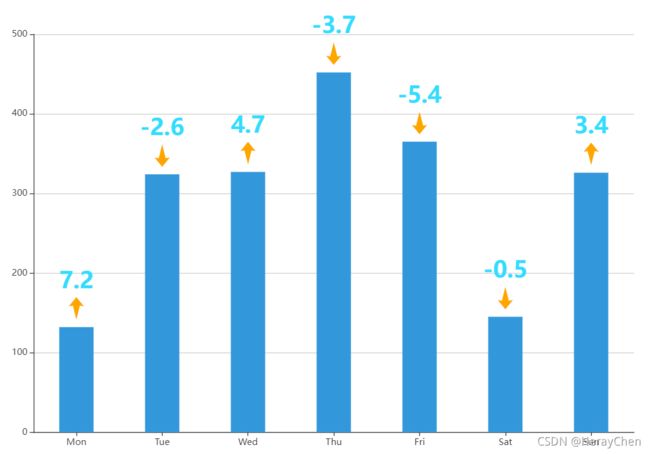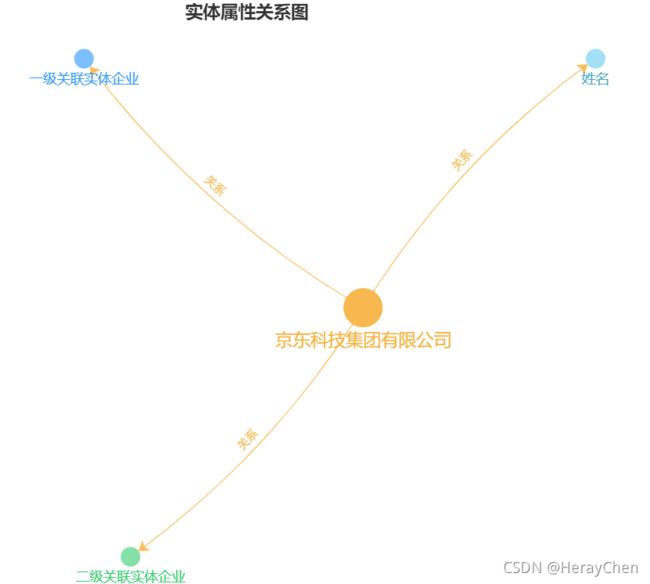echarts学习之踩坑笔记
常用的配置模块有:series,xAxis,yAxis,grid,tooltip,title,legend,color。
1. title(标题)
option = {
title: {
text: "Main Title",
subtext: "副标题",
left: "center",
top: "11%",
textStyle: {
fontSize: 30,
fontWeight: "bold",
lineHeight: 50
},
subtextStyle: {
fontSize: 20,
color: "rgba(255, 0, 0, 1)",
verticalAlign: "middle"
},
show: true,
padding: [12, 10, 6, 4],
itemGap: 20,
right: "2%"
}
}
option = {
color: ["#003366", "#006699", "#4cabce", "#e5323e"],
dataset: {
source: [
["type", "2012", "2013", "2014", "2015", "2016"],
["Forest", 320, 332, 301, 334, 390],
["Steppe", 220, 182, 191, 234, 290],
["Desert", 150, 232, 201, 154, 190],
["Wetland", 98, 77, 101, 99, 40]
]
},
legend: {
left: "27%",
top: "0%",
orient: "horizontal",
align: "right",
itemGap: 20,
itemHeight: 18,
selectedMode: true,
inactiveColor: "rgba(255, 223, 223, 1)",
textStyle: {
color: "rgba(213, 33, 33, 1)",
fontStyle: "italic",
fontWeight: "bold",
padding: [3, 3, 3, 3]
},
pageTextStyle: {
color: null
},
animation: false,
selectorLabel: {
show: false
}
},
xAxis: {
type: "category",
axisTick: {
show: false
}
},
yAxis: {},
series: [{
type: "bar",
seriesLayoutBy: "row"
}, {
type: "bar",
seriesLayoutBy: "row"
}, {
type: "bar",
seriesLayoutBy: "row"
}, {
type: "bar",
seriesLayoutBy: "row"
}]
}
option = {
color: ["#3398DB"],
tooltip: {
trigger: "axis",
axisPointer: {
type: "shadow"
}
},
grid: {
show: true,
left: "15%",
top: "20%",
right: "11%",
width: "60%",
height: "50%",
containLabel: false,
backgroundColor: "rgba(254, 0, 0, 1)",
borderWidth: 2.5,
borderColor: "rgba(123, 244, 3, 1)",
tooltip: {
show: true, // 是否显示提示框(鼠标移上去显示数据)
padding: [4, 4, 4, 4]
}
},
xAxis: [{
type: "category",
data: ["Mon", "Tue", "Wed", "Thu", "Fri", "Sat", "Sun"],
axisTick: {
alignWithLabel: true
}
}],
yAxis: [{
type: "value"
}],
series: [{
name: "直接访问",
type: "bar",
barWidth: "60%",
data: [10, 52, 200, 334, 390, 330, 220]
}]
}
option = {
color: ["#3398DB"],
tooltip: {
trigger: "axis",
axisPointer: {
type: "shadow"
}
},
grid: {},
xAxis: [{
type: "category",
data: ["Mon", "Tue", "Wed", "Thu", "Fri", "Sat", "Sun"],
show: true,
position: "bottom",
name: "星期",
nameLocation: "end",
nameTextStyle: {
color: "rgba(235, 39, 39, 1)",
fontWeight: "bold",
fontSize: 16,
align: "left",
padding: [14, 14, 14, 14]
},
nameGap: 12,
nameRotate: 50,
inverse: false,
minInterval: 1,
axisLine: {
show: true,
onZero: true,
symbolSize: [9, 15]
},
axisTick: {
show: true,
alignWithLabel: true
},
minorTick: {
show: false
},
axisLabel: {
show: true,
fontWeight: "bold",
fontStyle: "italic",
fontSize: 14
},
splitLine: {
show: true
},
minorSplitLine: {
show: false
},
splitArea: {
show: true
},
axisPointer: {
show: true
}
}],
yAxis: [{
type: "value"
}],
series: [{
name: "直接访问",
type: "bar",
barWidth: "60%",
data: [10, 52, 200, 334, 390, 330, 220]
}]
}


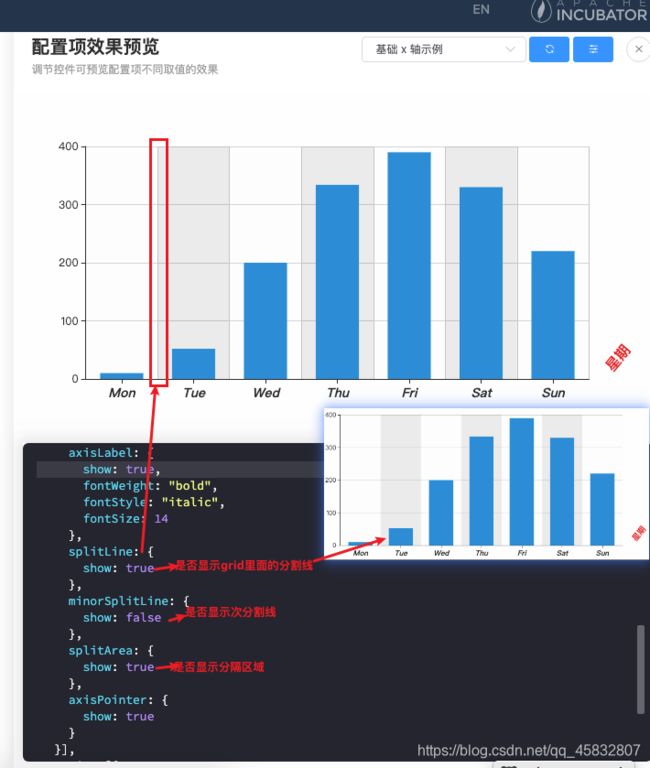
5. series系列列表(通过type决定图表的类型)
常用的有:折线图,柱状图,饼图

————————————分割线——————————————
ECharts使用五步曲:
- 下载并引入echarts.js库(图表依赖这个
js库)
npm i echarts --save
<script src="/echarts.min.js"></script>
- 准备一个具备大小的容器(生成的图标会放入这个
容器内)
<style>
.box {
width: 100px;
height: 100px;
}
style>
<div class="box">div>
- 初始化echarts实例化对象(
实例化echarts对象)
<script>
// 初始化实例对象 echarts.init(dom容器)
let myCharts = echarts.init(document.querySelector(".box"));
</script>
- 指定配置项和数据(根据具体需求修改
配置项选项)
option = {
color: ['#3398DB'],
tooltip: {
trigger: 'axis',
axisPointer: { // 坐标轴指示器,坐标轴触发有效
type: 'shadow' // 默认为直线,可选为:'line' | 'shadow'
}
},
grid: {
left: '3%',
right: '4%',
bottom: '3%',
containLabel: true
},
xAxis: [
{
type: 'category',
data: ['Mon', 'Tue', 'Wed', 'Thu', 'Fri', 'Sat', 'Sun'],
axisTick: {
alignWithLabel: true
}
}
],
yAxis: [
{
type: 'value'
}
],
series: [
{
name: '直接访问',
type: 'bar',
barWidth: '60%',
data: [10, 52, 200, 334, 390, 330, 220]
}
]
};
- 将配置项设置给echarts实例对象(让echarts根据修改好的配置项
生效)
myCharts.setOption(option);
——————————————————————实例分享—————————————
折线图
cpuOption = {
title: {
text: 'CPU负载',
left: 'center'
},
tooltip: {
// 鼠标移上去显示数据(x轴和series中都有data数据才会出现)
trigger: 'axis'
},
xAxis: {
// 数值轴,适用于连续数据
type: 'category',
name: '60秒',
// x轴名称距离轴线的距离
nameGap: 6,
// 坐标轴两边是否留有空白(线性图一般不需要留有空白,柱状图才会需要留有空白)
boundaryGap: false,
axisLabel: {
// 是否显示X轴值
show: false
},
axisTick: {
// 是否显示X轴刻度(小锯齿)
show: false
},
data: ['07-30', '07-31', '08-01', '08-02', '08-03', '08-04', '08-05', '08-06', '08-07', '08-08', '08-09', '08-10', '08-11', '08-12', '08-13', '08-14', '08-15', '08-16', '08-17', '08-18', '08-19', '08-20', '08-21', '08-22', '08-23', '08-24', '08-25', '08-26', '08-27', '08-28', '08-29', '08-30', '08-31', '09-01', '09-02', '09-03', '09-04', '09-05', '09-06', '09-07', '09-08', '09-09', '09-10', '09-11', '09-12', '09-13', '09-14', '09-15', '09-16', '09-17', '09-18', '09-19', '09-20', '09-21', '09-22', '09-23', '09-24', '09-25', '09-26', '09-27', '09-28', '09-29', '09-30'],
},
yAxis: {
type: 'value',
name: '%利用率',
axisLine: {
// 是否显示Y轴轴线
show: true
},
},
series: [{
// 指定数据类型 (线性图)
type: 'line',
// tslint:disable-next-line:max-line-length
data: [0, 0, 0, 0, 0, 0, 0, 0, 0, 0, 0, 0, 0, 0, 0, 0, 0, 0, 0, 0, 0, 0, 0, 0, 0, 0, 0, 0, 6, 90, 4, 4, 3, 0, 3, 5, 1, 2, 1, 1, 2, 0, 0, 1, 0, 0, 0, 0, 0, 0, 0, 0, 0, 1, 0, 0, 0, 0, 1, 0, 2, 1, 1]
}]
};
网格图
cpuOption = {
xAxis: {
type: 'category',
name: '60秒',
nameLocation: 'start',
data: [100, 500, 1000, 1500, 2000, 2500],
splitLine: {
show: true,
lineStyle: {
color: ['#7db6d8'],
width: 1,
type: 'solid'
}
},
axisLabel: {
show: false
},
axisTick: {
show: false
},
axisLine: {
lineStyle: {
color: '#7db6d8'
},
onZero: true
}
},
yAxis: {
type: 'value',
name: '%利用率',
splitLine: {
show: true,
lineStyle: {
color: ['#7db6d8'],
width: 1,
type: 'solid'
}
},
axisLabel: {
show: false
}
},
series: [{
data: [0, 50, 30, 20, 40, 50, 800, 50, 0],
type: 'line',
symbol: 'none',
areaStyle: {
normal: {
color: '#eff4f9'
}
},
lineStyle: {
color: ['#7db6d8'],
}
}],
title: [{
left: 'center',
text: 'CPU负载'
}]
}
指示线
this.voltageUnbalanceOptions2 = {
color: ['#1fbda6', '#ffdb14', '#de685f'],
tooltip: {
trigger: 'axis',
axisPointer: {
type: 'cross',
label: {
backgroundColor: '#6a7985'
}
}
},
legend: {
data: ['电压不平衡度'],
},
grid: {
top: '14%',
left: '3%',
right: '4%',
containLabel: true
},
xAxis: [
{
type: 'category',
boundaryGap: false,
data: ['00:00', '06:00', '04:00', '08:00', '09:00']
}
],
yAxis: [
{
type: 'value',
name: '%',
axisLine: {
show: true
},
axisTick: {
show: true
}
}
],
series: [
{
name: '电压不平衡度',
type: 'line',
stack: '总量',
data: [2, 12, 11, 24, 16, 30],
// 添加指示线及指示线的文字
markLine: {
data: [
{yAxis: 30, lineStyle: {color: '#fc5554'}, label: { formatter: '严重三相不平衡', position: 'middle', color: '#fc5554'}},
{yAxis: 15, lineStyle: {color: '#ffbc02'}, label: { formatter: '严重三相不平衡', position: 'middle', color: '#ffbc02'}}
]
},
}
]
};
柱状图颜色渐变,自定义tooltip颜色
this.archiveCylindricalOptions = {
tooltip: {
show: true,
// 自定义tooltip内容
formatter: (params) => {
return '' + params.name + '
' + '案件数: ' + params.value + '';
}
},
xAxis: {
type: 'category',
data: this.monthDay,
axisLine: {
show: false,
},
axisTick: {
show: false,
},
axisLabel: {
color: 'rgba(255, 255, 255, 0.45)',
},
},
yAxis: {
minInterval: 1,
type: 'value',
splitLine: {
show: true,
lineStyle: {
color: 'rgba(255, 255, 255, 0.15)',
width: 1,
type: 'solid',
},
},
axisLabel: {
color: 'rgba(255, 255, 255, 0.45)',
},
},
grid: {
top: 8,
},
series: [{
data: this.monthArchiveCount,
type: 'bar',
// 柱状图颜色渐变
itemStyle: {
color: new echarts.graphic.LinearGradient(
0, 0, 0, 1, // 0,0,1,0表示从左向右 0,0,0,1表示从右向左
[
{offset: 1, color: 'rgba(86, 196, 240, 0)'},
{offset: 0, color: '#56C4F0'},
],
),
},
}],
};
饼图基本配置
{
title: {
text: '共计回路',
subtext: '234',
top: '45%',
left: 'center'
},
legend: {
top: 'bottom'
},
color: ['#1fbda6', '#f5b416', '#e55d41'],
series: [
{
name: '回路统计',
type: 'pie',
radius: ['40%', '60%'],
center: ['50%', '50%'],
labelLine: {
length: 45
},
data: [
{value: 62, name: '优秀'},
{value: 151, name: '合格'},
{value: 19, name: '不合格'}
]
}
]
}
echarts图表加载动画
<div echarts id="deviceTotal" [options]="deviceEchartsOptions" [loading]="true">div>
import * as echarts from 'echarts';
import {EChartsOption} from 'echarts';
const archiveCylindricalOptions = {
tooltip: {
show: true,
// 自定义tooltip内容
formatter: (params) => {
return '' + params.name + '
' + '案件数: ' + params.value + '';
}
},
xAxis: {
type: 'category',
data: this.monthDay,
axisLine: {
show: false,
},
axisTick: {
show: false,
},
axisLabel: {
color: 'rgba(255, 255, 255, 0.45)',
},
},
yAxis: {
minInterval: 1,
type: 'value',
splitLine: {
show: true,
lineStyle: {
color: 'rgba(255, 255, 255, 0.15)',
width: 1,
type: 'solid',
},
},
axisLabel: {
color: 'rgba(255, 255, 255, 0.45)',
},
},
grid: {
top: 8,
},
series: [{
data: this.monthArchiveCount,
type: 'bar',
// 柱状图颜色渐变
itemStyle: {
color: new echarts.graphic.LinearGradient(
0, 0, 0, 1, // 0,0,1,0表示从左向右 0,0,0,1表示从右向左
[
{offset: 1, color: 'rgba(86, 196, 240, 0)'},
{offset: 0, color: '#56C4F0'},
],
),
},
}],
// 配置图表加载的动画
// 动画加载时长
animationDuration: 3000,
// 动画效果
animationEasing: 'cubicInOut'
};
this.drawEchart(archiveCylindricalOptions, 'ststisticsDetails');
// 绘制图表(适用于柱状图和折线图,饼图自适应浏览器时, 在setOption之前添加 window.onresize = pieRiskTrend.resize; 就可以了)
drawEchart(option: any, id: string): void {
setTimeout(() => {
if (document.getElementById(id)) {
const echart = echarts.init(document.getElementById(id));
// 每次重绘之前,先清除一下,避免加载时动画不显示
echart.clear();
echart.setOption(option);
// 图表自适应
window.addEventListener('resize', () => {
echart.resize();
});
}
}, 100);
}
饼图自定义label样式
series: [
{
name: '项目类别',
type: 'pie',
// 饼图大小
radius: [80, 50],
// 图形外文字线
labelLine: {
normal: {
length: 60
}
},
data: [
[],
],
label: {
normal: {
formatter: ' {b} \n\n {c} \n\n',
textStyle: {
rich: {
// name 的文字样式
b: {
color: '#333',
},
// value 的文字样式
c: {
color: '#FF0404'
}
}
}
},
},
emphasis: {
itemStyle: {
shadowBlur: 10,
shadowOffsetX: 0,
shadowColor: 'rgba(0, 0, 0, 0.5)'
}
}
}
]
饼图处理多条数据
当图表数据过多时图例会显示很多,可以给其设置分页显示(其他图表设置方法相同) 属性:legend
legend: {
orient: 'horizontal',
bottom: 'bottom',
type: 'scroll'
},
饼图实现一下效果
<template>
<div id="alarmPane" class="circle">div>
template>
<script lang="ts">
import {Options, Vue} from 'vue-class-component';
import * as echarts from "echarts";
@Options({
components: {}
})
export default class AlarmPane extends Vue {
mounted(): void {
this.drawWeekOnYear();
}
drawWeekOnYear(){
// 获取echarts操作的画布
let weekOnYear = echarts.init(document.getElementById("alarmPane"));
// 给画布添加图表数据
weekOnYear.setOption( {
tooltip: {
show: false
},
title: {
text: '78%',
top: '40%',
left: 'center',
textStyle: {
color: '#30BF78',
}
},
series: [
{
name: 'Access From',
type: 'pie',
radius: ['70%', '80%'],
avoidLabelOverlap: false,
labelLine: {
show: false
},
itemStyle: {
borderRadius: 50,
},
label: {
show: false
},
color: ['#30BF78', '#00514a'],
data: [
{ value: 1048, name: 'Search Engine' },
{ value: 735, name: 'Direct' },
]
}
]
});
// 图表自适应(屏幕缩放图表不变形)
window.addEventListener('resize', () => {
weekOnYear.resize();
});
}
}
script>
<style lang="less" scoped>
.circle {
margin: 0 auto;
width: 140px;
height: 140px;
border-radius: 50%;
text-align: center;
line-height: 140px;
background: url("../../assets/imgs/complete.png") no-repeat;
background-size: cover;
}
style>
echarts 饼图每块之间添加边框
let chartOption = {
legend: {
icon: 'circle',
right: '0',
top: 'center',
orient: 'vertical',
textStyle: {
color: '#fff'
},
// 去除legend边框
itemStyle: {
borderWidth: 0
}
},
color: ['#5B8FF9', '#6DC8EC'],
series: [
{
name: 'Access From',
type: 'pie',
center: ['38%', '46%'],
radius: ['40%', '70%'],
labelLine: {
length: 6
},
// 饼图描边
itemStyle: {
borderWidth: 2,
borderColor: '#fff'
},
data: [
{ value: 1048, name: '载波' },
{ value: 735, name: '无线' },
],
label: {
normal: {
formatter: ' {b} \n\n {c}',
textStyle: {
color: '#fff'
}
}
}
}
]
};
echarts自定义name
this.pieOption = {
title: [{
target: 'self',
top: '39%',
left: '19%',
textStyle: {
color: '#3B82FE',
fontSize: 12
}
}],
tooltip: {
trigger: 'item'
},
color: ['#ff8c00', '#4cabce', '#e5323e', '#afeeee'],
legend: {
icon: 'circle',
data: ['异常', '严重', '注意', '正常'],
right: 30,
top: '20%',
orient: 'vertical',
formatter: (name) => {
let value;
switch (name) {
case '异常':
value = serious;
break;
case '严重':
value = abnormal;
break;
case '注意':
value = beCareful;
break;
case '正常':
value = normal;
break;
}
return [
'{a|' + name + '}' + '{b|' + ' | ' + ((value / (serious + abnormal + beCareful + normal) * 100) ?
(value / (serious + abnormal + beCareful + normal) * 100) : 0).toFixed(2) + '%' + '}' + value
];
},
textStyle: {
rich: {
a: {
fontSize: 14,
width: 65,
},
b: {
fontSize: 14,
color: '#B4BECC',
padding: [0, 20, 0, 10],
}
}
}
},
series: [
{
type: 'pie',
radius: ['50%', '70%'],
center: ['24%', '40%'],
avoidLabelOverlap: false,
label: {
show: false,
position: 'center'
},
data: [
{value: serious, name: '异常'},
{value: abnormal, name: '严重'},
{value: beCareful, name: '注意'},
{value: normal, name: '正常'},
]
}
]
};
<div id="networkPane" :style="{ width: '100%', height: '147px' }">div>
mounted(): void {
this.drawWeekOnYear();
}
drawWeekOnYear(){
// 获取echarts操作的画布
let weekOnYear = echarts.init(document.getElementById("networkPane"));
const serious = 2;
const abnormal = 6;
const beCareful = 3;
const normal = 12;
const other = 1;
// 给画布添加图表数据
weekOnYear.setOption({
title: [{
target: 'self',
top: '39%',
left: '19%',
textStyle: {
color: '#3B82FE',
fontSize: 12
}
}],
tooltip: {
trigger: 'item'
},
color: ['#5B95F9', '#5AD8A6', '#F6BD16', '#5D7092', '#E86452'],
legend: {
icon: 'circle',
data: ['生活服务类型', '服务类型', '服务', '生活服务', '其他'],
right: 30,
top: '4%',
orient: 'vertical',
formatter: (name) => {
let value;
switch (name) {
case '生活服务类型':
value = serious;
break;
case '服务类型':
value = abnormal;
break;
case '服务':
value = beCareful;
break;
case '生活服务':
value = normal;
break;
case '其他':
value = other;
break;
}
return [
'{a|' + name + '}' + '{b|' + ' | ' + ((value / (serious + abnormal + beCareful + normal + other) * 100) ?
(value / (serious + abnormal + beCareful + normal + other) * 100) : 0).toFixed(2) + '%' + '}' + value
];
},
textStyle: {
color: "#FFF",
rich: {
a: {
fontSize: 12,
width: 65,
},
b: {
fontSize: 12,
padding: [0, 20, 0, 10],
}
}
}
},
series: [
{
type: 'pie',
radius: ['50%', '70%'],
center: ['26%', '52%'],
avoidLabelOverlap: false,
labelLine: {
normal: {
length: 8
}
},
label: {
normal: {
formatter: ' {b} \n {c}',
textStyle: {
color: '#fff'
}
}
},
data: [
{value: serious, name: '生活服务类型'},
{value: abnormal, name: '服务类型'},
{value: beCareful, name: '服务'},
{value: normal, name: '生活服务'},
{value: other, name: '其他'},
]
}
]
});
// 图表自适应(屏幕缩放图表不变形)
window.addEventListener('resize', () => {
weekOnYear.resize();
});
}
echarts修改legend样式
{
color: ['#36A4DB', '#2bb76d', '#5AD8A6', '#F6BD16', '#228f8e'],
legend: {
data: ['等效时数', '理论发电量', '实际发电量', '上网电量'],
icon: 'rect',
itemHeight: 1.5,
itemWidth: 12,
},
xAxis: [
{
type: 'category',
data: ['1', '3', '5', '7', '9', '11', '13', '17', '19', '21', '23', '25', '27', '29', '31'],
axisPointer: {
type: 'shadow'
}
}
],
yAxis: [
{
type: 'value',
name: '万kWh',
min: 0,
max: 15,
interval: 3,
axisLine: {
show: true
},
axisTick: {
show: true
}
},
{
type: 'value',
name: 'h',
min: 0,
max: 5,
interval: 1,
axisLine: {
show: true
},
axisTick: {
show: true
}
}
],
series: [
{
name: '等效时数',
type: 'bar',
smooth: true,
data: [4.54, 4.54, 4.54, 4.54, 4.54, 4.54, 4.54, 4.54, 4.54, 4.54],
barWidth: 30
},
{
name: '理论发电量',
type: 'line',
smooth: true,
data: [14.54, 14.54, 14.54, 14.54, 14.54, 14.5, 14.54, 14.54, 14.54, 14.54, 14.54],
barWidth: 30
},
{
name: '实际发电量',
type: 'line',
smooth: true,
data: [7.05, 7.05, 7.05, 7.05, 7.05, 7.05, 7.05, 7.05, 7.05, 7.05, 7.05, 7.05, 7.05],
barWidth: 30
},
{
name: '上网电量',
type: 'line',
smooth: true,
data: [0.05, 0, 0, 0.158, 0.05, 0, 0, 0.158, 0.05, 0, 0, 0.158, 0.05, 0, 0, 0.158, 0.05],
barWidth: 30
}
]
}
柱状图上添加数字
label: {
// 柱图头部显示值
show: true,
position: "right",
color: "#999",
fontSize: "12px",
formatter: (params) => {
return params.value;
},
},
折线图设置缩放
tooltip多列显示
tooltip: {
trigger: 'axis',
confine: true,
formatter: (params) => {
const autoWidth = Math.ceil(params.length / 15)
//宽度这里autoWidth * 220代表了每列的宽度相加得到总宽度
//高度这里因为要换行显示所以也需要计算出来(这里因为需求方的要求,数据需要竖排排序显示,所以flex-flow 为 column)
let str = `${autoWidth * 220}px; max-width: 1000px; overflow: hidden; display: flex;flex-flow: column wrap; justify-content: flex-start;height:${Math.ceil((params.length / autoWidth)) * 22}px; ">`
params.forEach((item) => {
//这里算每列宽度的百分比
str += `${((1 / autoWidth) * 100)}%;height: 22px;display: flex;flex-flow: row nowrap; justify-content: flex-start;align-items: center">
${item?.color};border-radius: 10px;line-height: 22px">
${item.seriesName}:
${item?.data}
`
})
str += ``
return str
}
},
echarts 折线图跟数据不一致
echarts 折线图跟数据不一致是在 series 中设置了 stack 导致的。
渐变不生效
{
// 自定义提示
tooltip: {
show: true,
formatter: (params) => {
return '<div><span style="display:inline-block;margin-right:5px;border-radius:10px;width:9px;height:9px;background-image: linear-gradient(to right, #56C4F0 , rgba(86, 196, 240, 0));"></span>' + params.name + '
' + '案件数: ' + params.value + '柱状图数据过多导致x轴数据显示不全
-
axisLabel: { // 强制设置坐标轴分割间隔 interval: 0, // 文字的倾斜角度 rotate: 10 }, -
formatter(value){ return value.split("").join("\n"); } -
当标签文件显示过多时,我们可以通过双行显示(注意要考虑数字和字母的情况,如下代码仅适用于文字)

axisLabel: { interval: 0, formatter(value){ var ret = "";//拼接加\n返回的类目项 var maxLength = 2;//每项显示文字个数 var valLength = value.length;//X轴类目项的文字个数 var rowN = Math.ceil(valLength / maxLength); //类目项需要换行的行数 if (rowN > 1)//如果类目项的文字大于3, { for (var i = 0; i < rowN; i++) { var temp = "";//每次截取的字符串 var start = i * maxLength;//开始截取的位置 var end = start + maxLength;//结束截取的位置 //这里也可以加一个是否是最后一行的判断,但是不加也没有影响,那就不加吧 temp = value.substring(start, end) + "\n"; ret += temp; //凭借最终的字符串 } return ret; } else { return value; } } }
axisLabel: {
interval: 0,
formatter(val){
return val.slice(0, 6) + '...';
}
}
<div style="height: 300px;overflow: auto;">
div
ref="balanceSortChart"
v-if="tableData.length > 0"
:style="{height: compayGather.length * 30 + 'px'}"
></div>
</div>
tooltip提示框溢出被遮挡
tooltip: {
// 将 tooltip 框限制在图表的区域内
confine: true
}
}
混合动态柱状折线图tooltip显示内容不对
柱状图给每个柱子单独设置颜色
option = {
xAxis: {
type: 'category',
data: ['粉尘', '火焰', '乙醇', '氢气', '线式二合一']
},
yAxis: {
type: 'value'
},
series: [
{
data: [120, 200, 150, 80, 70],
type: 'bar',
itemStyle: {
normal: {
color: function(params) {
// 给出颜色组
var colorList = ['#F6BD16', '#E8684A', '#38A9FF', '#38DEFF', '#5AD8A6'];
//循环调用
return colorList[params.dataIndex%colorList.length]
},
}
}
}
]
};
南丁格尔玫瑰图
const option = {
color: ['#4ad113', '#53c7ff', '#fae620'],
legend: {
icon: "path://M358.3999938964844,389.1199951171875l307.1999816894531,0l0,256L358.3999938964844,645.1199951171875ZM357.96990966796875,644.485107421875c-70.68670654296875,0,-127.99998474121094,-57.169921875,-127.99998474121094,-127.68255615234375S287.283203125,389.1199951171875,357.96990966796875,389.1199951171875M666.0198364257812,389.7651062011719c70.69696044921875,0,128,57.159698486328125,128,127.68258666992188S736.716796875,645.1199951171875,666.0198364257812,645.1199951171875",
bottom: '0',
textStyle: {
color: '#fff',
},
itemStyle: {
borderWidth: 0
},
data:[{
"name": "等级一",
"value": 132
},
{
"name": "等级二",
"value": 68
},
{
"name": "等级三",
"value": 36
}]
},
series: [
// 主要展示层的
{
radius: ['36%', '60%'],
center: ['50%', '36%'],
type: 'pie',
roseType: 'radius',
label: {
formatter: function(params) {
return '{color0|' + params.data.name + '\n' + '}' + '{color2|' + params.data.value + '次' + '}'
},
// 设置 formatter 中文字的内容
rich: {
'color0': {
color: '#fff',
fontSize: 12
},
'color2': {
color: 'inherit',
fontSize: 10
}
}
},
labelLine: {
normal: {
show: true,
length: 6,
length2: 6
}
},
itemStyle: {
borderWidth: 2,
borderColor: 'rgba(250,250,250,0.3)'
},
name: "总量",
data: [{
"name": "等级一",
"value": 36
},
{
"name": "等级二",
"value": 136
},
{
"name": "等级三",
"value": 536
}],
},
// 内圆环
{
radius: ['28%', '30%'],
center: ['50%', '36%'],
type: 'pie',
animation: false,
tooltip: {
show: false
},
labelLine: {
normal: {
show: false,
}
},
data: [{
value: 1,
itemStyle: {
color: "rgba(250,250,250,0.3)",
},
}],
}
]
};
折线图上添加数字
option = {
tooltip: {
trigger: "axis"
},
xAxis: [
{
type: "category",
data: ["Mon", "Tue", "Wed", "Thu", "Fri", "Sat", "Sun"],
axisPointer: {
type: "shadow"
},
axisLabel: {
color: "#fff"
},
axisTick: {
show: false
},
axisLine: {
show: true,
lineStyle: {
color: "rgba(255, 255, 255, .15)"
}
}
}
],
grid: {
top: "18%",
bottom: "4%"
},
color: ["#5AD8A6"],
yAxis: [
{
type: "value",
min: 0,
max: 1000,
interval: 250,
axisLabel: {
color: "#fff"
},
splitLine: {
show: true,
lineStyle: {
color: "#264649"
}
}
}
],
series: [
{
name: "水位",
type: "line",
symbol: "emptyCircle",
symbolSize: 6,
itemStyle: {
normal: {
label: {
show: true,
textStyle: {
color: '#fff'
}
}
}
},
data: [12.0, 202.2, 303.3, 404.5, 605.3, 100.2, 200.3, 230.4, 203.0, 160.5, 120.0, 60.2]
}
]
};
多数据滚动加载
setInterval(() => {
if (this.osmoticPressureMonitorOption.dataZoom[0].endValue == dataOption.osmoticPressureTime.length ) {
this.osmoticPressureMonitorOption.dataZoom[0].endValue = 5;
this.osmoticPressureMonitorOption.dataZoom[0].startValue = 0;
} else {
this.osmoticPressureMonitorOption.dataZoom[0].endValue = this.osmoticPressureMonitorOption.dataZoom[0].endValue + 1;
this.osmoticPressureMonitorOption.dataZoom[0].startValue = this.osmoticPressureMonitorOption.dataZoom[0].startValue + 1;
}
}, 2000)
osmoticPressureMonitorOption = {
tooltip: {
trigger: "axis"
},
// 重点
dataZoom: [
{
xAxisIndex: 0,// 这里是从X轴的0刻度开始
show: false, // 是否显示滑动条,不影响使用
type: "slider", // 这个 dataZoom 组件是 slider 型 dataZoom 组件
startValue: 0, // 从头开始。
endValue: 5, // 一次性展示多少个。
},
],
xAxis: [
{
type: "category",
data: dataOption.osmoticPressureTime,
}
]
}
柱状图背景上添加数字
sateOption = {};
created() {
const failureData = [2, 1, 1, 1, 1];
// copy 一下使用 reverse 会翻转原数组
const failureData1 = [2, 1, 1, 1, 1];
this.sateOption = {
grid: {
left: "5%",
right: "5%",
bottom: "0",
top: "5%",
containLabel: true
},
tooltip: {
show: true,
textStyle: {
fontWeight: "bold",
fontSize: 16
}
},
yAxis: [
{
type: "category",
inverse: true,
axisLabel: {
show: true,
color: "#8f919e",
fontSize: 12
},
splitLine: {
show: false
},
axisLine: {
show: false
},
axisTick: {
show: false
},
data: ["光纤加工机床(JQ10083-OLD)", "philips显示器(SB2018111500001)", "带式输送机(GY-20000cs)", "正锥型提取罐(DEV2020000142)", "聚脉喷涂机(DEV2020000148)"]
},
{
data: failureData1.reverse(),
splitLine: {
show: false
},
axisLine: {
show: false
},
axisTick: {
show: false
},
axisLabel: {
margin: 0,
interval: 0,
inside: true,
padding: [0, -12, 0, 0],
fontSize: 12,
align: 'right',
verticalAlign: 'middle'
}
}
],
xAxis: [
{
type: "value",
axisTick: {
show: false
},
min: 0,
axisLine: {
show: false
},
splitLine: {
show: false
},
axisLabel: {
show: false
}
}
],
series: [
{
type: "bar",
stack: "1",
barWidth: 12,
barBorderRadius: 30,
showBackground: true,
backgroundStyle: {
color: 'rgba(228, 237, 248, 1)',
borderRadius: 7
},
itemStyle: {
normal: {
barBorderRadius: 20,
color: '#2c90ff'
}
},
data: failureData
}
]
};
}
动态折线图
例1:
<!DOCTYPE html>
<html>
<head>
<meta charset="utf-8">
<title>第一个 ECharts 实例</title>
<script src="https://www.shulanxt.com/visualization/echarts/data-update/jquery.min.js"></script>
<!-- 引入 echarts.js -->
<script src="https://www.shulanxt.com/visualization/echarts/data-update/echarts.min.js"></script>
</head>
<body>
<!-- 为ECharts准备一个具备大小(宽高)的Dom -->
<div></div>
<script type="text/javascript">
var base = +new Date(2014, 9, 3);
var oneDay = 24 * 3600 * 1000;
var date = [];
var data = [Math.random() * 150];
var now = new Date(base);
function addData(shift) {
now = [now.getFullYear(), now.getMonth() + 1, now.getDate()].join('/');
date.push(now);
data.push((Math.random() - 0.4) * 10 + data[data.length - 1]);
if (shift) {
date.shift();
data.shift();
}
now = new Date(+new Date(now) + oneDay);
}
for (var i = 1; i < 100; i++) {
addData();
}
option = {
xAxis: {
type: 'category',
boundaryGap: false,
data: date
},
yAxis: {
boundaryGap: [0, '50%'],
type: 'value'
},
series: [
{
name:'成交',
type:'line',
smooth:true,
symbol: 'none',
stack: 'a',
areaStyle: {
normal: {}
},
data: data
}
]
};
setInterval(function () {
addData(true);
myChart.setOption({
xAxis: {
data: date
},
series: [{
name:'成交',
data: data
}]
});
}, 500);
// 基于准备好的dom,初始化echarts实例
var myChart = echarts.init(document.getElementById('main'));
myChart.setOption(option)
</script>
</body>
例2:
const base = +new Date(2021, 1, 1);
const oneDay = 24 * 3600 * 1000;
const date = [];
const data = [Math.random() * 150];
let now = new Date(base);
function addData(shift) {
now = [now.getFullYear(), now.getMonth() + 1, now.getDate()].join('/');
date.push(now);
data.push((Math.random() - 0.4) * 10 + data[data.length - 1]);
if (shift) {
date.shift();
data.shift();
}
now = new Date(+new Date(now) + oneDay);
}
for (let i = 1; i < 12; i++) {
addData();
}
const option = {
tooltip: {
trigger: 'axis'
},
legend: {
show: false
},
color: '#0887FF',
grid: {
left: '3%',
right: '4%',
top: '10%',
bottom: '14%',
containLabel: true
},
xAxis: {
type: 'category',
axisTick: {
show: false,
},
axisLine: {
show: false
},
axisLabel: {
textStyle: {
color: '#999',
}
},
},
yAxis: {
type: 'value',
axisTick: {
show: false,
},
splitLine: {
lineStyle: {
type: "dotted"
}
},
axisLabel: {
show: false,
},
axisLine:{
show: false
}
},
series: [
{
type: 'line',
smooth: true,
areaStyle:{
color: new echarts.graphic.LinearGradient(
0, 1, 0, 0,
[
{offset: 1, color: '#00A0E4'},
{offset: 0, color: '#fbfdfe'},
],
),
},
label: {
show: true,
position: 'top',
textStyle: {
color: '#00b3f4',
},
fontSize: 12,
lineHeight: 18,
align: 'left',
formatter: function() {
let strs = '网贷逾期会不会上'.split(''); //字符串数组
let str = '';
for(var i = 0, s; s = strs[i++];) {
str += s;
if(!(i % 8)) str += '\n';
if(i > 30) {
str += '......';
break;
}
}
return str
}
},
}
]
};
// 图表
setInterval(function () {
addData(true);
myChart.setOption({
xAxis: {
data: date
},
series: [{
data: data
}]
});
}, 800);
// 基于准备好的dom,初始化echarts实例
const myChart = echarts.init(this.$refs.trackingChart);
myChart.setOption(option)
混合环形图
option = {
title: {
text: '88.6%',
textStyle: {
color: '#5ef899',
fontSize: 24
},
subtext: '机组完好率',
subtextStyle: {
color: '#88B6D1',
fontSize: 14
},
itemGap: 20,
left: 'center',
top: '34%'
},
angleAxis: {
max: 100,
// 隐藏刻度线
show: false,
startAngle: 80
},
radiusAxis: {
type: 'category',
show: true,
axisLabel: {
show: false,
},
axisLine: {
show: false,
},
axisTick: {
show: false
},
},
polar: [{
center: ['50%', '50%'], //中心点位置
radius: '150%', //图形大小
}],
series: [{
type: 'bar',
z: 10,
// 饼图的数据值
data: [40],
showBackground: false,
backgroundStyle: {
color: '#00ACFF',
borderWidth: 10,
width: 10
},
coordinateSystem: 'polar',
barWidth: 25,
itemStyle: {
normal: {
opacity: 1,
color: '#4ad112',
}
}
},
{
type: 'pie',
name: '内层细圆环',
radius: ['68%', '80%'],
// 起始角度
startAngle: 0,
hoverAnimation: false,
// 顺时针
clockWise: false,
itemStyle: {
normal: {
color: '#2a739e',
}
},
tooltip: {
show: false
},
label: {
show: false
},
data: [100]
}
]
};
echarts 图表只加载一次(切换菜单之后图表就不显示了)
试了@Watch加载、settimeout、 n e x t T i c k 、 nextTick、 nextTick、forceUpdate强制刷新都不行,最后通过vue的beforeUnmount页面销毁来解决。
把echarts示例,在data里声明。并在beforeUnmount生命周期里,对资源进行释放。

<div id="mapCharts" style="width: 100%; height: 400px">div>
mapChart = null;
mapData = [];
mapOption = {
// 背景颜色
backgroundColor: "#fff",
// 提示浮窗样式
tooltip: {
show: true,
trigger: 'item', //坐标轴触发,主要在柱状图,折线图等会使用类目轴的图表中使用
axisPointer: {// 坐标轴指示器,坐标轴触发有效
type: 'shadow' // 默认为直线,可选为:'line' | 'shadow'
},
alwaysShowContent: false,
backgroundColor: "#eeeeee",
borderColor: "rgba(0, 0, 0, 0.16);",
triggerOn: "mousemove",
enterable: true, //鼠标是否可进入提示框浮层中
textStyle: {
fontSize: "12",
overflow: "break",
},
formatter: function (params) {
let str = '';
str = ` ` + params.name + `:` + (isNaN(params.value) ? 0 : params.value) + ``
return str
},
},
visualMap: { //分段型视觉映射组件
show: true,
type: 'piecewise',
left: 50,
bottom: 50,
showLabel: true,
itemWidth: 10,
itemHeight: 10,
inverse: true,
// lt:小于; lte:小于等于; gt:大于; gte:大于等于;
pieces: [
{
lt: 10,
label: "<10",
color: "#83CBAC"
},
{
gte: 10,
lte: 50,
label: "10-50",
color: "#55BB8A"
},
{
gt: 50,
lte: 100,
label: "50-100ms",
color: "#20A162"
}
]
},
// 地图配置
geo: {
map: "china",
aspectScale: 0.8, //长宽比,0.75的含义为宽是高的0.75,假如高为100,宽就只有75;0.5的含义就是宽只有高的一半,假如高为100,宽就只有50
zoom: 1.6, //视觉比例大小,1.2即为原有大小的1.2倍
roam: false, //是否开启鼠标缩放和平移漫游。默认不开启。可以不用设置,如果只想要开启缩放或者平移,可以设置成 'scale' 或者 'move'。
top: '25%',
label: {
// 通常状态下的样式
normal: {
show: true,
textStyle: {
color: "#0d0d0d",
},
},
// 鼠标放上去的样式
emphasis: {
textStyle: {
color: "#0d0d0d",
},
},
},
// 地图区域的样式设置
itemStyle: {
normal: {
borderColor: "rgba(0, 0, 0, 0.1)",
borderWidth: 1,
},
// 鼠标放上去高亮的样式
emphasis: {
// areaColor: "rgba(0, 0, 0, 0.1)",
borderWidth: 0,
},
},
},
series: [
{
selectedMode: false, //取消地图区域点击事件
geoIndex: 0, //将数据和第0个geo配置关联在一起
type: 'map',
data: [],
},
],
};
created(): void {
// 调接口处理数据
this.mapData = [];
}
// 监听数据变化,处理数据(感觉不需要,直接在mounted里面调用下就好了)
@Watch('mapData', {deep: true, immediate: true})
watchMapData(val: any) {
this.$nextTick(() => {
this.initMapCharts();
this.$forceUpdate();
})
}
// 加载图表方法
initMapCharts() {
// 地图json要放在第一位
// eslint-disable-next-line @typescript-eslint/no-var-requires
echarts.registerMap("china", require('../util/china.json'));
this.mapChart = echarts.init(document.getElementById("mapCharts"));
this.mapChart.clear();
this.mapChart.setOption(this.mapOption, true);
this.mapChart.on("mouseover", () => {
this.mapChart.dispatchAction({
type: 'legendUnSelect'
});
});
window.addEventListener('resize', () => {
this.mapChart.resize();
}, )
}
// 页面销毁(重点)
beforeUnmount() {
if (!this.mapChart) {
return
}
this.mapChart.dispose();
this.mapChart = null;
}
立体圆柱
链接
xData = ['本年话务总量', '本年人工话务量', '每万客户呼入量'];
yData = [0, 1230, 425];
option = {
backgroundColor: '#061326',
grid: {
top: '25%',
left: '-5%',
bottom: '5%',
right: '5%',
containLabel: true,
},
tooltip: {
show: true,
},
animation: false,
xAxis: [
{
type: 'category',
data: xData,
axisTick: {
alignWithLabel: true,
},
nameTextStyle: {
color: '#82b0ec',
},
axisLine: {
show: false,
lineStyle: {
color: '#82b0ec',
},
},
axisLabel: {
textStyle: {
color: '#fff',
},
margin: 30,
},
},
],
yAxis: [
{
show: false,
type: 'value',
axisLabel: {
textStyle: {
color: '#fff',
},
},
splitLine: {
lineStyle: {
color: '#0c2c5a',
},
},
axisLine: {
show: false,
},
},
],
series: [
{
name: '',
type: 'pictorialBar',
symbolSize: [40, 10],
symbolOffset: [0, -6], // 上部椭圆
symbolPosition: 'end',
z: 12,
// "barWidth": "0",
label: {
normal: {
show: true,
position: 'top',
// "formatter": "{c}%"
fontSize: 15,
fontWeight: 'bold',
color: '#34DCFF',
},
},
color: '#2DB1EF',
data: yData,
},
{
name: '',
type: 'pictorialBar',
symbolSize: [40, 10],
symbolOffset: [0, 7], // 下部椭圆
// "barWidth": "20",
z: 12,
color: '#2DB1EF',
data: yData,
},
{
name: '',
type: 'pictorialBar',
symbolSize: function (d) {
return d > 0 ? [50, 15] : [0, 0]
},
symbolOffset: [0, 12], // 下部内环
z: 10,
itemStyle: {
normal: {
color: 'transparent',
borderColor: '#2EA9E5',
borderType: 'solid',
borderWidth: 1,
},
},
data: yData,
},
{
name: '',
type: 'pictorialBar',
symbolSize: [70, 20],
symbolOffset: [0, 18], // 下部外环
z: 10,
itemStyle: {
normal: {
color: 'transparent',
borderColor: '#19465D',
borderType: 'solid',
borderWidth: 2,
},
},
data: yData,
},
{
type: 'bar',
//silent: true,
barWidth: '40',
barGap: '10%', // Make series be overlap
barCateGoryGap: '10%',
itemStyle: {
normal: {
color: new echarts.graphic.LinearGradient(0, 0, 0, 0.7, [
{
offset: 0,
color: '#38B2E6',
},
{
offset: 1,
color: '#0B3147',
},
]),
opacity: 0.8,
},
},
data: yData,
},
],
};
立体柱状图
var xData = ["工单", "影响客户"];
var yData1 = [100, 60];
var yData2 = [80, 40];
var path = 'path://M214,1079l8-6h16l8,6-8,6H222Z';
option = {
backgroundColor: 'BLACK',
title: {
text: '本年预安排停电',
top: 5,
left: '20%',
textStyle: {
fontSize: 18,
color: '#fff'
}
},
legend: {
data: ['总数', '未复电数']
},
"grid": {
"top": "25%",
"left": "-5%",
"bottom": "10%",
"right": "5%",
"containLabel": true
},
animation: false,
"xAxis": [{
"type": "category",
"data": xData,
"axisTick": {
show: false,
"alignWithLabel": true
},
"nameTextStyle": {
"color": "#fff"
},
"axisLine": {
show: false,
"lineStyle": {
"color": "#82b0ec"
}
},
"axisLabel": {
"textStyle": {
"color": "#fff"
},
margin: 20
}
}],
"yAxis": [{
show: false,
"type": "value",
"axisLabel": {
"textStyle": {
"color": "#fff"
},
"formatter": "{value}%"
},
"splitLine": {
"lineStyle": {
"color": "#0c2c5a"
}
},
"axisLine": {
"show": false
}
}],
"series": [{
type: 'pictorialBar',
symbol: path,
symbolSize: [30, 8],
symbolOffset: [-20, -5],
symbolPosition: 'end',
z: 12,
color: "#68B4FF",
data: yData1
},
{
type: 'pictorialBar',
symbol: path,
symbolSize: [30, 8],
symbolOffset: [20, -5],
symbolPosition: 'end',
z: 12,
color: "#FFCE69",
data: yData2
},
{
type: 'pictorialBar',
symbol: path,
symbolSize: [30, 8],
symbolOffset: [-20, 5],
z: 12,
color: "#68B4FF",
data: yData1
},
{
name: '',
type: 'pictorialBar',
symbol: path,
symbolSize: [30, 8],
symbolOffset: [20, 5],
color: "#FFCE69",
z: 12,
data: yData2
},
{
type: 'bar',
itemStyle: {
normal: {
opacity: .7
}
},
barWidth: "30",
color: new echarts.graphic.LinearGradient(0, 0, 0, 1, [{
offset: 0,
color: "#3D83CD"
},
{
offset: 1,
color: "#0B3147"
}
]),
data: yData1
},
{
type: 'bar',
itemStyle: {
normal: {
opacity: .7
}
},
barWidth: "30",
color: new echarts.graphic.LinearGradient(0, 0, 0, 1, [{
offset: 0,
color: "#CC9F49"
},
{
offset: 1,
color: "#0B3147"
}
]),
data: yData2
}
]
}
同环比
var data1 = [132, 324, 327, 452, 365, 145, 326];
var data2 = [7.2, -2.6, 4.7, -3.7, -5.4, -0.5, 3.4];
//定义两个上下箭头的矢量路径
var up = 'path://M286.031,265l-16.025,3L300,223l29.994,45-16.041-3-13.961,69Z';
var down = 'path://M216.969,292l16.025-3L203,334l-29.994-45,16.041,3,13.961-69Z'
//遍历data2里面元素的正负定义一个矢量路径的数组
var path = [up,down,up,down,down,down,up]
option = {
color: ['#3398DB'],
tooltip: {
trigger: 'axis',
axisPointer: { // 坐标轴指示器,坐标轴触发有效
type: 'shadow' // 默认为直线,可选为:'line' | 'shadow'
}
},
grid: {
left: '3%',
right: '4%',
bottom: '3%',
containLabel: true
},
xAxis: [
{
type: 'category',
data: ['Mon', 'Tue', 'Wed', 'Thu', 'Fri', 'Sat', 'Sun'],
axisTick: {
alignWithLabel: true
}
}
],
yAxis: [
{
type: 'value'
}
],
series: [
{
"name": "",
type: 'pictorialBar',
symbol: function(data,params){
return path[params.dataIndex]
},
symbolSize: [20, 30],
symbolOffset: [0, -40],
color:'orange',
symbolPosition: 'end',
label: {
show: true,
position: "top",
formatter: function(params){
return data2[params.dataIndex]
},
fontSize: 30,
fontWeight: 'bold',
color: '#34DCFF'
},
data: data1
},
{
name: '直接访问',
type: 'bar',
barWidth: '40%',
data: data1
}
]
};
关系图
链接
let dataInfo = [{
name: "京东科技集团有限公司",
category: 0, // 这是种类,一级实体1二级关系2三级关系3四级关系4
symbolSize: 40,
draggable: true,
fixed: true,
value: [100, 0],
label: {
normal: {
textStyle: {
color: '#f6b03c',
fontSize: 18
},
}
}
},{
name: "一级关联实体企业",
category: 1,
value: [40, 20],
draggable: true,
fixed: true,
symbolSize: 20,
label: {
normal: {
textStyle: {
color: '#2595ff',
fontSize: 14
},
}
}
}, {
name: "二级关联实体企业",
category: 2,
value: [50, -20],
draggable: true,
fixed: true,
symbolSize: 20,
label: {
normal: {
textStyle: {
color: '#34cc6e',
fontSize: 14
},
}
}
}, {
name: "姓名",
category: 3,
value: [150, 20],
draggable: false,
symbolSize: 20,
label: {
normal: {
textStyle: {
color: '#47a4c6',
fontSize: 14
},
}
}
}]
let dataLink = [{
source: "京东科技集团有限公司",
value: "关系",
target: "一级关联实体企业",
lineStyle: {
color: '#f7b84f'
}
}, {
source: "京东科技集团有限公司",
value: "关系",
target: "二级关联实体企业",
lineStyle: {
color: '#f7b84f'
}
}, {
source: "京东科技集团有限公司",
value: "关系",
target: "姓名",
lineStyle: {
color: '#f7b84f'
}
}]
option = {
title: {
text: "实体属性关系图",
top: "top",
left: "center"
},
itemStyle: {
shadowBlur: 10
},
animationDuration: 1500,
animationEasingUpdate: 'quinticInOut',
xAxis: {
show: false,
type: 'value'
},
yAxis: {
show: false,
type: 'value'
},
series: [{
type: 'graph',
coordinateSystem: 'cartesian2d',
legendHoverLink: false,
hoverAnimation: true,
nodeScaleRatio: false,
//建头
edgeSymbol: ['circle', 'arrow'],
edgeSymbolSize: [2, 10],
edgeLabel: {
show: false,
normal: {
show: true,
position: 'middle',
textStyle: {
fontSize: 12
},
formatter: "{c}"
}
},
roam: true,
categories: [{
name: '0级',
itemStyle: { //可配置颜色
normal: {
color: "#f7b84f",
}
},
}, {
name: '1级关系',
itemStyle: { //可配置颜色
normal: {
color: "#7cbfff",
}
}
}, {
name: '2级关系',
itemStyle: { //可配置颜色
normal: {
color: "#83e1a7",
}
}
}, {
name: '3级关系',
itemStyle: { //可配置颜色
normal: {
color: "#a3dff5",
}
}
}],
itemStyle: {
shadowBlur: 0
},
//圆形上面的文字
label: {
normal: {
position: "bottom",
show: true,
textStyle: {
color: '#000',
fontSize: 12
},
}
},
lineStyle: {
normal: {
opacity: 0.9,
width: 1,
curveness: 0.1
}
},
data: dataInfo,
links: dataLink
}]
}
词云
链接
let colorList = [
'#CF4645','#B580B2','#29008A','#146A90','#8956FF','#70C9A8',
'#bfbfbf','#595959',
'#40a9ff','#1890ff',
'#ffd666','#ffc53d','#ffc53d','#ffc069','#ffa940','#fa8c16',
'#eccbd9','#ffadad','#ff6392','#ffc09f','#ffcb77','#ffe066','#ffd53e','#ffda3d','#adf7b6','#a0e8af','#80ed99','#07beb8','#17c3b2','#48cae4','#97d2fb','#83bcff','#91e5f6','#9381ff']
let colorListLen = colorList.length
let fontSizeList = [
12,12.5,13,13.5,14,14.5,
15,15.5,16,16.5,17,17.5,
18,18.5,19,19.5,20,20.5,
21,22,23,
24]
let fontSizeListLen = fontSizeList.length
let customLabel = {
color: colorList[Math.floor(Math.random()*colorListLen)],
fontSize: fontSizeList[Math.floor(Math.random()*fontSizeListLen)]
}
let bgColor = '#fffcf9'
let canDraggable = false
option = {
backgroundColor: '#fffcf9',
color: ['#37A2DA', '#32C5E9', '#67E0E3'],
title: {
show: false,
text: '一天的时间流逝',
x: 'center',
y: 'bottom',
// 文字的颜色,默认 #333。
color: '#666',
fontSize: 24
},
toolbox: {
show: true,
feature: {
// dataView: {readOnly: false},
// magicType: {type: ['line', 'bar']},
restore: {},
// saveAsImage: {}
}
},
itemStyle: {
color: bgColor
},
series: [
{
type: 'graph',
layout: 'force',
force: {
repulsion: 80,
edgeLength: 10
},
roam: 'scale',
// symbol: '',
// symbolSize: 0,
label: {
show: true,
color: 'auto',
fontSize: 14
},
data: [
{
name: '金融',
value: 100,
draggable: canDraggable,
itemStyle: {
color: bgColor
},
label: {
color: colorList[Math.floor(Math.random()*colorListLen)],
fontSize: fontSizeList[Math.floor(Math.random()*fontSizeListLen)]
}
},
{
name: '新能源',
value: 1,
draggable: canDraggable,
itemStyle: {
color: bgColor
},
label: {
color: colorList[Math.floor(Math.random()*colorListLen)],
fontSize: fontSizeList[Math.floor(Math.random()*fontSizeListLen)]
}
},
{
name: '跑步',
value: 22,
draggable: canDraggable,
itemStyle: {
color: bgColor
},
label: {
color: colorList[Math.floor(Math.random()*colorListLen)],
fontSize: fontSizeList[Math.floor(Math.random()*fontSizeListLen)]
}
},
{
name: '瑜伽',
value: 42,
draggable: canDraggable,
itemStyle: {
color: bgColor
},
label: {
color: colorList[Math.floor(Math.random()*colorListLen)],
fontSize: fontSizeList[Math.floor(Math.random()*fontSizeListLen)]
}
},
{
name: '发呆',
value: 52,
draggable: canDraggable,
itemStyle: {
color: bgColor
},
label: {
color: colorList[Math.floor(Math.random()*colorListLen)],
fontSize: fontSizeList[Math.floor(Math.random()*fontSizeListLen)]
}
},
{
name: '阅读',
value: 62,
draggable: canDraggable,
itemStyle: {
color: bgColor
},
label: {
color: colorList[Math.floor(Math.random()*colorListLen)],
fontSize: fontSizeList[Math.floor(Math.random()*fontSizeListLen)]
}
},
{
name: '唱歌',
value: 72,
draggable: canDraggable,
itemStyle: {
color: bgColor
},
label: {
color: colorList[Math.floor(Math.random()*colorListLen)],
fontSize: fontSizeList[Math.floor(Math.random()*fontSizeListLen)]
}
},
{
name: '跳舞',
value: 72,
draggable: canDraggable,
itemStyle: {
color: bgColor
},
label: {
color: colorList[Math.floor(Math.random()*colorListLen)],
fontSize: fontSizeList[Math.floor(Math.random()*fontSizeListLen)]
}
},
{
name: '追星',
value: 72,
draggable: canDraggable,
itemStyle: {
color: bgColor
},
label: {
color: colorList[Math.floor(Math.random()*colorListLen)],
fontSize: fontSizeList[Math.floor(Math.random()*fontSizeListLen)]
}
}
]
}
]
}
还可以通过echarts-wordcloud来编写:
characterCloud: (popularWordCloud) => {
// 自定义词云中文字的颜色及大小
let deptData = popularWordCloud;
let dataList = []; for (let i = 0; i < deptData.length; i++) {
dataList.push({
value: i == 0 ? 1000000 : Math.ceil(i * 100),
name: deptData[i],
textStyle: {
color: (i < 20 ? 'rgba(8,135,255,' : 'rgba(91,181,214,') + opacityList[i] + ')',
fontSize: fontSizeList[i]
}
})
}
// 返回的数据对象
return {
color: ['#37A2DA', '#32C5E9', '#67E0E3'],
itemStyle: {
color: '#fffcf9'
},
// 设置词云的最大最小缩放
scaleLimit:{
min: 0.5,
max: 0.7
},
series: [
{
type: 'wordCloud',
rotationRange: [0, 20],
textPadding: 10,
left: 'center',
top: 'center',
width: "80%",
height: "100%",
data: dataList
}
]
}
},