[Rust GUI]0.10.0版本iced代码示例 - progress_bar
-1 字体支持
iced0.10.0 仅支持指定系统内置字体(iced默认字体中文会乱码)
iced0.10.0 手动加载字体的功能已经砍了,想手动加载就用0.9.0版本,文档0.9.0版本
想显示中文则需要运行在一个自带字体的Windows系统上。而且这个字体最好不要钱。
(Windows闲着没事不会给你放免费字体进去,都是微软自己买的,只能微软用)
如果选用的字体用户的电脑里恰好没有,iced就直接乱码给你看。
![[Rust GUI]0.10.0版本iced代码示例 - progress_bar_第1张图片](http://img.e-com-net.com/image/info8/92f5b45d620040aba2a647ab600096cb.jpg)
0、准备
1、安装Visual Studio C++ Build tools
1、访问微软官网下载生成工具
2、勾选这个

3、对比勾选细节
![[Rust GUI]0.10.0版本iced代码示例 - progress_bar_第2张图片](http://img.e-com-net.com/image/info8/55bdf12fcc9340e3a876c7d131506144.jpg)
4、点击安装
5、安装完成
![[Rust GUI]0.10.0版本iced代码示例 - progress_bar_第3张图片](http://img.e-com-net.com/image/info8/dbb03c66f12d4694b8110f01c1d4dac0.jpg)
6、关闭Visual Studio Installer
7、重启电脑
2、安装Rust
访问Rust官网下载 RUSTUP-INIT.EXE(64位)
在 PowerShell 中运行$ENV:RUSTUP_DIST_SERVER='https://mirrors.ustc.edu.cn/rust-static';$ENV:RUSTUP_UPDATE_ROOT='https://mirrors.ustc.edu.cn/rust-static/rustup';.\rustup-init.exe,输入1并回车
![[Rust GUI]0.10.0版本iced代码示例 - progress_bar_第4张图片](http://img.e-com-net.com/image/info8/13b899172f66420c91146eb9920a84ec.jpg)
3、设置cargo镜像
运行powershell -command ii (where.exe cargo).substring(0,(where.exe cargo).Length-'\bin\cargo.exe'.Length)
在.cargo目录下新建文件,名为config,无后缀名,保存为以下内容
[source.crates-io]
registry = "https://github.com/rust-lang/crates.io-index"
replace-with = 'ustc'
[source.ustc]
registry = "git://mirrors.ustc.edu.cn/crates.io-index"
4、安装VSCode
访问这个链接:如何下载安装VSCode
安装插件:简体中文、rust-analyzer(中英双语版)
5、下载并安装字体文件
下载思源黑体:下载链接
双击 SourceHanSansSC-Regular.otf 文件,点击安装
0、编程
1、使用cargo创建项目
运行cargo new iced-progress_bar;cd iced-progress_bar
2、添加板条箱iced0.10.0
运行cargo add [email protected]
3、使用VSCode打开项目
运行code .
选中.\iced-progress_bar\src\main.rs激活插件,等待插件加载完毕。
5、运行
运行cargo run,等待编译完成,正常输出Hello, world!
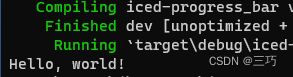
6、编辑.\iced-progress_bar\src\main.rs
6.1、use
编辑第一部分,使用use关键字添加板条箱iced
// https://blog.csdn.net/qq_39124701/article/details/132662186
use iced::font::{Family, Weight};
use iced::widget::{button, column, progress_bar, slider, text};
use iced::{window, Element, Font, Sandbox, Settings};
6.2、Progress
编辑第二部分,添加一个结构体
#[derive(Default)]
struct Progress {
value: f32,
}
6.3、Message
编辑第二部分,添加一个枚举
#[derive(Debug, Clone, Copy)]
enum Message {
SliderChanged(f32),
RunCommand,
}
![]()
6.4、impl
6.4.1、编辑第三部分,定义方法
impl Sandbox for Progress {}
6.4.2、鼠标选中该行代码,点击灯泡图标,选择Implement missing members并保存
![[Rust GUI]0.10.0版本iced代码示例 - progress_bar_第5张图片](http://img.e-com-net.com/image/info8/a8bb16340ae447f585bd897b76d086c2.jpg)
6.4.3、将会自动生成如下代码
impl Sandbox for Progress {
type Message;
fn new() -> Self {
todo!()
}
fn title(&self) -> String {
todo!()
}
fn update(&mut self, message: Self::Message) {
todo!()
}
fn view(&self) -> Element<'_, Self::Message> {
todo!()
}
}
6.4.4、type Message
将type Message;改为type Message = Message;
6.4.5、new()
将
fn new() -> Self {
todo!()
}
改为
fn new() -> Self {
Self::default()
}
6.4.6、title()
将
fn title(&self) -> String {
todo!()
}
改为
fn title(&self) -> String {
String::from("进度条 - Iced")
}
6.4.7、update()
将
fn update(&mut self, message: Self::Message) {
todo!()
}
改为
fn update(&mut self, message: Message) {
match message {
Message::SliderChanged(x) => self.value = x,
Message::RunCommand => {
std::process::Command::new("cmd")
.args(&["/C", "start", "", "https://blog.csdn.net/qq_39124701/article/details/132662186"])
.spawn()
.expect("Failed to open URL");
}
}
}
6.4.8、view()
将
fn view(&self) -> Element<'_, Self::Message> {
todo!()
}
改为
fn view(&self) -> Element<Message> {
// https://blog.csdn.net/qq_39124701/article/details/132662186
column![
text(self.value).size(50),
progress_bar(0.0..=100.0, self.value),
slider(0.0..=100.0, self.value, Message::SliderChanged).step(0.01),
button("重置为零").on_press(Message::SliderChanged(0.0)),
button("作者:CSDN 三巧").on_press(Message::RunCommand),
]
.padding(20)
.spacing(5)
.into()
}
6.5、main
将
fn main() {
println!("Hello, world!");
}
改为
pub fn main() -> iced::Result {
Progress::run(Settings {
window: window::Settings {
size: (500, 500),
..Default::default()
},
default_font: Font {
family: Family::Name("思源黑体"),
weight: Weight::Normal,
..Default::default()
},
..Default::default()
})
}
7、运行
运行cargo run,等待编译完成,显示窗口
![[Rust GUI]0.10.0版本iced代码示例 - progress_bar_第6张图片](http://img.e-com-net.com/image/info8/f6e516a491dd41d7af0c21cf9545d4ac.jpg)
滑动滑块,数字变化,进度条变化
点击重置为零按钮,数字归零,进度条归零
8、构建
cargo build
生成位置:.\iced-progress_bar\target\debug\iced-progress_bar.exe
9、exe运行有黑框?
编辑.\iced-progress_bar\src\main.rs,在第一行添加#![windows_subsystem = "windows"]后重新构建即可
![[Rust GUI]0.10.0版本iced代码示例 - progress_bar_第7张图片](http://img.e-com-net.com/image/info8/a8c3a51bb9a64c099c3006b1b5b0e70e.jpg)