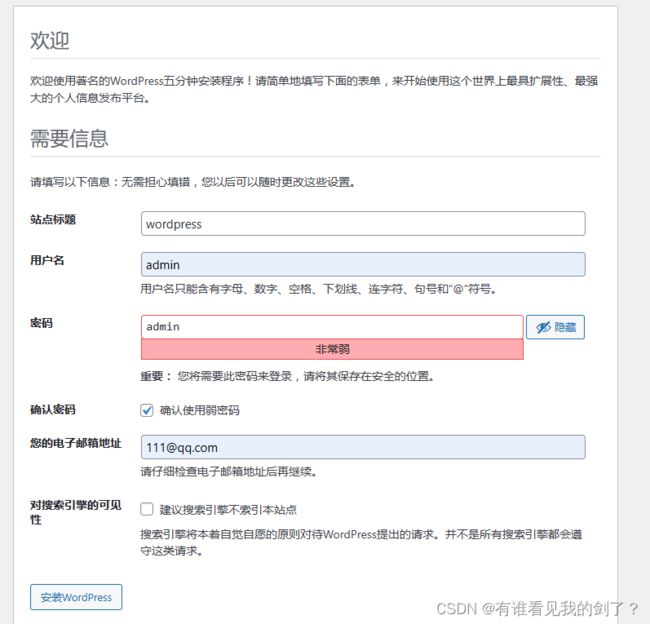LAMP搭建wordpress并使用reids加速网页
L linux
A apache hhtpd
M mysql/maridb
P PHP
1、 安装php
rpm -ivh http://rpms.famillecollet.com/enterprise/remi-release-7.rpm
yum install -y --enablerepo=remi --enablerepo=remi-php72 php php-opcache php-devel php-mysqlnd php-gd php-redis
2、 安装mysql5.7
2.1、搭建mysql源
cd /etc/yum.repos.d
vim mysql.repo
[mysql]
name=mysql
baseurl=http://mirrors.tuna.tsinghua.edu.cn/mysql/yum/mysql-5.7-community-el7-x86_64/
enabled=1
gpgcheck=0
2.2、安装mysql
yum -y install mysql mysql-server
2.3、启动并自启mysql
systemctl enable mysqld --now
systemctl status mysqld
● mysqld.service - MySQL Server
Loaded: loaded (/usr/lib/systemd/system/mysqld.service; enabled; vendor preset: disabled)
Active: active (running) since Thu 2023-09-07 13:26:43 CST; 50s ago
Docs: man:mysqld(8)
http://dev.mysql.com/doc/refman/en/using-systemd.html
Process: 8682 ExecStart=/usr/sbin/mysqld --daemonize --pid-file=/var/run/mysqld/mysqld.pid $MYSQLD_OPTS (code=exited, status=0/SUCCESS)
Process: 8632 ExecStartPre=/usr/bin/mysqld_pre_systemd (code=exited, status=0/SUCCESS)
Main PID: 8686 (mysqld)
CGroup: /system.slice/mysqld.service
└─8686 /usr/sbin/mysqld --daemonize --pid-file=/var/run/mysqld/mysqld.pid
Sep 07 13:26:37 ecs-1cee systemd[1]: Starting MySQL Server...
Sep 07 13:26:43 ecs-1cee systemd[1]: Started MySQL Server.
cat /var/log/mysqld.log | grep pass
2023-09-07T06:47:10.572362Z 1 [Note] A temporary password is generated for root@localhost: /#7BEsP?dh1P # mysql启动日志里面会包含临时密码
mysql -uroot -p'/#7BEsP?dh1P'
mysql: [Warning] Using a password on the command line interface can be insecure.
Welcome to the MySQL monitor. Commands end with ; or \g.
Your MySQL connection id is 2
Server version: 5.7.43
Copyright (c) 2000, 2023, Oracle and/or its affiliates.
Oracle is a registered trademark of Oracle Corporation and/or its
affiliates. Other names may be trademarks of their respective
owners.
Type 'help;' or '\h' for help. Type '\c' to clear the current input statement.
mysql>
mysql> ALTER USER 'root'@'localhost' IDENTIFIED WITH mysql_native_password BY 'o*zu+1FzyG3'; #修改密码为o*zu+1FzyG3
Query OK, 0 rows affected (0.00 sec)
[root@ecs-1cee yum.repos.d]# mysql -uroot -p'o*zu+1FzyG3' #使用新密码登录
mysql: [Warning] Using a password on the command line interface can be insecure.
Welcome to the MySQL monitor. Commands end with ; or \g.
Your MySQL connection id is 3
Server version: 5.7.43 MySQL Community Server (GPL)
Copyright (c) 2000, 2023, Oracle and/or its affiliates.
Oracle is a registered trademark of Oracle Corporation and/or its
affiliates. Other names may be trademarks of their respective
owners.
Type 'help;' or '\h' for help. Type '\c' to clear the current input statement.
mysql> create database wordpress default character set utf8 collate utf8_general_ci #创建wordpress数据库,字符集是utf8
-> ;
Query OK, 1 row affected (0.00 sec)
3、 安装部署httpd服务
3.1、安装httpd服务
yum -y install httpd
3.2、启动并自启
systemctl enable httpd --now
systemctl status httpd
● httpd.service - The Apache HTTP Server
Loaded: loaded (/usr/lib/systemd/system/httpd.service; enabled; vendor preset: disabled)
Active: active (running) since Thu 2023-09-07 13:35:48 CST; 9s ago
Docs: man:httpd(8)
man:apachectl(8)
Main PID: 8774 (httpd)
Status: "Total requests: 0; Current requests/sec: 0; Current traffic: 0 B/sec"
CGroup: /system.slice/httpd.service Created symlink from /etc/systemd/system/multi-user.target.wants/httpd.service to /usr/lib/systemd/system/httpd.service.
├─8774 /usr/sbin/httpd -DFOREGROUND
├─8775 /usr/sbin/httpd -DFOREGROUND
├─8776 /usr/sbin/httpd -DFOREGROUND
├─8777 /usr/sbin/httpd -DFOREGROUND
├─8778 /usr/sbin/httpd -DFOREGROUND
└─8779 /usr/sbin/httpd -DFOREGROUND
Sep 07 13:35:48 ecs-1cee systemd[1]: Starting The Apache HTTP Server...
Sep 07 13:35:48 ecs-1cee httpd[8774]: AH00558: httpd: Could not reliably determine the server's fully qualified domain name, using 127.0.0.1. Set the...is message
Sep 07 13:35:48 ecs-1cee systemd[1]: Started The Apache HTTP Server.
Hint: Some lines were ellipsized, use -l to show in full.
4、 部署WordPress
4.1、下载WordPress
官网下载地址:https://cn.wordpress.org/download/
cd /opt
wget https://cn.wordpress.org/latest-zh_CN.zip
4.2、部署WordPress
unzip latest-zh_CN.zip
cp -r wordpress/ /var/www/html/
cd /var/www/html/wordpress
cp wp-config-sample.php wp-config.php
vi wp-config.php
// ** Database settings - You can get this info from your web host ** //
/** The name of the database for WordPress */
define( 'DB_NAME', 'wordpress' );
/** Database username */
define( 'DB_USER', 'root' );
/** Database password */
define( 'DB_PASSWORD', 'o*zu+1FzyG3' );
/** Database hostname */
define( 'DB_HOST', 'localhost' );
/** Database charset to use in creating database tables. */
define( 'DB_CHARSET', 'utf8' );
/** The database collate type. Don't change this if in doubt. */
define( 'DB_COLLATE', '' );
chmod -R 777 /var/www/html/
systemctl restart httpd
4.3、访问wordpress
114.115.151.96/wordpress #根据实际的IP或者域名进行访问
站点: wordpress
用户名:admin
密码:admin
您的电子邮箱地址:[email protected]
最后点击安装WordPress
4.2、查看网页加载时间
5、部署redis
5.1、安装redis
yum -y install redis
5.2、启动自启
systemctl enable redis --now
systemctl status redis
● redis.service - Redis persistent key-value database
Loaded: loaded (/usr/lib/systemd/system/redis.service; enabled; vendor preset: disabled)
Drop-In: /etc/systemd/system/redis.service.d
└─limit.conf
Active: active (running) since Thu 2023-09-07 15:23:24 CST; 1min 59s ago
Main PID: 22558 (redis-server)
CGroup: /system.slice/redis.service
└─22558 /usr/bin/redis-server 127.0.0.1:6379
Sep 07 15:23:24 ecs-6822 systemd[1]: Starting Redis persistent key-value database...
Sep 07 15:23:24 ecs-6822 systemd[1]: Started Redis persistent key-value database
5.3、redis配置密码
vim /etc/redis.conf
requirepass 123456
bind 0.0.0.0
systemctl restart redis
5.3、在 wp-config.php 配置中配置redis连接信息
cd /var/www/html/wordpress/
vi wp-config.php
// ** Database settings - You can get this info from your web host ** //
/** The name of the database for WordPress */
define( 'DB_NAME', 'wordpress' );
/** Database username */
define( 'DB_USER', 'root' );
/** Database password */
define( 'DB_PASSWORD', 'o*zu+1FzyG3' );
/** Database hostname */
define( 'DB_HOST', 'localhost' );
/** Database charset to use in creating database tables. */
define( 'DB_CHARSET', 'utf8' );
/** The database collate type. Don't change this if in doubt. */
define( 'DB_COLLATE', '' );
/*redis config*/
define('WP_REDIS_HOST', '127.0.0.1');
define('WP_REDIS_PORT', '6379');
define('WP_REDIS_PASSWORD', '123456');
redis连接信息一定要放到数据库连接信息后面才能生效
6、在wordpress中启动redis
由于点击安装需要填写网站的域名和ftp信息,所以我觉定从官网上下载redis插件上传到wordpress里面
插件下载地址:https://cn.wordpress.org/plugins/