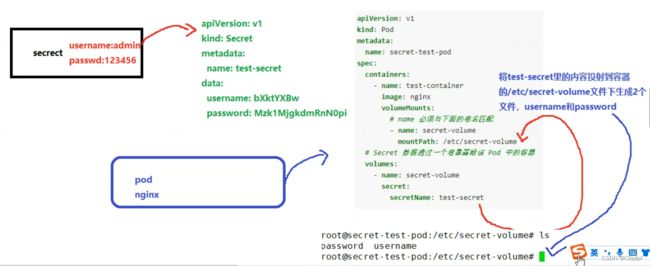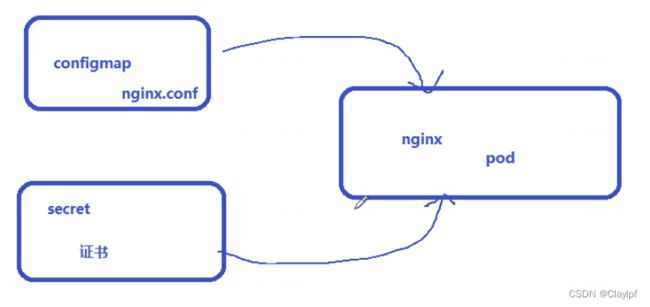Kubernetes configmap + Secret
secret
参考文档:使用 Secret 安全地分发凭证 | Kubernetes
使用 Secret 安全地分发凭证
创建 Secret: (secret.yaml)
apiVersion: v1
kind: Secret
metadata:
name: test-secret
data:
username: bXktYXBw
password: Mzk1MjgkdmRnN0pi[root@master secrect]# kubectl apply -f secret.yaml
secret/test-secret created
查看 Secret 相关信息:
[root@master secrect]# kubectl get secret test-secret
NAME TYPE DATA AGE
test-secret Opaque 2 30s
[root@master secrect]#
查看 Secret 相关的更多详细信息:
kubectl describe secret test-secret输出:
[root@master secrect]# kubectl describe secret test-secret
Name: test-secret
Namespace: default
Labels:
Annotations:
Type: Opaque
Data
====
password: 12 bytes
username: 6 bytes
[root@master secrect]#
直接用 kubectl 创建 Secret
如果你希望略过 Base64 编码的步骤,你也可以使用 kubectl create secret 命令直接创建 Secret。例如:
kubectl create secret generic test-secret --from-literal='username=my-app' --from-literal='password=39528$vdg7Jb'创建一个可以通过卷访问 Secret 数据的 Pod
[root@master secrect]# cat secret-pod.yaml
apiVersion: v1
kind: Pod
metadata:
name: secret-test-pod
spec:
containers:
- name: test-container
image: nginx
volumeMounts:
# name 必须与下面的卷名匹配
- name: secret-volume
mountPath: /etc/secret-volume
readOnly: true
# Secret 数据通过一个卷暴露给该 Pod 中的容器
volumes:
- name: secret-volume
secret:
secretName: test-secret
[root@master secrect]#
创建 Pod:
[root@master secrect]# kubectl apply -f secret-pod.yaml
pod/secret-test-pod created
[root@master secrect]#
确认 Pod 正在运行:
[root@master secrect]# kubectl get pod -o wide
NAME READY STATUS RESTARTS AGE IP NODE NOMINATED NODE READINESS GATES
redis 1/1 Running 0 80m 10.244.1.18 node1
secret-test-pod 1/1 Running 0 2m14s 10.244.1.19 node1
test 1/1 Running 0 29h 10.244.2.7 node2
[root@master secrect]#
获取一个 Shell 进入 Pod 中运行的容器:
[root@master secrect]# kubectl exec -i -t secret-test-pod -- /bin/bash
root@secret-test-pod:/#
查看卷所在地:
root@secret-test-pod:/# cd /etc/secret-volume/
root@secret-test-pod:/etc/secret-volume# ls
password username
root@secret-test-pod:/etc/secret-volume#
在 Shell 中,显示 username 和 password 文件的内容:
root@secret-test-pod:/etc/secret-volume# echo "$(cat password)"
39528$vdg7Jb
root@secret-test-pod:/etc/secret-volume# echo "$(cat username)"
my-app
root@secret-test-pod:/etc/secret-volume#
上述步骤拓扑图: (Pod使用Secret的流程)
案例:secret + configmap + nginx的例子
准备SSL证书(用于验证HTTPS协议)和 nginx.conf配置文件
目的是:启动nginx的pod,使用configmap投射nginx.conf配置文件到pod里面
使用secret然后投射SSL证书(https证书)到Pod里,让pod支持https协议的访问
1、使用configmap投射nginx,conf配置文件到pod里
1.1需要准备nginx.conf的配置文件
内容:
可以选择简单的nginx配置文件
worker_processes 4;
events {
worker_connections 2048;
}
http {
include mime.types;
default_type application/octet-stream;
sendfile on;
keepalive_timeout 65;
server {
listen 80;
server_name localhost;
location / {
root html;
index index.html index.htm;
}
error_page 500 502 503 504 /50x.html;
location = /50x.html {
root html;
}
}
}1.2、将nginx.conf的内容投射到configmap上去
[root@master nginx]# kubectl create configmap sc-nginx-1 --from-file=nginx.conf
configmap/sc-nginx-1 created
查看详细内容:
[root@master nginx]# kubectl get cm
NAME DATA AGE
example-redis-config 1 9h
kube-root-ca.crt 1 41h
sc-nginx-1 1 56s
[root@master nginx]#
配置secret
[root@master nginx]# cat nginx_secret.yaml
apiVersion: apps/v1
kind: Deployment
metadata:
name: sanchuang-nginx
spec:
replicas: 3
selector:
matchLabels:
app: sanchuang-nginx
template:
metadata:
labels:
app: sanchuang-nginx
spec:
containers:
- name: nginx
image: "nginx:latest"
imagePullPolicy: IfNotPresent
ports:
- containerPort: 80
volumeMounts:
- name: sanchuang-nginx-config
mountPath: /etc/nginx/nginx.conf
subPath: nginx.conf
volumes:
- name: sanchuang-nginx-config
configMap:
name: sc-nginx-1
items:
- key: nginx.conf
path: nginx.conf 创建Pod启动secret
[root@master nginx]# kubectl get pod -o wide
NAME READY STATUS RESTARTS AGE IP NODE NOMINATED NODE READINESS GATES
sanchuang-nginx-77cdd449c-fs6s6 1/1 Running 0 2m39s 10.244.3.11 node3
sanchuang-nginx-77cdd449c-ht2hr 1/1 Running 0 2m39s 10.244.1.20 node1
sanchuang-nginx-77cdd449c-zxx2c 1/1 Running 0 2m39s 10.244.2.10 node2
secret-test-pod 1/1 Running 0 9h 10.244.1.19 node1
test 1/1 Running 0 38h 10.244.2.7 node2
[root@master nginx]#
然后去查看容器里启动的nginx是否有4个worker进程
root@sanchuang-nginx-77cdd449c-fs6s6:/etc/nginx# cat nginx.conf
worker_processes 4;
events {
worker_connections 2048;
}
http {
include mime.types;
default_type application/octet-stream;
sendfile on;
keepalive_timeout 65;
server {
listen 80;
server_name localhost;
location / {
root html;
index index.html index.htm;
}
error_page 500 502 503 504 /50x.html;
location = /50x.html {
root html;
}
}
}
root@sanchuang-nginx-77cdd449c-fs6s6:/etc/nginx#
详细请看:(137条消息) 使用nginx搭建http和https环境_nginx搭建http服务器_Claylpf的博客-CSDN博客
将证书传给master
![]()
下载unzip进行解压
[root@master conf]# yum install unzip -y
解压:
[root@master conf]# unzip 9581058_claylpf.xyz_nginx.zip
Archive: 9581058_claylpf.xyz_nginx.zip
Aliyun Certificate Download
inflating: claylpf.xyz.pem
inflating: claylpf.xyz.key
nginx.conf配置文件也需要提前上传到服务器之中
[root@master conf]# cat nginx.conf
#user nobody;
worker_processes 4;
#error_log logs/error.log;
#error_log logs/error.log notice;
#error_log logs/error.log info;
#pid logs/nginx.pid;
events {
worker_connections 2048;
}
#HTTP协议的配置
http {
include mime.types;
default_type application/octet-stream;
#(定义访问日志的格式 日志保存在/usr/local/scnginx/logs/access.log文件中)
log_format main '$remote_addr - $remote_user [$time_local] "$request" '
'$status $body_bytes_sent "$http_referer" '
'"$http_user_agent" "$http_x_forwarded_for"';
access_log logs/access.log main; #--》日志保存的地址
sendfile on;
#tcp_nopush on;
#keepalive_timeout 0;
keepalive_timeout 65; #--》65秒后用户和web服务器建立的连接就会断开、 保持连接65秒的时间、 连接的超时时间
#gzip on;
limit_conn_zone $binary_remote_addr zone=addr:10m; #创建一个连接区域(开辟了一个名叫addr的内存空间、像一个字典)
limit_req_zone $binary_remote_addr zone=one:10m rate=1r/s; #创建一个连接区域(开辟了一个名叫one的内存空间、像一个字典)、每一秒产生1个可以访问的请求
server {
listen 80;
server_name www.claylpf.xyz; #目的是直接从http协议跳转到https协议去
return 301 https://www.claylpf.xyz; #永久重定向
}
server {
listen 80;
server_name www.feng.com; #可以自己定义域名
access_log logs/feng.com.access.log main;
limit_rate_after 100k; #下载速度达到100k每秒的时候、进行限制
limit_rate 10k; #限制每秒10k的速度
limit_req zone=one burst=5; #同一时间同一ip最多5人同时访问 峰值是5 每一秒通过one的设定、产生一个空位 1r/s
location / {
root html/feng;
index index.html index.htm;
}
error_page 404 /404.html; #无法找到
error_page 500 502 503 504 /50x.html; #一般是nginx内部出现问题才会出现的提示
location = /50x.html {
root html;
}
location = /info {
stub_status; #返回你的nginx的状态统计信息
#access_log off; #在访问的时候不计入访问日志里面去
auth_basic "sanchuang website";
auth_basic_user_file htpasswd;
#allow 172.20.10.2; #允许172.20.10.2的ip地址访问
#deny all; #拒绝所有用户访问
}
}
}
# HTTPS server
server {
listen 443 ssl;
server_name www.claylpf.xyz; #证书上对应的域名
ssl_certificate claylpf.xyz.pem; #自己在阿里云上申请的免费的CA证书
ssl_certificate_key claylpf.xyz.key;
ssl_session_cache shared:SSL:1m;
ssl_session_timeout 5m;
ssl_ciphers HIGH:!aNULL:!MD5;
ssl_prefer_server_ciphers on;
location / {
root html;
index index.html index.htm;
}
}
}
[root@master conf]#
2、根据nginx.conf的内容生成configmap(在存放nginx.conf目录下/usr/local/scnginx66/conf)
查看效果
[root@master conf]# kubectl get cm
NAME DATA AGE
example-redis-config 1 8h
kube-root-ca.crt 1 40h
nginxconfigmap 1 3m10s
[root@master conf]#
查看详细内容
[root@master conf]# kubectl describe cm nginxconfigmap
Name: nginxconfigmap
Namespace: default
Labels:
Annotations:
Data
====
nginx.conf:
----
#user nobody;
worker_processes 4;
#error_log logs/error.log;
#error_log logs/error.log notice;
#error_log logs/error.log info;
#pid logs/nginx.pid;
events {
worker_connections 2048;
}
#HTTP协议的配置
http {
include mime.types;
default_type application/octet-stream;
#(定义访问日志的格式 日志保存在/usr/local/scnginx/logs/access.log文件中)
log_format main '$remote_addr - $remote_user [$time_local] "$request" '
'$status $body_bytes_sent "$http_referer" '
'"$http_user_agent" "$http_x_forwarded_for"';
access_log logs/access.log main; #--》日志保存的地址
sendfile on;
#tcp_nopush on;
#keepalive_timeout 0;
keepalive_timeout 65; #--》65秒后用户和web服务器建立的连接就会断开、 保持连接65秒的时间、 连接的超时时间
#gzip on;
limit_conn_zone $binary_remote_addr zone=addr:10m; #创建一个连接区域(开辟了一个名叫addr的内存空间、像一个字典)
limit_req_zone $binary_remote_addr zone=one:10m rate=1r/s; #创建一个连接区域(开辟了一个名叫one的内存空间、像一个字典)、每一秒产生1个可以访问的请求
server {
listen 80;
server_name www.claylpf.xyz; #目的是直接从http协议跳转到https协议去
return 301 https://www.claylpf.xyz; #永久重定向
}
server {
listen 80;
server_name www.feng.com; #可以自己定义域名
access_log logs/feng.com.access.log main;
limit_rate_after 100k; #下载速度达到100k每秒的时候、进行限制
limit_rate 10k; #限制每秒10k的速度
limit_req zone=one burst=5; #同一时间同一ip最多5人同时访问 峰值是5 每一秒通过one的设定、产生一个空位 1r/s
location / {
root html/feng;
index index.html index.htm;
}
error_page 404 /404.html; #无法找到
error_page 500 502 503 504 /50x.html; #一般是nginx内部出现问题才会出现的提示
location = /50x.html {
root html;
}
location = /info {
stub_status; #返回你的nginx的状态统计信息
#access_log off; #在访问的时候不计入访问日志里面去
auth_basic "sanchuang website";
auth_basic_user_file htpasswd;
#allow 172.20.10.2; #允许172.20.10.2的ip地址访问
#deny all; #拒绝所有用户访问
}
}
}
# HTTPS server
server {
listen 443 ssl;
server_name www.claylpf.xyz; #证书上对应的域名
ssl_certificate claylpf.xyz.pem; #自己在阿里云上申请的免费的CA证书
ssl_certificate_key claylpf.xyz.key;
ssl_session_cache shared:SSL:1m;
ssl_session_timeout 5m;
ssl_ciphers HIGH:!aNULL:!MD5;
ssl_prefer_server_ciphers on;
location / {
root html;
index index.html index.htm;
}
}
}
BinaryData
====
Events:
[root@master conf]#
3、根据证书(文件)创建secret
[root@master conf]# kubectl create secret tls nginxsecret --key claylpf.xyz.key --cert claylpf.xyz.pem
secret/nginxsecret created
[root@master conf]#
查看效果:
[root@master conf]# kubectl describe secret nginxsecret
Name: nginxsecret
Namespace: default
Labels:
Annotations:
Type: kubernetes.io/tls
Data
====
tls.crt: 3818 bytes
tls.key: 1675 bytes
[root@master conf]#
实验拓扑图:
创建svc_pod_secret_configmap.yaml