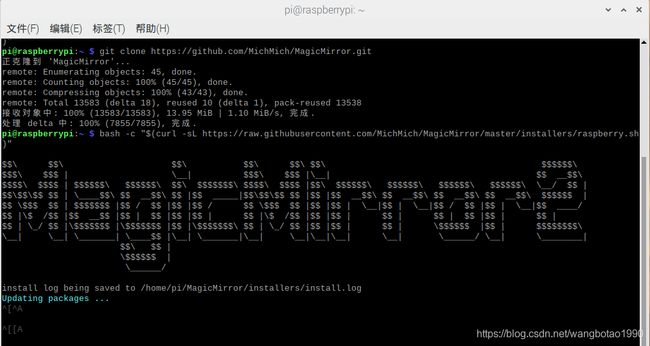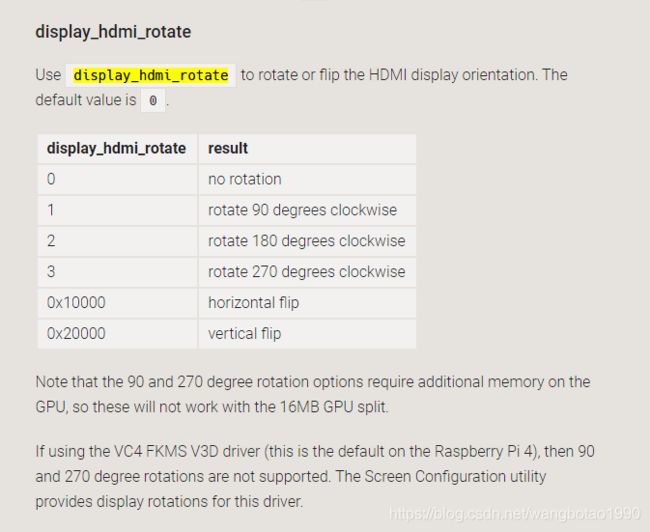【树莓派】带你从0到1完成魔镜制作
此文为制作过程中杂记,等后续完成后再统一整理。
目录
硬件部分搭建:
软件部分搭建:
安装MagicMirror2
天气预报显示
旋转屏幕
允许HDMI支持热插拔
硬件部分搭建:
原子镜一块:淘宝订做,23*36,匹配显示屏
笔记本拆机显示屏+驱动板:咸鱼购买,买的触摸屏36*23cm,实际使用中确认外面增加了一块原子镜后无法使用触摸功能,需要另外再覆膜才能使用触摸功能。
树莓派一块,我用的是树莓派3B,使用其他型号的也可以,或者其他显示主控器其实都可以。
镜框制作,用木板制作一个木框,将上述这些东西放置到镜框内
-----------------------------------------------------------------------------------------------------------------------------------------------------------
软件部分搭建:
github上有现成的魔镜开源代码,可以基于这份开源代码进行修改。
开源代码:https://github.com/MichMich/MagicMirror
说明文档:https://docs.magicmirror.builders/
但本质上,任何魔镜只是一种显示界面,我们只需要将自己想显示的内容充满整个显示屏屏幕即可。
因为镜子是一个悬挂或可移动的东西,我不希望有网线出来,所以选择树莓派3B,现在可以用4B,自带WIFI功能,实际使用会方便很多。
安装MagicMirror2
在树莓派终端中输入:
git clone https://github.com/MichMich/MagicMirror.git
下载完毕后,进行自动安装:
bash -c "$(curl -sL https://raw.githubusercontent.com/MichMich/MagicMirror/master/installers/raspberry.sh)"注意:若输入上述指令无反应,则先检查是不是无法访问https://raw.githubusercontent.com/MichMich/MagicMirror/master/installers/raspberry.sh 这个文件,若显示“raw.githubusercontent.com 拒绝了我们的连接请求。”,则说明下不到这个文件,所以指令无反应无法执行。产生该问题的主要原因是我安装的树莓派系统是精简版的,很多包没有安装。
有两种方式解决:
(1)提前下好这个文件放到根目录下,然后直接执行该脚本;
(2)解决连接问题,安装ssl-cert包即可:
sudo apt-get install ssl-cert解决后再用前面的指令,即可开始magicmirror2的自动化安装。
天气预报显示
自动完成安装后,会发现右上角的天气并没有显示出来,因为天气信息是从https://openweathermap.org/上获取的,当前的配置中并未设置有效的appid,需要做一些修改。
打开config/config.js文件,原始内容如下:
......
{
module: "currentweather",
position: "top_right",
config: {
location: "New York",
locationID: "", //ID from http://bulk.openweathermap.org/sample/city.list.json.gz; unzip the gz file and find your city
appid: "YOUR_OPENWEATHER_API_KEY"
}
},
{
module: "weatherforecast",
position: "top_right",
header: "Weather Forecast",
config: {
location: "New York",
locationID: "5128581", //ID from http://bulk.openweathermap.org/sample/city.list.json.gz; unzip the gz file and find your city
appid: "YOUR_OPENWEATHER_API_KEY"
}
},
......修改地区:
我这里改成了 宁波 “Ningbo”,对应的id从city.list.json文件中查找(该文件从http://bulk.openweathermap.org/sample/city.list.json.gz下载)
location: "Ningbo",
locationID: "1799397",
修改appid,需要使用 OpenWeatherMap 的服务,首先我们要到它的官网上注册一个帐号,地址:http://openweathermap.org
然后再登录帐号,注册个 apikey(即appid)。这个在后面获取气候信息时参数中需要带上。(注册这些都是免费的。但是注册时容易失败,使用qq邮箱无法成功,可以使用gmail邮箱进行注册,应该是被强了)
appid: "12b2817fbec86915a6e9b4dbbd3d9036"
完整修改如下所示:
sudo nano config/config.js
......
{
module: "currentweather",
position: "top_right",
config: {
location: "Ningbo",
locationID: "1799397", //ID from http://bulk.openweathermap.org/sample/city.list.json.gz; unzip the gz file and find your city
appid: "12b2817fbec86915a6e9b4dbbd3d9036"
}
},
{
module: "weatherforecast",
position: "top_right",
header: "Weather Forecast",
config: {
location: "Ningbo",
locationID: "1799397", //ID from http://bulk.openweathermap.org/sample/city.list.json.gz; unzip the gz file and find your city
appid: "12b2817fbec86915a6e9b4dbbd3d9036"
}
},
......ctrl+x保存退出
重新执行npm start即可看到天气预报已显示
旋转屏幕
魔镜在设计上是纵向肖像模式,所以我需要将屏幕顺时针旋转90度,最终显示分辨率为1080 x 1920
树莓派的系统配置主要在boot/config.txt文件里,相关的配置可以参考https://www.raspberrypi.org/documentation/configuration/config-txt/README.md
在配置中需要将屏幕旋转270度,可以按如下说明进行操作。
sudo nano /boot/config.txt在config.txt文件最后添加
display_hdmi_rotate=3
lcd_totate=3说明:
对于触摸屏添加如下内容:
lcd_rotate = 0 //不旋转
lcd_rotate = 1 //旋转90度
lcd_rotate = 2 //旋转180
lcd_rotate = 3 //旋转270
对于HDMI显示输出,添加:
如果是只是想旋转HDMI输出显示的角度(不用触摸屏)
则可以添加:
display_rotate = 0
display_rotate = 1
display_rotate = 2
display_rotate = 3
如果是触摸屏,用display的话,只会旋转显示,不会改触摸屏驱动,点击屏幕就不对
应了。。reboot重启树莓派即可
reboot重启后,触摸屏驱动和显示都会旋转。
| display_hdmi_rotate | result |
|---|---|
| 0 | no rotation |
| 1 | rotate 90 degrees clockwise |
| 2 | rotate 180 degrees clockwise |
| 3 | rotate 270 degrees clockwise |
| 0x10000 | horizontal flip |
| 0x20000 | vertical flip |
允许HDMI支持热插拔
在/boot/config.txt中添加
hdmi_force_hotplug=1
-----------------------------------------------------------------------------------------------------------------------------------------------------------