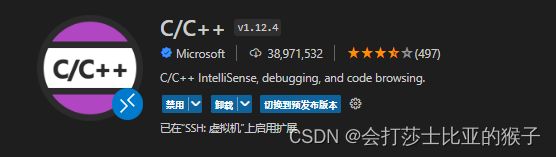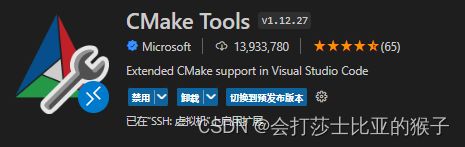VScode使用之搭建linux开发环境
使用SSH链接linux
VScode链接的方法参考如下文章
VScode使用之ssh链接虚拟机
安装C/C++插件
安装CMake插件
使用CMake构建项目
- 新建工程文件夹
├── main.c
├── inc
│ └── fun.h
└── src
└── fun.c
- 快捷键
Ctrl+Shift+P,输入CMake:Quick Start

- 选择生成执行程序还是库,选择Executale

完成后会生成默认的模板文件CMakeLists.txt - 快捷键
Ctrl+Shift+P,输入CMake:Select a Kit,设置工具链 - 快捷键
Ctrl+Shift+P,输入CMake:Quick Configure,生成工程

- 修改CMakeLists.txt
cmake_minimum_required(VERSION 3.0.0)# CMake最低版本要求
project(my_test VERSION 0.1.0)# 项目信息
include(CTest)
enable_testing()
include_directories(${PROJECT_SOURCE_DIR}/inc)#添加头文件目录
aux_source_directory(./src SRC_LIST)#添加源文件目录
aux_source_directory(. SRC_LIST)#添加源文件目录
add_executable(my_test ${SRC_LIST})#生成执行程序目标
set(EXECUTABLE_OUTPUT_PATH ${PROJECT_SOURCE_DIR}/bin)#设置执行程序存放的目录
set(CPACK_PROJECT_NAME ${PROJECT_NAME})
set(CPACK_PROJECT_VERSION ${PROJECT_VERSION})
include(CPack)
Bad CMake executable: "". Check to make sure it is installed or the value of the "cmake.cmakePath" setting contains the correct path
解决:使用sudo apt install cmake安装cmake
CMake使用扩展
多级CMakeLists构建
多级CMakeLists构建
cmake_minimum_required(VERSION 3.0.0)# CMake最低版本要求
project(testCmake)# 项目信息
aux_source_directory(. ALL_SRCS)# 添加当前目录下所有的源文件
add_subdirectory(math)# 添加math子目录
add_executable(testCmake ${ALL_SRCS})# 指定生成目标,注意这里要用${ALL_SRCS}
target_link_libraries(testCmake power)# 添加链接库,power是在math子目录的CMakeLists中定义的
子文件夹添加原文件,编译为静态链接库
aux_source_directory(. LIB_SRCS)# 添加当前目录下所有的源文件
add_library (power ${LIB_SRCS})# 当前目录下的文件生成一个链接库
CMake命令说明
- 使用
aux_source_directory命令把某个目录下的所有文件名保存到一个变量中
aux_source_directory(<dir> <variable>)# 添加目录下所有的文件,保存到变量中
添加文件的另一种方式
set(<variable> <dir>)
set(SRC_LIST main.c
rpc/CRNode.c
)#主要用于不需要添加文件夹下所有文件时
add_executable(projectName ${variable})# 把中的所有文件,编译成
如果是多个目录编译,首先使用add_subdirectory命令需要把目录包含进来,然后使用target_link_libraries命令,把子项目链接到对应的主项目
add_subdirectory(<sub_dir>)# 添加一个子目录库链接到主库中
在多目录编译中,还需要在子目录的CMakeLists.txt中设置好链接库
aux_source_directory(. <variable>)# 添加子目录当前目录下所有的源文件,<.>表示当前目录
add_library(sub_projectName ${variable})# 当前目录下的文件生成一个链接库
添加头文件
include_directories(${PROJECT_SOURCE_DIR}/Include)
#添加头文件的搜索路径
include_directories(([AFTER|BEFORE] [SYSTEM] dir1 dir2 ...))
#当有多个搜索路径的时候,路径之间需要添加空格,如果路径有空格就用双引号括起来
其他常用命令参考
https://www.jianshu.com/p/9d246e4071d4
CMake使用注意事项
CMakeLists文件中不区分大小写!!!函数变量大小写都行!!!有时候加不加引号有时候也无所谓!!!
编译时注意不同工程可能添加的宏或者参数不同,酌情修改
使用cmake生成Makefile后,如果有新增文件,需要重新执行cmake。如果只是修改文件的内容,直接make就行。
make 编译时使用的线程数一般比你的逻辑核心数略大一点,编译效率最高。如果线程数远远大于逻辑核心数,线程之间切换次数增大,会造成切换时间的浪费。线程过少,编译效率慢。但是需要考虑你的内存情况,如果内存过小,过多线程反而会降低编译效率,造成电脑卡住,根据实际情况择情选择。
编译与调试工程
在.vscode目录增加luanch.json与tasks.json,本项目可参考附录配置。
附录
luanch.json配置参考
{
// 使用 IntelliSense 了解相关属性。
// 悬停以查看现有属性的描述。
// 欲了解更多信息,请访问: https://go.microsoft.com/fwlink/?linkid=830387
"version": "0.2.0",
"configurations": [
{
"name": "(gdb) 启动",
"type": "cppdbg",
"request": "launch",
"program": "${workspaceFolder}/bin/my_test",
"args": [],
"stopAtEntry": true,
"cwd": "${fileDirname}",
"environment": [],
"externalConsole": false,
"MIMode": "gdb",
"setupCommands": [
{
"description": "为 gdb 启用整齐打印",
"text": "-enable-pretty-printing",
"ignoreFailures": true
},
{
"description": "将反汇编风格设置为 Intel",
"text": "-gdb-set disassembly-flavor intel",
"ignoreFailures": true
}
],
"preLaunchTask": "Build",
"miDebuggerPath": "/usr/bin/gdb"
}
]
}
tasks.json配置参考
{
// See https://go.microsoft.com/fwlink/?LinkId=733558
// for the documentation about the tasks.json format
"version": "2.0.0",
"options": {
"cwd":"${workspaceFolder}/build"
},
"tasks": [
{
"label": "cmake",
"type": "shell",
"command": "cmake",
"args":[
".."
]
},
{
"label":"make",
"group":{
"kind": "build",
"isDefault": true
},
"command":"make",
"args": [
]
},
{
"label":"Build",
"dependsOrder": "sequence",
"dependsOn":[
"cmake",
"make"
]
}
]
}