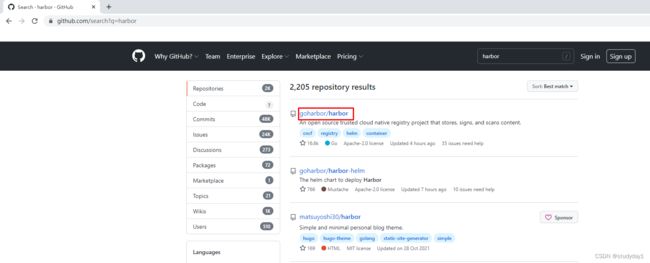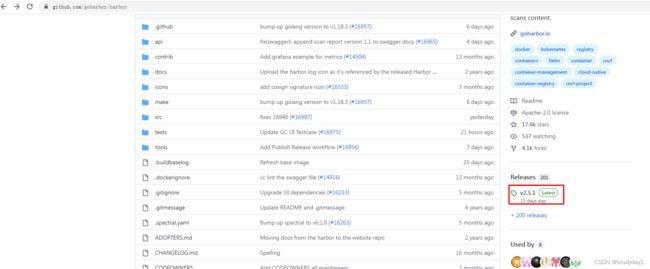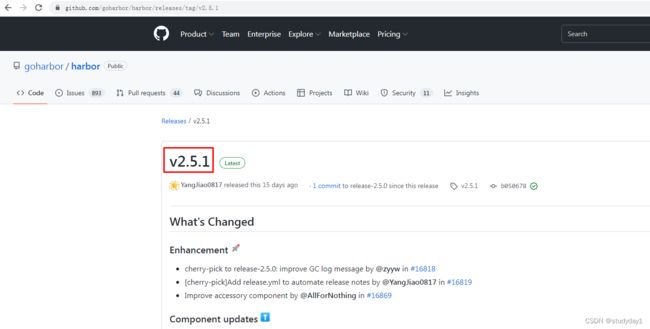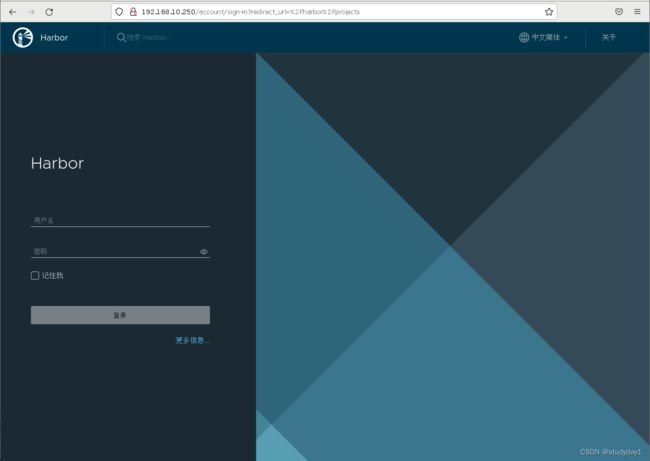【业务功能117】微服务-springcloud-springboot-Kubernetes集群-k8s集群-KubeSphere-公共服务 Harbor镜像仓库
kubernetes集群公共服务 Harbor
一、 docker-ce安装
1.1 获取YUM源
使用阿里云开源软件镜像站。
# wget https://mirrors.aliyun.com/docker-ce/linux/centos/docker-ce.repo -O /etc/yum.repos.d/docker-ce.repo
1.2 安装并设置启动及开机自启动
# yum -y install docker-ce
# systemctl enable --now docker
二、 docker compose安装
下载docker-compose二进制文件
# wget https://github.com/docker/compose/releases/download/1.25.0/docker-compose-Linux-x86_64
查看已下载二进制文件
# ls
docker-compose-Linux-x86_64
移动二进制文件到/usr/bin目录,并更名为docker-compose
# mv docker-compose-Linux-x86_64 /usr/bin/docker-compose
为二进制文件添加可执行权限
# chmod +x /usr/bin/docker-compose
安装完成后,查看docker-compse版本
# docker-compose version
docker-compose version 1.25.0, build 0a186604
docker-py version: 4.1.0
CPython version: 3.7.4
OpenSSL version: OpenSSL 1.1.0l 10 Sep 2019
三、 获取harbor安装文件
3.1 harbor下载
下载harbor离线安装包
# wget https://github.com/goharbor/harbor/releases/download/v2.5.1/harbor-offline-installer-v2.5.1.tgz
查看已下载的离线安装包
# ls
harbor-offline-installer-v2.5.1.tgz
3.2 修改配置文件
解压harbor离线安装包
# tar xf harbor-offline-installer-v2.5.1.tgz
查看解压出来的目录
# ls
harbor
查看harbor目录
# ls harbor
common.sh harbor.v2.5.1.tar.gz harbor.yml.tmpl install.sh LICENSE prepare
创建配置文件
# cd harbor/
# mv harbor.yml.tmpl harbor.yml
修改配置文件内容
# vim harbor.yml
# Configuration file of Harbor
# The IP address or hostname to access admin UI and registry service.
# DO NOT use localhost or 127.0.0.1, because Harbor needs to be accessed by external clients.
hostname: harbor.msb.com
# http related config
http:
# port for http, default is 80. If https enabled, this port will redirect to https port
port: 80
# https related config
# https:
# https port for harbor, default is 443
# port: 443
# The path of cert and key files for nginx
# certificate: /root/harbor/6864844_kubemsb.com.pem
# private_key: /root/harbor/6864844_kubemsb.com.key
# # Uncomment following will enable tls communication between all harbor components
# internal_tls:
# # set enabled to true means internal tls is enabled
# enabled: true
# # put your cert and key files on dir
# dir: /etc/harbor/tls/internal
# Uncomment external_url if you want to enable external proxy
# And when it enabled the hostname will no longer used
# external_url: https://reg.mydomain.com:8433
# The initial password of Harbor admin
# It only works in first time to install harbor
# Remember Change the admin password from UI after launching Harbor.
harbor_admin_password: 12345 访问密码
......
3.3 执行预备脚本
# ./prepare
输出
prepare base dir is set to /root/harbor
Clearing the configuration file: /config/portal/nginx.conf
Clearing the configuration file: /config/log/logrotate.conf
Clearing the configuration file: /config/log/rsyslog_docker.conf
Generated configuration file: /config/portal/nginx.conf
Generated configuration file: /config/log/logrotate.conf
Generated configuration file: /config/log/rsyslog_docker.conf
Generated configuration file: /config/nginx/nginx.conf
Generated configuration file: /config/core/env
Generated configuration file: /config/core/app.conf
Generated configuration file: /config/registry/config.yml
Generated configuration file: /config/registryctl/env
Generated configuration file: /config/registryctl/config.yml
Generated configuration file: /config/db/env
Generated configuration file: /config/jobservice/env
Generated configuration file: /config/jobservice/config.yml
Generated and saved secret to file: /data/secret/keys/secretkey
Successfully called func: create_root_cert
Generated configuration file: /compose_location/docker-compose.yml
Clean up the input dir
3.4 执行安装脚本
# ./install.sh
输出
[Step 0]: checking if docker is installed ...
Note: docker version: 20.10.12
[Step 1]: checking docker-compose is installed ...
Note: docker-compose version: 1.25.0
[Step 2]: loading Harbor images ...
[Step 3]: preparing environment ...
[Step 4]: preparing harbor configs ...
prepare base dir is set to /root/harbor
[Step 5]: starting Harbor ...
Creating network "harbor_harbor" with the default driver
Creating harbor-log ... done
Creating harbor-db ... done
Creating registry ... done
Creating registryctl ... done
Creating redis ... done
Creating harbor-portal ... done
Creating harbor-core ... done
Creating harbor-jobservice ... done
Creating nginx ... done
✔ ----Harbor has been installed and started successfully.----
3.5 验证运行情况
# docker ps
CONTAINER ID IMAGE COMMAND CREATED STATUS PORTS NAMES
71c0db683e4a goharbor/nginx-photon:v2.5.1 "nginx -g 'daemon of…" About a minute ago Up About a minute (healthy) 0.0.0.0:80->8080/tcp, :::80->8080/tcp, 0.0.0.0:443->8443/tcp, :::443->8443/tcp nginx
4e3b53a86f01 goharbor/harbor-jobservice:v2.5.1 "/harbor/entrypoint.…" About a minute ago Up About a minute (healthy) harbor-jobservice
df76e1eabbf7 goharbor/harbor-core:v2.5.1 "/harbor/entrypoint.…" About a minute ago Up About a minute (healthy) harbor-core
eeb4d224dfc4 goharbor/harbor-portal:v2.5.1 "nginx -g 'daemon of…" About a minute ago Up About a minute (healthy) harbor-portal
70e162c38b59 goharbor/redis-photon:v2.5.1 "redis-server /etc/r…" About a minute ago Up About a minute (healthy) redis
8bcc0e9b06ec goharbor/harbor-registryctl:v2.5.1 "/home/harbor/start.…" About a minute ago Up About a minute (healthy) registryctl
d88196398df7 goharbor/registry-photon:v2.5.1 "/home/harbor/entryp…" About a minute ago Up About a minute (healthy) registry
ed5ba2ba9c82 goharbor/harbor-db:v2.5.1 "/docker-entrypoint.…" About a minute ago Up About a minute (healthy) harbor-db
dcb4b57c7542 goharbor/harbor-log:v2.5.1 "/bin/sh -c /usr/loc…" About a minute ago Up About a minute (healthy) 127.0.0.1:1514->10514/tcp harbor-log
3.6 访问harbor UI界面
四、配置Docker使用Harbor
配置之前建议把harbor服务停止,修改后再重启
- 命令:docker-compose down
- 主要除了在harbor主机上配置 还需要在K8S集群的三台主机上配置 集群才能访问harbor
# vim /etc/docker/daemon.json
{
//这里由于有前面配置有DNS服务,访问也可以用域名 harbor.msb.com
"insecure-registries": ["http://192.168.10.246"]
}
- 修改了docker配置文件 需要重启
# systemctl restart docker
-然后再重启harbor服务 -d表示后台运行
# docker-compose up -d
验证是否可以使用
提示输入登录账户密码,成功即表示可以访问
# docker login harbor.msb.com
五、上传镜像到harbor服务演示
1.拉取镜像 举例nginx
# docker pull nginx:lastest
2.重新标记新的镜像,用来上传的镜像
- tag 标记 源镜像 目标镜像位置:标记值 library是harbor默认文件夹目录在下面创建nginx目录
# docker images //先查看镜像拉取是否成功
# docker -tag nginx:lastest harbor.msb.com/library/nginx:v1
3.登录harbor ,进行上传镜像
- 上传成功后,就可以在harbor客户端界面-项目栏目-点击library进入可看到有nginx目录,里面有一个镜像文件了
# docker login harbor.msb.com
# docker push harbor.msb.com/library/nginx:v1