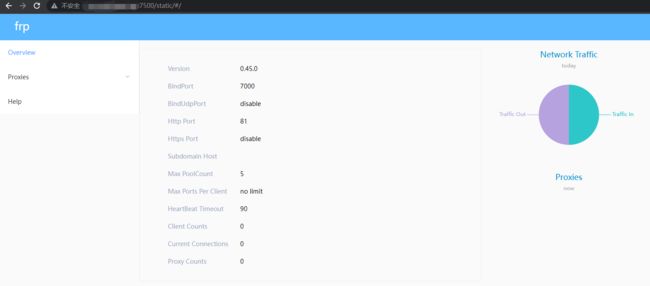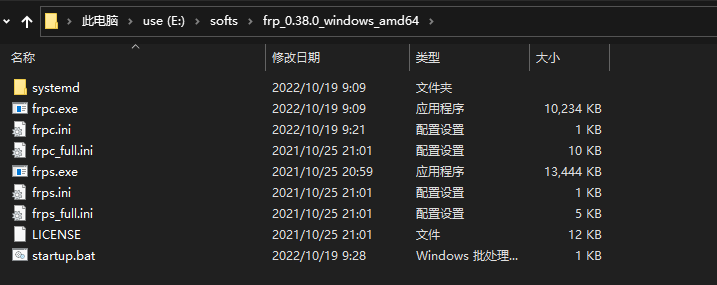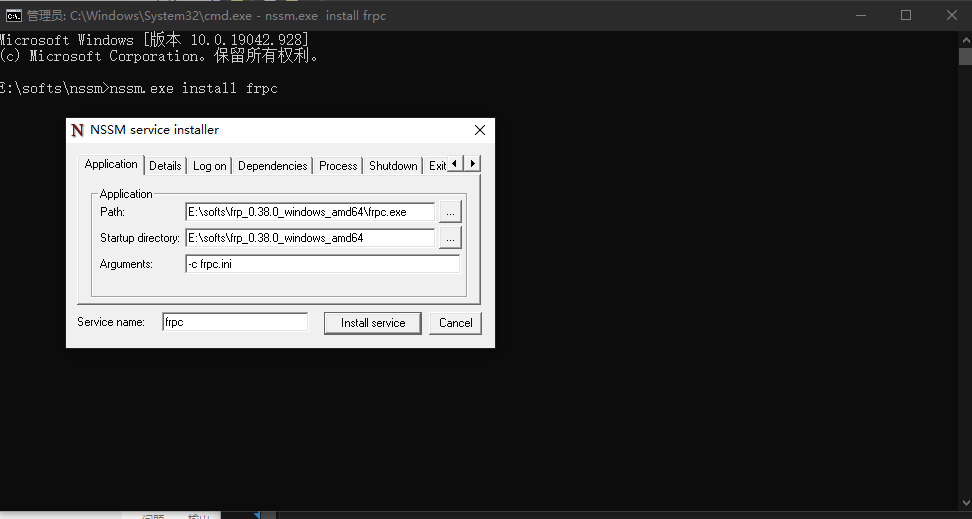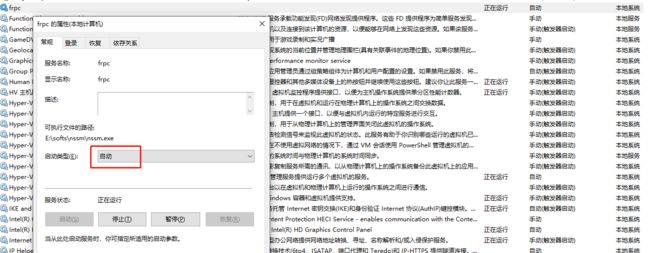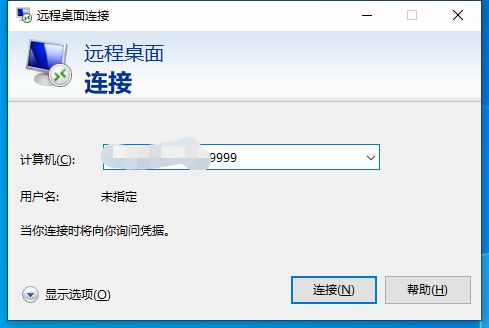frp穿透你的远程桌面
缘起
作为一个程序员,经常会遇到需要使用远程桌面的述求(居家办公、加班,你懂的)。所以,在网上找一圈远程桌面解决方案之后,最终还是使用frp来穿透远程桌面。(推荐使用)
前提
- 需要一台有公网ip的服务器,腾讯云服务器或者阿里云服务器都可以
- 需要会docker的基本使用
- 知晓内网穿透frp的使用
- 针对windows系统的远程桌面配置
公网搭建frps服务端
本文服务端基于 docker安装 frps,镜像使用snowdreamtech/frps。
详细配置请参考frp文档。
配置文件frps.ini
# [common] is integral section
[common]
# A literal address or host name for IPv6 must be enclosed
# in square brackets, as in "[::1]:80", "[ipv6-host]:http" or "[ipv6-host%zone]:80"
bind_addr = 0.0.0.0
bind_port = 7000
# udp port to help make udp hole to penetrate nat
#bind_udp_port = 7001
# udp port used for kcp protocol, it can be same with 'bind_port'
# if not set, kcp is disabled in frps
#kcp_bind_port = 7000
# specify which address proxy will listen for, default value is same with bind_addr
# proxy_bind_addr = 127.0.0.1
# if you want to support virtual host, you must set the http port for listening (optional)
# Note: http port and https port can be same with bind_port
vhost_http_port = 81
#vhost_https_port = 443
# response header timeout(seconds) for vhost http server, default is 60s
# vhost_http_timeout = 60
# set dashboard_addr and dashboard_port to view dashboard of frps
# dashboard_addr's default value is same with bind_addr
# dashboard is available only if dashboard_port is set
dashboard_addr = 0.0.0.0
dashboard_port = 7500
# dashboard user and passwd for basic auth protect, if not set, both default value is admin
dashboard_user = admin
dashboard_pwd = a123456@
# dashboard assets directory(only for debug mode)
# assets_dir = ./static
# console or real logFile path like ./frps.log
log_file = ./frps.log
# trace, debug, info, warn, error
log_level = info
log_max_days = 3
# disable log colors when log_file is console, default is false
disable_log_color = false
# auth token
token = a123456@
# heartbeat configure, it's not recommended to modify the default value
# the default value of heartbeat_timeout is 90
# heartbeat_timeout = 90
# only allow frpc to bind ports you list, if you set nothing, there won't be any limit
#allow_ports = 2000-3000,3001,3003,4000-50000
# pool_count in each proxy will change to max_pool_count if they exceed the maximum value
max_pool_count = 5
# max ports can be used for each client, default value is 0 means no limit
max_ports_per_client = 0
# if subdomain_host is not empty, you can set subdomain when type is http or https in frpc's configure file
# when subdomain is test, the host used by routing is test.frps.com
#subdomain_host = meiflower.top
# if tcp stream multiplexing is used, default is true
tcp_mux = true
# custom 404 page for HTTP requests
# custom_404_page = /path/to/404.html
启动命令:
docker run --restart=always --network host -d -v /etc/frp/frps.ini:/etc/frp/frps.ini --name frps snowdreamtech/frps
本地windows电脑配置开启远程桌面
在我的电脑右键属性,进入远程桌面设置。
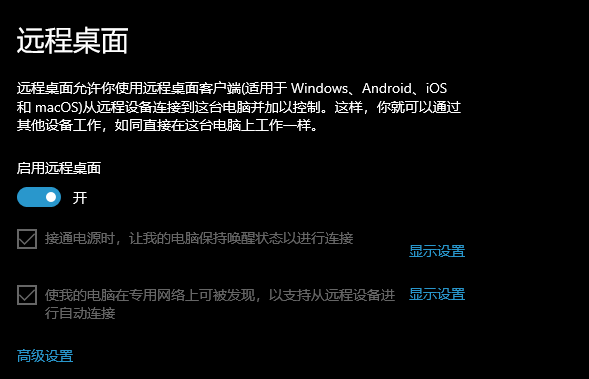
给系统账号添加密码。
注意事项:
- 如果不想设置防火墙,建议将防火墙关掉,避免外网访问不到。
- 建议设置电源休眠选型,将电脑设置为永不休眠,笔记本盖上屏幕也不休眠。
- Windows的远程桌面端口默认为3389。
- 需要设置账号密码,无密码无法登录远程桌面。
本地安装frpc客户端并配置
下载frpc并启动
下载windows版本的fprc到本地,版本地址为https://github.com/fatedier/frp/releases
修改配置frpc.ini
[common]
# 公网ip
server_addr = xxxx
server_port = 7000
token= a123456
[ssh]
type = tcp
local_ip = 127.0.0.1
local_port = 3389
remote_port = 9999
启动命令:
frpc.exe -c fprc.ini
设置frpc服务并开机自启
基于服务封装工作nssm,安装fprc为服务,并设置开机自启。
安装服务fprc:
nssm install frpc
如此Windows的远程桌面就成功在线了,且在电脑重启后会自动启动上线。如果电脑断电,也只需要联系同事帮忙打开电脑电源,就能成功远程。不需要像向日葵等软件掉线后还要一番操作,省心。

得道
最后可以用远程桌面连接工具,远程到您的电脑,如此就能愉快的玩耍了。
优点:
- 连接稳定,图像清晰。
- 电脑重启后自动上线。
缺点: - 需要公网IP
- 速度受公网ip带宽影响(建议将自己公网ip服务器的带宽调高一点,比如5M按量付费)