Vue el-menu高亮设置及点击菜单项实现路由跳转
el-menu相关知识记录
- 一、el-menu菜单项高亮设置
- 二、点击菜单项实现路由跳转
2021/11/13 知识点记录
一、el-menu菜单项高亮设置
el-menu高亮是通过:default-active来设置的,一般我们都是绑定$ route.path或者$route.name这两个值,因为他们基本上都是唯一的,对于高亮的判断这是通过将:default-active绑定的值与菜单项的唯一标识index比较来显示是否高亮,如果相同则高亮。
$ route.path对应当前页面路由的路径。
$ route.name对应当前页面路由的名称。他们在router文件夹下的index.js文件中都能查到。
例如:
path: '/',
name: 'Home',
component: Home,
redirect: '/index',
children: [
{
path: '/index',
name: 'Index',
component: () => import('../views/Index')
},
{
path: '/sys/user',
name: 'User',
component: () => import('../views/User')
},
{
path: '/sys/role',
name: 'Role',
component: () => import('../views/Role')
},
{
path: '/sys/menu',
name: 'Menu',
component: () => import('../views/Menu')
},
{
path: '/sys/person',
name: 'Menu',
component: () => import('../views/Person')
},
]
},
所以要实现高亮设置,则可以分两步;
1、设置:default-active=""绑定某个属性值

2、设置菜单项的index值,index值和:default-active绑定的值应是同一个属性值。
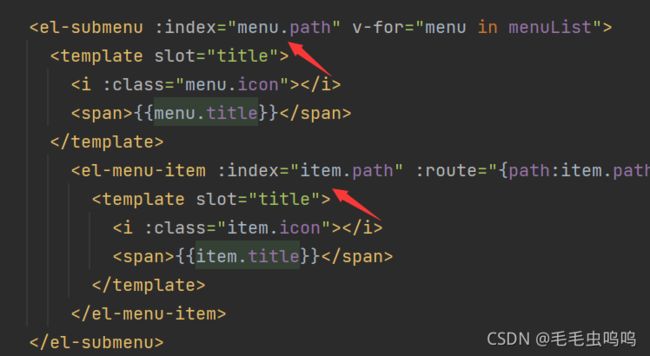
例如:
<el-menu
class="el-menu-vertical-demo"
background-color="#545c64"
text-color="#fff"
active-text-color="#ffd04b"
:default-active="$route.path"
:router="true"
>
el-submenu :index="menu.path" v-for="menu in menuList">
<template slot="title">
<i :class="menu.icon">i>
<span>{{menu.title}}span>
template>
<el-menu-item :index="item.path" :route="{path:item.path}" v-for="item in menu.children">
<template slot="title">
<i :class="item.icon">i>
<span>{{item.title}}span>
template>
el-menu-item>
el-submenu>
上面代码中的menuList数据
menuList: [
{
name: 'SysManga',//对应index
title: '系统管理',
icon: 'el-icon-s-operation',
path: '',//router-link跳转路由
children: [
{
name: 'SysUser',
title: '用户管理',
icon: 'el-icon-s-custom',
path: '/sys/user',
children: []
},
{
name: 'SysRole',
title: '角色管理',
icon: 'el-icon-s-custom',
path: '/sys/role',
children: []
},
{
name: 'SysMenu',
title: '菜单管理',
icon: 'el-icon-s-custom',
path: '/sys/menu',
children: []
},
]
},
{
name: 'SysTools',
title: '系统工具',
icon: 'el-icon-s-tools',
path: '',
children: [
{
name: 'SysDict',
title: '数字字典',
icon: 'el-icon-s-order',
path: '/sys/dicts',
children: []
},
]
},
]
二、点击菜单项实现路由跳转
分两步:
1、在el-menu中开启路由属性;即:router=“true”
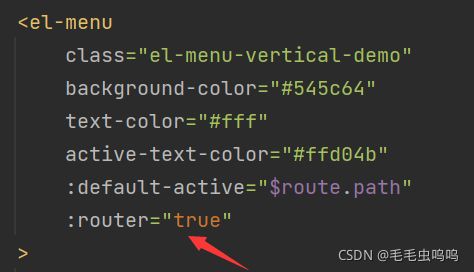
2、给菜单项绑定对应的路由路径
此步骤可以不设置,如果不设置 :route,则在路由匹配时会与item的index属性匹配进行路由跳转。
官方解释:
el-menu router属性

el-item 属性route

个人分析:如果不再item中设置:route,则在路由跳转时根据item 的index绑定值跳转,如果设置了:route,则根据:route值跳转,即:route的优先级高一些。
下面是设置 :route
< el-menu-item :index=“item.path” :route="{path:item.path}" v-for=“item in menu.children”>
