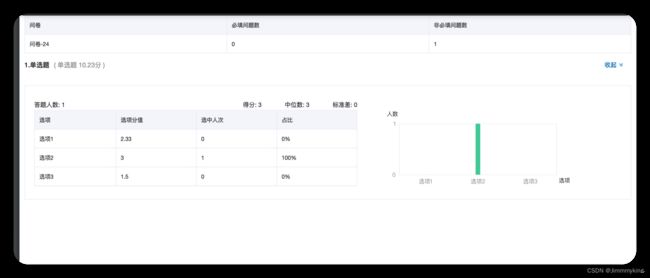前端(vue)导出pdf
纯前端导出 pdf 实现方法如下:
1. 安装 html2pdf、jspdf
npm install html2canvas jspdf --save
2. 项目 utils 文件夹中新建一个 html2pdf.js(文件名称自拟)文件,内容如下:
import jsPDF from 'jspdf'
import html2canvas from 'html2canvas'
/*
* 使用说明
* ele:需要导出pdf的容器元素(dom节点 不是id)
* pdfFileName: 导出文件的名字 通过调用outPutPdfFn方法也可传参数改变
* splitClassName: 避免分段截断的类名 当pdf有多页时需要传入此参数 , 避免pdf分页时截断元素 如表格3. 在需要使用导出pdf 页面引入
import PdfLoader from '@/utils/html2pdf // 引入pdf插件
mounted() {
const xxx = document.getElementById('questionnaire') // 需要导出部分页面的id名
this.pdfDownLoader = new PdfLoader(xxx, 'fileName', 'question-table') // fileName -->导出文件名, question-table -->防止被截断的class名
},
methods: {
// 导出pdf
handleExport() {
this.pdfDownLoader.outPutPdfFn('问卷分析')
}
}