封装一个elementui的table组件
如何封装Table组件
由于最近在写一个测试网站,很多页面都需要用到表格,就做了一个表格封装的(根据自己需要的功能,仅列出部分)
以下两个表格用了同一个组件
表一功能:可模糊查询、多选、分页、跳转详情
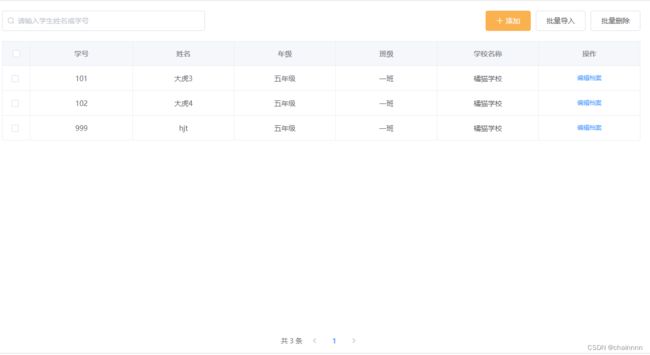
表二:标签、分页、表内文字样式不一样

父组件
需要在父组件定义好数据之后传到子组件中:
<Table
:tableData="cpSchool || []"
:config="config"
:tableLabel="tableLabel"
></Table>
表格内容形式:
tableLabel: [
{
prop: "_id", //prop
label: "编号", //label
type: "common", //种类
class: null, //额外样式
scope: false, //template
scopeLabel: null, //template里面用的模板
},
{
prop: "label", //prop
label: "学校名称", //label
type: "div", //种类
method: "SMDeatil",
className: "label", //额外样式
scope: true, //template
scopeLabel: "div", //template里面用的模板
},
{
prop: "level", //prop
label: "学校类别", //label
type: "common", //种类
class: null, //额外样式
scope: false, //template
scopeLabel: null, //template里面用的模板
},
{
prop: "review", //prop
label: "状态", //label
type: "el-tag", //种类
class: null, //额外样式
scope: true, //template
scopeLabel: "el-tag", //template里面用的模板
scopeLabelName: ["已认证", "待审核"],
scopeLabelType: ["primary", "warning"],
},
{
fixed: "right",
label: "操作", //label
type: "el-button", //种类
class: null, //额外样式
scope: true, //template
scopeLabel: "fixed", //template里面用的模板
scopeLabelName: "年级班级设置",
},
],
配置:选择是否分页、模糊搜索功能、多选
config: {
paging: true, //开启分页
curPage: 1, // 当前页码,可选
pageSize: 1, //每页的数据条数,可选
search: false, //开启查询功能
selection: false, //多选开启
},
子组件
在子组件的props中接收父组件传过来的数据
props: {
tableData: {
type: [Array, Object],
required: true,
},
tableLabel: {
type: [Array, Object],
required: true,
},
config: {
type: [Object],
required: false,
},
search: {
type: [String],
required: false,
},
},
表头配置会稍微复杂一点,因为没办法更改props中的数据,所以我就直接将数据过滤的处理写在了表头内
给data赋值的情况有4种:1.同时开启搜索和分页 2.只开启搜索 3.只开启分页 4.不做任何过滤
2.搜索过滤
tableData.filter(
(data) =>
!search ||
data[config.searchName[0]]
.toLowerCase()
.includes(search.toLowerCase()) ||
data[config.searchName[1]]
.toLowerCase()
.includes(search.toLowerCase())
)
3.分页的过滤是
tableData.slice(
(config.curPage - 1) * config.pageSize,
config.curPage * config.pageSize
)
结合一下就是以下形式:
<el-table
:data="
config.search && config.paging
? tableData
.filter(
(data) =>
!search ||
data[config.searchName[0]]
.toLowerCase()
.includes(search.toLowerCase()) ||
data[config.searchName[1]]
.toLowerCase()
.includes(search.toLowerCase())
)
.slice(
(config.curPage - 1) * config.pageSize,
config.curPage * config.pageSize
)
: config.search
? tableData.filter(
(data) =>
!search ||
data[config.searchName[0]]
.toLowerCase()
.includes(search.toLowerCase()) ||
data[config.searchName[1]]
.toLowerCase()
.includes(search.toLowerCase())
)
: config.paging
? tableData.slice(
(config.curPage - 1) * config.pageSize,
config.curPage * config.pageSize
)
: tableData
"
border
ref="multipleTable"
@selection-change="handleSelectionChange"
:cell-style="{ 'text-align': 'center', padding: '8px 0px' }"
:header-cell-style="{
background: '#f5f7fa',
'text-align': 'center',
}"
tooltip-effect="dark"
style="width: 100%"
>
行内配置:这里只配置了几种类型(普通、更改表格内容样式(需要将className传过来并且提前在组件写好样式)、根据不同字段显示不同的el-tag、操作)
<el-table-column v-if="config.selection" type="selection" width="55">
</el-table-column>
<template v-for="(column, i) in tableLabel">
<!-- 普通类型 -->
<el-table-column
v-if="column.type === 'common'"
:prop="column.prop"
:label="column.label"
:key="i"
>
</el-table-column>
<!-- template里为div的,可加样式 -->
<el-table-column
v-if="column.scopeLabel === 'div'"
:prop="column.prop"
:label="column.label"
:key="i"
>
<template slot-scope="scope">
<div
:class="column.className"
@click="bindMethod(column.method, scope.row)"
>
{{ scope.row[column.prop] }}
</div>
</template>
</el-table-column>
<!-- template里为el-tag -->
<el-table-column
v-if="column.scopeLabel === 'el-tag'"
:prop="column.prop"
:label="column.label"
:key="i"
>
<template slot-scope="scope">
<el-tag
:type="
scope.row[column.prop]
? column.scopeLabelType[0]
: column.scopeLabelType[1]
"
disable-transitions
>
{{
scope.row[column.prop]
? column.scopeLabelName[0]
: column.scopeLabelName[1]
}}
</el-tag>
</template>
</el-table-column>
<el-table-column
v-if="column.label === '操作'"
:label="column.label"
:key="i"
:fixed="column.fixed"
>
<template slot-scope="scope">
<el-button
type="text"
size="small"
@click="operation(scope.$index, scope.row)"
>{{ column.scopeLabelName }}</el-button
>
</template>
</el-table-column>
</template>
动态绑定方法
可以给每一行添加一个你想要的方法,首先将方法名从数据中传递过来,接着在子组件中定义一个方法,这个方法接收这个父组件传过来的参数,例如以下的bindMethod接收了传递过来的参数
<el-table-column
v-if="column.scopeLabel === 'div'"
:prop="column.prop"
:label="column.label"
:key="i"
>
<template slot-scope="scope">
<div
:class="column.className"
@click="bindMethod(column.method, scope.row)"
>
{{ scope.row[column.prop] }}
</div>
</template>
</el-table-column>
bindMethod(methodName, row) {
this[methodName](row);
},
子组件调用父组件的方法并且传值
- 非常方便的一个方法
- 子组件方法SMDeatil,通过this. p a r e n t 调 用 父 组 件 的 方 法 并 且 传 参 , 但 是 要 注 意 t h i s . parent调用父组件的方法并且传参,但是要注意this. parent调用父组件的方法并且传参,但是要注意this.parent并不是该组件的父组件,而是 Element ui 的组件
SMDeatil(row) {
this.$parent.pSMDeatil(row);
},
当你在父组件引用子组件的时候还在外面套了多层 UI 组件导致报错
TypeError:this.parent.xxx is not a function
例如以下就会报错
<el-tabs v-model="activeName" @tab-click="handleClick">
<Table></Table>
</el-tabs>
这样写不会报错
<div>
<Table></Table>
</div>