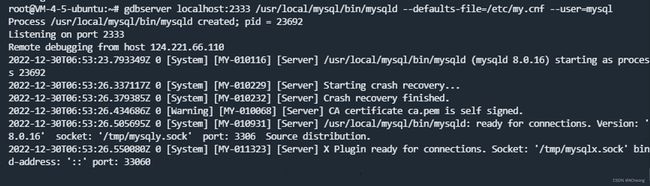vscode远程debug mysql
vscode远程debug mysql
使用自己下载的源代码编译并安装
〇可以提前安装的依赖
apt install libssl-dev
apt install pkg-config
①安装依赖
个人本地操作系统为Ubuntu18.04LTS,编译安装需要以下依赖。
apt install build-essential cmake bison libncurses5-dev libssl-dev pkg-config
详细依赖列表参考https://dev.mysql.com/doc/refman/8.0/en/source-installation.html。如果有其他缺失的依赖,cmake的时候会检查出来,甚至会打印输出具体的apt / yum命令,把命令拷下来执行一下再编译即可。
②下载源码
源码包分为带boost版和不带boost版的,方便起见直接下载带boost的。
wget https://dev.mysql.com/get/Downloads/MySQL-8.0/mysql-boost-8.0.16.tar.gz
tar xzv -f mysql-boost-8.0.16.tar.gz
cd mysql-8.0.16/ ; ls
③编译安装
cmake的完整选项列表参考https://dev.mysql.com/doc/refman/8.0/en/source-configuration-options.html。
cmake时按照提示添加-DFORCE_INSOURCE_BUILD=1
cmake -DCMAKE_INSTALL_PREFIX=/usr/local/mysql -DMYSQL_DATADIR=/usr/local/mysql/data -DWITH_BOOST=boost -DFORCE_INSOURCE_BUILD=ON -DFORCE_INSOURCE_BUILD=1
make && make install
④初始配置
详细参考https://dev.mysql.com/doc/refman/8.0/en/installing-source-distribution.html。
添加mysql用户组和配置文件权属。
groupadd mysql
useradd -g mysql mysql
mkdir -p /usr/local/mysql/data
chown -R mysql:mysql /usr/local/mysql
/usr/local/mysql/bin/mysqld --initialize --user=mysql --basedir=/usr/local/mysql --datadir=/usr/local/mysql/data
这一步会打印输出随机生成的root账号初始密码,找个小本本记下来待会要用这个密码连接登录的。[Server] A temporary password is generated for root@localhost: T9Er+PlKFu-6
生成ssl(可选)。
/usr/local/mysql/bin/mysql_ssl_rsa_setup --user=mysql --basedir=/usr/local/mysql --datadir=/usr/local/mysql/data
新建一个全局用的简单的配置文件。
vim /etc/my.cnf
然后写入以下内容
[client]
socket = /tmp/mysql.sock
[mysqld]
socket = /tmp/mysql.sock
basedir = /usr/local/mysql
datadir = /usr/local/mysql/data
⑤开启服务
详细参考https://dev.mysql.com/doc/refman/8.0/en/postinstallation.html。
配置mysqld服务。
cp /usr/local/mysql/support-files/mysql.server /etc/init.d/mysqld
chmod +x /etc/init.d/mysqld
update-rc.d mysqld defaults
service mysqld start
添加PATH。
echo -e '# MySQL PATH\nexport PATH=/usr/local/mysql/bin:$PATH\n' >> /etc/profile
source /etc/profile
连接登录MySQL并修改root账户密码(需要使用第④步生成的密码)。
mysql -uroot -p'!YAH0uS%AS>q'
mysql> ALTER USER 'root'@'localhost' IDENTIFIED BY '1024';
因为本次安装只是个人使用(非生产环境),所以可以额外的将账户密码信息写入配置文件,以后连接就不用再输入了(懒人专用)。然后进入MySQL修改开启root账户可远程连接。
把这几行添加到client选项组下面
vim /etc/my.cnf
user = root
password = 1024
port = 3306
然后试着启动一下mysql,其下的 UPDATE 语句是为了使远程用户也能连接上mysql。
root@zoo:/home/zoo/mysql-8.0.16# mysql
Welcome to the MySQL monitor. Commands end with ; or \g.
Your MySQL connection id is 11
Server version: 8.0.16 Source distribution
Copyright (c) 2000, 2019, Oracle and/or its affiliates. All rights reserved.
Oracle is a registered trademark of Oracle Corporation and/or its
affiliates. Other names may be trademarks of their respective
owners.
Type 'help;' or '\h' for help. Type '\c' to clear the current input statement.
mysql> UPDATE `mysql`.`user` SET `Host` = '%' WHERE `User` = 'root';
Query OK, 1 row affected (0.01 sec)
Rows matched: 1 Changed: 1 Warnings: 0
mysql> FLUSH PRIVILEGES;
Query OK, 0 rows affected (0.01 sec)
mysql>
启动成功之后,按照以下方法进行配置:
一、插件与依赖安装
在本地机器上:
- 安装 目前最新版本支持 Remote - Development 插件
- 安装 VSCode 扩展 “Remote - Development”, 方法是左下角
管理(⚙)->扩展, 直接搜索商店 - 安装兼容 OpenSSH 的 SSH 客户端, 我安装的
在远程机器上:
- 编译安装mysql(注意编译时需开启 -DWITH_DEBUG=1),并且启动mysql实例,这里我是在centos(CentOS Linux release 7.7.1908)上面编译安装的mysql8.0.18(为方便没有 mysql编译安装经验的读者回头另写一篇 mysql8.0.18编译安装)
- 安装 gdb,
yum install gdb - 安装 gdbserver,
yum install gdb-gdbserver - 启动 ssh 服务端, 通常默认已经启动
二、vscode ssh打开对应的文件夹
三、关闭正在运行的mysqld实例
service mysqld stop
四、创建debug用的配置文件
client端配置:
首先创建一个.vscode文件夹,然后chmod 777 -R .vscode赋予权限
在.vscode下创建配置文件launch.json,配置如下:
{
// Use IntelliSense to learn about possible attributes.
// Hover to view descriptions of existing attributes.
// For more information, visit: https://go.microsoft.com/fwlink/?linkid=830387
"version": "0.2.0",
"configurations": [
{
"name": "gdb remote launch",
"type": "cppdbg",
"request": "launch",
// 前面如果按照这教程安装,program不需要修改,makeinstall的路径就是这个。
"program": "/usr/local/mysql/bin/mysqld",
"stopAtConnect": true,
"environment": [],
"externalConsole": false,
"MIMode": "gdb",
"miDebuggerPath": "gdb",
"miDebuggerArgs": "gdb",
"linux": {
"MIMode": "gdb",
"miDebuggerPath": "/usr/bin/gdb",
"miDebuggerServerAddress": "${机器的ip}:2333"
},
"logging": {
"moduleLoad": false,
"engineLogging": false,
"trace": false,
},
"setupCommands": [
{
"description": "Enable pretty-printing for gdb",
"text": "-enable-pretty-printing",
"ignoreFailures": true
}
],
"cwd": "${workspaceFolder}",
}
]
}
五、debug
server端:
首先启动一个gdbserver:
gdbserver localhost:2333 /usr/local/mysql/bin/mysqld --defaults-file=/etc/my.cnf --user=mysql
或者
gdbserver localhost:2333 /usr/local/mysql/bin/mysqld --user=mysql --basedir=/usr/local/mysql --datadir=/usr/local/mysql/data
随便挑一个吧,我也忘记了是哪个才能启动成功了。
按理说两个是一样的,因为基本信息都在my.cnf配置好了。
然后对应输出:
此时就可以开始使用vscode进行debug了。
client端:
output界面出现这个提示,先点继续,跳过:
然后就运行到我自己打的断点处了!
继续点击继续按钮
直至显示这样的输出以及表示正在运行:
这时候回头看开启gdbserver的服务器,显示ready for connections,那就是成功了。
这时候可以去连接3306端口登录服务器,也是成功的:
大功告成!
遇到的一些问题
debug运行过程出现了这个问题:
有可能是启动了多个mysql实例,然后使用的同一份配置导致冲突了。尝试将ibdata1文件删掉(这是错误的做法),后面只能重新安装。
另一个问题:
重新make install之后启动,出现了这个问题:
这时候把my.cnf里的socket路径换掉:
[client]
socket = /tmp/mysqly.socok
user = root
password = 1024
port = 3306
[mysqld]
socket = /tmp/mysqly.sock
basedir = /usr/local/mysql
datadir = /usr/local/mysql/data
还是没用,把登录语句换成这样,不走本机socket算了,然后就能登录进去了。
mysql -h127.0.0.1 -P3306 -u root -p'w/hqkSt+d3zq'
参考博客:
Ubuntu Linux系统MySQL8.0源码编译安装笔记_蛙鳜鸡鹳狸猿的博客-CSDN博客_ubuntu cannot find appropriate system libraries
windows系统vscode远程调试mysql_ITPUB博客