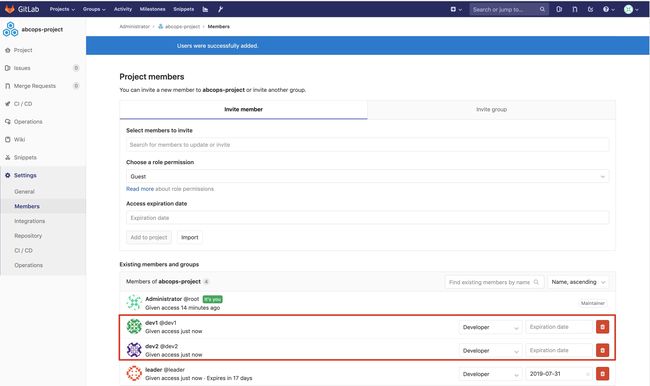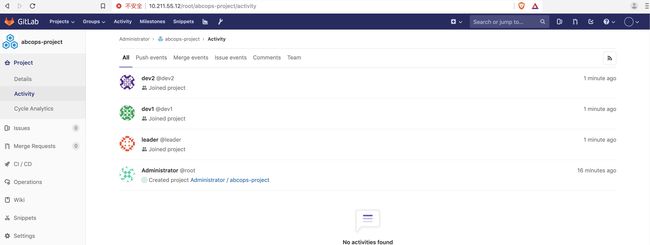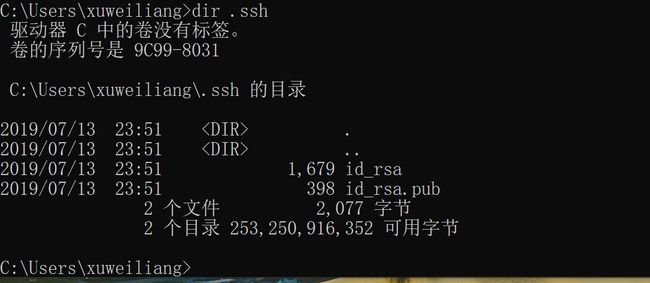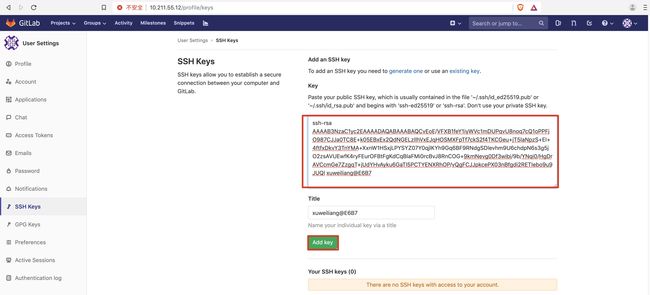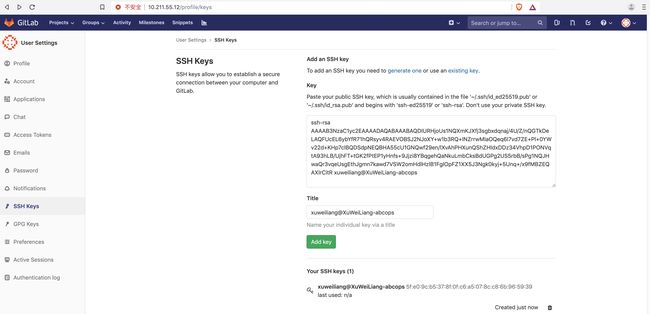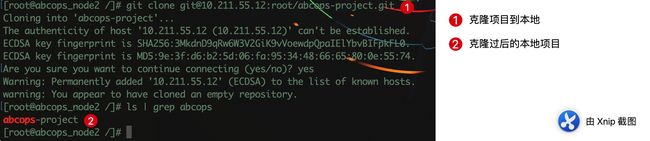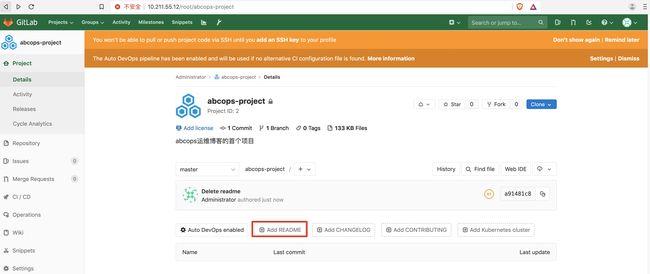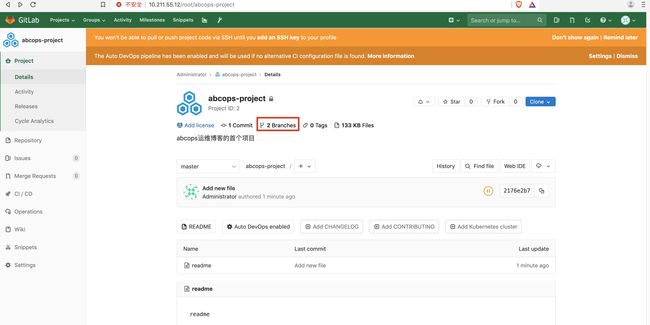GitLab复习资料整理
GitLab通过YUM最新版本介绍与部署
GitLab是一个用于仓库管理系统的开源项目,基于Git实现在线仓库托管软件,你可以使用GitLab搭建一个类似于Github一样的系统,并在此基础上搭建起来的Web服务。
一个基于GIT的源码托管解决方案。
基于Ruby on rails开发。
集成了Nginx Redis PostgreSQL Sidekiq Prometheus等组件。
GitLab官方地址:https://about.gitlab.com/
清华大学GitLab镜像地址:https://mirrors.tuna.tsinghua.edu.cn/gitlab-ce/yum/el7/
GitLab官方文档:https://docs.gitlab.com/ee/administration/index.html
GitLab版本
GitLab分为社区版(CE)和企业版(EE)
- 开源GitLab社区版(CE)
- 开放核心GitLab企业版(EE)
GitLab安装条件
存储条件
存储空间一定要大于你想存储在GitLab中存储库中的数据大小,一定要在存储库中拥有空闲空间。
如果你希望将来灵活扩展硬盘空间,请考虑LVM进行安装,以便在需要时添加更多的硬盘。
除本地硬盘外,你还可以使用NFS存储、NAS存储,SAN或AWS及EBS存储卷上
如果你有足够的内存和CPU,GitLab的主要速度受硬盘磁道的时间限制,拥有磁盘7200转及以上或者SSD将提高GitLab的响应能力
处理器件
- 1个核心最多支持100个用户,但由于所有工作和后台作业都在同一个核心上运行,因此应用程序可能会慢一点
- 2核是建议的核心数,最多支持500个用户
- 4个核心最多可支持2,000个用户
- 8个核心最多可支持5,000个用户
- 16个内核最多可支持10,000个用户
- 32个核心最多可支持20,000个用户
- 64个内核最多可支持40,000个用户
内存条件
官网给出:你至少拥有8G内存(物理内存➕交换内存)来安装和使用Gitlab操作系统和任何其他正在运行的应用程序也将使用内存,因此请记住,在运行GitLab之前,至少需要4GB可用内存。在内存更少的情况下,GitLab在重新配置运行期间会出现奇怪的错误,在使用期间会出现500个错误。
- 4GB RAM + 4GB交换支持最多100个用户,但速度非常慢
- 所有安装的建议内存大小为8GB RAM,最多支持100个用户
- 16GB RAM最多支持2,000个用户
- 32GB RAM最多支持4,000个用户
- 64GB RAM最多可支持8,000个用户
- 128GB RAM最多支持16,000个用户
- 256GB RAM支持最多32,000个用户
官方建议:建议服务器上至少有2GB的swap空间,即使您当前有足够的可用内存。如果可用内存发生变化,交换将有助于减少发生错误的可能性。我们还建议将核的swappiness设置配置 为较低的值,10以便充分利用RAM,同时在需要时仍然可以使用交换。
GitLab部署
安装依赖
1.安装依赖包
[root@abcops_node2 ~]# yum install -y curl policycoreutils-python openssh-server
2.安装Postfix来发送通知邮件
[root@abcops_node2 ~]# yum install postfix -y
[root@abcops_node2 ~]# systemctl enable postfix
[root@abcops_node2 ~]# sed -i 's/inet_interfaces = localhost/inet_interfaces = all/g' /etc/postfix/main.cf
[root@abcops_node2 ~]# systemctl start postfix 或者 /usr/sbin/postfix start
3.安装GitLab
安装GitLab我们可以使用两种源,一种是到清华大学镜像源去下载,一种是使用GitLab官网的镜像源,GitLab服务器在国外,下载速度不理想
以下线讲解使用清华大学镜像源部署再使用GitLab官方源部署
清华大学源进行部署
#清华大学镜像源如下
[root@abcops_node2 ~]# vim /etc/yum.repos.d/tuna_gitlab-ce.repo
[gitlab-ce]
name=gitlab-ce
baseurl=http://mirrors.tuna.tsinghua.edu.cn/gitlab-ce/yum/el7
repo_gpgcheck=0
gpgcheck=0
enabled=1
gpgkey=https://packages.gitlab.com/gpg.key
[root@abcops_node2 ~]# yum makecache
[root@abcops_node2 ~]# yum list | grep gitlab-ce
gitlab-ce.x86_64 12.0.3-ce.0.el7 gitlab-ce
[root@abcops_node2 ~]# yum install gitlab-ce.x86_64 -y
安装完成了,一个小狐狸头,还挺好看
安装好之后修改GitLab默认的URL为自己的IP地址或者域名
[root@abcops_node2 ~]# sed -i 's@http://gitlab.example.com@http://10.211.55.12@g' /etc/gitlab/gitlab.rb
重置配置文件
[root@abcops_node2 ~]# gitlab-ctl reconfigure
GitLab目录介绍
GitLab组件介绍
经过上面的重置配置文件过后,我们可以使用gitlab-ctl status看到GitLab的所有组件
[root@abcops_node2 ~]# gitlab-ctl status
run: alertmanager: (pid 20440) 56s; run: log: (pid 20133) 102s #结合prometheus监控系统的告警组件
run: gitaly: (pid 20285) 59s; run: log: (pid 19661) 183s #提供对Git存储库的高级RPC访问,Gitaly是一个Git RPC服务,用于处理GitLab发出的所有git调用
run: gitlab-monitor: (pid 20330) 58s; run: log: (pid 20051) 116s #gitlab监控组件
run: gitlab-workhorse: (pid 20308) 59s; run: log: (pid 19911) 135s #gitlab轻量级反向代理服务器
run: grafana: (pid 20462) 55s; run: log: (pid 20251) 72s #grafana监控图形展示组件
run: logrotate: (pid 19932) 129s; run: log: (pid 19957) 128s #日志文件管理工具
run: nginx: (pid 19902) 135s; run: log: (pid 19925) 134s #GitLab使用Nginx作为静态Web服务器
run: node-exporter: (pid 20324) 58s; run: log: (pid 20031) 122s #容器监控组件
run: postgres-exporter: (pid 20454) 56s; run: log: (pid 20173) 98s #psql数据库监控系统
run: postgresql: (pid 19686) 180s; run: log: (pid 19735) 177s #GitLab采用postgresql作为数据库
run: prometheus: (pid 20423) 57s; run: log: (pid 20100) 108s #prometheus监控系统
run: redis: (pid 19530) 192s; run: log: (pid 19542) 189s #redis用户会话,缓存,Sidkiq的队列
run: redis-exporter: (pid 20335) 58s; run: log: (pid 20074) 112s #redis缓存数据库监控系统
run: sidekiq: (pid 19869) 142s; run: log: (pid 19887) 139s #用于在后台执行队列任务(异步执行)
run: unicorn: (pid 19838) 148s; run: log: (pid 19865) 145s #Web请求(UI,API,Git,over,HTTP)
GitLab目录介绍:
1.GitLab各个组件日志目录
/var/log/gitlab/
2.GitLab各个组件的应用路径及gitlab-ctl reconfigure命令编译后的应用和配置文件
/var/opt/gitlab/
3.GitLab默认存储库位置
/var/opt/gitlab/git-data/repositories/
4.GitLab应用代码和相应的依赖程序
/opt/gitlab/
5.GitLab配置文件目录
/etc/gitlab
6.GitLab备份文件目录
/var/opt/gitlab/backups/
GitLab-ctl常用命令介绍
gitlab-ctl reconfigure:重置配置文件
gitlab-ctl show-config:验证配置文件
gitlab-ctl restart:重启GitLab
gitlab-ctl start:启动GitLab
gitlab-ctl stop:关闭GitLab
gitlab-ctl status:查看GitLab状态
gitlab-ctl tail nginx:查看gitlab中的nginx日志(动态查看),如果要看其它组件日志,把Nginx换成组件名称即可
GitLab进程
GitLab默认包含很多组件一起启动,我们可以查看GiLab的进程状态
还可以使用ps -ef|grep 组件名称来查看各个组件的进程
访问GitLab
GitLab默认使用80端口对外提供服务
访问地址:http://ip
首次访问会让你设置密码,需要八位密码

密码设置过后进行登录
默认的账号为root,密码为你刚才设置的密码
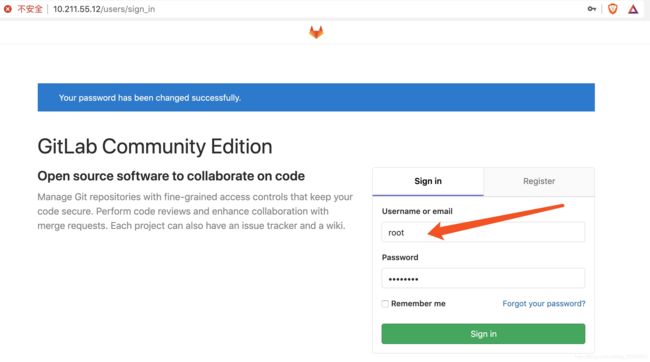
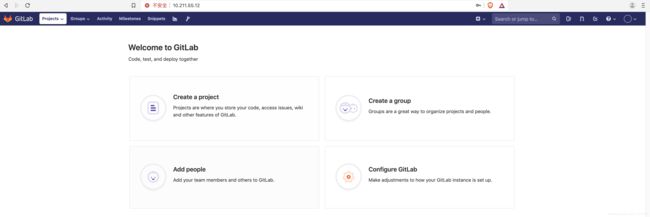
GitLab常用配置使用
创建对象
创建用户
新建用户
输入用户的相关信息
创建用户组
把用户加入到用户组
创建项目
为项目添加用户
把我们刚创建的三个用户加入abcops-project项目中
修改用户密码
最下面有个Save changes保存键,记得保存!!!
然后退出登录,使用我们新建的用户登录,首次登录会让用户修改密码

然后再重新登录
SSH KEY管理
我们新建的用户登录后,开始导入密钥
个人SSH KEY
每个机器上的ssh key是唯一的,一般我们一个账号对应一个开发者,一个开发者对应一台电脑,在开发者的电脑上生成key,然后把开发者电脑生成的key复制到开发者用户的ssh keys中,以下针对Linux、Windows、Mac OX来分别对应不用的用户导入Key
Linux对应dev1用户
Windows对应dev2用户
Mac OS对应leader领导
Linux生成Key
Linux是dev1用户的电脑
作为开发者客户端,肯定是需要使用git来上传代码到gitlab仓库的,我们这里安装下仓库
#yum安装
yum install git -y
#源码安装请参考:https://abcops.cn/git-installation-in-each-position/
#使用ssh-keygen来生成key,下面选项直接回车即可
[root@abcops_node2 /]# ssh-keygen
Generating public/private rsa key pair.
Enter file in which to save the key (/root/.ssh/id_rsa):
Created directory '/root/.ssh'.
Enter passphrase (empty for no passphrase):
Enter same passphrase again:
Your identification has been saved in /root/.ssh/id_rsa.
Your public key has been saved in /root/.ssh/id_rsa.pub.
The key fingerprint is:
SHA256:0Y9Qah2VJ4a82PPrpgc5aG7ubMkEnvwraWyAAiRHxeY root@abcops_node2
The key's randomart image is:
+---[RSA 2048]----+
| ..o. .oo.. |
|... o =o.+ . |
|o. o =ooo o |
|. E ...o+o |
|. . o oS..+. |
|. . . + + + . |
| . o B . o . |
| *.B + |
| o *=..=. |
+----[SHA256]-----+
[root@abcops_node2 /
把生成的公钥导入GitLab用户的ssh key
id_rsa:私钥
id_rsa.pub:公钥
复制以下公钥
Linux的Key就导入完成了
Windows生成Key
Windows对应的用户为dev2
Windows客户端需要通过git客户端来生成ssh key
所以我们要先在windows上安装git客户端
1.下载git的win版本
下载地址:https://git-scm.com/download/win
2.安装git客户端
以下简要说几个关键步骤
3.win git客户端生成ssh key密钥
安装完成后,右键选择git bash或者cmd命令行

同样使用ssh-keygen来生成密钥
Mac OS生成Key
Mac 对应的用户为leader
1.Mac OS安装Git客户端
XuWeiLiang-abcops:~ xuweiliang$ brew info git #查看git信息
XuWeiLiang-abcops:~ xuweiliang$ brew install git -y #安装git
2.Mac生成Key
XuWeiLiang-abcops:~ xuweiliang$ ssh-keygen
Generating public/private rsa key pair.
Enter file in which to save the key (/Users/xuweiliang/.ssh/id_rsa):
Enter passphrase (empty for no passphrase):
Enter same passphrase again:
Your identification has been saved in /Users/xuweiliang/.ssh/id_rsa.
Your public key has been saved in /Users/xuweiliang/.ssh/id_rsa.pub.
The key fingerprint is:
SHA256:VpzhIZiaOtR2gmukGDLeeL7FOVHx+3zd9/u5JTQlvRI xuweiliang@XuWeiLiang-abcops
The key's randomart image is:
+---[RSA 2048]----+
| +. o |
| o o+ + . |
| o o . .= E. o|
|+ + * o .. .o.|
|+*o+ + S. .o. |
|oo=o. o. o .o..|
| .o. = o ...+|
| .. . . .=|
| .. +*|
+----[SHA256]-----+
3.查看公钥并复制到GitLab中
Git上传拉取操作
开发者客户端操作:
1.克隆GitLab中的项目到本地
以下的git@xx是在gitlab的项目中所提供,客户端有两种方式和gitlab建立连接,但是一般我们都是用ssh密钥方式,安全
[root@abcops_node2 /]# git clone [email protected]:root/abcops-project.git
2.创建代码的一个分支
#首先我们要先进入项目abcops-project路径内
[root@abcops_node2 /]# cd /abcops-project/
#创建一个名叫code的分支
[root@abcops_node2 abcops-project]# git checkout -b code
#查看分支状态
[root@abcops_node2 abcops-project]# git status
3.编写代码
[root@abcops_node2 abcops-project]# echo "Welocome to abcops
" > index.html
4.提交代码
#全局设置
[root@abcops_node2 abcops-project]# git config --global user.name "dev1" #输入此开发者客户端在gitlab中的用户名
[root@abcops_node2 abcops-project]# git config --global user.email "[email protected]" #输入此开发者客户端在gitlab中的邮箱
[root@abcops_node2 abcops-project]# git add index.html 或者 git add . #将文件内容添加到索引中,git add .是将当前目录都添加到索引中
[root@abcops_node2 abcops-project]# git commit -m "index.html" #提交我们的代码
[code (root-commit) e148e93] index.html
1 file changed, 1 insertion(+)
create mode 100644 index.html
5.上传代码到GitLab存储库中
[root@abcops_node2 abcops-project]# git push -u origin code
Counting objects: 3, done.
Writing objects: 100% (3/3), 235 bytes | 0 bytes/s, done.
Total 3 (delta 0), reused 0 (delta 0)
remote: GitLab:
remote: A default branch (e.g. master) does not yet exist for root/abcops-project
remote: Ask a project Owner or Maintainer to create a default branch:
remote:
remote: http://10.211.55.12/root/abcops-project/-/project_members
remote:
To [email protected]:root/abcops-project.git
! [remote rejected] code -> code (pre-receive hook declined)
error: failed to push some refs to '[email protected]:root/abcops-project.git' #我这里怎么上传也没有上传成功
我看到网上有人说先使用 git pull 命令把master分支下载下来,然后再同步等等,最好都是失败
解决方法:在GitLab项目中先创建一个readme的文件
再次上传
[root@abcops_node2 abcops-project]# git push -u origin code
Counting objects: 3, done.
Writing objects: 100% (3/3), 235 bytes | 0 bytes/s, done.
Total 3 (delta 0), reused 0 (delta 0)
remote:
remote: To create a merge request for code, visit:
remote: http://10.211.55.12/root/abcops-project/merge_requests/new?merge_request%5Bsource_branch%5D=code
remote:
To [email protected]:root/abcops-project.git
* [new branch] code -> code
Branch code set up to track remote branch code from origin.
上传成功
上传成功!!!
ISSUE管理
ISSUE管理是什么呢,一般是指leader给devs分配任务,可以通过gitlab来完成
上面我们给abcops-project项目中的leader、dev1-abcops、dev2-abcops分配了同样的权限,现在我们将leader在项目中的权限修改为所有者
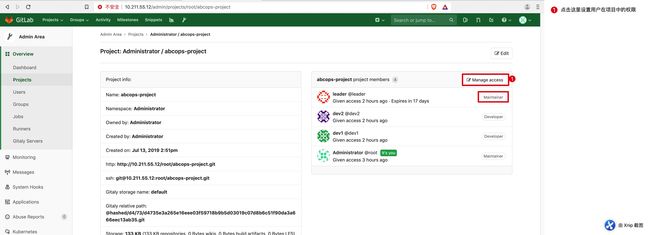
创建milestone
接下来我们使用leader用户登录gitlab,然后创建一个milestones,被称为里程碑

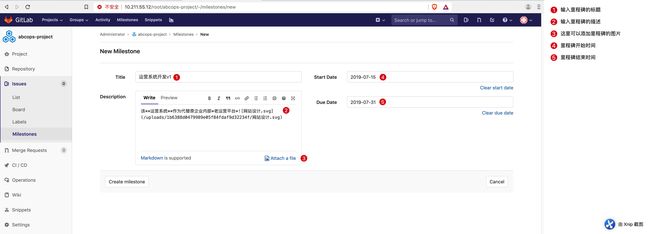
别忘了下面的Create Milestones创建里程碑按钮!!!
创建issue
当我们创建好里程碑以后,我们需要创建任务,然后把任务关联到里程碑中,再把任务分发给abcops-project中的开发者
leader的任务已经分配完成,我们登录dev1和dev2来查看他们是怎么接收任务通知的
我登录了dev2,发现了两个通知信息

开发者开发代码并上传
#克隆项目到本地
$ git clone [email protected]:root/abcops-project.git
#进入项目目录
$ cd abcops-project/
#创建一个分支
$ git checkout -b shenhe
#代码写入shenhe.html
$ echo "I'm dev2 and windiws" > shenhe.html
#输入全局账号及邮箱
$ git config --global user.name "dev2"
$ git config --global user.email "[email protected]"
#将当前目录添加到索引
$ git add .
#提交shenhe.html代码
$ git commit -m "shenhe.html"
#将创建的分支上传到gitlab服务器
$ git push -u origin shenhe
合并分支到主干
还是登录dev2账号,找到项目,然后选择Merge Requests,点击创建 new merge request

然后我们退出使用leader用户登录,会发现有消息通知说dev2发来的审核功能已经开发完毕
删除过源分支后,会发现项目中没有了shenhe,点击master,却在其中
开发者更新本地代码
现在我们的gitlab服务器上的代码是最新版本,我们的开发者也需要同步,因此开发者在本地客户端也需要使用 git pull来更新本地代码
$ git pull
GitLab数据备份恢复及邮件配置
备份管理
修改gitlab.rb
在gitlab服务上的gitlab.rb配置文件中加入以下两行代码
[root@abcops_node2 abcops-project]# vim /etc/gitlab/gitlab.rb
#备份路径,建议为专业存储或者带有冗余功能的磁盘
gitlab_rails['backup_path'] = "/data/gitlab/backups"
#备份时间,默认为604800秒,时长为7天,7天过后会重新备份,然后删除上次备份
gitlab_rails['backup_keep_time'] = 604800
创建备份目录
[root@abcops_node2 abcops-project]# mkdir /data/gitlab/backups -p
[root@abcops_node2 abcops-project]# id git
uid=996(git) gid=992(git) groups=992(git)
[root@abcops_node2 abcops-project]# chown -Rf git.git /data/gitlab/backups/
重置配置文件
[root@abcops_node2 abcops-project]# gitlab-ctl reconfigure
[root@abcops_node2 abcops-project]# gitlab-ctl restart
备份代码
1.加入crontab
#crontab中的命令为gitlab专用备份命令工具
[root@abcops_node2 abcops-project]# crontab -l
#GitLab Code Backup
30 00 * * * /usr/bin/gitlab-rake gitlab:backup:create
2.测试备份
[root@abcops_node2 abcops-project]# /usr/bin/gitlab-rake gitlab:backup:create
查看备份文件
[root@abcops_node2 abcops-project]# ls /data/gitlab/backups/
1563076060_2019_07_14_12.0.3_gitlab_backup.tar
备份文件前面的1563076060是时间戳,2019_07_14是时间
时间戳可以转换为备份时间的
[root@abcops_node2 abcops-project]# date -d @1563076060
Sun Jul 14 11:47:40 CST 2019
恢复
我们备份过后,如要尝试恢复,先把gitlab服务器中的项目代码删除掉,然后尝试恢复
删除项目代码
需要以root身份登录
然后它让你输入项目名称来确认删除
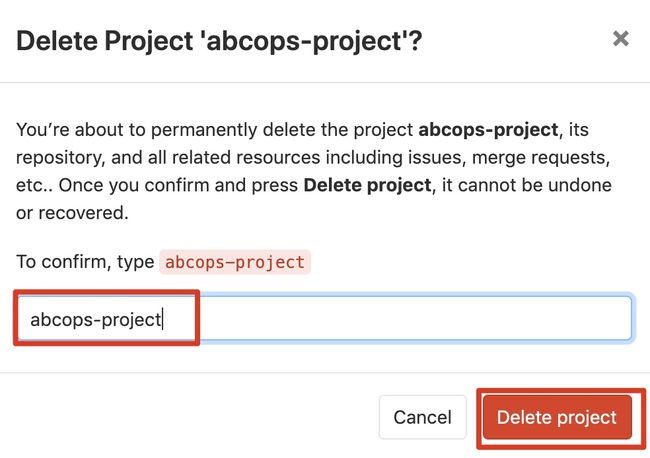
好了,已经删除,现在尝试恢复
恢复代码
1.停止数据写入服务
[root@abcops_node2 abcops-project]# gitlab-ctl stop unicorn
ok: down: unicorn: 1s, normally up
[root@abcops_node2 abcops-project]# gitlab-ctl stop sidekiq
ok: down: sidekiq: 0s, normally up
#恢复后面跟备份文件的时间戳
[root@abcops_node2 abcops-project]# gitlab-rake gitlab:backup:restore BACKUP=1563076060_2019_07_14_12.0.3
Unpacking backup ... done
2.启动数据写入服务
[root@abcops_node2 abcops-project]# gitlab-ctl start unicorn
ok: run: unicorn: (pid 1193) 1s
[root@abcops_node2 abcops-project]# gitlab-ctl start sidekiq
ok: run: sidekiq: (pid 1224) 0s
邮件配置
配置好邮件以后,后期如果在GitLab界面操作的某些通知,例如合并代码、权限变更、修改密码等操作会发送到用户的邮箱当中
#在gitlai.rb中加入以下代码
vim /etc/gitlab/gitlab.rb
gitlab_rails['time_zone'] = 'Asia/Shanghai' #时区
gitlab_rails['gitlab_email_enabled'] = true #是否打开mail
gitlab_rails['gitlab_email_from'] = '[email protected]' #发件人邮箱
gitlab_rails['gitlab_email_display_name'] = 'gitlab' #邮箱名称
gitlab_rails['smtp_enable'] = true #是否打开smtp服务
gitlab_rails['smtp_address'] = "smtp.abcops.com" #smtp邮箱服务器地址
gitlab_rails['smtp_port'] = 25 #smtp邮箱服务端口
gitlab_rails['smtp_user_name'] = "abcops" #邮箱账号
gitlab_rails['smtp_password'] = "abcops" #邮箱密码
gitlab_rails['smtp_domain'] = "abcops.com" #邮箱服务器域名
gitlab_rails['smtp_authentication'] = "login" #认证方式
gitlab升级
如涉及到升级请参考升级参考:https://docs.gitlab.com/ee/update/#upgrade-paths
按版本顺序升级11.10.4> 11.11.8 -> 12.0.12 -> 12.1.17 -> 12.10.14 -> 13.0.14 -> 13.1.11 -> 13.8.8 -> 13.12.15 -> 14.0.12 -> 14.9.0 -> 14.10.Z -> 15.0.2
#服务正常运行,然后去https://mirrors.tuna.tsinghua.edu.cn/gitlab-ce/yum/el7下载rpm安装包
直接使用yum安装
yum localinstall -y gitlab-ce-12.0.12-ce.0.el7.x86_64.rpm
yum localinstall -y gitlab-ce-12.1.17-ce.0.el7.x86_64.rpm
yum localinstall -y gitlab-ce-12.10.14-ce.0.el7.x86_64.rpm
yum localinstall -y gitlab-ce-13.0.14-ce.0.el7.x86_64.rpm
yum localinstall -y gitlab-ce-13.1.11-ce.0.el7.x86_64.rpm
yum localinstall -y gitlab-ce-13.8.8-ce.0.el7.x86_64.rpm
yum localinstall -y gitlab-ce-13.12.15-ce.0.el7.x86_64.rpm
yum localinstall -y gitlab-ce-14.0.12-ce.0.el7.x86_64.rpm
yum localinstall -y gitlab-ce-14.9.0-ce.0.el7.x86_64.rpm
升级后异常
升级后登陆报错500 Whoops,something went wrong on our end
日志/var/log/gitlab/gitlab-rails/production.log如下:
Processing by Admin::ApplicationSettingsController#update as HTML
Parameters: {"utf8"=>"✓", "authenticity_token"=>"[FILTERED]", "application_setting"=>{"allow_local_requests_from_hooks_and_services"=>"[FILTERED]"}}
Completed 500 Internal Server Error in 72ms (ActiveRecord: 25.0ms)
OpenSSL::Cipher::CipherError ():
lib/gitlab/crypto_helper.rb:27:in aes256_gcm_decrypt' app/models/concerns/token_authenticatable_strategies/encrypted.rb:45:inget_token'
app/models/concerns/token_authenticatable_strategies/base.rb:27:in ensure_token' app/models/concerns/token_authenticatable_strategies/encrypted.rb:32:inensure_token'
app/models/concerns/token_authenticatable.rb:40:in block in add_authentication_token_field' app/services/application_settings/update_service.rb:26:inexecute'
lib/gitlab/metrics/instrumentation.rb:161:in block in execute' lib/gitlab/metrics/method_call.rb:36:inmeasure'
lib/gitlab/metrics/instrumentation.rb:161:in execute' app/controllers/admin/application_settings_controller.rb:40:inupdate'
lib/gitlab/i18n.rb:55:in with_locale' lib/gitlab/i18n.rb:61:inwith_user_locale'
app/controllers/application_controller.rb:434:in set_locale' lib/gitlab/middleware/rails_queue_duration.rb:27:incall'
lib/gitlab/metrics/rack_middleware.rb:17:in block in call' lib/gitlab/metrics/transaction.rb:57:inrun'
lib/gitlab/metrics/rack_middleware.rb:17:in call' lib/gitlab/middleware/multipart.rb:103:incall'
lib/gitlab/request_profiler/middleware.rb:16:in call' lib/gitlab/middleware/go.rb:20:incall'
lib/gitlab/etag_caching/middleware.rb:13:in call' lib/gitlab/middleware/correlation_id.rb:16:inblock in call'
lib/gitlab/correlation_id.rb:15:in use_id' lib/gitlab/middleware/correlation_id.rb:15:incall'
lib/gitlab/middleware/read_only/controller.rb:40:in call' lib/gitlab/middleware/read_only.rb:18:incall'
lib/gitlab/middleware/basic_health_check.rb:25:in call' lib/gitlab/request_context.rb:26:incall'
lib/gitlab/metrics/requests_rack_middleware.rb:29:in call' lib/gitlab/middleware/release_env.rb:13:incall'
gitlab-rails console进入gitalab的控制台,然后依次执行
settings = ApplicationSetting.last
settings.update_column(:runners_registration_token_encrypted, nil)
最后重启gitlab-ctl restart即可。