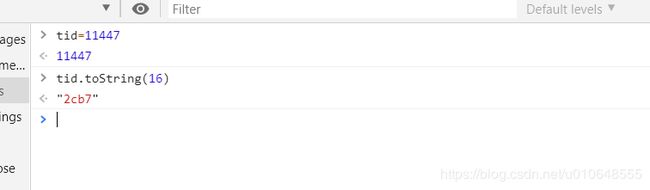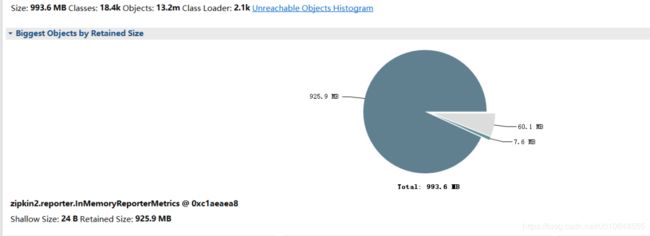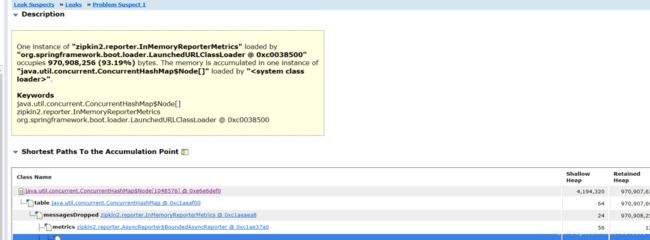体验了一把线上CPU100%及应用OOM的排查和解决过程
点击上方☝,轻松关注!
及时获取有趣有料的技术文章
“下面是我遇到的问题,以及一些简单的排查思路,如有不对的地方,欢迎留言讨论。如果你已经遇到 InMemoryReporterMetrics 导致的OOM问题,并已经解决,则可忽略此文。若你对CPU100%以及线上应用OOM排查思路不清楚,可以浏览下本文。
问题现象
【告警通知-应用异常告警】 简单看下告警的信息:拒绝连接,反正就是服务有问题了,请不要太在意马赛克。
简单看下告警的信息:拒绝连接,反正就是服务有问题了,请不要太在意马赛克。
环境说明
Spring Cloud F版。
项目中默认使用 spring-cloud-sleuth-zipkin 依赖得到 zipkin-reporter。分析的版本发现是 zipkin-reporter版本是 2.7.3 。
org.springframework.cloud
spring-cloud-sleuth-zipkin
版本:2.0.0.RELEASE
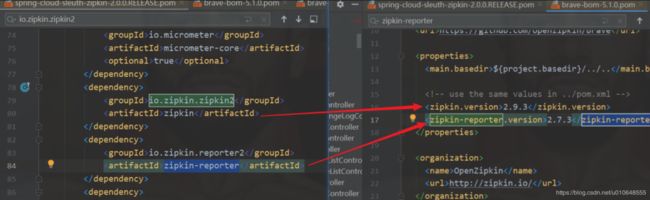 版本说明
版本说明
问题排查
通过告警信息,知道是哪一台服务器的哪个服务出现问题。首先登录服务器进行检查。
1、检查服务状态和验证健康检查URL是否ok
“这一步可忽略/跳过,与实际公司的的健康检查相关,不具有通用性。
①查看服务的进程是否存在。
“ps -ef | grep 服务名 ps -aux | grep 服务名
②查看对应服务健康检查的地址是否正常,检查 ip port 是否正确
“是不是告警服务检查的url配置错了,一般这个不会出现问题
③验证健康检查地址
“这个健康检查地址如:http://192.168.1.110:20606/serviceCheck 检查 IP 和 Port 是否正确。
# 服务正常返回结果
curl http://192.168.1.110:20606/serviceCheck
{"appName":"test-app","status":"UP"}
# 服务异常,服务挂掉
curl http://192.168.1.110:20606/serviceCheck
curl: (7) couldn't connect to host
2、查看服务的日志
查看服务的日志是否还在打印,是否有请求进来。查看发现服务OOM了。
 OOM错误
OOM错误
tips:java.lang.OutOfMemoryError GC overhead limit exceeded
oracle官方给出了这个错误产生的原因和解决方法:Exception in thread thread_name: java.lang.OutOfMemoryError: GC Overhead limit exceeded Cause: The detail message "GC overhead limit exceeded" indicates that the garbage collector is running all the time and Java program is making very slow progress. After a garbage collection, if the Java process is spending more than approximately 98% of its time doing garbage collection and if it is recovering less than 2% of the heap and has been doing so far the last 5 (compile time constant) consecutive garbage collections, then a java.lang.OutOfMemoryError is thrown. This exception is typically thrown because the amount of live data barely fits into the Java heap having little free space for new allocations. Action: Increase the heap size. The java.lang.OutOfMemoryError exception for GC Overhead limit exceeded can be turned off with the command line flag -XX:-UseGCOverheadLimit.
原因:大概意思就是说,JVM花费了98%的时间进行垃圾回收,而只得到2%可用的内存,频繁的进行内存回收(最起码已经进行了5次连续的垃圾回收),JVM就会曝出ava.lang.OutOfMemoryError: GC overhead limit exceeded错误。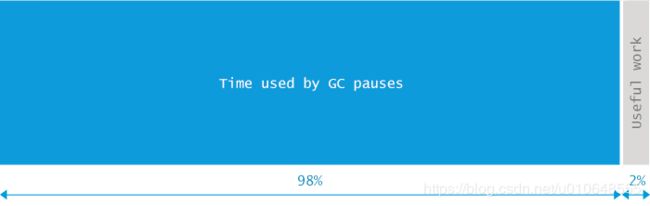
上面tips来源:java.lang.OutOfMemoryError GC overhead limit exceeded原因分析及解决方案
3、检查服务器资源占用状况
查询系统中各个进程的资源占用状况,使用 top 命令。查看出有一个进程为 11441 的进程 CPU 使用率达到300%,如下截图:
 CPU爆表
CPU爆表
然后 查询这个进程下所有线程的CPU使用情况:
“top -H -p pid 保存文件:top -H -n 1 -p pid > /tmp/pid_top.txt
# top -H -p 11441
PID USER PR NI VIRT RES SHR S %CPU %MEM TIME+ COMMAND
11447 test 20 0 4776m 1.6g 13m R 92.4 20.3 74:54.19 java
11444 test 20 0 4776m 1.6g 13m R 91.8 20.3 74:52.53 java
11445 test 20 0 4776m 1.6g 13m R 91.8 20.3 74:50.14 java
11446 test 20 0 4776m 1.6g 13m R 91.4 20.3 74:53.97 java
....
查看 PID:11441 下面的线程,发现有几个线程占用cpu较高。
4、保存堆栈数据
1、打印系统负载快照
top -b -n 2 > /tmp/top.txt
top -H -n 1 -p pid > /tmp/pid_top.txt
2、cpu升序打印进程对应线程列表
ps -mp-o THREAD,tid,time | sort -k2r > /tmp/进程号_threads.txt
3、看tcp连接数 (最好多次采样)
lsof -p 进程号 > /tmp/进程号_lsof.txt
lsof -p 进程号 > /tmp/进程号_lsof2.txt
4、查看线程信息 (最好多次采样)
jstack -l 进程号 > /tmp/进程号_jstack.txt
jstack -l 进程号 > /tmp/进程号_jstack2.txt
jstack -l 进程号 > /tmp/进程号_jstack3.txt
5、查看堆内存占用概况
jmap -heap 进程号 > /tmp/进程号_jmap_heap.txt
6、查看堆中对象的统计信息
jmap -histo 进程号 | head -n 100 > /tmp/进程号_jmap_histo.txt
7、查看GC统计信息
jstat -gcutil 进程号 > /tmp/进程号_jstat_gc.txt
8、生产对堆快照Heap dump
jmap -dump:format=b,file=/tmp/进程号_jmap_dump.hprof 进程号
“堆的全部数据,生成的文件较大。
jmap -dump:live,format=b,file=/tmp/进程号_live_jmap_dump.hprof 进程号
“dump:live,这个参数表示我们需要抓取目前在生命周期内的内存对象,也就是说GC收不走的对象,一般用这个就行。
拿到出现问题的快照数据,然后重启服务。
问题分析
根据上述的操作,已经获取了出现问题的服务的GC信息、线程堆栈、堆快照等数据。下面就进行分析,看问题到底出在哪里。
1、分析cpu占用100%的线程
转换线程ID
从jstack生成的线程堆栈进程分析。
将 上面线程ID 为
11447 :0x2cb7
11444 :0x2cb4
11445 :0x2cb5
11446 :0x2cb6
转为 16进制(jstack命令输出文件记录的线程ID是16进制)。
第一种转换方法 :
$ printf “0x%x” 11447
“0x2cb7”
第二种转换方法 : 在转换的结果加上 0x即可。
查找线程堆栈
$ cat 11441_jstack.txt | grep "GC task thread"
"GC task thread#0 (ParallelGC)" os_prio=0 tid=0x00007f971401e000 nid=0x2cb4 runnable
"GC task thread#1 (ParallelGC)" os_prio=0 tid=0x00007f9714020000 nid=0x2cb5 runnable
"GC task thread#2 (ParallelGC)" os_prio=0 tid=0x00007f9714022000 nid=0x2cb6 runnable
"GC task thread#3 (ParallelGC)" os_prio=0 tid=0x00007f9714023800 nid=0x2cb7 runnable
发现这些线程都是在做GC操作。
2、分析生成的GC文件
S0 S1 E O M CCS YGC YGCT FGC FGCT GCT
0.00 0.00 100.00 99.94 90.56 87.86 875 9.307 3223 5313.139 5322.446
S0:幸存1区当前使用比例
S1:幸存2区当前使用比例
E:Eden Space(伊甸园)区使用比例
O:Old Gen(老年代)使用比例
M:元数据区使用比例
CCS:压缩使用比例
YGC:年轻代垃圾回收次数
FGC:老年代垃圾回收次数
FGCT:老年代垃圾回收消耗时间
GCT:垃圾回收消耗总时间
FGC 十分频繁。
3、分析生成的堆快照
使用 Eclipse Memory Analyzer 工具。下载地址:https://www.eclipse.org/mat/downloads.php
分析的结果:
问题大致原因,InMemoryReporterMetrics 引起的OOM。
zipkin2.reporter.InMemoryReporterMetrics @ 0xc1aeaea8
Shallow Size: 24 B Retained Size: 925.9 MB
也可以使用:Java内存Dump(https://www.perfma.com/docs/memory/memory-start)进行分析,如下截图,功能没有MAT强大,有些功能需收费。
4、原因分析和验证
因为出现了这个问题,查看出现问题的这个服务 zipkin的配置,和其他服务没有区别。发现配置都一样。
然后看在试着对应的 zipkin 的jar包,发现出现问题的这个服务依赖的 zipkin版本较低。
有问题的服务的 zipkin-reporter-2.7.3.jar
其他没有问题的服务 依赖的包 :zipkin-reporter-2.8.4.jar
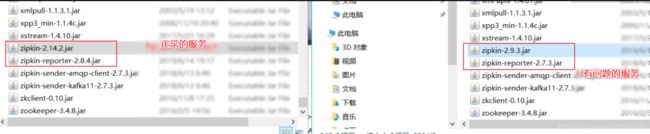
将有问题的服务依赖的包版本升级,在测试环境进行验证,查看堆栈快照发现没有此问题了。
原因探索
查 zipkin-reporter的 github:搜索 相应的资料
https://github.com/openzipkin/zipkin-reporter-java/issues?q=InMemoryReporterMetrics
找到此 下面这个issues:
https://github.com/openzipkin/zipkin-reporter-java/issues/139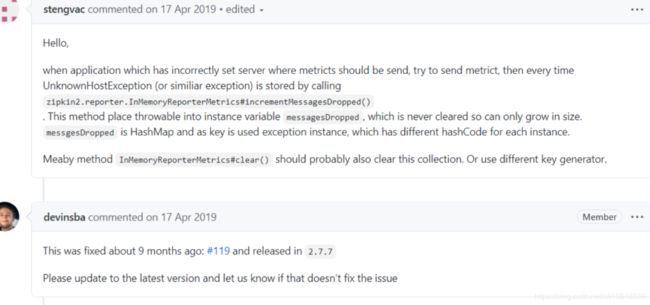
修复代码和验证代码:
https://github.com/openzipkin/zipkin-reporter-java/pull/119/files
对比两个版本代码的差异: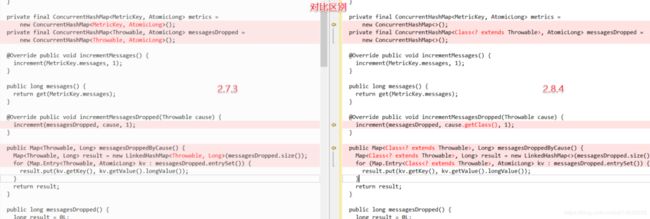 简单的DEMO验证:
简单的DEMO验证:
// 修复前的代码:
private final ConcurrentHashMap messagesDropped =
new ConcurrentHashMap();
// 修复后的代码:
private final ConcurrentHashMap, AtomicLong> messagesDropped =
new ConcurrentHashMap<>();
修复后使用 这个key :Class 替换 Throwable。
简单验证:
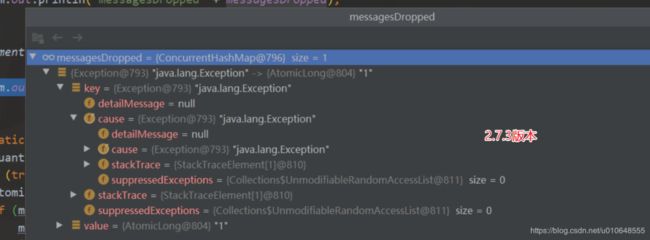
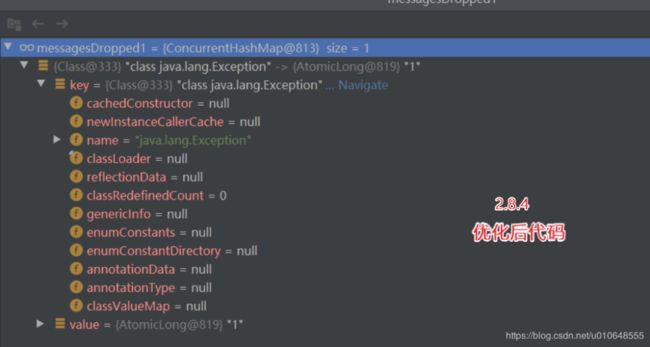
解决方案
将zipkin-reporter 版本进行升级即可。使用下面依赖配置,引入的 zipkin-reporter版本为 2.8.4 。
io.zipkin.brave
brave
5.6.4
小建议:配置JVM参数的时候还是加上下面参数,设置内存溢出的时候输出堆栈快照.
-XX:+HeapDumpOnOutOfMemoryError
-XX:HeapDumpPath=path/filename.hprof
参考文章
记一次sleuth发送zipkin异常引起的OOM
https://www.jianshu.com/p/f8c74943ccd8