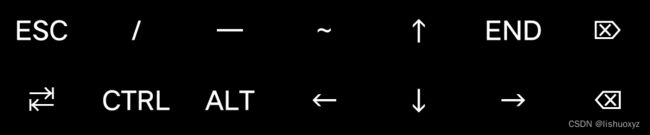Termux使用美化并安装ubuntu教程
目录
- 一、Termux下载安装
-
- 1. F-droid下载
- 2. 蓝奏云下载
- 二、Termux自定义配置
-
- 1.快捷键修改
- 2.问候语修改
- 3.Termux换源
- 三、终端美化(Oh my zsh)
-
- 1.安装常用库
- 2.安装zsh
- 3.安装插件
- 4.主题修改
- 四、安装ubuntu
-
- 1.下载ubuntu镜像和AVNC软件
- 2.AVNC配置
- 3.termux配置
- 4.启动ubuntu
- 5.ubuntu汉化
- 6.远程桌面连接
- 7.安装pip并换源
- 五、杂项
-
- 1.ubuntu开启vnc服务(使用tightvnc)
- 2.服务器宝塔面板搭建
- 3.Alist网盘搭建
一、Termux下载安装
1. F-droid下载
F-droid下载最新termux
2. 蓝奏云下载
蓝奏云下载(密码:1122)
二、Termux自定义配置
1.快捷键修改
~/.termux/termux.properties
mkdir -p ~/.termux && echo "extra-keys = [['ESC','/','-','~','UP','END','DEL'],['TAB','CTRL','ALT','LEFT','DOWN','RIGHT','BKSP']]" > ~/.termux/termux.properties
#重载配置
termux-reload-settings
2.问候语修改
vi $PREFIX/etc/motd
#vim编辑器具体命令自行度娘
______
|_ _|__ _ __ _ __ ___ _ ___ __
| |/ _ \ '__| '_ ` _ \| | | \ \/ /
| | __/ | | | | | | | |_| |> <
|_|\___|_| |_| |_| |_|\___vim编辑器常用指令
命令行模式
- 进入编辑状态
i - 跳转到开头
gg - 跳转到末尾
G - 删除光标之后所有
dG - 删除n行
[n]dd - 撤销
u - 在光标后粘贴
p - 复制光标所在行
yy - 不保存退出
:q! - 保存并退出
:x - 保存并退出
:wq - 开启代码着色
:syntax on
编辑模式
- 光标前插入
i - 光标后插入
a - 进入编辑模式并插入新的一行
o
3.Termux换源
#图形化换源
termux-change-repo
#更新
pkg update -y
打开图形化界面换源,上下移动,空格选择
建议选择清华源、科大源等国内源
三、终端美化(Oh my zsh)
1.安装常用库
pkg install -y git curl wget tree vim nano tmux htop proot p7zip python
2.安装zsh
pkg install -y zsh
#curl安装
sh -c "$(curl -fsSL https://raw.githubusercontent.com/robbyrussell/oh-my-zsh/master/tools/install.sh)"
#或者使用wget安装
sh -c "$(wget -O- https://raw.githubusercontent.com/robbyrussell/oh-my-zsh/master/tools/install.sh)"
#设置zsh为默认shell
chsh -s zsh
3.安装插件
安装插件代码高亮 自动建议 自动补全
- 代码高亮插件zsh-syntax-highlighting
git clone https://github.com/zsh-users/zsh-syntax-highlighting $ZSH_CUSTOM/plugins/zsh-syntax-highlighting
- 自动建议插件zsh-autosuggestions
git clone https://github.com/zsh-users/zsh-autosuggestions $ZSH_CUSTOM/plugins/zsh-autosuggestions
- 自动补全插件zsh-completions
git clone https://github.com/zsh-users/zsh-completions $ZSH_CUSTOM/plugins/zsh-completions
#自动补全需要加此行代码
[ -z "`grep "autoload -U compinit && compinit" ~/.zshrc`" ] && echo "autoload -U compinit && compinit" >> ~/.zshrc
#插件写入zsh配置文件
sed -i '/^plugins=/c\plugins=(git z zsh-syntax-highlighting zsh-autosuggestions zsh-completions)' ~/.zshrc
#重载配置
source ~/.zshrc
注: 如果使用git命令报错“Failed to connect to github.com port 443: Timed out”,使用如下命令
git config --global --unset http.proxy
git config --global --unset https.proxy
4.主题修改
推荐ys agnoster lukerandall essembeh alanpeabody kafeitu robbyrussell
#修改主题
sed -i '/^ZSH_THEME=/c\ZSH_THEME="alanpeabody"' ~/.zshrc && source ~/.zshrc
- 也可直接修改主题文件
vi ~/.zshrc
ZSH_THEME="robbyrussell"
plugins=(git extract z zsh-autosuggestions zsh-syntax-highlighting zsh-completions)autoload -U compinit && compinit
- 主题预览
lukerandall
![]()
essembeh
![]()
alanpeabody
![]()
kafeitu
![]()
robbyrussell
![]()
四、安装ubuntu
参考链接:【华为平板使用PC应用】1. 在termux中安装ubuntu
1.下载ubuntu镜像和AVNC软件
- ubuntu修改镜像-阿里云盘
将下载的ubuntu.exe文件移动至Download文件夹内 - AVNC下载
2.AVNC配置
点右下角 + 号新建
-
名称:自己随便写,这个无所谓
-
主机:输入 127.0.0.1 ,后面的 5900 改为 1
-
用户名:自己想一个英文的用户名,一会ubuntu中也要输入相同的用户名(我的用户名:ubuntu20)
-
密码:自己想一个6位的密码,一会ubuntu中要输入相同的密码(我的密码:123456)
3.termux配置
- 获取文件权限并创建软链接
termux-setup-storage
- 解压ubuntu系统包
7z x storage/downloads/ubuntu.exe
- 解包
tar -zxvf andronix.tar.gz
- 删除压缩包
rm andronix.tar.gz
- 运行ubuntu并配置
bash start-andronix.sh
*地区选Asia,城市选Chongqing,其余默认
*用户名填AVNC保存的,密码也是,输四遍密码
- 创建快捷启动链接
echo "bash ~/start-andronix.sh" > $PREFIX/bin/ubuntu & chmod 755 $PREFIX/bin/ubuntu
$PREFIX/etc 等于 /data/data/com.termux/files/usr/etc
4.启动ubuntu
#输入ubuntu快速进入系统
ubuntu
5.ubuntu汉化
进入ubuntu系统输入:
sudo apt-get install language-pack-zh-han*
sudo vim /etc/default/locale
LANG="zh_CN.UTF-8"
LANGUAGE="zh_CN:zh"
LC_NUMERIC="zh_CN"
LC_TIME="zh_CN"
LC_MONETARY="zh_CN"
LC_PAPER="zh_CN"
LC_NAME="zh_CN"
LC_ADDRESS="zh_CN"
LC_TELEPHONE="zh_CN"
LC_MEASUREMENT="zh_CN"
LC_IDENTIFICATION="zh_CN"
LC_ALL="zh_CN.UTF-8"
sudo vim /etc/profile
添加
LANG="zh_CN.UTF-8"
重启ubuntu即可
6.远程桌面连接
#在ubuntu里开启vnc服务
vncserver-start
#关闭vnc服务,输入1
vncserver-stop
打开AVNC点击保存的vnc即可连接
7.安装pip并换源
sudo apt install python3-pip
pip config set global.index-url https://pypi.tuna.tsinghua.edu.cn/simple
五、杂项
1.ubuntu开启vnc服务(使用tightvnc)
- 安装tightvnc
# 下面是Ubuntu中TigerVNC相关的一些包,使用 VNC server 功能只需要安装没有注释掉的部分即可
sudo apt install tigervnc-common
sudo apt install tigervnc-standalone-server
# sudo apt install tigervnc-scraping-server
# sudo apt install tigervnc-viewer
# sudo apt install tigervnc-xorg-extension
- 设置密码:
vncpasswd
- 配置远程桌面:
touch ~/.vnc/xstartup
gedit ~/.vnc/xstartup
sudo chmod +x ~/.vnc/xstartup
vim ~/.vnc/xstartup
- 输入以下内容并替换:
#!/bin/sh
[ -x /etc/vnc/xstartup ] && exec /etc/vnc/xstartup
[ -r $HOME/.Xresources ] && xrdb $HOME/.Xresources
vncconfig -iconic &
dbus-launch --exit-with-session gnome-session &
- 启动vnc服务:
vncserver -localhost no -geometry 1280x720 :1
-localhost no:必选,这样才能被远程访问
-geometry 1280x720:设置远程桌面分辨率
:1:开启的会话号,端口号是5900+1
-depth 24:色彩位深,8 16 24 32
- 其他vnc命令
#列出所有vnc进程
vncserver -list
#结束会话号为1的进程
vncserver -kill :1
2.服务器宝塔面板搭建
官网链接
宝塔面板下载,免费全能的服务器运维软件
-
使用
ip:8888/abcxyz安全登录地址登录面板 -
创建网站
/www/wwwroot/pan.xyzbz.cn你的域名 -
放行端口
5244为Alist创建做准备 -
设置反向代理
http://127.0.0.1:5244为了使用域名访问Alist
3.Alist网盘搭建
官网帮助文档
Guide | AList文档
- 安装Alist
# Install
curl -fsSL "https://alist.nn.ci/v3.sh" | bash -s install /www/wwwroot/pan.xyzbz.cn
# update
curl -fsSL "https://alist.nn.ci/v3.sh" | bash -s update /www/wwwroot/pan.xyzbz.cn
# Uninstall
curl -fsSL "https://alist.nn.ci/v3.sh" | bash -s uninstall /www/wwwroot/pan.xyzbz.cn
- 查看初始登录账号密码
cd /www/wwwroot/pan.xyzbz.cn/alist && ./alist admin
- 自定义头部和内容
参考链接:
【阿博特-安稳-Alist美化合集-哔哩哔哩】
代码:
阿里云盘 提取码:in34