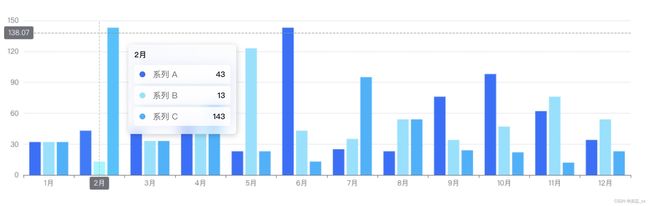TS使用echarts柱状图鼠标放上去并弹出
效果
代码
<template>
<div>
<Chart style="width: 100%; height: 344px" :option="chartOption" />
</div>
</template>
<script lang="ts" setup>
import { ref } from 'vue';
import { ToolTipFormatterParams } from '@/types/echarts';
const tooltipItemsHtmlString = (items: ToolTipFormatterParams[]) => {
return items
.map(
(el) => `
${
el.color
}" class="tooltip-item-icon">
${el.seriesName}
${Number(el.value).toLocaleString()}
`
)
.join('');
};
const xAxis = ref<string[]>([
'1月',
'2月',
'3月',
'4月',
'5月',
'6月',
'7月',
'8月',
'9月',
'10月',
'11月',
'12月',
]);
const aseries = ref<number[]>([
32, 43, 43, 53, 23, 143, 25, 23, 76, 98, 62, 34,
]);
const bseries = ref<number[]>([
32, 13, 33, 53, 123, 43, 35, 54, 34, 47, 76, 54,
]);
const cseries = ref<number[]>([
32, 143, 33, 73, 23, 13, 95, 54, 24, 22, 12, 23,
]);
const chartOption = {
grid: {
left: '3%', // 调整左边距
right: '3%', // 调整右边距
top: '20',
bottom: '60',
},
color: ['#246EFF', '#81E2FF', '#00B2FF'],
tooltip: {
show: true, // 启用提示框
trigger: 'axis', // 触发类型为坐标轴
axisPointer: {
type: 'cross', // 坐标轴指示器类型
},
formatter: (params: ToolTipFormatterParams[]) => {
// 定义提示框的内容格式
const [firstElement] = params as ToolTipFormatterParams[];
return `
${firstElement.axisValueLabel}
${tooltipItemsHtmlString(params as ToolTipFormatterParams[])}
`;
},
className: 'echarts-tooltip-diy',
},
xAxis: {
type: 'category',
data: xAxis.value,
},
yAxis: {
type: 'value',
},
series: [
{
name: '系列 A',
data: aseries.value,
type: 'bar',
},
{
name: '系列 B',
data: bseries.value,
type: 'bar',
},
{
name: '系列 C',
data: cseries.value,
type: 'bar',
},
],
};
</script>
<style scoped lang="less">
</style>