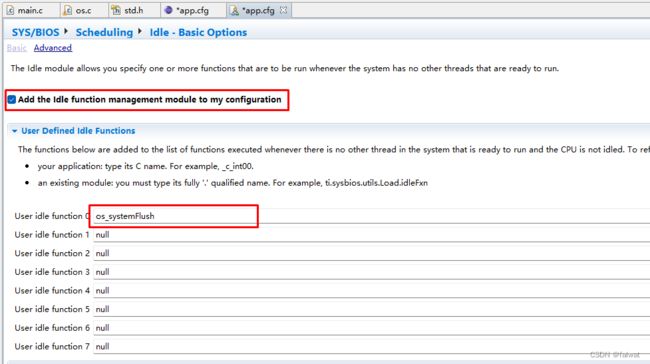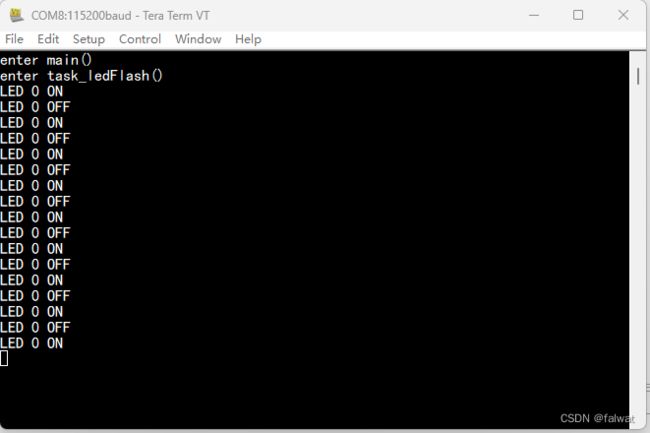DSP开发例程: sys_print_to_uart
目录
- DSP开发例程: sys_print_to_uart
-
- 创建工程
- 源码编辑
-
- os.c
- app.cfg
- main.c
- 调试
- 原理分析
DSP开发例程: sys_print_to_uart
在DSP 应用的执行过程中, 我们经常需要调用 System_printf() 来显示当前的执行状态. 不只是 System_printf() 函数, SYS/BIOS 打印信息的函数还包括: System_aprintf() , System_aprintf(), System_aprintf() , System_putch() 和 System_vprintf() . 默认情况下, 这些函数打印的信息只能在 RTOS Object View 中查看. 此例程实现将 SYS/BIOS 系统打印的信息通过串口输出. 例程源码可从我的 gitee 仓库上克隆或下载.
创建工程
此实例工程直接在 led_flash 工程基础上修改.
- 选中 led_flash 工程, 右键选择 Copy 或 使用快捷键
Ctrl+C复制工程.
![]()
- 在工程浏览视图中, 右键选择 Paste 或使用快捷键
Ctrl+V粘贴工程.
![]()
- 在弹出的 Copy Project 对话框中 修改工程名为: sys_print_to_uart, 点击 OK.
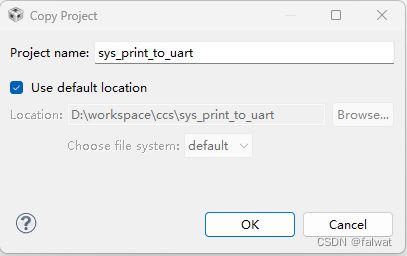
- 删除 uart_echo 工程中的 Debug目录, 右键选择 Build Project, 编译此工程.
源码编辑
os.c
新建 os.c 源文件. 内容如下:
#include 其中包含两个函数:
os_systemFlush(): 用来 flush 系统打印的信息.os_systemOutput(): 将系统打印的信息通过串口输出.
app.cfg
- 使用 XGCONF 打开 app.cfg 文件.

- 点击 Idle 模块.
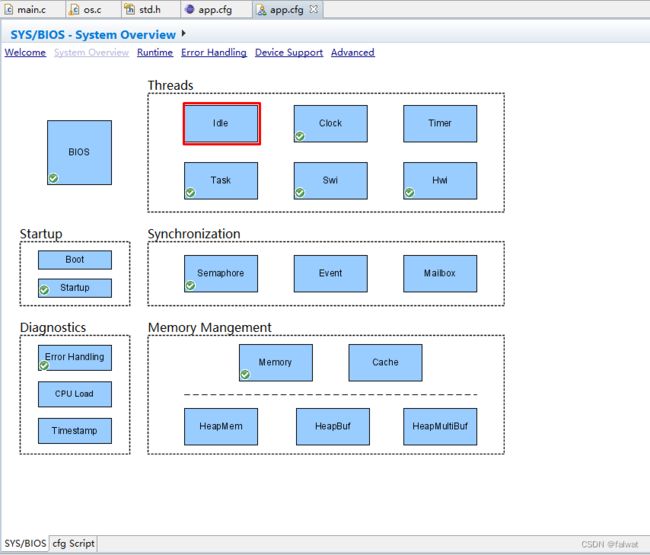 - 勾选 Add the Idle function management module to my configuration, 并将
- 勾选 Add the Idle function management module to my configuration, 并将 os_systemFlush 添加到 User idle function 中.
var Idle = xdc.useModule('ti.sysbios.knl.Idle');
Idle.idleFxns[0] = "&os_systemFlush";
- 点击 Outline 视图中的 SysMin, 将 Output function 设置为
os_systemOutput
SysMin.outputFxn = "&os_systemOutput";
main.c
修改 main.c 源文件, 在平台初始化函数 EVM_init 中调用 串口初始化函数platform_uart_init(). 在 任务函数 task_ledFlash() 中添加两条周期打印信息. 修改后的 main.c 内容如下:
/*
* ======== main.c ========
*/
#include 调试
完成编译后, 在 EVM6678L 上调试.
串口通过USB连接计算机. 请确保 COM_SEL1 跳线设置在正确位置. 且在计算机设备管理器中能够找到对应板卡的串口.
![]()
打开串口终端, 连接对应串口, 串口设置如下:
![]()
点击运行按钮, 运行程序. 此时在串口中断能够看到 System_printf() 函数打印的信息.
原理分析
需要说明的是, 调用System_printf() 打印信息时, 并不直接调用我们添加的 os_systemOutput() 函数, 而是将 打印的字符串添加到 Output Buffer(输出缓存) 中. 只有调用 System_flush()时, os_systemOutput() 才会被执行. 所以我们需要应用程序能够自觉执行 System_flush() 函数.
我们可以将 System_flush() 函数的执行, 交给 Idle 线程. 只要所有任务因为某些原因被阻塞(Sleep, 等待信号量等), Idle线程就会被执行. 这样做的好处是, 打印信息的串口输出不会占用 任务的执行时间.