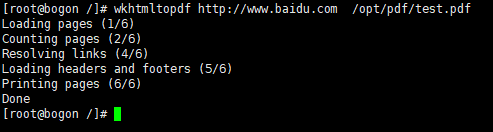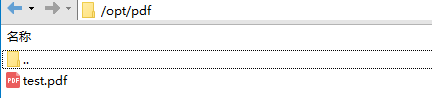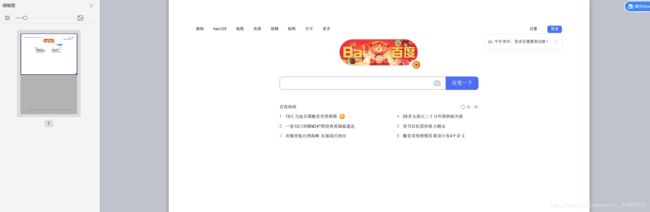Centos 7 安装 Wkhtmltopdf及java项目调用
一、服务端服务安装
1.下载安装包
下载命令:wget https://github.com/wkhtmltopdf/wkhtmltopdf/releases/download/0.12.4/wkhtmltox-0.12.4_linux-generic-amd64.tar.xz
下载地址:https://github.com/wkhtmltopdf/wkhtmltopdf/releases/0.12.4 或者到https://wkhtmltopdf.org/downloads.html下载
我这里下载的是.tar.xz格式的,有兴趣的可以尝试一下rpm格式的。
2、解压
tar xvfJ wkhtmltox-0.12.4_linux-generic-amd64.tar.xz
cd wkhtmltox/bin
mv ./wkhtmltopdf /usr/bin/wkhtmltopdf
chmod +x /usr/bin/wkhtmltopdf
3、报错处理
(1)yum install urw-fonts libXext openssl-devel
(2)如果出现错误libXrender找不到错误:安装libXrender
使用yum install libXrender* 或者 apt-get install libXrender*
(3)如果出现错误libXext找不到错误:安装libXext
使用yum install libXext* 或者 apt-get install libXext*
(4)安装字体文件 yum install libfontconfig*
4、字体上传
如果中文不显示,则将 windows下的字体,例如simsun.ttc ,或者msyh.ttf,或者msyhbd.ttf 复制到 linux系统 /usr/share/fonts 下。

5、运行
1.执行命令
wkhtmltopdf http://www.baidu.com /opt/pdf/test.pdf
二、Wkhtmltopdf命令使用
命令格式:
wkhtmltopdf xx配置 http://www.baidu.com /home/test.pdf
wkhtmltopdf [OPTIONS]... [More input files] 常规选项
--allow 允许加载从指定的文件夹中的文件或文件(可重复)
--book* 设置一会打印一本书的时候,通常设置的选项
--collate 打印多份副本时整理
--cookie 设置一个额外的cookie(可重复)
--cookie-jar 读取和写入的Cookie,并在提供的cookie jar文件
--copies 复印打印成pdf文件数(默认为1)
--cover* 使用HTML文件作为封面。它会带页眉和页脚的TOC之前插入
--custom-header 设置一个附加的HTTP头(可重复)
--debug-javascript 显示的javascript调试输出
--default-header* 添加一个缺省的头部,与页面的左边的名称,页面数到右边,例如: --header-left '[webpage]' --header-right '[page]/[toPage]'
--header-line
--disable-external-links* 禁止生成链接到远程网页
--disable-internal-links* 禁止使用本地链接
--disable-javascript 禁止让网页执行JavaScript
--disable-pdf-compression* 禁止在PDF对象使用无损压缩
--disable-smart-shrinking* 禁止使用WebKit的智能战略收缩,使像素/ DPI比没有不变
--disallow-local-file-access 禁止允许转换的本地文件读取其他本地文件,除非explecitily允许用 --allow
--dpi 显式更改DPI(这对基于X11的系统没有任何影响)
--enable-plugins 启用已安装的插件(如Flash
--encoding 设置默认的文字编码
--extended-help 显示更广泛的帮助,详细介绍了不常见的命令开关
--forms* 打开HTML表单字段转换为PDF表单域
--grayscale PDF格式将在灰阶产生
--help Display help
--htmldoc 输出程序HTML帮助
--ignore-load-errors 忽略claimes加载过程中已经遇到了一个错误页面
--lowquality 产生低品质的PDF/ PS。有用缩小结果文档的空间
--manpage 输出程序手册页
--margin-bottom 设置页面下边距 (default 10mm)
--margin-left 将左边页边距 (default 10mm)
--margin-right 设置页面右边距 (default 10mm)
--margin-top 设置页面上边距 (default 10mm)
--minimum-font-size 最小字体大小 (default 5)
--no-background 不打印背景
--orientation 设置方向为横向或纵向
--page-height 页面高度 (default unit millimeter)
--page-offset* 设置起始页码 (default 1)
--page-size 设置纸张大小: A4, Letter, etc.
--page-width 页面宽度 (default unit millimeter)
--password HTTP验证密码
--post Add an additional post field (repeatable)
--post-file Post an aditional file (repeatable)
--print-media-type* 使用的打印介质类型,而不是屏幕
--proxy 使用代理
--quiet Be less verbose
--read-args-from-stdin 读取标准输入的命令行参数
--readme 输出程序自述
--redirect-delay 等待几毫秒为JS-重定向(default 200)
--replace* 替换名称,值的页眉和页脚(可重复)
--stop-slow-scripts 停止运行缓慢的JavaScripts
--title 生成的PDF文件的标题(第一个文档的标题使用,如果没有指定)
--toc* 插入的内容的表中的文件的开头
--use-xserver* 使用X服务器(一些插件和其他的东西没有X11可能无法正常工作)
--user-style-sheet 指定用户的样式表,加载在每一页中
--username HTTP认证的用户名
--version 输出版本信息退出
--zoom 使用这个缩放因子 (default 1)
页眉和页脚选项
--header-center* (设置在中心位置的页眉内容)
--header-font-name* (default Arial) (设置页眉的字体名称)
--header-font-size* (设置页眉的字体大小)
--header-html* (添加一个HTML页眉,后面是网址)
--header-left* (左对齐的页眉文本)
--header-line* (显示一条线在页眉下)
--header-right* (右对齐页眉文本)
--header-spacing* (设置页眉和内容的距离,默认0)
--footer-center* (设置在中心位置的页脚内容)
--footer-font-name* (设置页脚的字体名称)
--footer-font-size* (设置页脚的字体大小default 11)
--footer-html* (添加一个HTML页脚,后面是网址)
--footer-left* (左对齐的页脚文本)
--footer-line* 显示一条线在页脚内容上)
--footer-right* (右对齐页脚文本)
--footer-spacing* (设置页脚和内容的距离)
./wkhtmltopdf --footer-right '[page]/[topage]' http://www.baidu.com baidu.pdf
./wkhtmltopdf --header-center '报表' --header-line --margin-top 2cm --header-line http://192.168.212.139/oma/ oma.pdf
表内容选项中
--toc-depth* Set the depth of the toc (default 3)
--toc-disable-back-links* Do not link from section header to toc
--toc-disable-links* Do not link from toc to sections
--toc-font-name* Set the font used for the toc (default Arial)
--toc-header-font-name* The font of the toc header (if unset use --toc-font-name)
--toc-header-font-size* The font size of the toc header (default 15)
--toc-header-text* The header text of the toc (default Table Of Contents)
--toc-l1-font-size* Set the font size on level 1 of the toc (default 12)
--toc-l1-indentation* Set indentation on level 1 of the toc (default 0)
--toc-l2-font-size* Set the font size on level 2 of the toc (default 10)
--toc-l2-indentation* Set indentation on level 2 of the toc (default 20)
--toc-l3-font-size* Set the font size on level 3 of the toc (default 8)
--toc-l3-indentation* Set indentation on level 3 of the toc (default 40)
--toc-l4-font-size* Set the font size on level 4 of the toc (default 6)
--toc-l4-indentation* Set indentation on level 4 of the toc (default 60)
--toc-l5-font-size* Set the font size on level 5 of the toc (default 4)
--toc-l5-indentation* Set indentation on level 5 of the toc (default 80)
--toc-l6-font-size* Set the font size on level 6 of the toc (default 2)
--toc-l6-indentation* Set indentation on level 6 of the toc (default 100)
--toc-l7-font-size* Set the font size on level 7 of the toc (default 0)
--toc-l7-indentation* Set indentation on level 7 of the toc (default 120)
--toc-no-dots* Do not use dots, in the toc
轮廓选项
--dump-outline 转储目录到一个文件
--outline 显示目录(文章中h1,h2来定)
--outline-depth 设置目录的深度(默认为4)
页脚和页眉
[page] 由当前正在打印的页的数目代替
[frompage] 由要打印的第一页的数量取代
[topage] 由最后一页要打印的数量取代
[webpage] 通过正在打印的页面的URL替换
[section] 由当前节的名称替换
[subsection] 由当前小节的名称替换
[date] 由当前日期系统的本地格式取代
[time] 由当前时间,系统的本地格式取代
使用案例:
wkhtmltopdf --footer-right &