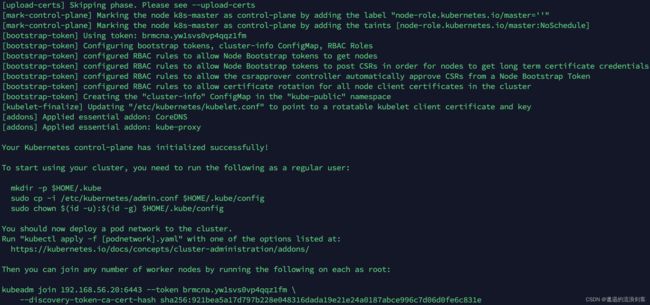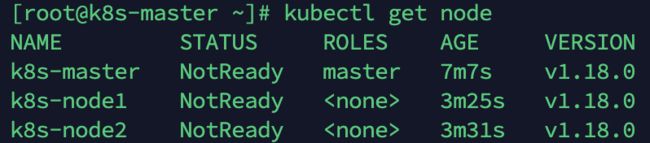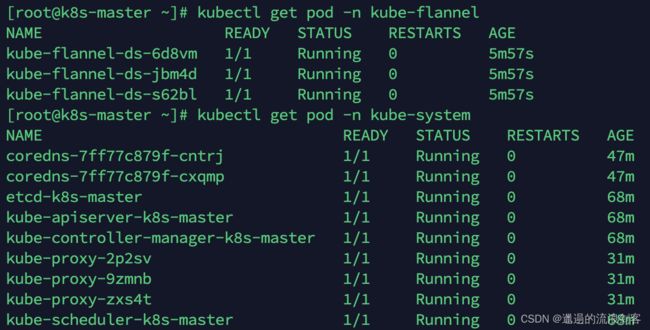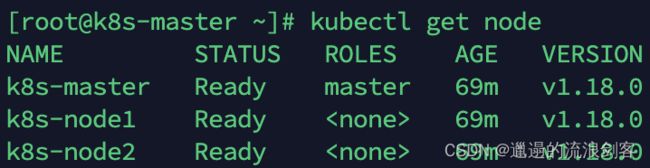Kubernetes集群环境搭建&部署Dashboard
1、Kubernetes集群搭建
本次环境搭建需要三台CentOS服务器(一主二从),然后在每台服务器中分别安装Docker(18.06.3)、kubeadm(1.18.0)、kubectl(1.18.0)和kubelet(1.18.0)
三台主机配置信息如下:
| 角色 | IP地址 | 操作系统 | 配置 |
|---|---|---|---|
| Master | 192.168.56.20 | CentOS7.5+ | 2C2G |
| Node1 | 192.168.56.21 | CentOS7.5+ | 2C2G |
| Node2 | 192.168.56.22 | CentOS7.5+ | 2C2G |
1)、环境初始化(所有节点都要操作)
1)检查操作系统的版本
检查操作系统的版本(要求操作系统的版本至少在7.5以上):
cat /etc/redhat-release
2)关闭防火墙和禁止防火墙开机启动
关闭防火墙:
systemctl stop firewalld
禁止防火墙开机启动:
systemctl disable firewalld
3)设置主机名
设置主机名:
hostnamectl set-hostname <hostname>
- 设置192.168.56.20的主机名:
hostnamectl set-hostname k8s-master
- 设置192.168.56.21的主机名:
hostnamectl set-hostname k8s-node1
- 设置192.168.56.22的主机名:
hostnamectl set-hostname k8s-node2
4)主机名解析
cat >> /etc/hosts << EOF
192.168.56.20 k8s-master
192.168.56.21 k8s-node1
192.168.56.22 k8s-node2
EOF
5)时间同步
K8s要求集群中的节点时间必须精确一致,所以在每个节点上添加时间同步:
yum install ntpdate -y
ntpdate time.windows.com
6)关闭selinux
查看selinux是否开启:
getenforce
永久关闭selinux,需要重启:
sed -i 's/enforcing/disabled/' /etc/selinux/config
7)关闭swap分区
永久关闭swap分区,需要重启:
sed -ri 's/.*swap.*/#&/' /etc/fstab
8)将桥接的IPv4流量传递到iptables的链
在每个节点上将桥接的IPv4流量传递到iptables的链:
cat > /etc/sysctl.d/k8s.conf << EOF
net.bridge.bridge-nf-call-ip6tables = 1
net.bridge.bridge-nf-call-iptables = 1
net.ipv4.ip_forward = 1
vm.swappiness = 0
EOF
加载br_netfilter模块:
modprobe br_netfilter
查看是否加载br_netfilter模块:
lsmod | grep br_netfilter
生效:
sysctl --system
9)开启ipvs
在K8s中service有两种代理模型,一种是基于iptables,另一种是基于ipvs的。ipvs的性能要高于iptables的,但是如果要使用它,需要手动载入ipvs模块
安装ipset和ipvsadm:
yum -y install ipset ipvsadm
执行如下脚本:
cat > /etc/sysconfig/modules/ipvs.modules <<EOF
#!/bin/bash
modprobe -- ip_vs
modprobe -- ip_vs_rr
modprobe -- ip_vs_wrr
modprobe -- ip_vs_sh
modprobe -- nf_conntrack_ipv4
EOF
授权、运行、检查是否加载:
chmod 755 /etc/sysconfig/modules/ipvs.modules && bash /etc/sysconfig/modules/ipvs.modules && lsmod | grep -e ip_vs -e nf_conntrack_ipv4
检查是否加载:
lsmod | grep -e ipvs -e nf_conntrack_ipv4
10)重启三台机器
reboot
2)、安装Docker、kubeadm、kubelet和kubectl(所有节点都要操作)
1)安装Docker
yum -y install wget
wget https://mirrors.aliyun.com/docker-ce/linux/centos/docker-ce.repo -O /etc/yum.repos.d/docker-ce.repo
yum install -y docker-ce-18.06.1.ce-3.el7 docker-ce-cli-18.06.1.ce-3.el7 containerd.io
systemctl enable docker && systemctl start docker
docker version
设置Docker镜像加速器:
sudo mkdir -p /etc/docker
sudo tee /etc/docker/daemon.json <<-'EOF'
{
"exec-opts": ["native.cgroupdriver=systemd"],
"registry-mirrors": ["https://du3ia00u.mirror.aliyuncs.com"],
"live-restore": true,
"log-driver":"json-file",
"log-opts": {"max-size":"500m", "max-file":"3"},
"storage-driver": "overlay2"
}
EOF
sudo systemctl daemon-reload
sudo systemctl restart docker
2)添加阿里云的yum软件源
由于K8s的镜像源在国外,这里切换成国内的阿里云镜像源:
cat > /etc/yum.repos.d/kubernetes.repo << EOF
[kubernetes]
name=Kubernetes
baseurl=https://mirrors.aliyun.com/kubernetes/yum/repos/kubernetes-el7-x86_64
enabled=1
gpgcheck=0
repo_gpgcheck=0
gpgkey=https://mirrors.aliyun.com/kubernetes/yum/doc/yum-key.gpg https://mirrors.aliyun.com/kubernetes/yum/doc/rpm-package-key.gpg
EOF
3)安装kubeadm、kubelet和kubectl
yum install -y kubelet-1.18.0 kubeadm-1.18.0 kubectl-1.18.0
为了实现Docker使用的cgroup drvier和kubelet使用的cgroup drver一致,建议修改/etc/sysconfig/kubelet文件的内容:
vi /etc/sysconfig/kubelet
# 修改
KUBELET_EXTRA_ARGS="--cgroup-driver=systemd"
KUBE_PROXY_MODE="ipvs"
设置为开机自启动即可,由于没有生成配置文件,集群初始化后自动启动:
systemctl enable kubelet
3)、部署K8s Master
部署K8s的Master节点(192.168.56.20):
# 由于默认拉取镜像地址k8s.gcr.io国内无法访问,这里需要指定阿里云镜像仓库地址 apiserver-advertise-address对应的IP为Master节点的IP
kubeadm init \
--apiserver-advertise-address=192.168.56.20 \
--image-repository registry.aliyuncs.com/google_containers \
--kubernetes-version v1.18.0 \
--service-cidr=10.96.0.0/12 \
--pod-network-cidr=10.244.0.0/16
根据提示消息,在Master节点上使用kubectl工具:
mkdir -p $HOME/.kube
sudo cp -i /etc/kubernetes/admin.conf $HOME/.kube/config
sudo chown $(id -u):$(id -g) $HOME/.kube/config
4)、部署K8s Node
根据提示,在两台Node节点(192.168.56.21和192.168.56.22)上执行如下的命令:
kubeadm join 192.168.56.20:6443 --token brmcna.yw1svs0vp4qqz1fm \
--discovery-token-ca-cert-hash sha256:921bea5a17d797b228e048316dada19e21e24a0187abce996c7d06d0fe6c831e
默认的token有效期为24小时,当过期之后,该token就不能用了,这时可以使用如下的命令创建token:
kubeadm token create --print-join-command
5)、部署CNI网络插件
在Master节点上使用kubectl工具查看节点状态:
kubectl get node
K8s支持多种网络插件,比如flannel、calico、canal等,这里使用的flannel
在Master节点上获取flannel配置文件:
kube-flannel.yml内容如下:
---
kind: Namespace
apiVersion: v1
metadata:
name: kube-flannel
labels:
pod-security.kubernetes.io/enforce: privileged
---
kind: ClusterRole
apiVersion: rbac.authorization.k8s.io/v1
metadata:
name: flannel
rules:
- apiGroups:
- ""
resources:
- pods
verbs:
- get
- apiGroups:
- ""
resources:
- nodes
verbs:
- list
- watch
- apiGroups:
- ""
resources:
- nodes/status
verbs:
- patch
---
kind: ClusterRoleBinding
apiVersion: rbac.authorization.k8s.io/v1
metadata:
name: flannel
roleRef:
apiGroup: rbac.authorization.k8s.io
kind: ClusterRole
name: flannel
subjects:
- kind: ServiceAccount
name: flannel
namespace: kube-flannel
---
apiVersion: v1
kind: ServiceAccount
metadata:
name: flannel
namespace: kube-flannel
---
kind: ConfigMap
apiVersion: v1
metadata:
name: kube-flannel-cfg
namespace: kube-flannel
labels:
tier: node
app: flannel
data:
cni-conf.json: |
{
"name": "cbr0",
"cniVersion": "0.3.1",
"plugins": [
{
"type": "flannel",
"delegate": {
"hairpinMode": true,
"isDefaultGateway": true
}
},
{
"type": "portmap",
"capabilities": {
"portMappings": true
}
}
]
}
net-conf.json: |
{
"Network": "10.244.0.0/16",
"Backend": {
"Type": "vxlan"
}
}
---
apiVersion: apps/v1
kind: DaemonSet
metadata:
name: kube-flannel-ds
namespace: kube-flannel
labels:
tier: node
app: flannel
spec:
selector:
matchLabels:
app: flannel
template:
metadata:
labels:
tier: node
app: flannel
spec:
affinity:
nodeAffinity:
requiredDuringSchedulingIgnoredDuringExecution:
nodeSelectorTerms:
- matchExpressions:
- key: kubernetes.io/os
operator: In
values:
- linux
hostNetwork: true
priorityClassName: system-node-critical
tolerations:
- operator: Exists
effect: NoSchedule
serviceAccountName: flannel
initContainers:
- name: install-cni-plugin
#image: flannelcni/flannel-cni-plugin:v1.1.0 for ppc64le and mips64le (dockerhub limitations may apply)
image: docker.io/rancher/mirrored-flannelcni-flannel-cni-plugin:v1.1.0
command:
- cp
args:
- -f
- /flannel
- /opt/cni/bin/flannel
volumeMounts:
- name: cni-plugin
mountPath: /opt/cni/bin
- name: install-cni
#image: flannelcni/flannel:v0.19.2 for ppc64le and mips64le (dockerhub limitations may apply)
image: docker.io/rancher/mirrored-flannelcni-flannel:v0.19.2
command:
- cp
args:
- -f
- /etc/kube-flannel/cni-conf.json
- /etc/cni/net.d/10-flannel.conflist
volumeMounts:
- name: cni
mountPath: /etc/cni/net.d
- name: flannel-cfg
mountPath: /etc/kube-flannel/
containers:
- name: kube-flannel
#image: flannelcni/flannel:v0.19.2 for ppc64le and mips64le (dockerhub limitations may apply)
image: docker.io/rancher/mirrored-flannelcni-flannel:v0.19.2
command:
- /opt/bin/flanneld
args:
- --ip-masq
- --kube-subnet-mgr
resources:
requests:
cpu: "100m"
memory: "50Mi"
limits:
cpu: "100m"
memory: "50Mi"
securityContext:
privileged: false
capabilities:
add: ["NET_ADMIN", "NET_RAW"]
env:
- name: POD_NAME
valueFrom:
fieldRef:
fieldPath: metadata.name
- name: POD_NAMESPACE
valueFrom:
fieldRef:
fieldPath: metadata.namespace
- name: EVENT_QUEUE_DEPTH
value: "5000"
volumeMounts:
- name: run
mountPath: /run/flannel
- name: flannel-cfg
mountPath: /etc/kube-flannel/
- name: xtables-lock
mountPath: /run/xtables.lock
volumes:
- name: run
hostPath:
path: /run/flannel
- name: cni-plugin
hostPath:
path: /opt/cni/bin
- name: cni
hostPath:
path: /etc/cni/net.d
- name: flannel-cfg
configMap:
name: kube-flannel-cfg
- name: xtables-lock
hostPath:
path: /run/xtables.lock
type: FileOrCreate
注意:由于我使用的CentOS服务器是多网卡,需要在配置文件中指定内网网卡,这里的网卡是enp0s8,修改内容如下:
containers:
- name: kube-flannel
#image: flannelcni/flannel:v0.19.2 for ppc64le and mips64le (dockerhub limitations may apply)
image: docker.io/rancher/mirrored-flannelcni-flannel:v0.19.2
command:
- /opt/bin/flanneld
args:
- --ip-masq
- --kube-subnet-mgr
- --iface=enp0s8
使用配置文件启动flannel:
kubectl apply -f kube-flannel.yml
查看部署CNI网络插件进度:
kubectl get pod -n kube-flannel
当所有pod状态都为Running时即安装完成
再次查看节点状态,此时所有Node状态都为Ready:
kubectl get node
6)、测试K8s集群
在K8s集群中部署一个Nginx,测试下集群是否正常工作
创建deployment:
kubectl create deployment nginx --image=nginx:1.14-alpine
暴露NodePort端口:
kubectl expose deployment nginx --port=80 --type=NodePort
查看服务状态:
kubectl get pods,svc -o wide
可以看到Nginx的Pod部署在k8s-node2节点(192.168.56.22),映射的NodePort为32296,使用浏览器访问http://192.168.56.22:32296/会看到Nginx欢迎页
2、部署Dashboard
1)、下载yaml,并运行Dashboard
1)下载yaml
wget https://raw.githubusercontent.com/kubernetes/dashboard/v2.0.0/aio/deploy/recommended.yaml
2)修改kubernetes-dashboard的Service类型
vi recommended.yaml
kind: Service
apiVersion: v1
metadata:
labels:
k8s-app: kubernetes-dashboard
name: kubernetes-dashboard
namespace: kubernetes-dashboard
spec:
type: NodePort # 新增
ports:
- port: 443
targetPort: 8443
nodePort: 30009 # 新增
selector:
k8s-app: kubernetes-dashboard
3)部署
kubectl apply -f recommended.yaml
4)查看namespace下的kubernetes-dashboard下的资源
kubectl get pod,svc -n kubernetes-dashboard -o wide
可以看到kubernetes-dashboard的Pod部署在k8s-node1节点(192.168.56.21),映射的NodePort为30009,使用浏览器访问https://192.168.56.21:30009/会看到kubernetes-dashboard的登录页
2)创建访问账户,获取token
1)创建账号
kubectl create serviceaccount dashboard-admin -n kubernetes-dashboard
2)授权
kubectl create clusterrolebinding dashboard-admin-rb --clusterrole=cluster-admin --serviceaccount=kubernetes-dashboard:dashboard-admin
3)获取账号token
kubectl get secrets -n kubernetes-dashboard | grep dashboard-admin
kubectl describe secrets dashboard-admin-token-kqhc7 -n kubernetes-dashboard
在登录页面上输入上面的token
登录后,看到如下页面: