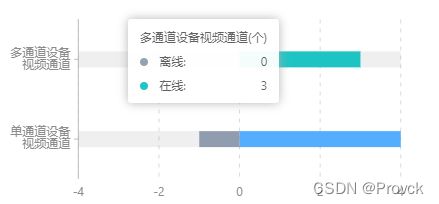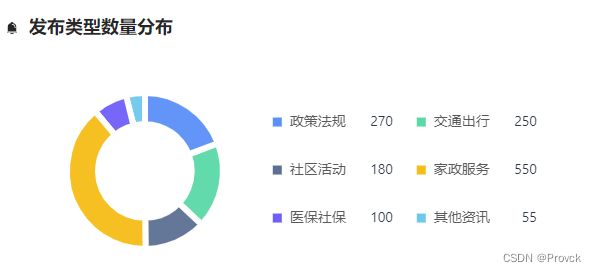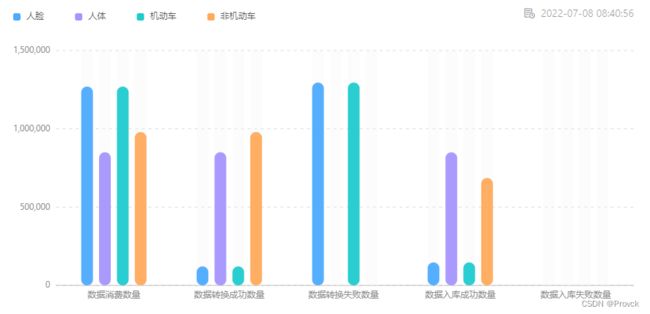React+G2 + G2plot 踩坑
参与图表组件库开发(要求使用Echarts或G2)
因为这两个都没用过,翻阅多篇文章,最终选择入坑G2,要用就用新技术!所以特此记录一些常用的,方便以后避坑。Echarts或G2对于我这样没用过的人来说API实在太多了没法记,所以我也不喜欢一点一点去看官方文档,更多是了解了基础原理直接看官网例子代码,不知道有人和我一样么?所以常用的我都会在下面代码注释中体现到底是干什么的。不会将某个属性展开说,什么包含那些等,遇到问题知道去找那个属性关键词就可以了
G2核心概念视觉通道
在 G2 中我们实现了如下类型的视觉通道(也称图形属性):、
- position(位置),二维坐标系内可以映射到 x,y,三维坐标系可以映射到 x,y,z。
- color(颜色),包含了色调、饱和度和亮度。
- size(大小),不同的图形对大小的定义有所差异。
- shape(形状),图形的形状决定了某个图表类型的表现方式。例如 点图,可以使用圆点、三角形、小 的图片表示;线图可以使用折线、曲线、点线等表现形式。
G2 图表组成
1.G2在react中的写法,看了各种写法,个人更加偏爱这种:
//写在useEffect当中我是觉得方便一些,但是有缺陷就是在外面找不到chart实例,没法对chart做操作
//所以有知道的大佬可以说一下一般标准的写法是怎么写的
useEffect(() => {
const chart = new Chart({
container: container,
autoFit: true,
height: 500,
});
...
chart.interval().position('type*value')
...
chart.render();
},[ ])
2.示例图加注释:
a.圆形柱状图?(颜色随数据改变)
//图片中渐变边框我选择用css实现,G2应该也可以实现但是很麻烦
//可以理解为两个极坐标的柱状图,一深一浅重叠
const used=68; //使用率 假数据
let colors=['#D3EAFF', '#2495FF']; //颜色假数据
const data1: object[] = []; //深色假数据
for (let i = 0; i < 20; i++) { //控制柱状个数
data1.push({
type: i + '',
value: 10,
});
}
let data2: object[]= []; //浅色假数据
for (let i = 0; i < 20; i++) {
const item = { type: '', value: 1 };
item.type = i + '';
item.value = 10;
let transused = used / 5; //100为满,20个柱子所以/5 转换
if (i >= transused) {
item.value = 0;
}
data2.push(item);}
const chart = new Chart({ //创建Chart实例
container: container, //容器id名称
autoFit: true, //是否随着屏幕自适应宽高
height: 500, //也可以单独设置宽高
});
chart.legend(false); //不显示图例
chart.tooltip(false); //不显示提示 就是鼠标滑过时的文字
const view1 = chart.createView(); //创建view实例,View 是图层容器的概念,和ps中图层差不多,重叠顺序,没有重叠的图直接用chart就行
view1.data(data1); //绑定数据源
view1.axis(false); //不显示坐标轴
view1.coordinate('polar', { //坐标类型:极坐标
innerRadius: 0.7, //极坐标内半径
radius: 100, //极坐标半径 innerRadius,radius,以及假数据的20个数,可以调整其比例达到自己想要的间隙或者柱子宽度
});
view1
.interval() //Geom几何标记类型,interval:使用矩形或者弧形,用面积来表示大小关系的图形,一般构成柱状图、饼图等图表。
//下面都是图形属性
.position('type*value') //坐标系映射
.color(String(used), (cValue) => { //颜色,支持字符串和这种写法,不接受变量,我试过了
if (Number(cValue) >= 90) {
return '#FBDBD9';
} else if (Number(cValue) >= 70) {
return '#FEF1DD';
}
return colors[0];
})
// .color('value',String(colors[0]))
.size(6); //大小
const view2 = chart.createView(); //图层二 同上
view2.data(data2);
view2.axis(false);
view2.coordinate('polar', {
innerRadius: 0.7,
radius: 100,
});
view2
.interval()
.position('type*value')
// .color(String(colors[1]))
.color(String(used), (cValue) => {
if (Number(cValue) >= 90) {
return '#EF5C52';
} else if (Number(cValue) >= 70) {
return '#F8B755';
}
return colors[1];
})
.size(6);
chart.render(); //渲染
}, []);
const data = [
{ type: 'this', info: '人脸搜索', value: 760 },
{ type: 'this', info: '人体搜索', value: 520 },
{ type: 'this', info: '机动车搜索', value: 820 },
{ type: 'this', info: '非机动车搜索', value: 300 },
];
let max = 0; //用来计算y坐标轴最高数值
data.forEach((item) => {
if (item.value > max) {
max = item.value;
}
});
let data1 = data.map((item) => { //阴影灰色柱状图
return { type: 'all', info: item.info, value: Math.ceil(max / 600) * 600 - item.value };
});
data.unshift(...data1);
const chart = new Chart({
container: 'container',
autoFit: true,
});
chart.data(data); //导入数据
chart
.interval()
.position('info*value')
.size(12)
.label('value', (xValue) => { //显示文本内容
return {
content: xValue + '次',
};
})
.color('type', ['#EEEEEE', '#2495FF'])
//重叠
.adjust('stack'); //设置数据调整方式,stack:层叠,第一个那个图表应该也可以用这个实现,稍微简单一点
chart.axis('value', { //坐标轴
title: null, // 不展示 xField 对应坐标轴的标题
label: { //隔行展示坐标轴文本
formatter: (val) => { // 使用 formatter 回调函数
if ((Number(val) / 300) % 2 !== 0) {
return '';
} else {
return val;
}
},
},
//网格虚线
grid: {
line: {
style: {
stroke: '#d9d9d9',
lineWidth: 1,
lineDash: [2, 2],
},
},
},
});
chart.scale('value', { //度量(Scale)用于定义数据的类型和展示方式
nice: true, //自动调整 min、max 。
tickInterval: 300, //控制间隔
});
//所有提示都不展示
chart.tooltip(false);
//所有图例都不展示
chart.legend(false);
//交互:鼠标在画布上移动是,对应的区域出现背景框
chart.interaction('active-region');
chart.render();
c.自定义图形柱状图(渐变,隔行换色,最大的感受G2文档太少了,不详细)
按照下面写法没法实现,我也不知道为什么,而且无法自适应了,奈何文档资料有限,百度都百度不到,没办法耗了半天天打算用Echarts重写…,但是G2写法也亮出来,请大家看看问题在哪里
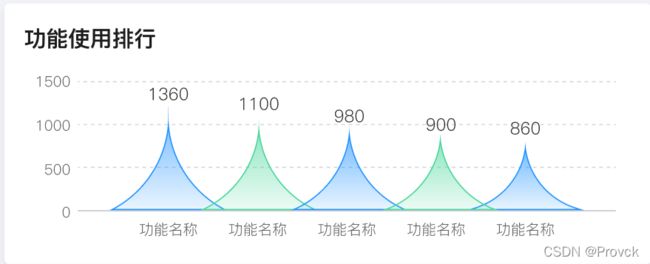
G2:
import { Chart,registerShape } from '@antv/g2';
registerShape('interval', 'triangle', { //注册自定义shape接口
getPoints(cfg:any) { // 定义关键点
const x = cfg.x;
const y = cfg.y;
const y0 = cfg.y0;
const width = cfg.size;
return [
{ x: x - width / 2, y: y0 },
{ x: x, y: y },
{ x: x + width / 2, y: y0 },
];
},
// 2. 绘制
draw(cfg, group) {
const points = this.parsePoints(cfg.points); // 将0-1空间的坐标转换为画布坐标
//添加自定义shape ,实测其中image,dom类型,没法用,查不到为什么,官网也没有,那位大佬可以说一下为什么么?具体地址:https://g.antv.vision/zh/docs/api/canvas
group.addShape('path', { //采用路径方式
attrs: {
//这个路径就是< svg >< path d="............" >< /svg > d中的值
path:'M2.08269 86.5C28.1667 72.8126 45.3971 46.8239 48 17.6787C50.6029 46.8239 67.8333 72.8126 93.9173 86.5H2.08269Z',
stroke:cfg.color, //线条颜色
lineWidth:2, //线条宽度
fill:cfg.color, //填充颜色
},
});
return group;
},
});
const data = [
{ type: 'this', info: '功能名称1', value: 1360 },
{ type: 'this', info: '功能名称2', value: 1000 },
{ type: 'this', info: '功能名称3', value: 980 },
{ type: 'this', info: '功能名称4', value: 900 },
{ type: 'this', info: '功能名称5', value: 860 },
];
let max = 0;
data.forEach((item) => {
if (item.value > max) {
max = item.value;
}
});
const chart = new Chart({
container: 'container',
autoFit: true,
});
chart.data(data);
chart
.interval()
.position('info*value')
.label('value', (xValue) => {
return {
content: xValue + '次',
};
})
.size(100)
.color('info',(cVal)=>{
let count=0;
data.forEach((item,index)=>{
if(item.info===cVal){
count=index+1
}
});
//隔行变色
if(count%2!==0){
//渐变写法
return 'l(90) 0:rgba(36, 149, 255, 0.7) 1:rgba(36, 149, 255, 0.1)'
}else{
return 'l(90) 0:rgba(75, 215, 157, 0.7) 1:rgba(75, 215, 157, 0.1)'
}
})
.shape('triangle');
//坐标轴
chart.axis('value', {
// 不展示 xField 对应坐标轴的标题
title: null,
//网格虚线
grid: {
line: {
style: {
stroke: '#d9d9d9',
lineWidth: 1,
lineDash: [2, 2],
},
},
},
});
//控制间隔
chart.scale('value', {
nice: true,
tickInterval: 500,
});
//所有提示都不展示
chart.tooltip(false);
//所有图例都不展示
chart.legend(false);
//交互:鼠标在画布上移动是,对应的区域出现背景框
chart.interaction('active-region');
chart.render();
Echarts:
import EchartsReact from 'echarts-for-react';
const Chart5e1 =()=>{
type data={name:string,value:number}[]
let data:data = [
{name:'指挥中心',value:770},
{name:'科信',value:450},
{name:'刑侦',value:300},
{name:'XXX',value:255},
{name:'情报',value:203},
]
let xAxisData:any=[];
let seriesData:any=[];
let max=0;
//因为边框也需要隔行变色,但是borderColor属性不支持函数方式,所以只能加到data中
data.forEach((item: any, index: number) => {
if (item.value > max) {
max = item.value;
}
if (index % 2 !== 0) {
seriesData.push({
value: item.value,
itemStyle: {
borderColor: 'rgba(75, 215, 157, 0.7)',
},
});
} else {
seriesData.push({
value: item.value,
itemStyle: {
borderColor: 'rgba(36, 149, 255, 0.7)',
},
});
}
xAxisData.push(item.name);
});
const option = {
tooltip : {
trigger: 'axis',
axisPointer : { // 坐标轴指示器,坐标轴触发有效
type : 'none' // 默认为直线,可选为:'line' | 'shadow'
},
backgroundColor:'#405685',
textStyle : {
color: '#E5EDF5',
decoration: 'none',
fontSize: 12,
},
formatter:function(param){
let tip = '';
tip = param[0].name+': '+ param[0].value;
return tip
}
},
grid: { //图表与外层div间距,可以理解为padding
top: '8%',
right: '10%',
left: '15%',
bottom: '15%'
},
xAxis: {
type: 'category',
data: xAxisData,
axisLine: {
lineStyle: {
color: '#C3C8CC'
}
},
axisTick: {show: false},
axisLabel: {
color: '#000',
textStyle: {
fontSize: 12
},
formatter:function(value){
var ret = "";//拼接加\n返回的类目项
var maxLength = 4;//每项显示文字个数
var valLength = value.length;//X轴类目项的文字个数
var rowN = Math.ceil(valLength / maxLength); //类目项需要换行的行数
if (rowN > 1)//如果类目项的文字大于5,
{
var temp = "";//每次截取的字符串
var start = 0;//开始截取的位置
var end = maxLength;//结束截取的位置
temp = value.substring(start, end)+'\n'+value.substring(end, valLength)
ret += temp; //凭借最终的字符串
return ret;
}
else{
return value;
}
},
},
splitLine: {
show: false,
}
},
yAxis: {
type: 'value',
axisLabel: {
formatter: function (value: any) {
return parseInt(value);
},
color: '#000',
},
max:Math.ceil(max/500)*500,
interval:500,
axisLine:{show:false},
axisTick: {show: false},
splitLine: {
lineStyle: {
type:'dashed',
// 使用深浅的间隔色
color: '#273858'
}
},
},
series: [{
data: seriesData,
type: 'pictorialBar',
barCategoryGap: '-20%',
symbol: 'path://M2.08269 86.5C28.1667 72.8126 45.3971 46.8239 48 17.6787C50.6029 46.8239 67.8333 72.8126 93.9173 86.5H2.08269Z',
itemStyle: {
normal: {
//图形的间隔变色,渐变
color:function(params){
if(params.dataIndex % 2 == 0){
return {
type: 'linear',
x: 0,
y: 0,
x2: 0,
y2: 1,
colorStops: [{
offset: 0, color: 'rgba(36, 149, 255, 0.7)' // 0% 处的颜色
}, {
offset: 1, color: 'rgba(36, 149, 255, 0.1)' // 100% 处的颜色
}],
globalCoord: false // 缺省为 false
}
}else{
return {
type: 'linear',
x: 0,
y: 0,
x2: 0,
y2: 1,
colorStops: [{
offset: 0, color: 'rgba(75, 215, 157, 0.7)' // 0% 处的颜色
}, {
offset: 1, color: 'rgba(75, 215, 157, 0.1)' // 100% 处的颜色
}],
globalCoord: false // 缺省为 false
}
}
}
// color:{
// type: 'linear',
// x: 0,
// y: 0,
// x2: 0,
// y2: 1,
// colorStops: [{
// offset: 0, color: 'rgba(36, 149, 255, 0.7)' // 0% 处的颜色
// }, {
// offset: 1, color: 'rgba(36, 149, 255, 0.1)' // 100% 处的颜色
// }],
// globalCoord: false // 缺省为 false
// }
},
},
label: {
normal: {
show: true,
position:'top',
color:'#000',
fontSize:14,
formatter: function(params){
var str = '';
str = params.value;
return str
},
fontFamily: 'DINPro'
},
},
z: 10
},
{
name: 'glyph',
type: 'pictorialBar',
barGap: '-100%',
symbolPosition: 'end',
symbolSize: 50,
symbolOffset: [0, '-120%'],
}]
};
return 效果:

d.水波图组件(G2plot实现,个人感觉和G2没有太大区别)
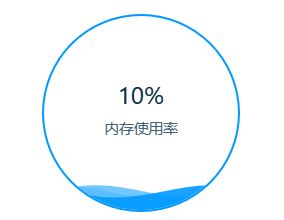
组件:
import { useEffect, useRef, useState } from 'react';
import { Liquid } from '@antv/g2plot';
//唯一id,颜色,数值,文本,大小
const LiquidChart=({ids,color,percent,textinfo,size})=>{
const [liquidPlot,setLiquidPlot]=useState(null)
useEffect(()=>{
//数值更新销毁重绘
if(liquidPlot!==null){
liquidPlot.destroy()
}
const liquidPlot1 = new Liquid('sbchart'+ids, { //新建
percent: percent, //百分比
width:size,
height:size,
liquidStyle:{ //水波样式
fill:color,
stroke:color
},
statistic :{ //文本配置
title:{
formatter:(v)=>{
return v.percent*100+'%'
},
style:{
fontSize:size/9,
color: '#093049'
}
},
content:{
content:textinfo,
style:{
fontSize:size/15,
color: '#093049'
}
}
}
});
liquidPlot1.render();
setLiquidPlot(liquidPlot1)
},[color,percent,textinfo,size])
return
}
export default LiquidChart
使用
组件
import { useEffect, useRef, useState } from 'react';
import { Line } from '@antv/g2plot';
const LineChart=({data,height,ids,legend=true,width,xAxis=true,yAxis=true})=>{
const [linePlot1,setLinePlot1]=useState(null)
useEffect(()=>{
//数值更新销毁重绘
if(linePlot1!==null){
linePlot1.destroy()
}
const linePlot = new Line('box'+ids, {
data,
padding:'auto',
xField: 'date', //x轴映射
yField: 'value', //y轴映射
height:height,
seriesField: 'name', //拆分字段,在分组条形图下同 groupField、colorField,在堆积条形图下同 stackField、colorField。
width:width,
yAxis: yAxis?{
label: {
formatter: (v) => `${v}`,
},
grid:{
line:{
style:{
lineDash:[4,5] //设置轴线为虚线
}
}
}
}:false,
xAxis: xAxis? {
range: [0, 1], //从x轴起点开始画,画到最后,不会存在与y轴存在间距
label: {
formatter: (v) => {
return v
},
},
}:false,
legend: legend?{
position: 'top-left', //设置图例位置
}:false,
tooltip: {
formatter: (datum) => {
return { name: datum.name, value: datum.value + 'Mbps' }; //设置提示
},
},
smooth: true,
// 配置折线趋势填充
area: {
style: ({ name }) => {
const { colors10 } = linePlot.chart.getTheme();
return {
fill:
name === '接入宽带'
? `l(90) 0.3:${colors10[0]} 1:rgba(255,255,255,0.2)`
: `l(90) 0.3:${colors10[1]} 1:rgba(255,255,255,0.2)`,
};
},
},
animation: {
appear: {
animation: 'wave-in',
duration: 3000,
},
},
});
linePlot.render();
setLinePlot1(linePlot)
},[data])
return
}
export default LineChart
使用
const dataarr=[
{
name: "输入宽带",
date:'1s',
value: 82
},
{
name: "输出宽带",
date:'1s',
value: 150
},
{
name: "输入宽带",
date:'2s',
value: 96
},
{
name: "输出宽带",
date:'2s',
value:126
},
]
const [max,setMax]=useState(0)
const devicedata = [
{ type: `单通道设备视频通道`, sales: 150,aname:1 },
{ type: `单通道设备视频通道`, sales: -15,aname:0 },
{ type: `多通道设备视频通道`, sales: 120,aname:2 },
{ type: `多通道设备视频通道`, sales: -120,aname:0 }
]
let max=0
devicedata.forEach(item=>{
if(Math.abs(item.sales)>max){
max=Math.abs(item.sales)
}
})
setMax(max)
useEffect(()=>{
if(bar1!==null){
bar1.destroy()
}
const bar = new Bar('container', {
data:devicedata,
xField: 'sales',
yField: 'type',
meta: { // sales映射的最大最小值
sales: {
max: max,
min: -max, //防止出现数据只有正值,导致负值的半轴不显示
}
},
legend: {
position: 'top-left',
},
width:500,
yAxis:{
label:{
formatter: (v) => {
if(v==="多通道设备视频通道"){ //y轴文本换行
return `多通道设备
视频通道`
}
return `单通道设备
视频通道`
},
},
},
xAxis:{
grid:{
line:{
style:{
lineDash:[4,5] //x轴线虚线
}
}
},
barWidthRatio:0.2, //柱子宽度
seriesField: 'aname', // 部分图表使用 seriesField
//设置正值不同类颜色不同,负值都为灰色
color: ({ aname }) => {
if(aname === 0){
return '#8E9DAF';
}else if(aname===1){
return '#4DAAFF';
}
return '#13C2C2';
},
tooltip:{
formatter: (datum) => {
return { name: datum.aname!==0?'在线':'离线', value: Math.abs(datum.sales) };
},
title:(v)=>{
return v.trim()+'(个)'
}
},
legend:false,
barBackground: {
style: {
fill: 'rgba(0,0,0,0.1)',
borderRadius:50
},
},
interactions: [{ type: 'active-region', enable: false }],
});
bar.render();
setbar1(bar)
},[devicedata,max])
**
g.曲线图(自定义面积渐变,自定义图例,自定义x绘画区域,边框)
const AreasplineChart = ({id,className}:{id:string,className?:string}) => {
const data = [
{
"year": "1",
"value": 4055,
"category": "人脸"
},
{
"year": "1",
"value": 1756,
"category": "人体"
},
{
"year": "1",
"value": 5664,
"category": "机动车"
},
{
"year": "1",
"value": 6004,
"category": "非机动车"
},
{
"year": "2",
"value": 2106,
"category": "人脸"
},
{
"year": "2",
"value": 1783,
"category": "人体"
},
{
"year": "2",
"value": 5019,
"category": "机动车"
},
{
"year": "2",
"value": 1005,
"category": "非机动车"
},
.... ........
]
const fillcolor = [
{
type:'人脸',
color:'l(90) 0.1:rgba(77, 170, 255, 0.3) 1:rgba(255,255,255,0.1)',
},
{
type:'人体',
color:'l(90) 0.1:rgba(165, 149, 254, 0.3) 1:rgba(255,255,255,0.1)',
},
{
type:'机动车',
color:'l(90) 0.1:rgba(32, 203, 206, 0.3) 1:rgba(255,255,255,0.1)',
},
{
type:'非机动车',
color:'l(90) 0.1:rgba(255, 170, 91, 0.3) 1:rgba(255,255,255,0.1)'
}
]
useEffect(()=>{
const line = new Line('container'+id, {
data,
xField: 'year',
yField: 'value',
seriesField: 'category',
appendPadding:[24,0,0,0],
height:220,
xAxis:{
//去除x轴的刻度线
tickLine:null
//定义画图区域,默认从第一个刻度开始,这样设置会从0开始画
//range: [0, 1],
},
yAxis: {
label: {
// 数值格式化为千分位
formatter: (v) => `${v}`.replace(/\d{1,3}(?=(\d{3})+$)/g, (s) => `${s},`),
},
//y轴值的间隔
tickInterval:2000,
grid:{
line:{
style:{
lineDash:[4,5] //设置轴线为虚线
}
}
}
},
legend: {
position: 'top-left',
itemWidth:80,
//自定义图例的图标形状
marker:{
//内置类型
symbol:'square',
style:(value)=>{
return {
fill: value.stroke,
lineJoin: "round",
lineWidth: 6,
r: 2,
stroke: value.stroke,
}
}
}
},
//是否为圆滑曲线,false为折线图
smooth: true,
//设置线颜色
color:['rgba(77, 170, 255, 1)','rgba(165, 149, 254, 1)','rgba(32, 203, 206, 1)','rgba(255, 170, 91, 1)'],
// 配置折线趋势填充
area: {
style: ({category}) => {
return {
fill: fillcolor.filter(v=>v.type===category)[0].color
};
},
},
});
line.render();
},[])
return (
)
}
h.折线图(自定义背景,自定义节点样式)
const StockPendingChart = ({id}:{id:string}) => {
let data:object[]=[]
for(let i=0;i<24;i++){
data.push(
{
"year": `${i<10?'0'+i : i}:00`,
"value": Math.random()*10000,
"category": "人脸"
}
);
data.push(
{
"year": `${i<10?'0'+i : i}:00`,
"value": Math.random()*10000,
"category": "人体"
}
);
data.push(
{
"year": `${i<10?'0'+i : i}:00`,
"value": Math.random()*10000,
"category": "机动车"
}
);
data.push(
{
"year": `${i<10?'0'+i : i}:00`,
"value": Math.random()*10000,
"category": "非机动车"
}
);
}
const [typechart,setTypechart]=useState(null)
useEffect(()=>{
const line = new Line('container'+id, {
data,
xField: 'year',
yField: 'value',
seriesField: 'category',
height:200,
//可以理解为图表与图例之间那些的间距
appendPadding:[24,0,0,0],
xAxis: {
nice: true,
label: {
formatter: (name) => name,
},
// 坐标轴线的配置项 null 表示不展示
tickLine:null,
grid: {
line: {
style: {
//设置x轴的那个灰色背景
lineWidth:42,
stroke: 'rgba(239, 242, 244, 0.5)',
},
},
},
},
yAxis: {
label: {
// 数值格式化为千分位
formatter: (v) => `${v}`.replace(/\d{1,3}(?=(\d{3})+$)/g, (s) => `${s},`),
},
tickInterval:2000,
grid:{
line:{
style:{
lineDash:[4,5] //设置轴线为虚线
}
}
}
},
legend: {
position: 'top-left',
marker:{
symbol:'square',
style:(value)=>{
return {
fill: value.stroke,
lineJoin: "round",
lineWidth: 6,
r: 2,
stroke: value.stroke,
}
}
}
},
//配置折线图每个节点的样式
point: {
size: 5,
style: {
lineWidth: 1,
fillOpacity: 1,
},
shape: 'circle'
},
// 配置折线线条颜色
color:['rgba(77, 170, 255, 1)','rgba(165, 149, 254, 1)','rgba(32, 203, 206, 1)','rgba(255, 170, 91, 1)'],
});
line.render();
},[])
return (
)
}
I.环图(自定义图例样式,G2plot ,G2分别实现)
//G2plot 实现
import React, { useEffect, useState } from "react";
import { Pie } from "@antv/g2plot";
import { TransNumber } from "@src/pages/utils";
export interface chartdata {
type: string;
value: number;
}
const PieChart = ({ id, datasouce }: { id: string, datasouce: chartdata[] }) => {
const [typechart, setTypechart] = useState(null)
useEffect(() => {
if (typechart) {
typechart.destroy()
}
const piePlot = new Pie('container'+id, {
data:datasouce,
height:260,
legend:{
//图例项水平布局
layout: 'horizontal',
position: 'right',
offsetX:-20,
//是否分页
flipPage:false,
//图例项水平间距
itemSpacing:24,
//图例项垂直间距
itemMarginBottom:34,
//图例与图形的占比
maxWidthRatio:0.6,
//图例图标
marker:{
symbol:'square'
},
itemWidth:120,
//图例名
itemName:{
style:{
fontSize:14
}
},
//图例值
itemValue:{
//水平居右
alignRight:true,
formatter(text) {
return TransNumber(datasouce?.filter(item=>item.type===text)[0].value)
},
style:{
fontSize:14
}
}
},
//空白间距
pieStyle:{
lineWidth:6
},
angleField: 'value',
colorField: 'type',
radius: 0.6,
innerRadius: 0.6,
label: false,
interactions: [{ type: 'element-selected' }, { type: 'element-active' }],
statistic: undefined,
});
piePlot.render();
setTypechart(piePlot)
}, [datasouce])
return (
)
}
export default PieChart
//G2 实现
const ChildrenTypeChart = () => {
const [typechart,setTypechart]=useState(null)
useEffect(()=>{
if(typechart!==null){
typechart.destroy()
}
const data = [
{ type: '消费连接异常', value: 15 },
{ type: '任务启动异常', value: 15 },
{ type: '网络连接异常', value: 10 },
{ type: '数据库异常', value: 10 },
{ type: '服务自身异常', value: 10 },
{ type: '其他', value: 10 },
];
// 可以通过调整这个数值控制分割空白处的间距,0-1 之间的数值
const sliceNumber = 0.01;
// 自定义 other 的图形,增加两条线
registerShape('interval', 'slice-shape', {
draw(cfg, container) {
const points= cfg.points;
let path = [];
path.push(['M', points[0].x, points[0].y]);
path.push(['L', points[1].x, points[1].y - sliceNumber]);
path.push(['L', points[2].x, points[2].y - sliceNumber]);
path.push(['L', points[3].x, points[3].y]);
path.push('Z');
path = this.parsePath(path);
return container.addShape('path', {
attrs: {
fill: cfg.color,
path,
},
});
},
});
const chart = new Chart({
container: 'container',
autoFit: true,
height: 300,
width:270
});
chart.legend({
flipPage:false,
itemWidth:120
});
chart.data(data);
chart.coordinate('theta', {
radius: 0.55,
innerRadius: 0.65,
});
chart.tooltip({
showTitle: false,
showMarkers: false,
});
chart
.interval()
.adjust('stack')
.position('value')
.color('type')
.shape('slice-shape');
chart.render();
setTypechart(chart)
},[])
return (
)
}
J.柱状图(自定义背景)
import React, { useEffect, useState } from "react";
import { Column } from '@antv/g2plot';
export interface chartdata {
name: string;
value: number;
type: string;
}
const ClounmChart = ({ id, datasouce }: { id: string, datasouce: chartdata[] }) => {
const [typechart, setTypechart] = useState(null)
useEffect(() => {
if (typechart) {
typechart.destroy()
}
const stackedColumnPlot = new Column('container' + id, {
data: datasouce,
isStack: true, //是否累叠
xField: 'name',
height: 240,
appendPadding:[20,0,0,0],
yField: 'value',
legend: {
position: 'top-right',
},
xAxis: {
nice: true,
// 坐标轴线的配置项 null 表示不展示
tickLine: null,
grid: {
line: {
style: {
lineWidth: 36, //背景宽度
lineDash: [4, 4], //背景虚线,不要这个就是第二张图
stroke: 'rgba(238, 239, 243, 1)', //背景颜色
},
},
},
},
yAxis: {
label: {
// 数值格式化为千分位
formatter: (v) => `${v}`.replace(/\d{1,3}(?=(\d{3})+$)/g, (s) => `${s},`),
},
// tickInterval:2000,
grid: {
line: {
style: {
lineDash: [4, 5] //设置轴线为虚线
}
}
}
},
seriesField: 'type',
columnWidthRatio: 0.2,
});
stackedColumnPlot.render();
setTypechart(stackedColumnPlot)
}, [datasouce])
return (
)
}
export default ClounmChart
K.分组柱状图(自定义形状样式,间距等)
import { useEffect, useState } from "react";
import { Column } from '@antv/g2plot';
const ColumnGroupChart = ({ id, currentDetail }: { id: string, currentDetail: any }) => {
const [currentChart, setCurrentChart] = useState(null)
const types = ['数据消费数量', '数据转换成功数量', '数据转换失败数量 ', '数据入库成功数量', '数据入库失败数量']
useEffect(() => {
let data: any[] = []
currentDetail?.detailData?.forEach((item: any) => {
data.push({
type: types[item.type-1],
datatype: "人脸",
value: item?.faceCount
})
data.push({
type: types[item.type-1],
datatype: "人体",
value: item?.bodyCount
})
data.push({
type: types[item.type-1],
datatype: "机动车",
value: item?.faceCount
})
data.push({
type: types[item.type-1],
datatype: "非机动车",
value: item?.nomotorVehicleCount
})
});
if (currentChart) {
currentChart.destroy()
}
const column = new Column('container' + id, {
data: data,
xField: 'type',
yField: 'value',
height: 400,
seriesField: 'datatype',
isGroup: true,
appendPadding: [24, 0, 0, 0],
// intervalPadding:160,
maxColumnWidth: 16,
xAxis: {
tickLine: null,
},
yAxis: {
label: {
// 数值格式化为千分位
formatter: (v) => `${v}`.replace(/\d{1,3}(?=(\d{3})+$)/g, (s) => `${s},`),
},
grid: {
line: {
style: {
lineDash: [4, 5] //设置轴线为虚线
}
}
}
},
legend: {
position: 'top-left',
marker: {
symbol: 'square',
style: (value) => {
return {
fill: value.fill,
lineJoin: "round",
lineWidth: 6,
r: 2,
stroke: value.fill,
}
}
}
},
columnStyle: {
radius: [20, 20, 20, 20],
},
columnBackground: {
style: {
fill: 'rgba(245, 245, 245, 1)'
}
},
color: ['rgba(77, 170, 255, 1)', 'rgba(165, 149, 254, 1)', 'rgba(32, 203, 206, 1)', 'rgba(255, 170, 91, 1)'],
});
column.render();
setCurrentChart(column)
// eslint-disable-next-line react-hooks/exhaustive-deps
}, [])
return
}
export default ColumnGroupChart
L.区间柱状图
import { Column } from '@antv/g2plot';
const data = [
{ type: '分类一', type1:'lon',values: [76, 100] },
{ type: '分类一', type1:'bon',values: [0, 72] },
{ type: '分类1', type1:'lon',values: [88, 168] },
{ type: '分类1', type1:'bon',values: [0, 84] },
{ type: '分类3', type1:'lon',values: [42, 196] },
{ type: '分类3', type1:'bon',values: [0, 38] },
{ type: '分类4', type1:'lon',values: [99, 111] },
{ type: '分类4', type1:'bon',values: [0, 95] },
{ type: '分类5', type1:'lon',values: [62, 160] },
{ type: '分类5', type1:'bon',values: [0, 58] },
];
const barPlot = new Column('container', {
data,
xField: 'type',
yField: 'values',
isRange: true,
maxColumnWidth:32,
seriesField: 'type1',
});
barPlot.render();