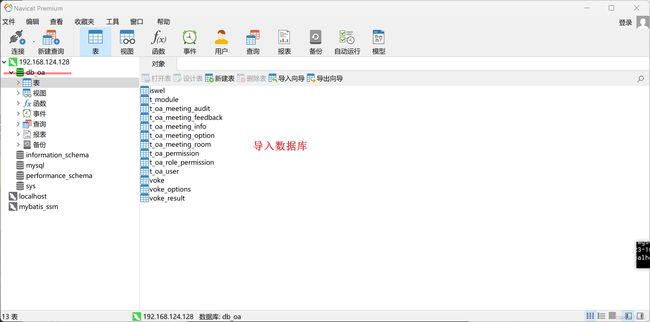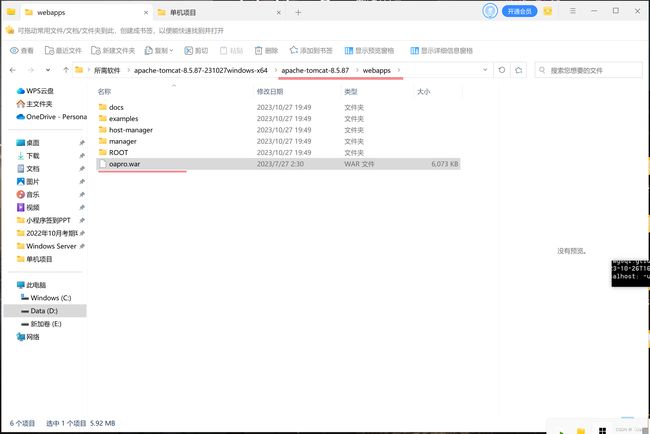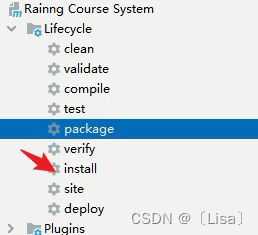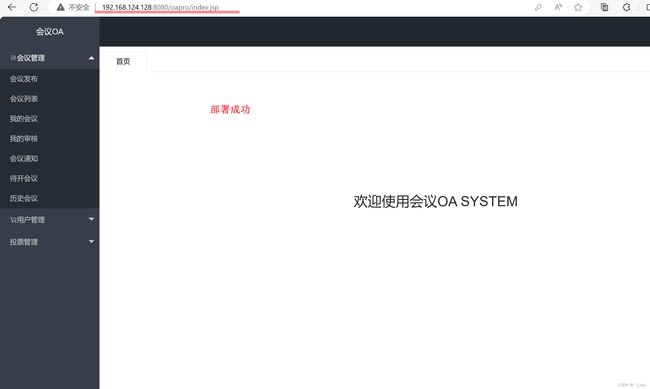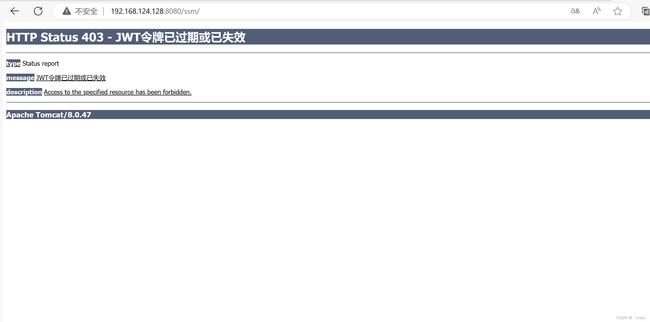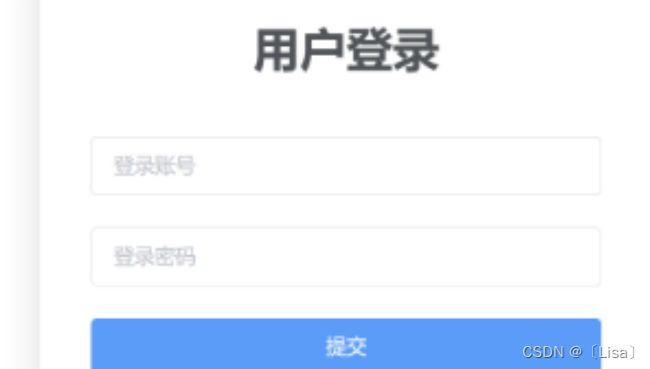- Unity VR多人手术系统恢复3:Agora语音通讯系统问题解决全记录
马特说
unityvr游戏引擎
前言这是一个Unity多人VR手术模拟项目,已经搁置了近两年时间。最近重新启动了这个项目,然而在恢复过程中却遇到了些的技术障碍。项目重启遇到的挑战当我们重新部署和测试系统时,发现原本运行良好的Agora语音通讯功能完全失效了。经过初步排查发现了以下问题:外部服务依赖失效-两年前依赖的第三方Token服务器已经宕机代码架构问题暴露-多个组件重复获取Token,产生混乱的调用逻辑配置不一致-频道命名规
- 每日面试题11:JVM
深入理解JVM:Java的“心脏”如何驱动程序运行?为什么需要JVM?你是否想过,为什么用Java写的程序,能在Windows、Linux、macOS上“无缝运行”?为什么开发者无需为不同操作系统重写代码?这背后的核心功臣,正是Java虚拟机(JavaVirtualMachine,JVM)。JVM是Java生态的“基石”,它不仅实现了“一次编写,随处运行”的跨平台特性,还通过内存管理、垃圾回收等机
- 大数据领域HDFS的集群资源管理优化
大数据洞察
大数据与AI人工智能大数据AI应用大数据hdfshadoopai
大数据领域HDFS的集群资源管理优化关键词:HDFS;集群资源管理;存储优化;性能调优;副本策略;负载均衡;NameNode优化摘要:HDFS(Hadoop分布式文件系统)作为大数据领域的基石,承载着海量数据的存储与管理重任。随着数据规模爆炸式增长和业务复杂度提升,HDFS集群的资源管理面临着"存不下、跑不快、管不好"的三重挑战:存储资源浪费与不足并存、计算与存储资源匹配失衡、集群运维效率低下。本
- Linux下SPI设备驱动实验:向SPI驱动框架中加入字符设备驱动框架代码
一.简介前一篇文章编写了SPI设备驱动框架代码,文章如下:Linux下SPI设备驱动实验:SPI设备驱动框架编写-CSDN博客本文继续SPI驱动代码的编写。向SPI驱动框架中加入字符设备驱动框架代码。二.向SPI驱动框架中加入字符设备驱动框架代码1.添加字符设备驱动框架的代码打开ubuntu系统,通过vscode打开18_spi工程。向SPI设备驱动框架中添加字符设备驱动框架的代码。添加如下:(1
- Linux下SPI驱动:SPI设备驱动简介
一.简介Linux下的SPI驱动框架和I2C很类似,都分为主机控制器驱动和设备驱动,主机控制器也就是SOC的SPI控制器接口,SPI设备驱动也就是所操作的SPI设备的驱动。本文来学习一下Linux下SPI设备驱动。二.Linux下SPI驱动:SPI设备驱动简介1.spi_driver结构体spi设备驱动也和i2c设备驱动也很类似,Linux内核使用spi_driver结构体来表示spi设备驱动,我
- Linux字符设备驱动开发
一.字符设备驱动简介字符设备是Linux驱动中最基本的一类设备驱动,字符设备就是一个一个字节,按照字节流进行读写操作的设备,读写数据是分先后顺序的。比如我们最常见的点灯、按键、IIC、SPI,LCD等等都是字符设备,这些设备的驱动就叫做字符设备驱动。Linux应用程序对驱动程序的调用如下图所示:在Linux中一切皆为文件,驱动加载成功以后会在“/dev”目录下生成一个相应的文件,应用程序通过对这个
- Linux下i2c设备驱动开发
一.LInux下i2c驱动框架简介在Linux内核中I2C的体系结构分为3个部分:I2C核心:I2C核心提供了I2C总线驱动和设备驱动的注册、注销方法。I2C总线驱动:I2C总线驱动是对I2C硬件体系结构中适配器端的实现,适配器可由CPU控制,甚至可以直接集成在CPU内部。I2C总线驱动就是SOC的I2C控制器驱动,也叫做I2C适配器驱动。I2C设备驱动:I2C设备驱动是对I2C硬件体系结构中设备
- Linux驱动开发:掌握SPI通信机制
夜星辰2025
Linux驱动开发linux驱动开发SPI
目录标题1、SPI简介2、SPI通信机制3、Linux内核中的SPI支持4、SPI核心API5、SPI控制器驱动6、SPI设备驱动7、编写SPI设备驱动8、调试SPI驱动在Linux驱动开发中,串行外设接口(SPI)是一种常见的高速全双工通信协议,用于连接处理器和各种外设。本文将深入探讨SPI的工作原理,并演示如何在Linux环境下开发SPI驱动程序。1、SPI简介SPI(SerialPeriph
- 【Linux内核】Linux驱动开发
撬动未来的支点
Linux内核linux驱动开发运维
推荐书籍:《Linux内核探秘:深入解析文件系统和设备驱动的架构与设计》知识点x86的IO地址空间和内存地址空间是独立的两套地址空间,并且使用不同的指令访问。MOV,IN,OUT。内存映射I/O可以将IO映射到内存。ARM等RISC采用统一编编址,无独立IO空间概念。为什么有IO地址空间的概念。因为在PCI总线下,外部芯片都有控制寄存器(配置空间)和设备本地内存(内存空间)两个部分,他们是独立的。
- Linux设备驱动SPI总线
ldh-02
linux驱动开发单片机
SPI更全面内容可以查看我的githubSPI驱动的框架与I2C类似,都是分为主机控制器驱动和设备驱动,我们需要实现的是具体设备的驱动,主机控制器的驱动由Linux内核实现,也需要了解部分重要文件linux/drivers/spi/spi.cLinux提供的通用接口封装层驱动linux/drivers/spi/spidev.clinux提供的SPI通用设备驱动程序linux/include/lin
- Javaweb笔记
笙鹿鸣
html前端html5
HTMLHTML网页常用基础知识网页结构JavaSEC/SClientserver客户端–服务器JavaWebB/SBroswerServer浏览器–服务器网页的组成部分:内容(结构)、表现、行为HTML:HyperTextMarkupLanguage(超文本标记语言)ALT+F2选择浏览器HTML书写规范:表示整个html页面的开始头信息标题标题body是页面的主体内容页面主体内容表示整个htm
- util-linux debug
帆子_8c3a
//copyfrominclude/debug.h//*It'spossibletoinitializethemaskbycommadelimitedstringswith//*subsystemnames(e.g."LIBMOUNT_DEBUG=options,tab").Inthiscaseis//*necessarytodefinemasknamesarray.Thisfunctionali
- Linux设备驱动之SPI驱动
关于电机的一切
linux驱动开发arm开发
Linux下SPI驱动分成两部分:主机驱动和设备驱动。主机驱动:主机侧SPI控制器使用structspi_master描述,该结构体中包含了SPI控制器的序号(很多SoC中存在多个SPI控制器),片选数量,SPI信息传输的速率,配置SPI模式的函数指针(4种模式),实现数据传输的函数指针。structspi_master{structdevicedev;structlist_headlist;s1
- https交互原理
黑塞123
Modernc++https网络协议
Https交互时序图:HTTPS通信中结合RSA和AES加密的流程,本质是利用RSA的安全特性交换AES密钥,再用高效的AES加密实际数据传输。HTTPS交互核心流程(TLS/SSL握手)1.建立TCP连接客户端通过TCP三次握手连接服务器的443端口。2.TLS/SSL握手(密钥协商阶段)ClientHello客户端发送支持的功能列表:TLS版本、支持的加密套件(如TLS_RSA_WITH_AE
- Linux下命令find命令文件查找
清醒云思
Linux基础阶段linux数据库运维
Linux下命令find命令文件查找前言一、find命令使用介绍二、Linux文件权限4位数含义总结前言find命令是Linux系统中的一个常用命令,用于在指定的目录中查找符合条件的文件或目录。一、find命令使用介绍find命令是Linux和Unix系统中常用的文件查找工具。它可以在指定目录及其子目录中查找符合指定条件的文件或目录,并将结果输出到终端。find命令的语法如下:find[path]
- 微信扫描登录详解
introverter
微信扫描java后台接口微信扫描登录
微信扫描登录第一步:准备工作在application.properties添加相关配置信息微信开放平台appidwx.open.app_id=你的appid微信开放平台appsecretwx.open.app_secret=你的appsecret微信开放平台重定向urlwx.open.redirect_url=http://你的服务器名称/api/ucenter/wx/callback创建util
- 微信二维码扫描登录流程详解
黑塞123
QT二维码登录流程
二维码扫描登录流程细节(项目经验)1:获取二维码信息PC会优先存放服务器生成的唯一密钥:比如source、secret以密文形式存储大致发送字段:sourcesecretmac(mac地址)服务器生成二维码信息:二维码字符、二维码过期时间、二维码状态。并将mac与二维码信息绑定后2:获取二维码状态、校验二维码是否过期客户端解析二维码信息生成二维码开启定时器1:轮询检测二维码过期时间(二维码过期暂停
- Linux find命令:强大的文件搜索工具
Linux编程小课堂
linux命令linuxlinux命令findfind查找
find命令是Linux系统中最强大且最常用的文件搜索工具之一。它允许用户根据各种条件(如文件名、大小、修改时间、权限等)在目录树中查找文件,并对找到的文件执行操作。本文将详细介绍find命令的基本语法、常见使用场景。一、find简述find命令的基本语法格式如下:find [选项] [路径] [表达式]1.1options(选项)控制find的全局行为,通常放在命令开头,影响整个查找过程:选项作
- Docker 安装、常用命令、应用部署
Docker安装Docker可支持在Mac、Windows、Linux系统上安装,但是在Windows系统中Docker的安装包目前仅有win10专业版和企业版的。win10家庭版可以采用开启Hyper-V伪装成专业版绕过安装检测。还有一种方式是通过Dockertoolbox来安装(适用于win7/win8/win10家庭版),下载地址:docker-toolbox-windows-docker-
- Oracle 数据泵导出表部分列的实现方案:从 12c 新特性到低版本兼容
zone--
oracle数据库
在Oracle数据库日常运维中,经常会遇到“只导出表中部分列”的需求——例如某张表包含数十个字段,但业务仅需迁移其中3-5个核心字段的数据。传统的导出工具(如exp或expdp)虽能通过QUERY参数过滤行记录,却无法实现列的筛选。本文基于实践经验,详解不同Oracle版本下导出表部分列的解决方案,包括12c及以上版本的便捷方法和11g及以下版本的兼容方案。12c及以上版本:利用VIEWS_AS_
- PostgreSQL 语法详解
沐知全栈开发
开发语言
PostgreSQL语法详解引言PostgreSQL是一款功能强大的开源对象关系型数据库管理系统(ORDBMS),广泛应用于各种规模的组织中。其丰富的功能和灵活性使得它成为了众多数据库开发者和运维人员的首选。本文将详细介绍PostgreSQL的语法,帮助读者快速掌握其基本操作。1.数据库连接在操作PostgreSQL之前,首先需要连接到数据库。以下是一个使用PostgreSQL客户端连接到本地数据
- 2021-10-26
弗莱斯曼
凡事预则立,不预则废。记忆力以及理解能力,需要不断的用事情去打磨,越磨越灵光,越刺激越好用。不是在总结,就是在总结的路上。闲言碎语跟进给湖北区域客户做实施同事的行程,客户原定25号开始给服务器上架,具体负责这块的区域实施负责人安排同事于27号上门服务。跟内部同事沟通NeonSAN软件是否具备升级条件的必要性,跟实施负责人约时间共同探讨这个事情,会议上由于研发侧负责人具体不了解前因后果,给的论断不具
- 远程连接之ssh的使用(日志监控)
小朱撕码迹
ssh远程连接linuxubuntuwindows
ssh的简介ssh服务【SecureShell】:SSH为建立在应用层基础上的安全协议。SSH是较可靠,专为远程登录提供服务。解决的问题:对服务器的远程控制,远程操作。ssh服务是安全的、加密、基于S/C(服务端/客户端)的远程连接服务【运行的sshd进程会监听22号端口,提供远程登录的服务,服务的内容:远程操作服务器】OpenSSH是使用SSH协议远程登录的首选连接工具。它对所有流量进行加密,以
- Linux 怎么恢复sshd.service
瑶山
Linuxlinux运维服务器sshd
目录检查sshd服务状态启动sshd服务检查sshd服务是否成功启动重新连接SSH调试和日志(如果遇到问题)误删了sshd在Linux系统中,如果你不小心停止了sshd服务或者它因为某些原因停止了,你可以通过以下步骤来恢复并重启sshd服务。这里假设你使用的是基于Systemd的系统(比如最新的Ubuntu、Debian、CentOS7/8等),因为Systemd是目前大多数现代Linux发行版默
- nohup命令和tail命令,实现后台任务运行(不用一直开着运行窗口)
qq_48626006
服务器linux运维深度学习
使用nohup、tail和jobs命令:提升Linux操作效率的利器在Linux系统中,命令行工具的强大之处不仅在于其丰富的功能,还在于其灵活的组合使用。本文将介绍三个常用的Linux命令——nohup、tail和jobs,以及它们在实际使用中的一些场景和方法。nohup命令nohup(nohangup)命令用于在终端关闭后继续运行一个进程。通常,当我们在终端中运行一个命令时,如果关闭了终端,会导
- 创建linux端口映射连接小网
Jaliang_
linux服务器运维
方法1:在执行机上配置SSH服务端转发这个做法是在执行机上配置一个常驻SSH隧道,把大网的某个端口长期转发到小网单板的22端口。操作步骤1️⃣在执行机上创建一个systemd服务假设:单板IP:192.168.1.10单板SSH端口:22执行机开放端口:2222(这个是外网访问用的端口)在执行机上编辑一个systemdunit:sudonano/etc/systemd/system/soc-bo
- Linux通过 SSH 使用 rsync 进行文件传输
赛男丨木子丿小喵
运维linuxssh运维
目录目的整体思路ssh建立连接A服务器上的操作输入ssh-keygen生成密钥对查看公钥B服务器上的操作设置公钥认证A服务器上的操作使用SSH登录进行测试同步数据知识拓展SSH(SecureShell)rsync(RemoteSync)目的使用SSH(SecureShell)建立两台Linux服务器之间的连接,并使用rsync(RemoteSync)来同步文件,假设A服务器想同步数据到B服务器整体
- Linux系统启动流程以及基础命令下一些根目录的含义
Linux系统启动流程:1.开机自检,BIOS,在主板上的ROM芯片上存储2.加载MBR\UEFI3.GRUB2引导菜单4.加载内核5.启动init(初始化)0~6·0关机·1无网络的单用户模式(root)·2无网络的多用户模式·3有网络的多用户模式·4(无)保留模式·5GUI有网络多用户模式·6重启模式6.启动内核模块7.启动不同级别的脚本8.启动成功(sshd)Linux系统启动过程详解一、启
- 云原生安全工具:数字基础设施的免疫长城
花海如潮淹
云原生安全经验分享笔记
⚡运维团队的三重核灾难1.容器漏洞的连锁爆炸某金融平台因基础镜像包含未修复的Log4j漏洞,黑客横向穿透182个Pod,导致2.3亿用户数据泄露(CNCF2024安全报告)。更致命的是,53%的漏洞存在于第三方镜像(Sysdig研究),传统扫描器漏检率超35%。2.微服务边界的信任崩塌某电商因未限制服务账户权限,攻击者通过促销API入侵支付系统,45分钟盗取$4300万(FBI加密犯罪档案)。Ku
- 高阶知识库搭建实战五、(向量数据库Milvus安装)
伯牙碎琴
大模型数据库milvus大模型AI
以下是关于在Windows环境下直接搭建Milvus向量数据库的教程:本教程分两部分,第一部分是基于docker安装,在Windows环境下直接安装Milvus向量数据库,目前官方推荐的方式是通过Docker进行部署,因为Milvus的运行环境依赖于Linux系统。如果你希望在Windows上直接运行Milvus,可以考虑使用MilvusLite版本,这是一个轻量级的Python库,适用于快速原型
- 对股票分析时要注意哪些主要因素?
会飞的奇葩猪
股票 分析 云掌股吧
众所周知,对散户投资者来说,股票技术分析是应战股市的核心武器,想学好股票的技术分析一定要知道哪些是重点学习的,其实非常简单,我们只要记住三个要素:成交量、价格趋势、振荡指标。
一、成交量
大盘的成交量状态。成交量大说明市场的获利机会较多,成交量小说明市场的获利机会较少。当沪市的成交量超过150亿时是强市市场状态,运用技术找综合买点较准;
- 【Scala十八】视图界定与上下文界定
bit1129
scala
Context Bound,上下文界定,是Scala为隐式参数引入的一种语法糖,使得隐式转换的编码更加简洁。
隐式参数
首先引入一个泛型函数max,用于取a和b的最大值
def max[T](a: T, b: T) = {
if (a > b) a else b
}
因为T是未知类型,只有运行时才会代入真正的类型,因此调用a >
- C语言的分支——Object-C程序设计阅读有感
darkblue086
applec框架cocoa
自从1972年贝尔实验室Dennis Ritchie开发了C语言,C语言已经有了很多版本和实现,从Borland到microsoft还是GNU、Apple都提供了不同时代的多种选择,我们知道C语言是基于Thompson开发的B语言的,Object-C是以SmallTalk-80为基础的。和C++不同的是,Object C并不是C的超集,因为有很多特性与C是不同的。
Object-C程序设计这本书
- 去除浏览器对表单值的记忆
周凡杨
html记忆autocompleteform浏览
&n
- java的树形通讯录
g21121
java
最近用到企业通讯录,虽然以前也开发过,但是用的是jsf,拼成的树形,及其笨重和难维护。后来就想到直接生成json格式字符串,页面上也好展现。
// 首先取出每个部门的联系人
for (int i = 0; i < depList.size(); i++) {
List<Contacts> list = getContactList(depList.get(i
- Nginx安装部署
510888780
nginxlinux
Nginx ("engine x") 是一个高性能的 HTTP 和 反向代理 服务器,也是一个 IMAP/POP3/SMTP 代理服务器。 Nginx 是由 Igor Sysoev 为俄罗斯访问量第二的 Rambler.ru 站点开发的,第一个公开版本0.1.0发布于2004年10月4日。其将源代码以类BSD许可证的形式发布,因它的稳定性、丰富的功能集、示例配置文件和低系统资源
- java servelet异步处理请求
墙头上一根草
java异步返回servlet
servlet3.0以后支持异步处理请求,具体是使用AsyncContext ,包装httpservletRequest以及httpservletResponse具有异步的功能,
final AsyncContext ac = request.startAsync(request, response);
ac.s
- 我的spring学习笔记8-Spring中Bean的实例化
aijuans
Spring 3
在Spring中要实例化一个Bean有几种方法:
1、最常用的(普通方法)
<bean id="myBean" class="www.6e6.org.MyBean" />
使用这样方法,按Spring就会使用Bean的默认构造方法,也就是把没有参数的构造方法来建立Bean实例。
(有构造方法的下个文细说)
2、还
- 为Mysql创建最优的索引
annan211
mysql索引
索引对于良好的性能非常关键,尤其是当数据规模越来越大的时候,索引的对性能的影响越发重要。
索引经常会被误解甚至忽略,而且经常被糟糕的设计。
索引优化应该是对查询性能优化最有效的手段了,索引能够轻易将查询性能提高几个数量级,最优的索引会比
较好的索引性能要好2个数量级。
1 索引的类型
(1) B-Tree
不出意外,这里提到的索引都是指 B-
- 日期函数
百合不是茶
oraclesql日期函数查询
ORACLE日期时间函数大全
TO_DATE格式(以时间:2007-11-02 13:45:25为例)
Year:
yy two digits 两位年 显示值:07
yyy three digits 三位年 显示值:007
- 线程优先级
bijian1013
javathread多线程java多线程
多线程运行时需要定义线程运行的先后顺序。
线程优先级是用数字表示,数字越大线程优先级越高,取值在1到10,默认优先级为5。
实例:
package com.bijian.study;
/**
* 因为在代码段当中把线程B的优先级设置高于线程A,所以运行结果先执行线程B的run()方法后再执行线程A的run()方法
* 但在实际中,JAVA的优先级不准,强烈不建议用此方法来控制执
- 适配器模式和代理模式的区别
bijian1013
java设计模式
一.简介 适配器模式:适配器模式(英语:adapter pattern)有时候也称包装样式或者包装。将一个类的接口转接成用户所期待的。一个适配使得因接口不兼容而不能在一起工作的类工作在一起,做法是将类别自己的接口包裹在一个已存在的类中。 &nbs
- 【持久化框架MyBatis3三】MyBatis3 SQL映射配置文件
bit1129
Mybatis3
SQL映射配置文件一方面类似于Hibernate的映射配置文件,通过定义实体与关系表的列之间的对应关系。另一方面使用<select>,<insert>,<delete>,<update>元素定义增删改查的SQL语句,
这些元素包含三方面内容
1. 要执行的SQL语句
2. SQL语句的入参,比如查询条件
3. SQL语句的返回结果
- oracle大数据表复制备份个人经验
bitcarter
oracle大表备份大表数据复制
前提:
数据库仓库A(就拿oracle11g为例)中有两个用户user1和user2,现在有user1中有表ldm_table1,且表ldm_table1有数据5千万以上,ldm_table1中的数据是从其他库B(数据源)中抽取过来的,前期业务理解不够或者需求有变,数据有变动需要重新从B中抽取数据到A库表ldm_table1中。
- HTTP加速器varnish安装小记
ronin47
http varnish 加速
上午共享的那个varnish安装手册,个人看了下,有点不知所云,好吧~看来还是先安装玩玩!
苦逼公司服务器没法连外网,不能用什么wget或yum命令直接下载安装,每每看到别人博客贴出的在线安装代码时,总有一股羡慕嫉妒“恨”冒了出来。。。好吧,既然没法上外网,那只能麻烦点通过下载源码来编译安装了!
Varnish 3.0.4下载地址: http://repo.varnish-cache.org/
- java-73-输入一个字符串,输出该字符串中对称的子字符串的最大长度
bylijinnan
java
public class LongestSymmtricalLength {
/*
* Q75题目:输入一个字符串,输出该字符串中对称的子字符串的最大长度。
* 比如输入字符串“google”,由于该字符串里最长的对称子字符串是“goog”,因此输出4。
*/
public static void main(String[] args) {
Str
- 学习编程的一点感想
Cb123456
编程感想Gis
写点感想,总结一些,也顺便激励一些自己.现在就是复习阶段,也做做项目.
本专业是GIS专业,当初觉得本专业太水,靠这个会活不下去的,所以就报了培训班。学习的时候,进入状态很慢,而且当初进去的时候,已经上到Java高级阶段了,所以.....,呵呵,之后有点感觉了,不过,还是不好好写代码,还眼高手低的,有
- [能源与安全]美国与中国
comsci
能源
现在有一个局面:地球上的石油只剩下N桶,这些油只够让中国和美国这两个国家中的一个顺利过渡到宇宙时代,但是如果这两个国家为争夺这些石油而发生战争,其结果是两个国家都无法平稳过渡到宇宙时代。。。。而且在战争中,剩下的石油也会被快速消耗在战争中,结果是两败俱伤。。。
在这个大
- SEMI-JOIN执行计划突然变成HASH JOIN了 的原因分析
cwqcwqmax9
oracle
甲说:
A B两个表总数据量都很大,在百万以上。
idx1 idx2字段表示是索引字段
A B 两表上都有
col1字段表示普通字段
select xxx from A
where A.idx1 between mmm and nnn
and exists (select 1 from B where B.idx2 =
- SpringMVC-ajax返回值乱码解决方案
dashuaifu
AjaxspringMVCresponse中文乱码
SpringMVC-ajax返回值乱码解决方案
一:(自己总结,测试过可行)
ajax返回如果含有中文汉字,则使用:(如下例:)
@RequestMapping(value="/xxx.do") public @ResponseBody void getPunishReasonB
- Linux系统中查看日志的常用命令
dcj3sjt126com
OS
因为在日常的工作中,出问题的时候查看日志是每个管理员的习惯,作为初学者,为了以后的需要,我今天将下面这些查看命令共享给各位
cat
tail -f
日 志 文 件 说 明
/var/log/message 系统启动后的信息和错误日志,是Red Hat Linux中最常用的日志之一
/var/log/secure 与安全相关的日志信息
/var/log/maillog 与邮件相关的日志信
- [应用结构]应用
dcj3sjt126com
PHPyii2
应用主体
应用主体是管理 Yii 应用系统整体结构和生命周期的对象。 每个Yii应用系统只能包含一个应用主体,应用主体在 入口脚本中创建并能通过表达式 \Yii::$app 全局范围内访问。
补充: 当我们说"一个应用",它可能是一个应用主体对象,也可能是一个应用系统,是根据上下文来决定[译:中文为避免歧义,Application翻译为应
- assertThat用法
eksliang
JUnitassertThat
junit4.0 assertThat用法
一般匹配符1、assertThat( testedNumber, allOf( greaterThan(8), lessThan(16) ) );
注释: allOf匹配符表明如果接下来的所有条件必须都成立测试才通过,相当于“与”(&&)
2、assertThat( testedNumber, anyOf( g
- android点滴2
gundumw100
应用服务器android网络应用OSHTC
如何让Drawable绕着中心旋转?
Animation a = new RotateAnimation(0.0f, 360.0f,
Animation.RELATIVE_TO_SELF, 0.5f, Animation.RELATIVE_TO_SELF,0.5f);
a.setRepeatCount(-1);
a.setDuration(1000);
如何控制Andro
- 超简洁的CSS下拉菜单
ini
htmlWeb工作html5css
效果体验:http://hovertree.com/texiao/css/3.htmHTML文件:
<!DOCTYPE html>
<html xmlns="http://www.w3.org/1999/xhtml">
<head>
<title>简洁的HTML+CSS下拉菜单-HoverTree</title>
- kafka consumer防止数据丢失
kane_xie
kafkaoffset commit
kafka最初是被LinkedIn设计用来处理log的分布式消息系统,因此它的着眼点不在数据的安全性(log偶尔丢几条无所谓),换句话说kafka并不能完全保证数据不丢失。
尽管kafka官网声称能够保证at-least-once,但如果consumer进程数小于partition_num,这个结论不一定成立。
考虑这样一个case,partiton_num=2
- @Repository、@Service、@Controller 和 @Component
mhtbbx
DAOspringbeanprototype
@Repository、@Service、@Controller 和 @Component 将类标识为Bean
Spring 自 2.0 版本开始,陆续引入了一些注解用于简化 Spring 的开发。@Repository注解便属于最先引入的一批,它用于将数据访问层 (DAO 层 ) 的类标识为 Spring Bean。具体只需将该注解标注在 DAO类上即可。同时,为了让 Spring 能够扫描类
- java 多线程高并发读写控制 误区
qifeifei
java thread
先看一下下面的错误代码,对写加了synchronized控制,保证了写的安全,但是问题在哪里呢?
public class testTh7 {
private String data;
public String read(){
System.out.println(Thread.currentThread().getName() + "read data "
- mongodb replica set(副本集)设置步骤
tcrct
javamongodb
网上已经有一大堆的设置步骤的了,根据我遇到的问题,整理一下,如下:
首先先去下载一个mongodb最新版,目前最新版应该是2.6
cd /usr/local/bin
wget http://fastdl.mongodb.org/linux/mongodb-linux-x86_64-2.6.0.tgz
tar -zxvf mongodb-linux-x86_64-2.6.0.t
- rust学习笔记
wudixiaotie
学习笔记
1.rust里绑定变量是let,默认绑定了的变量是不可更改的,所以如果想让变量可变就要加上mut。
let x = 1; let mut y = 2;
2.match 相当于erlang中的case,但是case的每一项后都是分号,但是rust的match却是逗号。
3.match 的每一项最后都要加逗号,但是最后一项不加也不会报错,所有结尾加逗号的用法都是类似。
4.每个语句结尾都要加分
![]() http://t.csdnimg.cn/hx7MC
http://t.csdnimg.cn/hx7MC