Element-ui 动态Table表格
最近在做相关需求,感觉太多的重复代码,网上也很多这种动态的,写的很好,所以我借鉴了很多大佬的动态table表格,结合需求,完成了我自己需要的table。
一、创建相关文件
1.config文件夹相关配置文件
2.一个用来配置的’pageTable.vue’文件
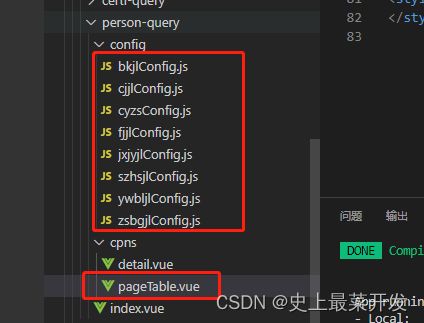
二、pageTable文件里面的内容
<template>
<div class="container">
<el-table :data="tableData" border style="width: 100%">
<!-- 这里是否要添加前面的序号123456 -->
<el-table-column label="序号" type="index" width="50" fixed="left"></el-table-column>
<div v-for="(col, index) in cols" :key="index">
<!-- 这里判断是什么类型 -->
<template v-if="col.type == 'input'">
<el-table-column
:prop="col.prop"
:label="col.label"
:width="col.width"
align="center"
show-overflow-tooltip
>
</el-table-column>
</template>
<!-- 这里用了字典 -->
<template v-else-if="col.type == 'select'">
<el-table-column
:prop="col.prop"
:label="col.label"
:width="col.width"
align="center"
show-overflow-tooltip
>
<template slot-scope="scope">
<template v-for="(item, index) in dictObj[col.dict]" >
<span :key="index" v-if="scope.row[col.prop] == item.code">{{ item.name }}</span>
</template>
</template>
</el-table-column>
</template>
<template v-else-if="col.type == 'datePicker'">
<el-table-column
:prop="col.prop"
:label="col.label"
:width="col.width"
align="center"
show-overflow-tooltip
>
<template slot-scope="scope">
<span v-if="scope.row[col.prop]">{{ scope.row[col.prop].split(" ")[0] }}</span>
</template>
</el-table-column>
</template>
</div>
<!-- 这里可以根据需看有没有需要操作按钮的 -->
<el-table-column
fixed="right"
label="操作"
width="100">
<template slot-scope="scope">
<el-button @click="handleClick(scope.row)" type="text" size="small">查看</el-button>
<el-button type="text" size="small">编辑</el-button>
</template>
</el-table-column>
</el-table>
</div>
</template>
<script>
import { mapState } from "vuex";
export default {
name: "pageTable",
props: {
// 接收展示数据
tableData: {
type: Array,
default() {
return [];
},
},
// 接收配置项的数据
cols: {
type: Array,
default() {
return [];
},
},
},
data() {
return {};
},
computed: {
// 我这里是要用到字段,所以引入了vuex
...mapState({
dictObj: (state) => state.dictionaryValueManagement.dictObj,
}),
},
methods: {
handleClick(row) {
console.log(row);
}
},
};
</script>
三、配置项config相关
其实table 表格里面的align也可以动态,我这里偷懒了,直接在pageTable写死居中了
export const bkjlConfig = {
cols: [
{
width: '150', // 宽度
type: 'select', // 类型
prop: 'manageposttype', // prop接收数据
label: '分期', // label名
dict: 'manageposttype' // 匹配是哪一个字典
},
{
width: '200',
type: 'input',
prop: 'issuingauthority',
label: '机构',
},
{
width: '150',
type: 'select',
prop: 'manageposttype',
label: '岗位类别',
dict: 'manageposttype'
},
{
width: '200',
type: 'select',
prop: 'careertreecode',
label: '岗位名称',
dict: 'careertreecode'
},
{
width: '150',
type: 'datePicker',
prop: 'manageposttype',
label: '报名时间',
},
{
width: '150',
type: 'select',
prop: 'validStatus',
label: '审核状态',
dict: 'validStatus'
},
{
width: '',
type: 'input',
prop: 'appliConditions',
label: '详细信息',
},
]
}
四、在需要的地方使用
<!-- 我就不显示那么多了 -->
<div class="pageContainerCon">
<el-collapse v-model="activeNames" @change="handleChange">
<el-collapse-item title="从业证书" name="1">
<PageTable :tableData="tableData1" :cols="cyzsConfig.cols"></PageTable>
</el-collapse-item>
<el-collapse-item title="报考记录" name="2">
<PageTable :tableData="tableData7" :cols="bkjlConfig.cols"></PageTable>
</el-collapse-item>
<el-collapse-item title="业务办理记录" name="3">
<PageTable
:tableData="tableData1"
:cols="ywbljlConfig.cols"
></PageTable>
</el-collapse-item>
<el-collapse-item title="证书变更记录" name="4">
<PageTable
:tableData="tableData1"
:cols="zsbgjlConfig.cols"
></PageTable>
</el-collapse-item>
</el-collapse>
</div>
<script>
import PageTable from "./pageTable.vue";
import { cyzsConfig } from "../config/cyzsConfig.js";
import { bkjlConfig } from "../config/bkjlConfig.js";
import { jxjyjlConfig } from "../config/jxjyjlConfig.js";
import { mapState } from "vuex";
export default {
name: "Detail",
components: {
PageTable,
},
props: {
ryid: {
type: String,
default() {
return "";
},
},
},
data() {
return {
formData: {},
xlForm: {},
activeNames: ["1", "2", "3", "4", "5", "6", "7", "8"],
url: "https://fuss10.elemecdn.com/e/5d/4a731a90594a4af544c0c25941171jpeg.jpeg",
tableData: [],
tableData1: [],
tableData5:[],
tableData7:[],
cyzsConfig: cyzsConfig,
bkjlConfig: bkjlConfig,
jxjyjlConfig: jxjyjlConfig,
};
},
computed: {
...mapState({
dictObj: (state) => state.dictionaryValueManagement.dictObj,
}),
},
methods: {
handleChange(val) {
console.log(val);
},
},
};
</script>
大概就是这么用吧,可能后续有继续优化更新。