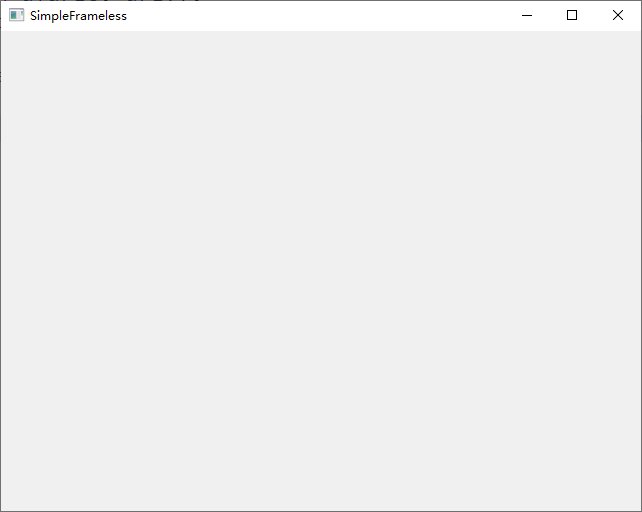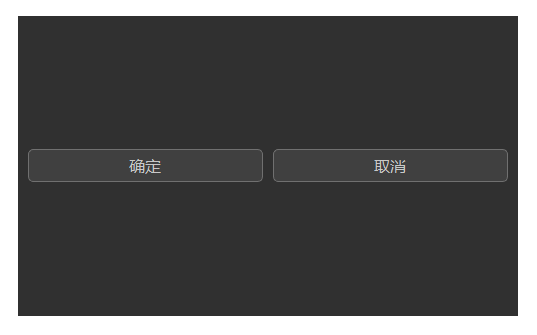【QT开发笔记-基础篇】| 第四章 事件QEvent | 4.11 小案例-无边框窗口
本节对应的视频讲解:B_站_链_接
【QT开发笔记-基础篇】 第4章 事件 4.11 小案例-无边框窗口
本章要实现的整体效果如下:
![]()
本节课,来实现一个非常精简的无边框窗口,支持拖动4个边和4个角来缩放窗口
整体效果如下:
整体效果说明:
-
当鼠标位于 12346789 区域时,鼠标形状如上,可以进行窗口缩放;
-
当鼠标位于 5 区域时,鼠标恢复正常形状如上,可以进行窗口的移动;
1. 新建工程,去掉边框
1.1 新建工程
首先,从零新建一个基于 “Qt Widgets Application” 的项目:
项目创建完毕,如下:
此时运行,是一个空白窗口,如下:
1.2 添加按钮,设置背景色等
在空白界面上,添加两个水平布局的按钮,并设置窗体的最小大小,设置窗体的背景色,如下:
#include 此时运行,效果如下:
1.3 去除标题栏
自带的标题栏很丑,在构造中,添加一条语句即可去除,如下:
FramelessWidget::FramelessWidget(QWidget* parent) : QWidget(parent)
{
// ...
// 去除标题栏
setWindowFlags(Qt::FramelessWindowHint | Qt::WindowSystemMenuHint);
}
1.4 右键退出
没有了标题栏,也就没有了右上角的 “关闭” 按钮,就无法退出程序了
接下来增加一个右键退出的功能
首先, 在 framelesswidget.h 中,声明虚函数 mousePressEvent(),如下:
class FramelessWidget : public QWidget
{
protected:
void mouseReleaseEvent(QMouseEvent* event);
void mouseMoveEvent(QMouseEvent* event);
void mousePressEvent(QMouseEvent* event);
};
然后,在 framelesswidget.cpp 中,实现 mousePressEvent(),如下:
#include 此时,点击右键就可以直接退出程序,如下:
2. 拖动窗口
由于没有了标题栏,无法移动窗口。接下来就实现窗口的移动
首先,在 framelesswidget.h 中,声明需要的成员变量和成员函数:
// 针对9个区域,定义了一个枚举变量;
enum Location {
TOP,
BOTTOM,
LEFT,
RIGHT,
TOP_LEFT,
TOP_RIGHT,
BOTTOM_LEFT,
BOTTOM_RIGHT,
CENTER
};
class FramelessWidget : public QWidget
{
private:
bool isLeftPressed; // 鼠标左键是否按下
QPoint mousePos; // 记录鼠标按下的位置
Location location;
};
然后,修改鼠标按下、移动和释放的 3 个事件处理函数:
FramelessWidget::FramelessWidget(QWidget* parent) : QWidget(parent)
{
// ...
isLeftPressed = false; // 在构造中,将左键按下初始化为 false
}
void FramelessWidget::mouseReleaseEvent(QMouseEvent* event)
{
if ( event->button() == Qt::LeftButton ) {
isLeftPressed = false;
}
}
void FramelessWidget::mouseMoveEvent(QMouseEvent* event)
{
QPoint globalPos = event->globalPos();
if ( isLeftPressed ) {
move(globalPos - mousePos);
event->accept();
}
}
void FramelessWidget::mousePressEvent(QMouseEvent* event)
{
switch ( event->button() ) {
case Qt::LeftButton:
isLeftPressed = true;
mousePos = event->globalPos() - this->frameGeometry().topLeft();
break;
case Qt::RightButton:
this->close();
break;
default:
break;
}
}
此时运行效果如下:
3. 边界位置,改变鼠标形状
接下来实现鼠标在边界处按下时,可以缩放窗口的功能。
不过本节先来实现当鼠标移动到边界时,改变鼠标的形状的功能。
首先,在 framelesswidget.h 的构造中,开启鼠标跟踪 :
FramelessWidget::FramelessWidget(QWidget* parent) : QWidget(parent)
{
//...
this->setMouseTracking(true); // 开启鼠标跟踪
}
然后,修改 mouseMoveEvent(),
void Dialog::mouseMoveEvent(QMouseEvent* event)
{
QPoint globalPos = event->globalPos();
// 1. 鼠标未按下
if ( !isLeftPressed ) {
this->setCursorShape(globalPos);
return;
}
// 2. 鼠标在 CENTER 位置按下
if ( location == CENTER ) {
move(globalPos - mousePos);
event->accept();
return;
}
}
然后,在 framelesswidget.h 声明 setCursorShape() 函数
// 定义一个间距
#define PADDING 5
class FramelessWidget : public QWidget
{
private:
void setCursorShape(const QPoint& cursorPoint);
}
并在 framelesswidget.cpp 中实现它:
void Dialog::setCursorShape(const QPoint& point)
{
QRect rect = this->rect();
QPoint topLeft = mapToGlobal(rect.topLeft());
QPoint bottomRight = mapToGlobal(rect.bottomRight());
int x = point.x();
int y = point.y();
if ( x >= topLeft.x() && x <= topLeft.x() + PADDING && y >= topLeft.y() && y <= topLeft.y() + PADDING ) {
// 左上角
location = TOP_LEFT;
this->setCursor(QCursor(Qt::SizeFDiagCursor));
} else if ( x <= bottomRight.x() && x >= bottomRight.x() - PADDING && y <= bottomRight.y() && y >= bottomRight.y() - PADDING ) {
// 右下角
location = BOTTOM_RIGHT;
this->setCursor(QCursor(Qt::SizeFDiagCursor));
} else if ( x >= topLeft.x() && x <= topLeft.x() + PADDING && y <= bottomRight.y() && y >= bottomRight.y() - PADDING ) {
//左下角
location = BOTTOM_LEFT;
this->setCursor(QCursor(Qt::SizeBDiagCursor));
} else if ( x <= bottomRight.x() && x >= bottomRight.x() - PADDING && y >= topLeft.y() && y <= topLeft.y() + PADDING ) {
// 右上角
location = TOP_RIGHT;
this->setCursor(QCursor(Qt::SizeBDiagCursor));
} else if ( x >= topLeft.x() && x <= topLeft.x() + PADDING ) {
// 左边
location = LEFT;
this->setCursor(QCursor(Qt::SizeHorCursor));
} else if ( x <= bottomRight.x() && x >= bottomRight.x() - PADDING ) {
// 右边
location = RIGHT;
this->setCursor(QCursor(Qt::SizeHorCursor));
} else if ( y >= topLeft.y() && y <= topLeft.y() + PADDING ) {
// 上边
location = TOP;
this->setCursor(QCursor(Qt::SizeVerCursor));
} else if ( y <= bottomRight.y() && y >= bottomRight.y() - PADDING ) {
// 下边
location = BOTTOM;
this->setCursor(QCursor(Qt::SizeVerCursor));
} else {
// 默认
location = CENTER;
this->setCursor(QCursor(Qt::ArrowCursor));
}
}
此时运行,当鼠标移动到边界时,就可以改变形状了,如下:
4. 实现窗口缩放
本节来实现,当鼠标在边界处按下并拖动时,缩放窗口的功能。
首先,当鼠标按下时,只有在 CENTER 区域,才移动窗口,所以修改 mousePressEvent()
void Dialog::mousePressEvent(QMouseEvent* event)
{
switch ( event->button() ) {
case Qt::LeftButton:
isLeftPressed = true;
if ( location == CENTER ) { // 增加这个 if 判断
mousePos = event->globalPos() - this->frameGeometry().topLeft();
}
break;
}
}
然后,修改 mouseMoveEvent(),增加以下代码:
void FramelessWidget::mouseMoveEvent(QMouseEvent* event)
{
QPoint globalPos = event->globalPos();
QRect rect = this->rect();
QPoint topLeft = mapToGlobal(rect.topLeft());
QPoint bottomRight = mapToGlobal(rect.bottomRight());
// ...
// 3. 鼠标在 边缘 位置按下
QRect rMove(topLeft, bottomRight);
switch ( location ) {
case TOP:
// 如果不加if判断,则窗口高度达到最小高度后,会被鼠标 "向下推走"
if ( bottomRight.y() - globalPos.y() > this->minimumHeight() ) {
rMove.setY(globalPos.y());
}
break;
case BOTTOM:
rMove.setHeight(globalPos.y() - topLeft.y());
break;
case LEFT:
// 如果不加if判断,则窗口高度达到最小宽度后,会被鼠标 "向右推走"
if ( bottomRight.x() - globalPos.x() > this->minimumWidth() ) {
rMove.setX(globalPos.x());
}
break;
case RIGHT:
rMove.setWidth(globalPos.x() - topLeft.x());
break;
case TOP_LEFT:
// 如果不加if判断,则窗口达到最小宽高后,会被鼠标 "向右下推走"
if ( bottomRight.x() - globalPos.x() > this->minimumWidth() ) {
rMove.setX(globalPos.x());
}
if ( bottomRight.y() - globalPos.y() > this->minimumHeight() ) {
rMove.setY(globalPos.y());
}
break;
case TOP_RIGHT:
rMove.setWidth(globalPos.x() - topLeft.x());
// 如果不加if判断,则窗口达到最小宽高后,会被鼠标 "向下推走"
if ( bottomRight.y() - globalPos.y() > this->minimumHeight() ) {
rMove.setY(globalPos.y());
}
break;
case BOTTOM_LEFT:
// 如果不加if判断,则窗口达到最小宽高后,会被鼠标 "向右推走"
if ( bottomRight.x() - globalPos.x() > this->minimumWidth() ) {
rMove.setX(globalPos.x());
}
rMove.setHeight(globalPos.y() - topLeft.y());
break;
case BOTTOM_RIGHT:
rMove.setWidth(globalPos.x() - topLeft.x());
rMove.setHeight(globalPos.y() - topLeft.y());
break;
default:
break;
}
this->setGeometry(rMove);
}
此时运行效果如下: