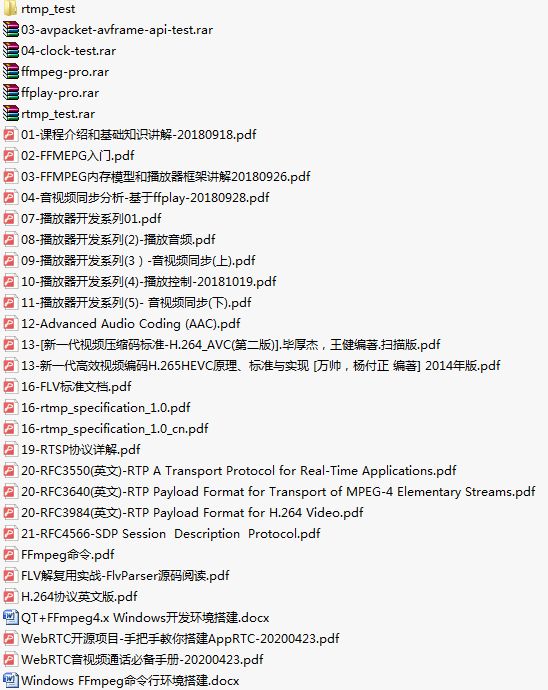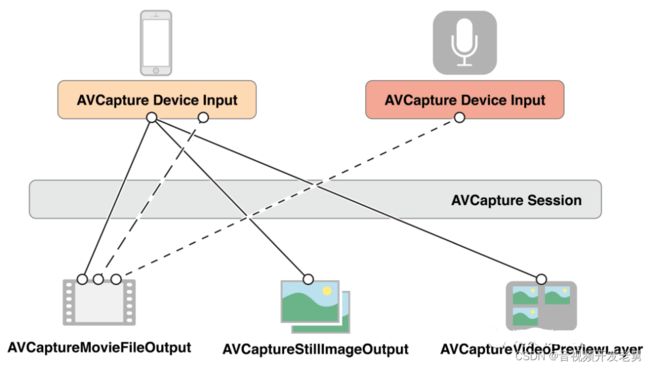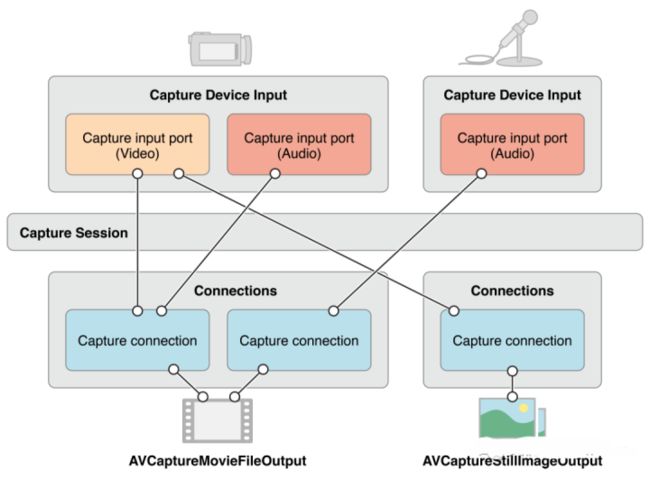iOS音视频开发七:视频采集
将通过拆解采集 → 编码 → 封装 → 解封装 → 解码 → 渲染流程并实现 Demo 来向大家介绍如何在 iOS/Android 平台上手音视频开发。
这里是第七篇:iOS 视频采集 Demo。这个 Demo 里包含以下内容:
-
1)实现一个视频采集模块;
-
2)实现视频采集逻辑并将采集的视频图像渲染进行预览,同时支持将数据转换为图片存储到相册;
-
3)详尽的代码注释,帮你理解代码逻辑和原理。
前六篇:
iOS要开发,采集音频并存储为 PCM 文件
iOS音视频开发二:音频编码,采集 PCM 数据编码为 AAC
iOS音视频开发三:音频封装,采集编码并封装为 M4A
iOS音视频开发四:音频解封装,从 MP4 中解封装出 AAC
iOS音视频开发五:音频解码
iOS音视频开发六:音频渲染
1、视频采集模块
首先,实现一个 KFVideoCaptureConfig 类用于定义视频采集参数的配置。
KFVideoCaptureConfig.h
#import
#import
NS_ASSUME_NONNULL_BEGIN
typedef NS_ENUM(NSInteger, KFVideoCaptureMirrorType) {
KFVideoCaptureMirrorNone = 0,
KFVideoCaptureMirrorFront = 1 << 0,
KFVideoCaptureMirrorBack = 1 << 1,
KFVideoCaptureMirrorAll = (KFVideoCaptureMirrorFront | KFVideoCaptureMirrorBack),
};
@interface KFVideoCaptureConfig : NSObject
@property (nonatomic, copy) AVCaptureSessionPreset preset; // 视频采集参数,比如分辨率等,与画质相关。
@property (nonatomic, assign) AVCaptureDevicePosition position; // 摄像头位置,前置/后置摄像头。
@property (nonatomic, assign) AVCaptureVideoOrientation orientation; // 视频画面方向。
@property (nonatomic, assign) NSInteger fps; // 视频帧率。
@property (nonatomic, assign) OSType pixelFormatType; // 颜色空间格式。
@property (nonatomic, assign) KFVideoCaptureMirrorType mirrorType; // 镜像类型。
@end
NS_ASSUME_NONNULL_END 这里的参数包括了:分辨率、摄像头位置、画面方向、帧率、颜色空间格式、镜像类型这几个参数。
其中画面方向是指采集的视频画面是可以带方向的,包括:Portrait、PortraitUpsideDown、LandscapeRight、LandscapeLeft 这几种。
颜色空间格式对应 RGB、YCbCr 这些概念,具体来讲,一般我们采集图像用于后续的编码时,这里设置 kCVPixelFormatType_420YpCbCr8BiPlanarFullRange 即可;如果想支持 HDR 时(iPhone12 及之后设备才支持),这里设置 kCVPixelFormatType_420YpCbCr10BiPlanarVideoRange。在我们这个 Demo 中,我们想要将采集的图像数据直接转换并存储为图片,所以我们会设置采集的颜色空间格式为 kCVPixelFormatType_32BGRA,这样将更方便将 CMSampleBuffer 转换为 UIImage。后面你会看到这个逻辑。
镜像类型表示采集的画面是否左右镜像,这个在直播时,主播经常需要考虑是否对自己的画面进行镜像,从而决定主播和观众的所见画面是否在『左右』概念的理解上保持一致。
其他的几个参数大家应该从字面上就能理解,就不做过多解释了。
KFVideoCaptureConfig.m
#import "KFVideoCaptureConfig.h"
@implementation KFVideoCaptureConfig
- (instancetype)init {
self = [super init];
if (self) {
_preset = AVCaptureSessionPreset1920x1080;
_position = AVCaptureDevicePositionFront;
_orientation = AVCaptureVideoOrientationPortrait;
_fps = 30;
_mirrorType = KFVideoCaptureMirrorFront;
// 设置颜色空间格式,这里要注意了:
// 1、一般我们采集图像用于后续的编码时,这里设置 kCVPixelFormatType_420YpCbCr8BiPlanarFullRange 即可。
// 2、如果想支持 HDR 时(iPhone12 及之后设备才支持),这里设置为:kCVPixelFormatType_420YpCbCr10BiPlanarVideoRange。
_pixelFormatType = kCVPixelFormatType_420YpCbCr8BiPlanarFullRange;
}
return self;
}
@end上面我们在 KFVideoCaptureConfig 的初始化方法里提供了一些默认值。
接下来,我们实现一个 KFVideoCapture 类来实现视频采集。
KFVideoCapture.h
#import
#import "KFVideoCaptureConfig.h"
NS_ASSUME_NONNULL_BEGIN
@interface KFVideoCapture : NSObject
+ (instancetype)new NS_UNAVAILABLE;
- (instancetype)init NS_UNAVAILABLE;
- (instancetype)initWithConfig:(KFVideoCaptureConfig *)config;
@property (nonatomic, strong, readonly) KFVideoCaptureConfig *config;
@property (nonatomic, strong, readonly) AVCaptureVideoPreviewLayer *previewLayer; // 视频预览渲染 layer。
@property (nonatomic, copy) void (^sampleBufferOutputCallBack)(CMSampleBufferRef sample); // 视频采集数据回调。
@property (nonatomic, copy) void (^sessionErrorCallBack)(NSError *error); // 视频采集会话错误回调。
@property (nonatomic, copy) void (^sessionInitSuccessCallBack)(void); // 视频采集会话初始化成功回调。
- (void)startRunning; // 开始采集。
- (void)stopRunning; // 停止采集。
- (void)changeDevicePosition:(AVCaptureDevicePosition)position; // 切换摄像头。
@end
NS_ASSUME_NONNULL_END 上面是 KFVideoCapture 的接口设计,可以看到这些接口类似音频采集器的接口设计,除了初始化方法,主要是有获取视频配置以及视频采集数据回调和错误回调的接口,另外就是开始采集和停止采集的接口。
有一些不同的是,这里还提供了初始化成功回调、视频预览渲染 Layer、以及切换摄像头的接口,这个主要是因为视频采集一般会实现所见即所得,能让用户看到实时采集的画面,这样就需要在初始化成功后让业务层感知到来做一些 UI 布局,并通过预览渲染的 Layer 来展示采集的画面。切换摄像头的接口则主要是对应了手机设备常见的前置、后置等多摄像头的能力。
在上面的音频采集数据回调接口中,我们依然使用了 CMSampleBufferRef[1],可见这个数据结构的通用性和重要性。
本文福利, 免费领取C++音视频学习资料包、技术视频,内容包括(音视频开发,面试题,FFmpeg ,webRTC ,rtmp ,hls ,rtsp ,ffplay ,编解码,推拉流,srs)↓↓↓↓↓↓见下面↓↓文章底部点击免费领取↓↓
#import "KFVideoCapture.h"
#import
@interface KFVideoCapture ()
@property (nonatomic, strong, readwrite) KFVideoCaptureConfig *config;
@property (nonatomic, strong, readonly) AVCaptureDevice *captureDevice; // 视频采集设备。
@property (nonatomic, strong) AVCaptureDeviceInput *backDeviceInput; // 后置摄像头采集输入。
@property (nonatomic, strong) AVCaptureDeviceInput *frontDeviceInput; // 前置摄像头采集输入。
@property (nonatomic, strong) AVCaptureVideoDataOutput *videoOutput; // 视频采集输出。
@property (nonatomic, strong) AVCaptureSession *captureSession; // 视频采集会话。
@property (nonatomic, strong, readwrite) AVCaptureVideoPreviewLayer *previewLayer; // 视频预览渲染 layer。
@property (nonatomic, assign, readonly) CMVideoDimensions sessionPresetSize; // 视频采集分辨率。
@property (nonatomic, strong) dispatch_queue_t captureQueue;
@end
@implementation KFVideoCapture
#pragma mark - Property
- (AVCaptureDevice *)backCamera {
return [self cameraWithPosition:AVCaptureDevicePositionBack];
}
- (AVCaptureDeviceInput *)backDeviceInput {
if (!_backDeviceInput) {
_backDeviceInput = [[AVCaptureDeviceInput alloc] initWithDevice:[self backCamera] error:nil];
}
return _backDeviceInput;
}
- (AVCaptureDevice *)frontCamera {
return [self cameraWithPosition:AVCaptureDevicePositionFront];
}
- (AVCaptureDeviceInput *)frontDeviceInput {
if (!_frontDeviceInput) {
_frontDeviceInput = [[AVCaptureDeviceInput alloc] initWithDevice:[self frontCamera] error:nil];
}
return _frontDeviceInput;
}
- (AVCaptureVideoDataOutput *)videoOutput {
if (!_videoOutput) {
_videoOutput = [[AVCaptureVideoDataOutput alloc] init];
[_videoOutput setSampleBufferDelegate:self queue:self.captureQueue]; // 设置返回采集数据的代理和回调。
_videoOutput.videoSettings = @{(id)kCVPixelBufferPixelFormatTypeKey: @(_config.pixelFormatType)};
_videoOutput.alwaysDiscardsLateVideoFrames = YES; // YES 表示:采集的下一帧到来前,如果有还未处理完的帧,丢掉。
}
return _videoOutput;
}
- (AVCaptureSession *)captureSession {
if (!_captureSession) {
AVCaptureDeviceInput *deviceInput = self.config.position == AVCaptureDevicePositionBack ? self.backDeviceInput : self.frontDeviceInput;
if (!deviceInput) {
return nil;
}
// 1、初始化采集会话。
_captureSession = [[AVCaptureSession alloc] init];
// 2、添加采集输入。
for (AVCaptureSessionPreset selectPreset in [self sessionPresetList]) {
if ([_captureSession canSetSessionPreset:selectPreset]) {
[_captureSession setSessionPreset:selectPreset];
if ([_captureSession canAddInput:deviceInput]) {
[_captureSession addInput:deviceInput];
break;
}
}
}
// 3、添加采集输出。
if ([_captureSession canAddOutput:self.videoOutput]) {
[_captureSession addOutput:self.videoOutput];
}
// 4、更新画面方向。
[self _updateOrientation];
// 5、更新画面镜像。
[self _updateMirror];
// 6、更新采集实时帧率。
[self.captureDevice lockForConfiguration:nil];
[self _updateActiveFrameDuration];
[self.captureDevice unlockForConfiguration];
// 7、回报成功。
if (self.sessionInitSuccessCallBack) {
self.sessionInitSuccessCallBack();
}
}
return _captureSession;
}
- (AVCaptureVideoPreviewLayer *)previewLayer {
if (!_captureSession) {
return nil;
}
if (!_previewLayer) {
// 初始化预览渲染 layer。这里就直接用系统提供的 API 来渲染。
_previewLayer = [[AVCaptureVideoPreviewLayer alloc] initWithSession:_captureSession];
[_previewLayer setVideoGravity:AVLayerVideoGravityResizeAspectFill];
}
return _previewLayer;
}
- (AVCaptureDevice *)captureDevice {
// 视频采集设备。
return (self.config.position == AVCaptureDevicePositionBack) ? [self backCamera] : [self frontCamera];
}
- (CMVideoDimensions)sessionPresetSize {
// 视频采集分辨率。
return CMVideoFormatDescriptionGetDimensions([self captureDevice].activeFormat.formatDescription);
}
#pragma mark - LifeCycle
- (instancetype)initWithConfig:(KFVideoCaptureConfig *)config {
self = [super init];
if (self) {
_config = config;
_captureQueue = dispatch_queue_create("com.KeyFrameKit.videoCapture", DISPATCH_QUEUE_SERIAL);
[[NSNotificationCenter defaultCenter] addObserver:self selector:@selector(sessionRuntimeError:) name:AVCaptureSessionRuntimeErrorNotification object:nil];
}
return self;
}
- (void)dealloc {
[[NSNotificationCenter defaultCenter] removeObserver:self];
}
#pragma mark - Public Method
- (void)startRunning {
typeof(self) __weak weakSelf = self;
dispatch_async(_captureQueue, ^{
[weakSelf _startRunning];
});
}
- (void)stopRunning {
typeof(self) __weak weakSelf = self;
dispatch_async(_captureQueue, ^{
[weakSelf _stopRunning];
});
}
- (void)changeDevicePosition:(AVCaptureDevicePosition)position {
typeof(self) __weak weakSelf = self;
dispatch_async(_captureQueue, ^{
[weakSelf _updateDeveicePosition:position];
});
}
#pragma mark - Private Method
- (void)_startRunning {
AVAuthorizationStatus status = [AVCaptureDevice authorizationStatusForMediaType:AVMediaTypeVideo];
if (status == AVAuthorizationStatusAuthorized) {
if (!self.captureSession.isRunning) {
[self.captureSession startRunning];
}
} else {
NSLog(@"没有相机使用权限");
}
}
- (void)_stopRunning {
if (_captureSession && _captureSession.isRunning) {
[_captureSession stopRunning];
}
}
- (void)_updateDeveicePosition:(AVCaptureDevicePosition)position {
// 切换采集的摄像头。
if (position == self.config.position || !_captureSession.isRunning) {
return;
}
// 1、切换采集输入。
AVCaptureDeviceInput *curInput = self.config.position == AVCaptureDevicePositionBack ? self.backDeviceInput : self.frontDeviceInput;
AVCaptureDeviceInput *addInput = self.config.position == AVCaptureDevicePositionBack ? self.frontDeviceInput : self.backDeviceInput;
if (!curInput || !addInput) {
return;
}
[self.captureSession removeInput:curInput];
for (AVCaptureSessionPreset selectPreset in [self sessionPresetList]) {
if ([_captureSession canSetSessionPreset:selectPreset]) {
[_captureSession setSessionPreset:selectPreset];
if ([_captureSession canAddInput:addInput]) {
[_captureSession addInput:addInput];
self.config.position = position;
break;
}
}
}
// 2、更新画面方向。
[self _updateOrientation];
// 3、更新画面镜像。
[self _updateMirror];
// 4、更新采集实时帧率。
[self.captureDevice lockForConfiguration:nil];
[self _updateActiveFrameDuration];
[self.captureDevice unlockForConfiguration];
}
- (void)_updateOrientation {
// 更新画面方向。
AVCaptureConnection *connection = [self.videoOutput connectionWithMediaType:AVMediaTypeVideo]; // AVCaptureConnection 用于把输入和输出连接起来。
if ([connection isVideoOrientationSupported] && connection.videoOrientation != self.config.orientation) {
connection.videoOrientation = self.config.orientation;
}
}
- (void)_updateMirror {
// 更新画面镜像。
AVCaptureConnection *connection = [self.videoOutput connectionWithMediaType:AVMediaTypeVideo];
if ([connection isVideoMirroringSupported]) {
if ((self.config.mirrorType & KFVideoCaptureMirrorFront) && self.config.position == AVCaptureDevicePositionFront) {
connection.videoMirrored = YES;
} else if ((self.config.mirrorType & KFVideoCaptureMirrorBack) && self.config.position == AVCaptureDevicePositionBack) {
connection.videoMirrored = YES;
} else {
connection.videoMirrored = NO;
}
}
}
- (BOOL)_updateActiveFrameDuration {
// 更新采集实时帧率。
// 1、帧率换算成帧间隔时长。
CMTime frameDuration = CMTimeMake(1, (int32_t) self.config.fps);
// 2、设置帧率大于 30 时,找到满足该帧率及其他参数,并且当前设备支持的 AVCaptureDeviceFormat。
if (self.config.fps > 30) {
for (AVCaptureDeviceFormat *vFormat in [self.captureDevice formats]) {
CMFormatDescriptionRef description = vFormat.formatDescription;
CMVideoDimensions dims = CMVideoFormatDescriptionGetDimensions(description);
float maxRate = ((AVFrameRateRange *) [vFormat.videoSupportedFrameRateRanges objectAtIndex:0]).maxFrameRate;
if (maxRate >= self.config.fps && CMFormatDescriptionGetMediaSubType(description) == self.config.pixelFormatType && self.sessionPresetSize.width * self.sessionPresetSize.height == dims.width * dims.height) {
self.captureDevice.activeFormat = vFormat;
break;
}
}
}
// 3、检查设置的帧率是否在当前设备的 activeFormat 支持的最低和最高帧率之间。如果是,就设置帧率。
__block BOOL support = NO;
[self.captureDevice.activeFormat.videoSupportedFrameRateRanges enumerateObjectsUsingBlock:^(AVFrameRateRange * _Nonnull obj, NSUInteger idx, BOOL * _Nonnull stop) {
if (CMTimeCompare(frameDuration, obj.minFrameDuration) >= 0 &&
CMTimeCompare(frameDuration, obj.maxFrameDuration) <= 0) {
support = YES;
*stop = YES;
}
}];
if (support) {
[self.captureDevice setActiveVideoMinFrameDuration:frameDuration];
[self.captureDevice setActiveVideoMaxFrameDuration:frameDuration];
return YES;
}
return NO;
}
#pragma mark - NSNotification
- (void)sessionRuntimeError:(NSNotification *)notification {
if (self.sessionErrorCallBack) {
self.sessionErrorCallBack(notification.userInfo[AVCaptureSessionErrorKey]);
}
}
#pragma mark - Utility
- (AVCaptureDevice *)cameraWithPosition:(AVCaptureDevicePosition)position {
// 从当前手机寻找符合需要的采集设备。
NSArray *devices = nil;
NSString *version = [UIDevice currentDevice].systemVersion;
if (version.doubleValue >= 10.0) {
AVCaptureDeviceDiscoverySession *deviceDiscoverySession = [AVCaptureDeviceDiscoverySession discoverySessionWithDeviceTypes:@[AVCaptureDeviceTypeBuiltInWideAngleCamera] mediaType:AVMediaTypeVideo position:position];
devices = deviceDiscoverySession.devices;
} else {
#pragma GCC diagnostic push
#pragma GCC diagnostic ignored "-Wdeprecated-declarations"
devices = [AVCaptureDevice devicesWithMediaType:AVMediaTypeVideo];
#pragma GCC diagnostic pop
}
for (AVCaptureDevice *device in devices) {
if ([device position] == position) {
return device;
}
}
return nil;
}
- (NSArray *)sessionPresetList {
return @[self.config.preset, AVCaptureSessionPreset3840x2160, AVCaptureSessionPreset1920x1080, AVCaptureSessionPreset1280x720, AVCaptureSessionPresetLow];
}
#pragma mark - AVCaptureVideoDataOutputSampleBufferDelegate
- (void)captureOutput:(AVCaptureOutput *)output didOutputSampleBuffer:(CMSampleBufferRef)sampleBuffer fromConnection:(AVCaptureConnection *)connection {
// 向外回调数据。
if (output == self.videoOutput) {
if (self.sampleBufferOutputCallBack) {
self.sampleBufferOutputCallBack(sampleBuffer);
}
}
}
@end 上面是 KFVideoCapture 的实现,结合下面这两张图可以让我们更好地理解这些代码:
AVCaptureSession 配置多组输入输出
本文福利, 免费领取C++音视频学习资料包、技术视频,内容包括(音视频开发,面试题,FFmpeg ,webRTC ,rtmp ,hls ,rtsp ,ffplay ,编解码,推拉流,srs)↓↓↓↓↓↓见下面↓↓文章底部点击免费领取↓↓
AVCaptureConnection 连接单或多输入到单输出
可以看到在实现采集时,我们是用 AVCaptureSession 来串联采集设备作为输入,其他输出对象作为输出。我们这个 Demo 里的一个输出对象就是 AVCaptureVideoPreviewLayer,用它来接收输出的数据并渲染。此外,还可以使用 AVCaptureConnection 来连接一个或多个输入到一个输出。
从代码上可以看到主要有这几个部分:
-
1)创建采集设备
AVCaptureDevice。-
在
-captureDevice中实现。 -
由于我们这里的采集模块支持前置和后置摄像头,所以这里的采集设备是根据当前选择的摄像头位置动态指定的。分别对应
-backCamera和-frontCamera。
-
-
2)基于采集设备,创建对应的采集输入
AVCaptureDeviceInput。-
由于支持前置和后置摄像头切换,所以这里我们有两个采集输入对象,分别绑定前置和后置摄像头。对应实现在
-backDeviceInput和-frontDeviceInput。
-
-
3)创建采集视频数据输出
AVCaptureVideoDataOutput。-
在
-videoOutput中实现。
-
-
4)创建采集会话
AVCaptureSession,绑定上面创建的采集输入和视频数据输出。-
在
-captureSession中实现。
-
-
5)创建采集画面预览渲染层
AVCaptureVideoPreviewLayer,将它绑定到上面创建的采集会话上。-
在
-previewLayer中实现。 -
该 layer 可以被外层获取用于 UI 布局和展示。
-
-
6)基于采集会话的能力封装开始采集和停止采集的对外接口。
-
分别在
-startRunning和-stopRunning方法中实现。注意,这里是开始和停止操作都是放在串行队列中通过dispatch_async异步处理的,这里主要是为了防止主线程卡顿。
-
-
7)实现切换摄像头的功能。
-
在
-changeDevicePosition:→-_updateDeveicePosition:方法中实现。注意,这里同样是异步处理。
-
-
8)实现采集初始化成功回调、数据回调、采集会话错误回调等对外接口。
-
采集初始化成功回调:在
-captureSession中初始化采集会话成功后,向外层回调。 -
数据回调:在
AVCaptureVideoDataOutputSampleBufferDelegate的回调接口-captureOutput:didOutputSampleBuffer:fromConnection:中接收采集数据并回调给外层。 -
采集会话错误回调:在
-sessionRuntimeError:中监听AVCaptureSessionRuntimeErrorNotification通知并向外层回调错误。
-
更具体细节见上述代码及其注释。
2、采集视频并实时展示或截图
我们在一个 ViewController 中来实现视频采集并实时预览的逻辑,也提供了对采集的视频数据截图保存到相册的功能。
KFVideoCaptureViewController.m
#import "KFVideoCaptureViewController.h"
#import "KFVideoCapture.h"
#import
@interface KFVideoCaptureViewController ()
@property (nonatomic, strong) KFVideoCaptureConfig *videoCaptureConfig;
@property (nonatomic, strong) KFVideoCapture *videoCapture;
@property (nonatomic, assign) int shotCount;
@end
@implementation KFVideoCaptureViewController
#pragma mark - Property
- (KFVideoCaptureConfig *)videoCaptureConfig {
if (!_videoCaptureConfig) {
_videoCaptureConfig = [[KFVideoCaptureConfig alloc] init];
// 由于我们的想要从采集的图像数据里直接转换并存储图片,所以我们这里设置采集处理的颜色空间格式为 32bit BGRA,这样方便将 CMSampleBuffer 转换为 UIImage。
_videoCaptureConfig.pixelFormatType = kCVPixelFormatType_32BGRA;
}
return _videoCaptureConfig;
}
- (KFVideoCapture *)videoCapture {
if (!_videoCapture) {
_videoCapture = [[KFVideoCapture alloc] initWithConfig:self.videoCaptureConfig];
__weak typeof(self) weakSelf = self;
_videoCapture.sessionInitSuccessCallBack = ^() {
dispatch_async(dispatch_get_main_queue(), ^{
[weakSelf.view.layer addSublayer:weakSelf.videoCapture.previewLayer];
weakSelf.videoCapture.previewLayer.frame = weakSelf.view.bounds;
});
};
_videoCapture.sampleBufferOutputCallBack = ^(CMSampleBufferRef sample) {
if (weakSelf.shotCount > 0) {
weakSelf.shotCount--;
[weakSelf saveSampleBuffer:sample];
}
};
_videoCapture.sessionErrorCallBack = ^(NSError* error) {
NSLog(@"KFVideoCapture Error:%zi %@", error.code, error.localizedDescription);
};
}
return _videoCapture;
}
#pragma mark - Lifecycle
- (void)viewDidLoad {
[super viewDidLoad];
self.edgesForExtendedLayout = UIRectEdgeAll;
self.extendedLayoutIncludesOpaqueBars = YES;
self.title = @"Video Capture";
self.view.backgroundColor = [UIColor whiteColor];
self.shotCount = 0;
[self requestAccessForVideo];
// Navigation item.
UIBarButtonItem *cameraBarButton = [[UIBarButtonItem alloc] initWithTitle:@"切换" style:UIBarButtonItemStylePlain target:self action:@selector(changeCamera)];
UIBarButtonItem *shotBarButton = [[UIBarButtonItem alloc] initWithTitle:@"截图" style:UIBarButtonItemStylePlain target:self action:@selector(shot)];
self.navigationItem.rightBarButtonItems = @[cameraBarButton, shotBarButton];
}
- (void)viewWillLayoutSubviews {
[super viewWillLayoutSubviews];
self.videoCapture.previewLayer.frame = self.view.bounds;
}
- (void)dealloc {
}
#pragma mark - Action
- (void)changeCamera {
[self.videoCapture changeDevicePosition:self.videoCapture.config.position == AVCaptureDevicePositionBack ? AVCaptureDevicePositionFront : AVCaptureDevicePositionBack];
}
- (void)shot {
self.shotCount = 1;
}
#pragma mark - Utility
- (void)requestAccessForVideo {
__weak typeof(self) weakSelf = self;
AVAuthorizationStatus status = [AVCaptureDevice authorizationStatusForMediaType:AVMediaTypeVideo];
switch (status) {
case AVAuthorizationStatusNotDetermined: {
// 许可对话没有出现,发起授权许可。
[AVCaptureDevice requestAccessForMediaType:AVMediaTypeVideo completionHandler:^(BOOL granted) {
if (granted) {
[weakSelf.videoCapture startRunning];
} else {
// 用户拒绝。
}
}];
break;
}
case AVAuthorizationStatusAuthorized: {
// 已经开启授权,可继续。
[weakSelf.videoCapture startRunning];
break;
}
default:
break;
}
}
- (void)saveSampleBuffer:(CMSampleBufferRef)sampleBuffer {
__block UIImage *image = [self imageFromSampleBuffer:sampleBuffer];
PHAuthorizationStatus authorizationStatus = [PHPhotoLibrary authorizationStatus];
if (authorizationStatus == PHAuthorizationStatusAuthorized) {
PHPhotoLibrary *library = [PHPhotoLibrary sharedPhotoLibrary];
[library performChanges:^{
[PHAssetChangeRequest creationRequestForAssetFromImage:image];
} completionHandler:^(BOOL success, NSError * _Nullable error) {
}];
} else if (authorizationStatus == PHAuthorizationStatusNotDetermined) {
// 如果没请求过相册权限,弹出指示框,让用户选择。
[PHPhotoLibrary requestAuthorization:^(PHAuthorizationStatus status) {
// 如果用户选择授权,则保存图片。
if (status == PHAuthorizationStatusAuthorized) {
[PHAssetChangeRequest creationRequestForAssetFromImage:image];
}
}];
} else {
NSLog(@"无相册权限。");
}
}
- (UIImage *)imageFromSampleBuffer:(CMSampleBufferRef)sampleBuffer {
// 从 CMSampleBuffer 中创建 UIImage。
// 从 CMSampleBuffer 获取 CVImageBuffer(也是 CVPixelBuffer)。
CVImageBufferRef imageBuffer = CMSampleBufferGetImageBuffer(sampleBuffer);
// 锁定 CVPixelBuffer 的基地址。
CVPixelBufferLockBaseAddress(imageBuffer, 0);
void *baseAddress = CVPixelBufferGetBaseAddress(imageBuffer);
// 获取 CVPixelBuffer 每行的字节数。
size_t bytesPerRow = CVPixelBufferGetBytesPerRow(imageBuffer);
// 获取 CVPixelBuffer 的宽高。
size_t width = CVPixelBufferGetWidth(imageBuffer);
size_t height = CVPixelBufferGetHeight(imageBuffer);
// 创建设备相关的 RGB 颜色空间。这里的颜色空间要与 CMSampleBuffer 图像数据的颜色空间一致。
CGColorSpaceRef colorSpace = CGColorSpaceCreateDeviceRGB();
// 基于 CVPixelBuffer 的数据创建绘制 bitmap 的上下文。
CGContextRef context = CGBitmapContextCreate(baseAddress, width, height, 8, bytesPerRow, colorSpace, kCGBitmapByteOrder32Little | kCGImageAlphaPremultipliedFirst);
// 从 bitmap 绘制的上下文中获取 CGImage 图像。
CGImageRef quartzImage = CGBitmapContextCreateImage(context);
// 解锁 CVPixelBuffer。
CVPixelBufferUnlockBaseAddress(imageBuffer, 0);
// 是否上下文和颜色空间。
CGContextRelease(context);
CGColorSpaceRelease(colorSpace);
// 从 CGImage 转换到 UIImage。
UIImage *image = [UIImage imageWithCGImage:quartzImage];
// 释放 CGImage。
CGImageRelease(quartzImage);
return image;
}
@end 上面是 KFVideoCaptureViewController 的实现,主要分为以下几个部分:
-
1)在
-videoCaptureConfig中初始化采集配置参数。-
这里需要注意的是,我们设置了采集的颜色空间格式为
kCVPixelFormatType_32BGRA。这主要是为了方便后面截图时转换数据。
-
-
2)在
-videoCapture中初始化采集器,并实现了采集会话初始化成功的回调、采集数据回调、采集错误回调。 -
3)在采集会话初始化成功的回调
sessionInitSuccessCallBack中,对采集预览渲染视图层进行布局。 -
4)在采集数据回调
sampleBufferOutputCallBack中,实现了截图逻辑。-
通过
-saveSampleBuffer:→-imageFromSampleBuffer:方法中实现截图。 -
-saveSampleBuffer:方法主要实现请求相册权限,以及获取图像存储到相册的逻辑。 -
-imageFromSampleBuffer:方法实现了将CMSampleBuffer转换为UIImage的逻辑。这里需要注意的是,我们在绘制 bitmap 时使用的是 RGB 颜色空间,与前面设置的采集的颜色空间一致。如果这里前后设置不一致,转换图像会出问题。
-
-
5)在
-requestAccessForVideo方法中请求相机权限并启动采集。 -
6)在
-changeCamera方法中实现切换摄像头。
更具体细节见上述代码及其注释。
本文福利, 免费领取C++音视频学习资料包、技术视频,内容包括(音视频开发,面试题,FFmpeg ,webRTC ,rtmp ,hls ,rtsp ,ffplay ,编解码,推拉流,srs)↓↓↓↓↓↓见下面↓↓文章底部点击免费领取↓↓