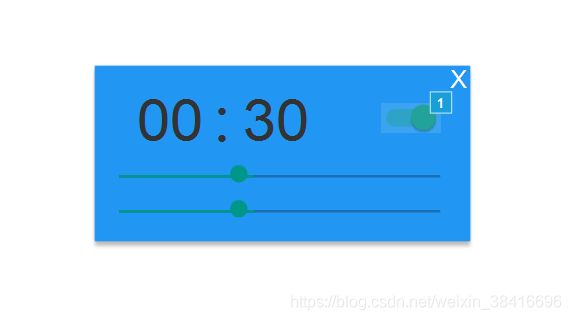PyQt 倒计时关机
基于PyQt的倒计时关机小程序,原计划做成这样:
实际做成了这样:
虽然界面有出入,但是功能是可以用的。
主要涉及到:
- 无边框窗体
- 样式表
- 调用CMD指令
# -*- coding: utf-8 -*-
"""
Created on Fri May 17 13:30:50 2019
@author: Lenovo
"""
#!/usr/bin/env python
#-*- coding:utf-8 -*-
from PyQt5.QtWidgets import QWidget, QLabel, QPushButton, QVBoxLayout,QHBoxLayout,QSlider,QRadioButton,QSizePolicy
from PyQt5.QtCore import Qt, QPoint
from PyQt5.QtGui import QFont, QCursor
import subprocess
class QTitleLabel(QLabel):
"""
新建标题栏标签类
"""
def __init__(self, *args):
super(QTitleLabel, self).__init__(*args)
self.setAlignment(Qt.AlignLeft | Qt.AlignVCenter)
self.setFixedHeight(30)
class QTitleButton(QPushButton):
"""
新建标题栏按钮类
"""
def __init__(self, *args):
super(QTitleButton, self).__init__(*args)
self.setFont(QFont("Webdings")) # 特殊字体以不借助图片实现最小化最大化和关闭按钮
self.setFixedWidth(40)
class QUnFrameWindow(QWidget):
"""
无边框窗口类
"""
def __init__(self):
super(QUnFrameWindow, self).__init__(None, Qt.FramelessWindowHint) # 设置为顶级窗口,无边框
self._padding = 5 # 设置边界宽度为5
self.hour=0
self.minute=1
self.sldHour = QSlider(Qt.Horizontal)
self.sldHour.setMinimum(0)
self.sldHour.setMaximum(72)
self.sldHour.setSingleStep(1)
self.sldMinute = QSlider(Qt.Horizontal)
self.sldMinute.setMinimum(1)
self.sldMinute.setMaximum(60)
self.sldMinute.setSingleStep(1)
self.sldMinute.setValue(1)
self.label = QLabel("00:01")
self.label.setStyleSheet("QLabel{color:rgb(0,0,0,255);font-size:50px;font-weight:normal;font-family:Arial;}")
self.cb = QRadioButton("执行")
self.cb.setSizePolicy(QSizePolicy.Fixed,QSizePolicy.Fixed);
self.cb.toggled.connect(self.openChange)
self.sldHour.valueChanged.connect(self.updateHour)
self.sldMinute.valueChanged.connect(self.updateMinute)
self.initTitleLabel() # 安放标题栏标签
#self.setWindowTitle = self._setTitleText(self.setWindowTitle) # 用装饰器将设置WindowTitle名字函数共享到标题栏标签上
# self.setWindowTitle()
self.initLayout() # 设置框架布局
self.setFixedWidth(300)
self.setFixedHeight(140)
self.setMouseTracking(True) # 设置widget鼠标跟踪
self.initDrag() # 设置鼠标跟踪判断默认值
def updateTime(self):
self.label.setText(str(self.hour)+":"+str(self.minute))
def updateHour(self):
print("hour %s"%self.sldHour.value())
self.hour=self.sldHour.value()
self.updateTime()
def updateMinute(self):
print("minute %s"%self.sldMinute.value())
self.minute = self.sldMinute.value()
self.updateTime()
def openChange(self, state):
CREATE_NO_WINDOW = 0x08000000
if state == True:
print("open")
subprocess.call("shutdown -s -t "+str(self.hour*3600+self.minute*60), creationflags=CREATE_NO_WINDOW)
else:
print("close")
subprocess.call('shutdown -a', creationflags=CREATE_NO_WINDOW)
def initDrag(self):
# 设置鼠标跟踪判断扳机默认值
self._move_drag = False
self._corner_drag = False
self._bottom_drag = False
self._right_drag = False
def initTitleLabel(self):
# 安放标题栏标签
self._TitleLabel = QTitleLabel(self)
self._TitleLabel.setMouseTracking(True) # 设置标题栏标签鼠标跟踪(如不设,则标题栏内在widget上层,无法实现跟踪)
self._TitleLabel.setIndent(10) # 设置标题栏文本缩进
self._TitleLabel.move(0, 0) # 标题栏安放到左上角
def initLayout(self):
# 设置框架布局
self._MainLayout = QVBoxLayout()
self._MainLayout.setSpacing(0)
self._MainLayout.addWidget(QLabel(), Qt.AlignLeft) # 顶一个QLabel在竖放框架第一行,以免正常内容挤占到标题范围里
self._MainLayout.addStretch()
#
hlayout = QHBoxLayout()
hlayout.addWidget(self.label)
hlayout.addWidget(self.cb)
self._MainLayout.addLayout(hlayout)
self._MainLayout.addWidget(self.sldHour)
self._MainLayout.addWidget(self.sldMinute)
#
self.setLayout(self._MainLayout)
def addLayout(self, QLayout):
# 给widget定义一个addLayout函数,以实现往竖放框架的正确内容区内嵌套Layout框架
self._MainLayout.addLayout(QLayout)
# def _setTitleText(self, func):
# 设置标题栏标签的装饰器函数
# def wrapper(*args):
# self._TitleLabel.setText(*args)
# return func(*args)
#return wrapper
def setTitleAlignment(self, alignment):
# 给widget定义一个setTitleAlignment函数,以实现标题栏标签的对齐方式设定
self._TitleLabel.setAlignment(alignment | Qt.AlignVCenter)
def setCloseButton(self, bool):
# 给widget定义一个setCloseButton函数,为True时设置一个关闭按钮
if bool == True:
self._CloseButton = QTitleButton(b'\xef\x81\xb2'.decode("utf-8"), self)
self._CloseButton.setObjectName("CloseButton") # 设置按钮的ObjectName以在qss样式表内定义不同的按钮样式
self._CloseButton.setToolTip("关闭窗口")
self._CloseButton.setMouseTracking(True) # 设置按钮鼠标跟踪(如不设,则按钮在widget上层,无法实现跟踪)
self._CloseButton.setFixedHeight(self._TitleLabel.height()) # 设置按钮高度为标题栏高度
self._CloseButton.clicked.connect(self.close) # 按钮信号连接到关闭窗口的槽函数
def setMinMaxButtons(self, bool):
# 给widget定义一个setMinMaxButtons函数,为True时设置一组最小化最大化按钮
if bool == True:
self._MinimumButton = QTitleButton(b'\xef\x80\xb0'.decode("utf-8"), self)
self._MinimumButton.setObjectName("MinMaxButton") # 设置按钮的ObjectName以在qss样式表内定义不同的按钮样式
self._MinimumButton.setToolTip("最小化")
self._MinimumButton.setMouseTracking(True) # 设置按钮鼠标跟踪(如不设,则按钮在widget上层,无法实现跟踪)
self._MinimumButton.setFixedHeight(self._TitleLabel.height()) # 设置按钮高度为标题栏高度
self._MinimumButton.clicked.connect(self.showMinimized) # 按钮信号连接到最小化窗口的槽函数
self._MaximumButton = QTitleButton(b'\xef\x80\xb1'.decode("utf-8"), self)
self._MaximumButton.setObjectName("MinMaxButton") # 设置按钮的ObjectName以在qss样式表内定义不同的按钮样式
self._MaximumButton.setToolTip("最大化")
self._MaximumButton.setMouseTracking(True) # 设置按钮鼠标跟踪(如不设,则按钮在widget上层,无法实现跟踪)
self._MaximumButton.setFixedHeight(self._TitleLabel.height()) # 设置按钮高度为标题栏高度
self._MaximumButton.clicked.connect(self._changeNormalButton) # 按钮信号连接切换到恢复窗口大小按钮函数
def _changeNormalButton(self):
# 切换到恢复窗口大小按钮
try:
self.showMaximized() # 先实现窗口最大化
self._MaximumButton.setText(b'\xef\x80\xb2'.decode("utf-8")) # 更改按钮文本
self._MaximumButton.setToolTip("恢复") # 更改按钮提示
self._MaximumButton.disconnect() # 断开原本的信号槽连接
self._MaximumButton.clicked.connect(self._changeMaxButton) # 重新连接信号和槽
except:
pass
def _changeMaxButton(self):
# 切换到最大化按钮
try:
self.showNormal()
self._MaximumButton.setText(b'\xef\x80\xb1'.decode("utf-8"))
self._MaximumButton.setToolTip("最大化")
self._MaximumButton.disconnect()
self._MaximumButton.clicked.connect(self._changeNormalButton)
except:
pass
def resizeEvent(self, QResizeEvent):
# 自定义窗口调整大小事件
self._TitleLabel.setFixedWidth(self.width()) # 将标题标签始终设为窗口宽度
# 分别移动三个按钮到正确的位置
try:
self._CloseButton.move(self.width() - self._CloseButton.width(), 0)
except:
pass
try:
self._MinimumButton.move(self.width() - (self._CloseButton.width() + 1) * 3 + 1, 0)
except:
pass
try:
self._MaximumButton.move(self.width() - (self._CloseButton.width() + 1) * 2 + 1, 0)
except:
pass
# 重新调整边界范围以备实现鼠标拖放缩放窗口大小,采用三个列表生成式生成三个列表
self._right_rect = [QPoint(x, y) for x in range(self.width() - self._padding, self.width() + 1)
for y in range(1, self.height() - self._padding)]
self._bottom_rect = [QPoint(x, y) for x in range(1, self.width() - self._padding)
for y in range(self.height() - self._padding, self.height() + 1)]
self._corner_rect = [QPoint(x, y) for x in range(self.width() - self._padding, self.width() + 1)
for y in range(self.height() - self._padding, self.height() + 1)]
def mousePressEvent(self, event):
# 重写鼠标点击的事件
if (event.button() == Qt.LeftButton) and (event.pos() in self._corner_rect):
# 鼠标左键点击右下角边界区域
self._corner_drag = True
event.accept()
elif (event.button() == Qt.LeftButton) and (event.pos() in self._right_rect):
# 鼠标左键点击右侧边界区域
self._right_drag = True
event.accept()
elif (event.button() == Qt.LeftButton) and (event.pos() in self._bottom_rect):
# 鼠标左键点击下侧边界区域
self._bottom_drag = True
event.accept()
elif (event.button() == Qt.LeftButton) and (event.y() < self._TitleLabel.height()):
# 鼠标左键点击标题栏区域
self._move_drag = True
self.move_DragPosition = event.globalPos() - self.pos()
event.accept()
def mouseMoveEvent(self, QMouseEvent):
# 判断鼠标位置切换鼠标手势
if QMouseEvent.pos() in self._corner_rect:
self.setCursor(Qt.SizeFDiagCursor)
elif QMouseEvent.pos() in self._bottom_rect:
self.setCursor(Qt.SizeVerCursor)
elif QMouseEvent.pos() in self._right_rect:
self.setCursor(Qt.SizeHorCursor)
else:
self.setCursor(Qt.ArrowCursor)
# 当鼠标左键点击不放及满足点击区域的要求后,分别实现不同的窗口调整
# 没有定义左方和上方相关的5个方向,主要是因为实现起来不难,但是效果很差,拖放的时候窗口闪烁,再研究研究是否有更好的实现
if Qt.LeftButton and self._right_drag:
# 右侧调整窗口宽度
self.resize(QMouseEvent.pos().x(), self.height())
QMouseEvent.accept()
elif Qt.LeftButton and self._bottom_drag:
# 下侧调整窗口高度
self.resize(self.width(), QMouseEvent.pos().y())
QMouseEvent.accept()
elif Qt.LeftButton and self._corner_drag:
# 右下角同时调整高度和宽度
self.resize(QMouseEvent.pos().x(), QMouseEvent.pos().y())
QMouseEvent.accept()
elif Qt.LeftButton and self._move_drag:
# 标题栏拖放窗口位置
self.move(QMouseEvent.globalPos() - self.move_DragPosition)
QMouseEvent.accept()
def mouseReleaseEvent(self, QMouseEvent):
# 鼠标释放后,各扳机复位
self._move_drag = False
self._corner_drag = False
self._bottom_drag = False
self._right_drag = False
if __name__ == "__main__":
from PyQt5.QtWidgets import QApplication
import sys
app = QApplication(sys.argv)
app.setStyleSheet(open("./app.qss").read())
window = QUnFrameWindow()
window.setCloseButton(True)
#window.setMinMaxButtons(True)
window.show()
sys.exit(app.exec_())git地址:https://github.com/keiler2018/shutdown.git
参考:https://blog.csdn.net/qq_38528972/article/details/78573591