python 躺着刷视频(自动刷视频)
代码实现
from appium import webdriver
from selenium.webdriver.common.by import By
import time
import subprocess
import random
def kuaishou(adb_name):
adb_path = r"D:\adb\adb.exe"
# Appium Server连接的参数
desired_caps = {
'platformName': 'Android', # 被测手机是安卓
'platformVersion': '7', # 手机安卓版本
'deviceName': 'xxx', # 设备名,安卓手机可以随意填写
'appPackage': 'com.kuaishou.nebula', # 启动APP Package名称
'appActivity': 'com.yxcorp.gifshow.HomeActivity', # 启动Activity名称
'unicodeKeyboard': True, # 使用自带输入法,输入中文时填True
'resetKeyboard': True, # 执行完程序恢复原来输入法
'noReset': True, # 不要重置App
'newCommandTimeout': 6000,
'automationName' : 'UiAutomator2'
}
# 连接Appium Server,初始化自动化环境
driver = webdriver.Remote('http://localhost:4723/wd/hub', desired_caps)
num = 0
elapsed = 0
judge = 0
box = 1
while True:
try:
# 设置等待时间等待
driver.implicitly_wait(40)
# 是否出现评论图标
Comment_icon = driver.find_elements(By.ID, "com.kuaishou.nebula:id/comment_icon")
print(bool(Comment_icon),'出现评论图标')
# 如果页面没有出现评论图标就进行等待
if bool(Comment_icon) == False:
# 键盘返回一下
subprocess.getoutput(f"{adb_path} -s {adb_name} shell input keyevent 4")
continue
# 刷视频
start = time.time()
subprocess.getoutput(f"{adb_path} -s {adb_name} shell input swipe 360 1000 360 120")
sleep_time = random.randint(7, 12)
time.sleep(sleep_time)
num += 1
print('观看第{}个视频,观看{}秒'.format(num, sleep_time))
end = time.time()
elapsed += int(end - start)
# 如果刷到的下一个视频是直播或者看图片的就过滤掉
Comment_icon = driver.find_elements(By.ID, "com.kuaishou.nebula:id/comment_icon")
if bool(Comment_icon) == False:
print(bool(Comment_icon), '是直播,图片或其他异常,过滤掉')
continue
if judge <= elapsed:
print('宝箱的时间到了')
if Comment_icon:
# 点击红包,进入任务主页
subprocess.getoutput(f"{adb_path} -s {adb_name} shell input tap 68 750")
# 定位任务页面 xpath定位的是 我的抵用金
tasks = driver.find_elements(By.XPATH,
"/hierarchy/android.widget.FrameLayout/android.widget.FrameLayout/android.widget.LinearLayout/android.widget.FrameLayout/android.widget.FrameLayout/android.widget.RelativeLayout/android.widget.FrameLayout/android.webkit.WebView/android.webkit.WebView/android.view.View/android.widget.ListView/android.view.View[2]/android.view.View[1]/android.widget.TextView")
# 判断是否进入任务页面
if tasks:
print('进入任务页面')
time.sleep(2)
# 点击宝箱
subprocess.getoutput(f"{adb_path} -s {adb_name} shell input tap 604 1155")
time.sleep(2)
# 返回
subprocess.getoutput(f"{adb_path} -s {adb_name} shell input keyevent 4")
print(f'宝箱已领{box}个')
judge += 1200
box += 1
# 如果没有定位到 “进入任务主页” 和 “我的抵用金” 就返回
if (bool(Comment_icon) == False) and (bool(tasks) == False):
subprocess.getoutput(f"{adb_path} -s {adb_name} shell input keyevent 4")
except:
print('出错了,重启')
subprocess.getoutput(f"{adb_path} -s {adb_name} shell am force-stop com.kuaishou.nebula")
kuaishou(adb_name)
def RW(adb_name, num=1):
adb_path = r"D:\adb\adb.exe"
# Appium Server连接的参数
desired_caps = {
'platformName': 'Android', # 被测手机是安卓
'platformVersion': '7', # 手机安卓版本
'deviceName': 'xxx', # 设备名,安卓手机可以随意填写
'appPackage': 'com.kuaishou.nebula', # 启动APP Package名称
'appActivity': 'com.yxcorp.gifshow.HomeActivity', # 启动Activity名称
'unicodeKeyboard': True, # 使用自带输入法,输入中文时填True
'resetKeyboard': True, # 执行完程序恢复原来输入法
'noReset': True, # 不要重置App
'newCommandTimeout': 6000,
'automationName' : 'UiAutomator2'
}
# 连接Appium Server,初始化自动化环境
driver = webdriver.Remote('http://localhost:4723/wd/hub', desired_caps)
while True:
try:
# 设置等待时间等待
driver.implicitly_wait(40)
# 是否出现评论图标
Comment_icon = driver.find_elements(By.ID, "com.kuaishou.nebula:id/comment_icon")
print(bool(Comment_icon),'出现评论图标')
# 如果页面没有出现评论图标就进行等待
if bool(Comment_icon) == False:
# 键盘返回一下
subprocess.getoutput(f"{adb_path} -s {adb_name} shell input keyevent 4")
continue
# 点击红包进入任务页面
subprocess.getoutput(f"{adb_path} -s {adb_name} shell input tap 68 750")
# 定位任务页面 xpath定位的是 我的抵用金
tasks = driver.find_elements(By.XPATH,
"/hierarchy/android.widget.FrameLayout/android.widget.FrameLayout/android.widget.LinearLayout/android.widget.FrameLayout/android.widget.FrameLayout/android.widget.RelativeLayout/android.widget.FrameLayout/android.webkit.WebView/android.webkit.WebView/android.view.View/android.widget.ListView/android.view.View[2]/android.view.View[1]/android.widget.TextView")
# 判断是否进入任务页面
if tasks:
time.sleep(3)
for i in range(10):
# 滑动任务页面
subprocess.getoutput(f"{adb_path} -s {adb_name} shell input swipe 352 1077 352 777")
# 定位看广告的任务
welfare = driver.find_elements(By.XPATH, "/hierarchy/android.widget.FrameLayout/android.widget.FrameLayout/android.widget.LinearLayout/android.widget.FrameLayout/android.widget.FrameLayout/android.widget.RelativeLayout/android.widget.FrameLayout/android.webkit.WebView/android.webkit.WebView/android.view.View/android.view.View[4]/android.view.View[1]")
if welfare:
break
else:
continue
for i in range(12-num):
# 定位看广告的任务
welfare = driver.find_elements(By.XPATH, "/hierarchy/android.widget.FrameLayout/android.widget.FrameLayout/android.widget.LinearLayout/android.widget.FrameLayout/android.widget.FrameLayout/android.widget.RelativeLayout/android.widget.FrameLayout/android.webkit.WebView/android.webkit.WebView/android.view.View/android.view.View[4]/android.view.View[1]")
# 判断是否有看广告的任务
if welfare:
print('定位到看广告的任务')
# 有看广告的任务,则点击
welfare[0].click()
# 等看完广告了就退出
time.sleep(45)
subprocess.getoutput(f"{adb_path} -s {adb_name} shell input tap 489 46")
print('已完成{}次观看广告任务'.format(num))
num += 1
time.sleep(1)
# 判断是否完成了10次观看,如果完成就结束
if num == 10:
return
except:
print('出错了,重新开始')
# 判断是否完成了10次观看,如果完成就结束
if num == 10:
return
RW(adb_name, num)
adb_name = input('请输入模拟器的编号:') # 例如:emulator-5558
RW(adb_name)
kuaishou(adb_name)
如果不知道自己的模拟器编号的话,可以按照下面的步骤获取:
使用步骤
为了方便大家,我已经把这些安装包全部放在百度网盘了,大家自行下载吧
链接:https://pan.baidu.com/s/14_D_tLNjcWu3MGI3NyfXbA
提取码:glym
第一个:
安装雷电模拟器,这种的就是傻瓜式安装就好了
第二个:
安装appium,这种的也是傻瓜式安装就好了,然后设置模拟器:




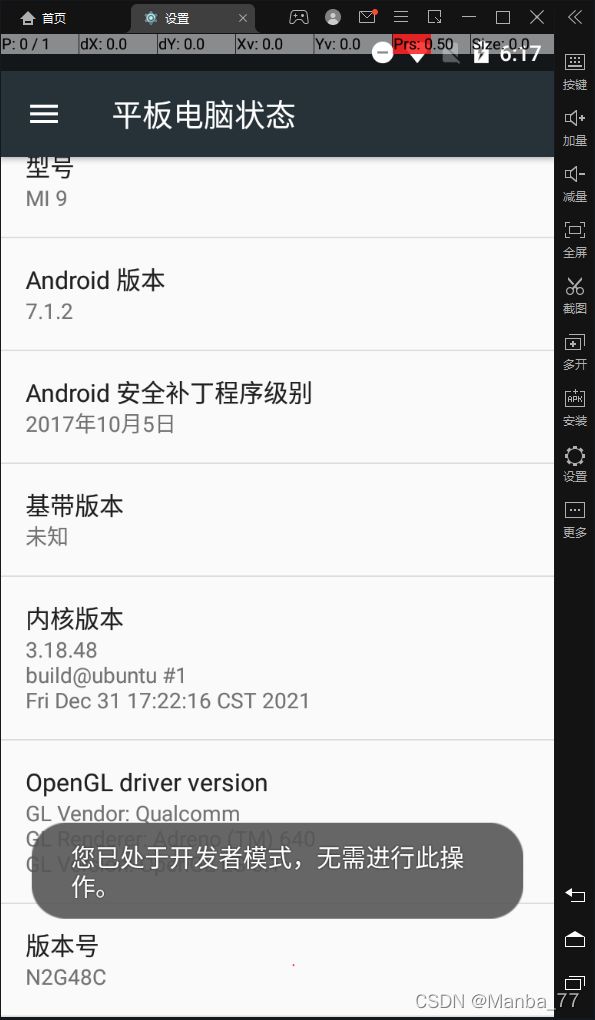
然后在设置里面进入开发者选项

第三个:
把androidsdk这个文件夹放在合适的盘下,再添加到环境变量里面就好了

第四个:
第五个:
python安装的第三方库:
pip install appium-python-client
pip install selenium
第六个
先运行appium


再运行雷电模拟器

最后就可以运行python脚本了
感谢你的阅读,你的三连是我分享的动力!


