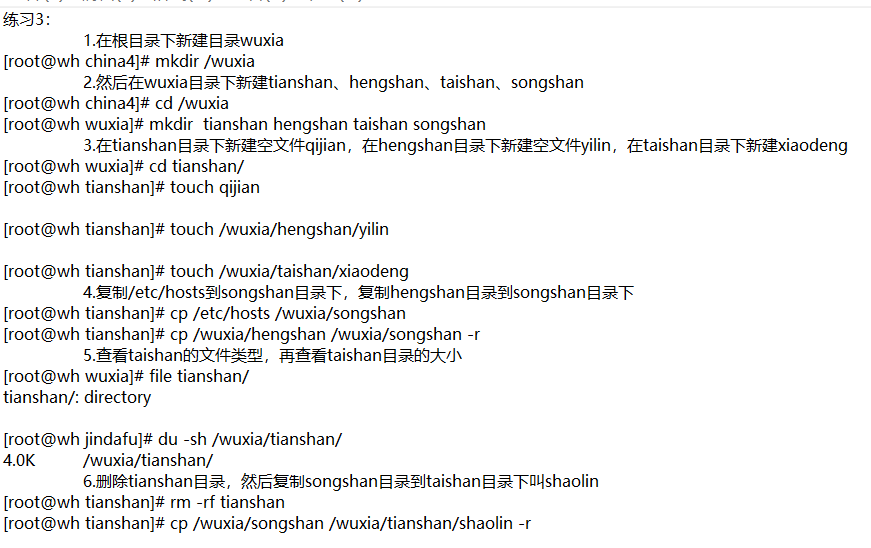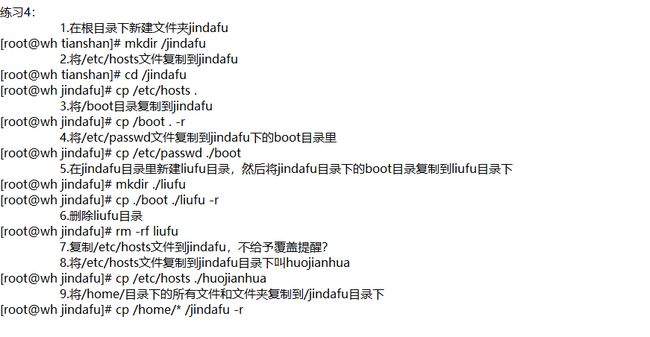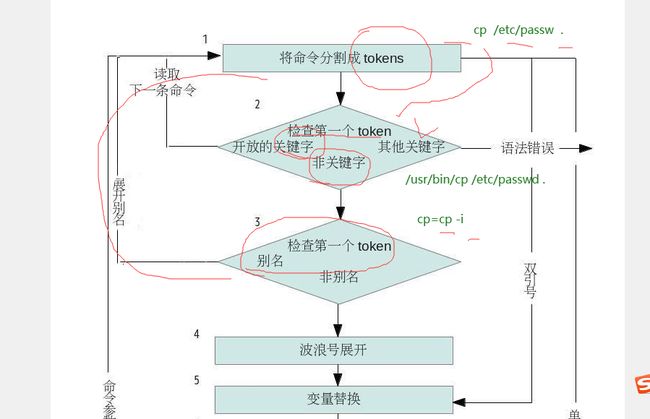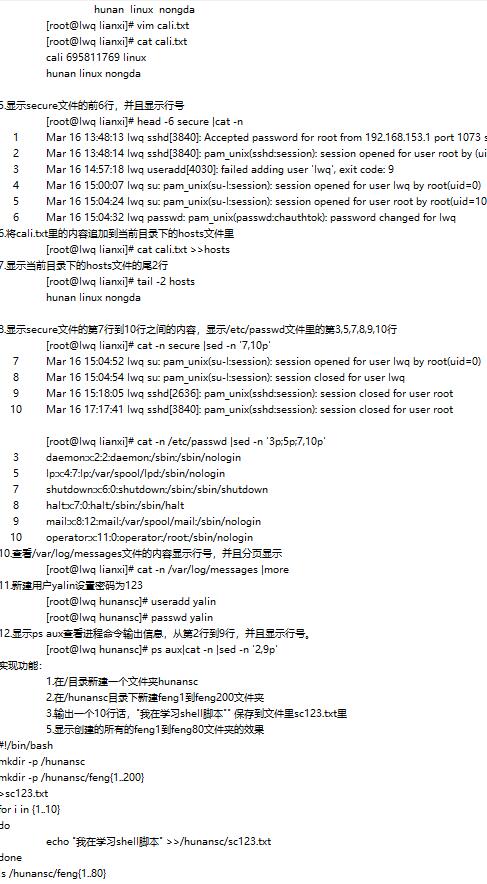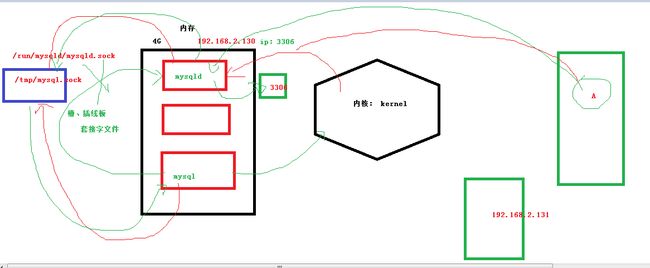linux命令总结(持续更新中····)
linux命令
ip add
查看linux系统里的ip地址 address
ip地址是标识每台电脑的地址,用来通信的地址,相当于我们的手机号码
[root@liwenqian ~]# ip add
1: lo: mtu 65536 qdisc noqueue state UNKNOWN
link/loopback 00:00:00:00:00:00 brd 00:00:00:00:00:00
inet 127.0.0.1/8 scope host lo
valid_lft forever preferred_lft forever
inet6 ::1/128 scope host
valid_lft forever preferred_lft forever
2: eno16777736: mtu 1500 qdisc pfifo_fast state UP qlen 1000
link/ether 00:0c:29:5b:ff:42 brd ff:ff:ff:ff:ff:ff
inet 192.168.153.135/24 brd 192.168.153.255 scope global dynamic eno16777736
valid_lft 1655sec preferred_lft 1655sec
inet6 fe80::20c:29ff:fe5b:ff42/64 scope link
valid_lft forever preferred_lft forever
ip route
查看网关(路由)
[root@lwq network-scripts]# ip route
default via 192.168.1.2 dev eno16777736 proto static metric 100
192.168.1.0/24 dev eno16777736 proto kernel scope link src 192.168.1.128 metric 100
如果没有配置网关,使用ping命令访问外网时会出现网络不可达
配置了网关的情况
[root@lwq network-scripts]# ip route
default via 192.168.1.2 dev eno16777736 proto static metric 100
192.168.1.0/24 dev eno16777736 proto kernel scope link src 192.168.1.128 metric 100
[root@lwq network-scripts]# ping www.baidu.com
PING www.a.shifen.com (183.232.231.174) 56(84) bytes of data.
64 bytes from localhost (183.232.231.174): icmp_seq=1 ttl=128 time=19.6 ms
64 bytes from localhost (183.232.231.174): icmp_seq=2 ttl=128 time=21.6 ms
64 bytes from localhost (183.232.231.174): icmp_seq=3 ttl=128 time=21.2 ms
64 bytes from localhost (183.232.231.174): icmp_seq=4 ttl=128 time=20.3 ms
64 bytes from localhost (183.232.231.174): icmp_seq=5 ttl=128 time=20.4 ms
64 bytes from localhost (183.232.231.174): icmp_seq=6 ttl=128 time=139 ms
64 bytes from localhost (183.232.231.174): icmp_seq=7 ttl=128 time=20.6 ms
^C
--- www.a.shifen.com ping statistics ---
7 packets transmitted, 7 received, 0% packet loss, time 6013ms
rtt min/avg/max/mdev = 19.609/37.620/139.306/41.517 ms
ip route del default
删除默认网关
删除网关后
[root@lwq network-scripts]# ip route del default
[root@lwq network-scripts]# ping 183.232.231.174
connect: 网络不可达
ip route add default via 192.168.1.2 dev eno16777736
添加默认网关到eno16777736设备
[root@lwq network-scripts]# ip route add default via 192.168.1.2 dev eno16777736
[root@lwq network-scripts]# ping 183.232.231.174
PING 183.232.231.174 (183.232.231.174) 56(84) bytes of data.
64 bytes from 183.232.231.174: icmp_seq=1 ttl=128 time=424 ms
64 bytes from 183.232.231.174: icmp_seq=2 ttl=128 time=250 ms
64 bytes from 183.232.231.174: icmp_seq=3 ttl=128 time=219 ms
^C
--- 183.232.231.174 ping statistics ---
3 packets transmitted, 3 received, 0% packet loss, time 2006ms
rtt min/avg/max/mdev = 219.973/298.165/424.511/90.179 ms
cat /etc/resolv.conf
查看DNS服务器配置
如果没有配置DNS,使用ping命令时会出现无法解析域名的情况,但是直接可以ping ip地址
[root@lwq network-scripts]# cat /etc/resolv.conf
# Generated by NetworkManager
search localdomain sc.com
nameserver 192.168.1.2
nameserver 114.114.114.114
取消DNS配置后
[root@lwq network-scripts]# vim /etc/resolv.conf
[root@lwq network-scripts]# ping www.baidu.com
ping: unknown host www.baidu.com
[root@lwq network-scripts]# ping 183.232.231.172
PING 183.232.231.172 (183.232.231.172) 56(84) bytes of data.
64 bytes from 183.232.231.172: icmp_seq=1 ttl=128 time=362 ms
64 bytes from 183.232.231.172: icmp_seq=2 ttl=128 time=32.7 ms
64 bytes from 183.232.231.172: icmp_seq=3 ttl=128 time=131 ms
64 bytes from 183.232.231.172: icmp_seq=4 ttl=128 time=126 ms
64 bytes from 183.232.231.172: icmp_seq=5 ttl=128 time=33.3 ms
^C
--- 183.232.231.172 ping statistics ---
5 packets transmitted, 5 received, 0% packet loss, time 4010ms
rtt min/avg/max/mdev = 32.739/137.282/362.376/120.458 ms
配置网络
cd /etc/sysconfig/network-scripts/
vim ifcfg-eno16777736
[root@lwq network-scripts]# vim ifcfg-eno16777736
BOOTPROTO="dhcp" #none或者static表示静态配置ip,dhcp表示动态配置ip,通过dhcp服务器的分配
NAME="eno16777736" #网络连接的名字
DEVICE="eno16777736" #设备名
ONBOOT="yes" #yes表示开机是激活这个网络连接,no表示禁用这个网络连接
#IPADDR=192.168.81.123 #ip地址
#PREFIX=24 #子网掩码,也可以写为NETMASK=255.255.255.0
#GATEWAY=192.168.81.108 #默认网关
DNS1=114.114.114.114 #首先DNS服务器
DNS2=192.168.0.1 #备用DNS服务器
配置完需要刷新网络服务
service network restart
刷新网络服务
[root@lwq network-scripts]# service network restart
Restarting network (via systemctl): [ 确定 ]
ls
查看当前文件夹下的内容
[root@liwenqian ~]# ls
anaconda-ks.cfg fxt.txt l2 l4 lianxi lwq.txt
a.py l1 l3 li lwq xiaowei.txt
mkdir
创建文件夹
可以同时创建多个文件夹:
[root@liwenqian lianxi]# mkdir hunan hebei shandong
mkdir -p /aa/bb/cc
命令 选项 文件夹
命令与参数之间需要空格,只要1个空格,多个空格效果相同
-p:可供选择的项目,可接可不接,但是接了有特殊作用
1,如果文件夹存在了,不报错
2,如果父文件夹不存在,就新建
[root@localhost wulin]# mkdir -p /aa/bb/cc/dd
[root@localhost wulin]# tree /aa
/aa
└── bb
└── cc
└── dd
tree
查看linux的树目录结构
[lier@root /]#tree /changsha
/changsha
├── li
├── lii
├── liu
├── wang
│ └── sc.txt
└── zhang
rm
[root@web1 /]# rm -rf world
删除文件夹及文件夹里面的东西
rm -rf
-rf 是选项,告诉rm这个命令强制删除,不给予提醒
world 具体删除的对象
df
df - report file system disk space usage
查看系统磁盘使用空间
-T, --print-type
print file system type
-h, --human-readable
[root@liwenqian lianxi]# df -Th
文件系统 类型 容量 已用 可用 已用% 挂载点
/dev/mapper/centos-root xfs 18G 1.3G 17G 8% /
devtmpfs devtmpfs 903M 0 903M 0% /dev
tmpfs tmpfs 913M 0 913M 0% /dev/shm
tmpfs tmpfs 913M 8.6M 904M 1% /run
tmpfs tmpfs 913M 0 913M 0% /sys/fs/cgroup
/dev/sda1 xfs 497M 125M 373M 25% /boot
tmpfs tmpfs 183M 0 183M 0% /run/user/0
[root@liwenqian lianxi]#
init 0
关机
uname
uname - print system information
-r, --kernel-release
print the kernel release
[root@liwenqian lianxi]# uname -r 查看linux内核的版本
3.10.0-327.el7.x86_64
echo
当定义的变量值里有空格时,建议使用双引号括起来,表示一个连续的字符串
$符号接变量名就是引用变量的值
echo 输出内容到屏幕
shell命令中=左右不要空格,否则出错
[root@localhost ~]# sg=lew 定义变量sg并赋值
[root@localhost ~]# echo $sg
lew
[root@localhost ~]#
echo后面需要一个空格,多个空格效果一样
[root@localhost ~]# sg1="sdd eee"
[root@localhost ~]# echo $sg1
sdd eee
[root@localhost ~]#
[root@localhost ~]# echo "hello world,$sg $sg1"
hello world,lew sdd eee
[root@localhost ~]#
set
查看当前终端里定义的变量,包括预定义变量和自定义变量
[root@localhost ~]# set
PS1='[\u@\h \W]\$ '
PS2='> '
PS4='+ '
PWD=/root
单引号和双引号的区别:
shell编程里:
单引号:所见即所得,不引用变量的值
双引号:使用$符号时引用变量的值
[root@localhost ~]# echo "hello world,sanchuang $sg $sg1"
hello world,sanchuang lew sdd eee
[root@localhost ~]# echo 'hello world,sanchuang $sg $sg1'
hello world,sanchuang $sg $sg1
Ctrl+l 清除屏幕
useradd
新建用户lier
[root@localhost ~]# useradd lier
[root@localhost ~]#
su
切换用户 替换用户
switch user
[root@localhost ~]# su - lier
[lier@localhost ~]$
[root@localhost ~]# su 不接用户,就是切换到自己重新登录
注销:退出用户,并且关闭这个用户打开的所有程序,不关闭系统
切换用户: 不会关闭之前打开的所有的程序,只是切换另一个用户登录
[lier@localhost ~]$ exit
登出
[root@localhost ~]#
root用户su到任何用户都不需要密码
普通用户切换到任何用户都需要密码
exit
注销用户
注销: 就是退出用户,并且关闭这个用户打开的所有的程序
不关闭系统
切换用户: 不会关闭之前用户打开的所有的程序, 只是切换到另外一个用户登录
[dengchao@localhost ~]$ exit 注销用户/退出用户 会返回到上一个切换之前的用户
登出
[root@localhost ~]#
id
查看用户id
[lwq@root ~]# id root
uid=0(root) gid=0(root) 组=0(root)
pwd
查看当前所在路径
[lier@localhost ~]$ pwd
/home/lier =》家目录~:用户登录进入系统时所在的文件夹
yum install
安装
yum install vim -y
yum 是 linux里的软件管理的命令
install 表示yum执行安装软件的操作
vim 具体安装的软件的名字
-y 表示yes ,自动安装,不需要询问了
vim
vim 是linux里的文本编辑工具,用来修改文件里的内容的–》相当于windows里的记事本
[root@localhost ~]# vim luoyawei.txt
步骤:
1.按i 进入输入模式
2.输入内容
3.按ESC离开输入模式,返回到命令模式
4.输入:wq 退出并且保存
:wq 保存并退出
:q! 不保存退出
[root@localhost ~]# yum install vim -y 安装vim软件
cat
查看文件里的内容
[root@lwq lianxi]# cat hello.c
#include
int main(){
printf("hello,world!\n");
printf("sanchuang,teacher feng\n");
return 0;
cat /etc/centos-release
查看centos系统的版本
[root@lwq network-scripts]# cat /etc/centos-release
CentOS Linux release 7.2.1511 (Core)
hostnamectl set-hostname lier
修改主机名
临时和永久都生效
修改了HOSTNAME变量的值,同时也修改了/etc/hostname文件里的内容
修改之后需要重启生效
[root@lwq ~]# hostnamectl set-hostname lier
[root@lwq ~]# su
[root@lier ~]#
hostname
临时修改了主机名后不会立马生效,需要重新登录或者切换用户才会在PS1变量里体现出来
重启会失效
hostname sanchuang
vim /etc/hostname
需要重启生效
[root@localhost ~]# cat /etc/hostname 存放机器名的文件
localhost.localdomain
[root@localhost ~]# hostname
localhost.localdomain
[root@localhost ~]# vim /etc/hostname
sanchuang
HOSTNAME=localhost.localdomain
hostname去修改主机名其实就是修改HOSTNAME这个变量
vim /etc/hostname文件,并没有去修改HOSTNAME这个变量
我们为什么需要修改主机名?都使用localhost不好吗?
区分开,标识
很多台机器
你觉得王者荣耀游戏服务器有多少台?
2亿用户
一台服务器抗多少用户?1万
2万
10万用户
cd
切换目录
[root@siyuxiang ~]# cd ~liwenqian 切换到liwenqian的家目录下
[root@siyuxiang liwenqian]# pwd
/home/liwenqian
cd … 返回上一级
cd / 根目录
cd ~ 进入当前用户的家目录
家目录: 用户登录进入linux系统就会进入的文件夹
root -->/root --》皇宫
普通用户 --》/home/用户名
cd 返回当前用户的家目录(回城)
cd - 返回上一个操作目录
[lier@root /]#cd -
/changsha
[lier@root changsha]#
passwd
修改用户密码
root用户可以给任何用户设置密码
[root@localhost ~]# passwd dengchao
更改用户 dengchao 的密码 。
新的 密码:
无效的密码: 密码少于 8 个字符
重新输入新的 密码:
passwd:所有的身份验证令牌已经成功更新。
[root@localhost ~]#
Ubuntu里默认情况下root用户是禁用的,使用安装Ubuntu的时候新建的用户登录,哪个用户相当于root用户
sc@fengdeyong:~$ sudo passwd root 给root用户设置密码,启用root用户
New password:
Retype new password:
passwd: password updated successfully
sc@fengdeyong:~$ su - root
Password:
root@fengdeyong:~#
在本地可以登陆,但是远程不可以,需要修改远程登陆服务的配置文件,允许root用户登陆
启用root用户远程登陆
root@fengdeyong:~# sudo vim /etc/ssh/sshd_config 修改ssh服务的配置文件
PermitRootLogin yes
root@fengdeyong:~# sudo service sshd restart 重启刷新sshd服务,让刚刚修改的配置生效
练习
练习1:
1.进入/根目录
cd /
2.新建文件夹changsha,然后进入changsha
3.新建4个文件夹 liu zhang wang li
4.进入wang文件夹
5.显示当前所在的路径
6.新建用户yangmi,设置密码为123456,换到用户yangmi登陆系统
7.显示当前所在的路径,新建一个文件夹叫big_meinv,然后退出yangmi这个用户
8.查看当前主机的名字,修改主机名为yourself.sc.com yourself就是使用你自己的英文名或者汉语拼音
9.查询显示PS1变量的值
10.修改PS1变量的值,将用户名和主机名的顺序调换
11.使用vim编辑器新建一个文件sc.txt,内容如下:
i am learning linux vim
hunan changsha
nongda
复制前3行,粘贴到末尾
删除包含hunan changsha的行
删除第2行
撤销刚刚的删除操作
退出并且保存
12.查看sc.txt文件里的内容
13.查看root用户的uid号
14.重启linux系统
[root@liwenqian ~]# cd /
[root@liwenqian /]# mkdir changsha
[root@liwenqian /]# cd changsha
[root@liwenqian changsha]# mkdir liu zhang wang li
[root@liwenqian changsha]# cd wang
[root@liwenqian wang]# pwd
/changsha/wang
[root@liwenqian wang]# useradd yangmi
[root@liwenqian wang]# passwd yangmi
更改用户 yangmi 的密码 。
新的 密码:
无效的密码: 密码少于 8 个字符
重新输入新的 密码:
passwd:所有的身份验证令牌已经成功更新。
[root@liwenqian wang]# su - yangmi
[yangmi@liwenqian ~]$ pwd
/home/yangmi
[yangmi@liwenqian ~]$ mkdir big_meinv
[yangmi@liwenqian ~]$ exit
登出
[root@liwenqian wang]# hostname
liwenqian
[root@liwenqian wang]# hostnamectl set-hostname lier.sc.com
[root@liwenqian wang]# su
[root@lier wang]# echo $PS1
[\u@\h \W]\$
[root@lier wang]# PS1='[\h@\u \W]$'
[lier@root wang]$vim sc.txt
[lier@root wang]$cat sc.txt
i am learning linux vim
hunan changsha
nongda
i am learning linux vim
hunan changsha
nongda
[lier@root wang]$id root
uid=0(root) gid=0(root) 组=0(root)
[lier@root wang]$reboot
which
查看命令的存放目录
[root@lb2 bin]# which ip
/usr/sbin/ip
[root@lb2 bin]# which mkdir
/usr/bin/mkdir
[root@lb2 bin]#
whereis
查看命令存放的路径以及man手册的路径
[root@lwq ~]# whereis mkdir
mkdir: /usr/bin/mkdir /usr/share/man/man1/mkdir.1.gz
练习1
编写一个程序,使用c语言写输出hello world的程序,并作为一个命令使用
编写程序
[root@lwq shenjiemi]# cat hello.c
#include
int main(){
printf("hello,world\n");
printf("sanchuang fengdeyong\n");
return 0;
}
编译成二进制程序
gcc 是linux里的编译器(翻译器),能将c语言代码翻译二进制程序
-o 指定编译输出的二进制程序的名字 output
[root@lb1 shenjiemi]# gcc -o hello hello.c 将hello.c代码编译成hello的二进制程序
[root@lb1 shenjiemi]#
[root@lb1 shenjiemi]# ls
hello hello.c
[root@lb1 shenjiemi]# ll
总用量 16
-rwxr-xr-x 1 root root 8360 3月 29 20:59 hello
-rw-r--r-- 1 root root 105 3月 29 20:58 hello.c
[root@lb1 shenjiemi]#
让which能找到我们自己编写的hello程序
将我们编写的程序复制到PATH变量的任何一个目录下 --》搭顺风车
[root@lb1 shenjiemi]# pwd
/shenjiemi
[root@lb1 shenjiemi]# ls
hello hello.c
[root@lb1 shenjiemi]# cp hello /usr/local/sbin/
[root@lb1 shenjiemi]# which hello
/usr/local/sbin/hello
[root@lb1 shenjiemi]# hello
hello,world
sanchuang fengdeyong
[root@lb1 shenjiemi]# pwd
/shenjiemi
[root@lb1 shenjiemi]# cd /boot
[root@lb1 boot]# hello
hello,world
sanchuang fengdeyong
[root@lb1 boot]# which hello
/usr/local/sbin/hello
[root@lb1 boot]#
修改PATH变量的值,添加我们的程序所在的目录
[root@lb1 boot]# PATH=/shenjiemi:$PATH
[root@lb1 boot]# echo $PATH
/shenjiemi/:/usr/local/sbin:/usr/local/bin:/usr/sbin:/usr/bin:/root/bin:/usr/local/sclilin99/sbin:/root/bin
[root@lb1 boot]#
[root@lb1 boot]# which hello
/shenjiemi/hello
[root@lb1 boot]#
练习2
[root@lb1 boot]# mkdir /liuchang
[root@lb1 boot]# cd /liuchang/
[root@lb1 liuchang]# vim scliuchang.py
#!/usr/bin/python3
print("hello,world,liuchang ,sanchuang")
[root@lb1 liuchang]#
[root@lb1 liuchang]# chmod +x scliuchang.py
[root@lb1 liuchang]# ll
总用量 4
-rwxr-xr-x 1 root root 62 3月 29 21:12 scliuchang.py
[root@lb1 liuchang]#
[root@lb1 liuchang]# which scliuchang.py
/usr/bin/which: no scliuchang.py in (/shenjiemi/:/usr/local/sbin:/usr/local/bin:/usr/sbin:/usr/bin:/root/bin:/usr/local/sclilin99/sbin:/root/bin)
[root@lb1 liuchang]#
[root@lb1 liuchang]# PATH=/liuchang:$PATH
[root@lb1 liuchang]# echo $PATH
/liuchang:/shenjiemi/:/usr/local/sbin:/usr/local/bin:/usr/sbin:/usr/bin:/root/bin:/usr/local/sclilin99/sbin:/root/bin
[root@lb1 liuchang]#
[root@lb1 liuchang]# which scliuchang.py
/liuchang/scliuchang.py
[root@lb1 liuchang]# scliuchang.py
hello,world,liuchang ,sanchuang
[root@lb1 liuchang]#
[root@lb1 liuchang]# cd /boot
[root@lb1 boot]# ls
config-3.10.0-1160.el7.x86_64 initramfs-3.10.0-1160.el7.x86_64kdump.img
efi liyili.txt
grub symvers-3.10.0-1160.el7.x86_64.gz
grub2 System.map-3.10.0-1160.el7.x86_64
initramfs-0-rescue-d0bc6df5a0e74d248da1b6d460cd2ded.img vmlinuz-0-rescue-d0bc6df5a0e74d248da1b6d460cd2ded
initramfs-3.10.0-1160.el7.x86_64.img vmlinuz-3.10.0-1160.el7.x86_64
[root@lb1 boot]# scliuchang.py
hello,world,liuchang ,sanchuang
[root@lb1 boot]#
如何达到这个效果?
liuchang = scliuchang.py
定义别名
[root@lb1 boot]# alias liuchang=scliuchang.py 定义liuchang是scliuchang.py的别名
[root@lb1 boot]# liuchang
hello,world,liuchang ,sanchuang
[root@lb1 boot]#
[root@lb1 boot]# which liuchang 查看路径
alias liuchang='scliuchang.py'
/liuchang/scliuchang.py
[root@lb1 boot]#
思路: 以后自己编写的程序,让人家能够找到,并且使用,推荐的方法:修改PATH变量和定义别名或者复制我们编写的程序到PATH变量
2.1 适应世界 --》将我们编写的程序复制到PATH变量的任何一个目录下 --》搭顺风车
2.2 改变世界 -->修改PATH变量的值,添加我们的程序所在的目录
echo
echo 是输出内容的,相当于python里的print函数
[root@lb2 bin]# echo $SHELL
/bin/bash 指明linux里默认的shell是/bin/bash
[root@lb2 bin]#
/bin 是linux里存放二进制文件的 binary
SHELL这个变量属于预定义变量–》操作系统里自带的,不需要自定义的
env
查看当前linux终端的预先定义的环境变量–》终端里的所有的程序都可以使用
PATH=/usr/local/sbin:/usr/local/bin:/usr/sbin:/usr/bin:/root/bin:/usr/local/sclilin99/sbin:/root/bin
HOSTNAME=lb1
环境变量都是大写的
自定义变量一般都是小写–》推荐使用小写,也可以大写
[root@lb2 bin]# env 查看当前终端里定义的环境变量的 environment 环境变量:全局变量,系统自带的,不需要我们自定义的
XDG_SESSION_ID=2
HOSTNAME=lb2
TERM=xterm
SHELL=/bin/bash
HISTSIZE=1000
man
[root@lb2 lianxi]# man mkdir 查看mkdir的使用手册 manual 手册,指南
按q退出 quit
chmod
chmod是授权权限的命令
+x 是可执行权限,可执行权限就是直接运行的权限 execute
[root@lb2 lianxi]# chmod +x create_dir.sh 授予create_dir.sh可执行权限 + 表示授权,增加 - 表示去除,删除
授权之后可以直接查看脚本文件
[root@lwq lianxi]# ./create_dir.sh
查看新建的文件夹
@@@@@@@@@@@@@@@@@@@@@@@@@@@@@@@@
sc1 sc17 sc25 sc33 sc41 sc5 sc58 sc66 sc74 sc82 sc90 sc99
sc10 sc18 sc26 sc34 sc42 sc50 sc59 sc67 sc75 sc83 sc91
sc100 sc19 sc27 sc35 sc43 sc51 sc6 sc68 sc76 sc84 sc92
sc11 sc2 sc28 sc36 sc44 sc52 sc60 sc69 sc77 sc85 sc93
sc12 sc20 sc29 sc37 sc45 sc53 sc61 sc7 sc78 sc86 sc94
sc13 sc21 sc3 sc38 sc46 sc54 sc62 sc70 sc79 sc87 sc95
sc14 sc22 sc30 sc39 sc47 sc55 sc63 sc71 sc8 sc88 sc96
sc15 sc23 sc31 sc4 sc48 sc56 sc64 sc72 sc80 sc89 sc97
sc16 sc24 sc32 sc40 sc49 sc57 sc65 sc73 sc81 sc9 sc98
脚本执行结束
@@@@@@@@@@@@@@@@@@@@@@@@@@@@@@@@
[root@lwq lianxi]#
ll
ll 是ls -l的别名
[root@lwq lianxi]# ll
总用量 32
-rwxr-xr-x. 1 root root 270 3月 7 10:43 create_dir.sh
-rw-r--r--. 1 root root 223 3月 7 14:55 create_file.sh
drwxr-xr-x. 3 root root 22 2月 28 08:58 guangdong
drwxr-xr-x. 2 root root 6 3月 6 17:38 hebei
-rwxr-xr-x. 1 root root 8511 3月 17 00:42 hello
-rw-r--r--. 1 root root 108 3月 7 10:58 hello.c
-rw-r--r--. 1 root root 75 3月 7 11:04 hello.py
drwxr-xr-x. 2 root root 6 3月 6 17:38 hunan
drwxr-xr-x. 2 root root 6 3月 6 17:38 shandong
-rw-r--r--. 1 root root 52 3月 16 20:40 xiaowei.txt
lrwxrwxrwx. 1 root root 10 2月 28 08:56 yue -> guangdong/
[root@lwq lianxi]#
r 代表读 read 读取文件里的内容
w 代表写 write 往文件里写入内容
x 代表执行 execute 运行文件里的命令
第1个root代表这个文件归root用户所有
第2个root代表这个文件归root组所有
alias
查看当前终端里定义的别名
别名,其实就是命令的快捷方式
作用:
快速的执行一个命令,少打字,提升效率
偷懒
ll = ls -l
[root@lwq lianxi]# alias
alias c='clear'
alias cp='cp -i'
alias egrep='egrep --color=auto'
alias fgrep='fgrep --color=auto'
alias grep='grep --color=auto'
alias l.='ls -d .* --color=auto'
alias lk='ls -a -l --color=auto'
alias ll='ls -l --color=auto'
alias ls='ls --color=auto'
alias mk='mkdir -p'
alias mv='mv -i'
alias rm='rm -i'
alias sc='mkdir -p'
alias which='alias | /usr/bin/which --tty-only --read-alias --show-dot --show-tilde'
[root@lb2 lianxi]# alias ls='ls --color=auto' 定义别名ls是ls --color=auto的别名
如果命令中间有空格,建议使用单引号扩起来
别名不能和已经存在的linux命令一样,不然会导致原来的命令不能使用
[root@lb2 lianxi]# alias c=clear 定义c是clear命令的别名--》临时定义,其他终端不会生效,重启系统也会失效
[root@lb2 lianxi]# unalias c 取消别名c
[root@lb2 lianxi]# c
-bash: c: 未找到命令
[root@lb2 lianxi]#
永久定义别名–》修改文件
[root@lb2 lianxi]# vim /root/.bashrc
alias rm='rm -i'
alias cp='cp -i'
alias mv='mv -i'
alias taotao='ls --color=auto' 添加
alias c='clear' 添加
[root@lb2 lianxi]# su - root 重新登录下用户,就生效了或者重启系统
上一次登录:日 3月 13 15:21:51 CST 2022从 192.168.2.103pts/3 上
[root@lb2 ~]# taotao
anaconda-ks.cfg feng iptables.sh luoyawei123 nginx-1.21.4.tar.gz wangyutao
chenxia.txt fuxintao.txt liuchang luoyawei1234 onekey_install_changjinghu.sh wangyutao.txt
clear_iptables.sh hello luoyawei luoyawei.txt renhaodong weihong
[root@lb2 ~]#
touch
1.新建空文件–》文本文件,里面没有内容–》文件不存在就新建
2.更新文件的时间 --》如果文件存在就更新文件的创建时间–》还可以修改文件夹的时间
[root@lwq lianxi]# touch fu{1..100}.txt
[root@lwq lianxi]# ls
create_dir.sh fu25.txt fu42.txt fu5.txt fu77.txt fu94.txt
create_file.sh fu26.txt fu43.txt fu60.txt fu78.txt fu95.txt
fu100.txt fu27.txt fu44.txt fu61.txt fu79.txt fu96.txt
fu10.txt fu28.txt fu45.txt fu62.txt fu7.txt fu97.txt
fu11.txt fu29.txt fu46.txt fu63.txt fu80.txt fu98.txt
fu12.txt fu2.txt fu47.txt fu64.txt fu81.txt fu99.txt
fu13.txt fu30.txt fu48.txt fu65.txt fu82.txt fu9.txt
fu14.txt fu31.txt fu49.txt fu66.txt fu83.txt guangdong
fu15.txt fu32.txt fu4.txt fu67.txt fu84.txt hebei
fu16.txt fu33.txt fu50.txt fu68.txt fu85.txt hello
fu17.txt fu34.txt fu51.txt fu69.txt fu86.txt hello.c
fu18.txt fu35.txt fu52.txt fu6.txt fu87.txt hello.py
fu19.txt fu36.txt fu53.txt fu70.txt fu88.txt hunan
fu1.txt fu37.txt fu54.txt fu71.txt fu89.txt shandong
fu20.txt fu38.txt fu55.txt fu72.txt fu8.txt xiaowei.txt
fu21.txt fu39.txt fu56.txt fu73.txt fu90.txt yue
fu22.txt fu3.txt fu57.txt fu74.txt fu91.txt
fu23.txt fu40.txt fu58.txt fu75.txt fu92.txt
fu24.txt fu41.txt fu59.txt fu76.txt fu93.txt
[root@lwq lianxi]#
使用通用符删除fu开头的文件
[root@lwq lianxi]# rm -rf fu*
[root@lwq lianxi]# ls
create_dir.sh guangdong hello hello.py shandong yue
create_file.sh hebei hello.c hunan xiaowei.txt
date
查看系统时间
[root@lwq lianxi]# date
2022年 03月 17日 星期四 01:22:17 CST
rm
rm 是linux里的删除命令 —》危险等级10级
remove
rm - remove files or directories
-r 递归删除文件夹里的子文件或者子文件夹 --》株连九族
-r, -R, --recursive
remove directories and their contents recursively
-f 强制删除,不给予提醒
-f, --force
ignore nonexistent files and arguments, never prompt
-rf
rm -r -f fu*
rm -rf fu*
[root@lb2 feng]# rm -rf liuchang*
通配符:
*代表任意个任意字符 0~n
? 代表一个任意字符 1
[root@lwq lianxi]# mkdir .lwq linux里.开头的文件是隐藏文件
[root@lwq lianxi]# ls -a
. create_dir.sh guangdong hello hello.py .lwq xiaowei.txt
.. create_file.sh hebei hello.c hunan shandong yue
ls
-l long 详细信息
--color=auto
-a all 所有的信息
[root@lb2 feng]# rm -rf * 删除当前目录下所有的文件和文件夹,但是不删除隐藏文件
[root@lb2 feng]# rm -rf .* 删除所有的隐藏文件和文件夹
rm -rf .* 删除所有的隐藏文件和文件夹,但是不会删除系统自定义的当前目录和上一级目录
[root@lwq lianxi]# rm -rf .*
rm: refusing to remove "." or ".." directory: skipping "."
rm: refusing to remove "." or ".." directory: skipping ".."
[root@lwq lianxi]# ls -a
. create_dir.sh guangdong hello hello.py shandong yue
.. create_file.sh hebei hello.c hunan xiaowei.txt
[root@lwq lianxi]#
危险的操作: 打死都不要去执行,会删除整个linux里的文件和文件夹
rm -rf /*
[root@lb2 feng]# cd /
[root@lb2 /]# rm -rf *
cp
复制文件和文件夹的命令
复制后,自动粘贴
[root@lb1 hunan]# mkdir /china3
[root@lb1 hunan]# cd /china3
[root@lb1 china3]# ls
[root@lb1 china3]# pwd
/china3
[root@lb1 china3]# cp /etc/passwd .
源文件 目的地
SOURCE destination
[root@lb1 china3]# ls
passwd
[root@lb1 china3]#
[root@lb1 china3]# cp --help 查看cp的使用方法
[root@lb1 china3]# man cp 查看cp命令的手册
q退出 quit
[root@lb1 china3]# rm --help
[root@lb1 china3]# mkdir --help
使用cp命令时,目的地如果已存在文件,会询问是否覆盖
[root@lb1 china3]# cp /etc/hosts .
cp:是否覆盖"./hosts"? y
[root@lb1 china3]# cp /etc/hosts .
cp:是否覆盖"./hosts"? n
[root@lb1 china3]#
原因:设置了别名cp=‘cp -i’
alias cp='cp -i'
-i, --interactive 交互式–》一问一答
prompt before overwrite (overrides a previous -n option)
cp命令的使用
1.复制文件
文件存放到文件夹(目录)
相对路径
[root@lb1 china3]# mkdir hunan
[root@lb1 china3]# ls
boot hosts hunan passwd
[root@lb1 china3]# touch liyili.txt
[root@lb1 china3]# ls
boot hosts hunan liyili.txt passwd
[root@lb1 china3]# cp liyili.txt hunan
[root@lb1 china3]# ls hunan
liyili.txt
绝对路径
[root@lb1 china3]# cp /etc/passwd /china3/hunan/
[root@lb1 china3]# cp /etc/hostname .
.代表当前目录
[root@lb1 china3]# ls
boot hostname hosts hunan liyili.txt passwd
复制粘贴重命名一步到位
当目的目录中不存在指定目录文件时为重命名文件,存在时粘贴到子目录下
hunan文件目录下没有lyl.txt文件,所以此时为重命名
[root@lb1 china3]# cp liyili.txt hunan/lyl.txt 将当前目录下的liyilin.txt复制到hunan文件夹里改名为lyl.txt
[root@lwq china3]# ls
boot hostname hosts hunan liyili.txt passwd sc-hosts
[root@lwq china3]# cp passwd sc-passwd
[root@lwq china3]# ls
boot hostname hosts hunan liyili.txt passwd sc-hosts sc-passwd
[root@lwq china3]#
2.复制多个文件
[root@lb1 china4]# cp dengchao1.txt dengchao2.txt dengchao3.txt deng
前面的都是源文件 目的地
[root@lwq china4]# cp sc-name dengchao{1..8}.txt deng
[root@lwq china4]# ls deng
dengchao1.txt dengchao3.txt dengchao5.txt dengchao7.txt sc-name
dengchao2.txt dengchao4.txt dengchao6.txt dengchao8.txt
[root@lwq china4]#
3.复制文件夹
-r 复制文件夹的时候需要接的
-R, -r, --recursive 递归复制–》每一层子文件夹里的都复制 --》祖祖辈辈
copy directories recursively
[root@lwq china4]# cp dengchao yueyang
cp: 略过目录"dengchao"
[root@lb1 china4]# cp -r dengchao yueyang
[root@lb1 china4]# cp dengchao yueyang/dc -r 复制粘贴重命名
4.复制多个文件夹或者文件
[root@lb1 china4]# cp deng dengchao yueyang/ sc-name hunan -r
多个源文件和文件夹 目的地
[root@lb1 china4]# cp dengchao/* hubei -r 复制dengchao文件夹里的所有的文件或者文件夹 到hubei目录下,但是不复制dengchao文件夹
练习3:
练习4:
5.复制如何直接覆盖,不给予提醒
[root@lb1 jindafu]# alias 系统里已经定义了别名 cp='cp -i'
alias cp='cp -i'
[root@lb1 jindafu]# cp /etc/passwd .
cp:是否覆盖"./passwd"? y
[root@lb1 jindafu]#
不想看到交互式的提醒,本质上就是不使用 -i 选项
方法1:取消别名
[root@lb1 jindafu]# unalias cp
[root@lb1 jindafu]# cp /etc/passwd .
[root@lb1 jindafu]# cp /etc/passwd .
[root@lb1 jindafu]# cp /etc/passwd .
[root@lb1 jindafu]#
2.使用cp命令的绝对路径 --》推荐
首先通过which命令查看cp命令所在文件夹,再使用绝对路径复制文件
[root@lwq /]# which cp
alias cp='cp -i'
/usr/bin/cp
[root@lb1 wuxia]# /usr/bin/cp /etc/passwd .
/usr --》存放linux下的安装了的程序的目录—》c:\program files
unix system resource --》linux 山寨的unix --》linux is very like unix
bin -->binary 二进制
linux系统里的绝大多数的命令,都是使用c语言编写–》编译二进制文件
/usr/bin 目录存放了我们很多的基本的linux命令
为什么使用绝对路径就可以绕过别名?
因为shell解释器在进行命令的解析的过程中绕过别名,因为我们没有使用别名,不进行别名的解析
例如cp /etc/passwd命令,首先shell解释器将指令分为命令,参数,选项三个部分,每个部分就是一个token
当检测到命令是别名时,可以继续划分为几个token
shell解释器
在终端里输入mkdir yangyongjie 命令回车,背后发生了什么?
操作的系统的知识: shell解释器,创建进程,进程的调度,磁盘的访问(文件系统)
file
file — determine file type
file 文件:查看文件类型
[root@lwq /]# file wuxia
wuxia: directory
[root@lwq /]# file /etc/passwd
/etc/passwd: ASCII text
du
du - estimate file space usage 计算文件使用空间
disk usage 磁盘使用情况
查看文件大小
-h, --human-readable 以人类看得懂的方式
print sizes in human readable format (e.g., 1K 234M 2G)
-s, --summarize 统计文件大小
display only a total for each argument
[root@lwq /]# du -sh /usr
983M /usr
[root@lwq /]# du -s /usr
1005576 /usr
ll也可以查看文件大小,但是不够精确
[root@lwq /]# ll -h /usr
总用量 120K
mv
mv 移动或者重命名
移动--》剪切
move
mv - move (rename) files
1.当后面接的文件存在就是移动
移动单个文件
移动多个文件
[root@lwq china5]# mv shenjiemi hunan
源文件 目的地
[root@lwq china5]# ls hunan
shenjiemi
[root@lb1 china5]# mv lijunlin wang*.txt hunan
2.当后面接的文件不存在就是重命名
[root@lb1 china5]# touch liyongqian
[root@lb1 china5]# ls
hubei liyongqian
[root@lb1 china5]# mv liyongqian liwenqian
[root@lb1 china5]# mv e hubei
[root@lb1 china5]# mv hubei liwenqian beijing
多个文件和文件夹移动 目的地
/dev/null
/dev/null 是linux系统里的黑洞文件,任何的内容往这个文件里输入都不保存,直接删除
将内容输出到/dev/null文件时,文件直接消失
rm
rm 删除
-rf 强制删除,不经过回收站
回收站: 临时存放文件或者文件夹的地方–》文件夹
编写脚本实现回收站功能
自己编写一个程序(脚本),实现回收站的功能
1.临时存放数据–》剪切过来 --》mv
2.记录了当时文件的路径,方便恢复–》记录当时的文件的路径到一个文件里,在恢复的时候查询使用
rm --》mv_back.sh -->mv
1.临时存放数据–》剪切过来 --》mv
1.编写脚本mv_back.sh
[root@lb1 china5]# vim mv_back.sh
#!/bin/bash
#新建回收站目录
mkdir -p /backup
#剪切功能
mv $1 /backup
2.授予可执行权限
chmod +x mv_back.sh
3.将脚本复制到PATH变量对应的某一个文件夹
cp mv_back.sh /usr/bin
4.定义别名rm等于mv_back.sh
alias rm='mv_back.sh'
5.直接使用
rm /china2
[root@lb1 china5]# ls -l
总用量 8
-rwxr-xr-x 1 root root 87 3月 20 15:07 mv_back.sh
-rw-r--r-- 1 root root 116 3月 20 15:10 post_var.sh
[root@lb1 china5]#
r 读 read
w 写 write
x 执行 execute 运行程序
#剪切功能
mv $1 /backup
$1 是位置变量 第1个位置变量 --》作用:就是往脚本里传递参数
[root@lb1 china5]# vim post_var.sh
[root@lb1 china5]# cat post_var.sh
#!/bin/bash
echo "第1个位置变量是 $1"
echo "第2个位置变量是 $2"
echo "第3个位置变量是 $3"
[root@lb1 china5]# bash post_var.sh siyuxiang xiaowei yaolifan 执行脚本往里面传递3个参数
第1个位置变量是 siyuxiang
第2个位置变量是 xiaowei
第3个位置变量是 yaolifan
linux里输入的命令到哪里去查找了?
PATH变量: 定义了linux里哪些地方(目录)存放命令的
[root@lwq china5]# echo $PATH
/usr/local/sbin:/usr/local/bin:/usr/sbin:/usr/bin:/root/bin
[root@lb1 ~]# env 使用env查看PATH变量的定义
PATH=/usr/local/sbin:/usr/local/bin:/usr/sbin:/usr/bin:/root/bin:/usr/local/sclilin99/sbin:/root/bin
将脚本复制到PATH变量对应的某一个文件夹
cp mv_back.sh /usr/bin
[root@lb1 china5]# cp mv_back.sh /usr/bin/ 复制mv_back.sh到PATH变量的目录下
[root@lb1 china5]#
定义别名
[root@lb1 china5]# alias rm='mv_back.sh' 定义别名
[root@lb1 china5]# ls
guangdong mv_back.sh post_var.sh
[root@lb1 china5]# rm guangdong
[root@lb1 china5]# ls /backup
beijing china guangdong luoyawei shenzhen yang
2.记录了当时文件的路径,方便恢复–》记录当时的文件的路径到一个文件里,在恢复的时候查询使用
>输出重定向
>输出重定向: 将在屏幕上的输出写到文件里 --》改变了内容的输出方向,将本来往屏幕输出的内容,重新改变方向写到文件里
如果后面接的文件不存在会帮助新建,如果存在就会覆盖原来的内容
2>
表示错误输出重定向,只把错误的结果输入到指定文件中
[root@lier lianxi]# which llasdf
/usr/bin/which: no llasdf in (/usr/local/sbin:/usr/local/bin:/usr/sbin:/usr/bin:/root/bin)
[root@lier lianxi]# which ldfsf 2>/dev/null
[root@lier lianxi]# which ldfsf 1>/dev/null
/usr/bin/which: no ldfsf in (/usr/local/sbin:/usr/local/bin:/usr/sbin:/usr/bin:/root/bin)
1>
表示正确输出重定向,只把正确的结果输入到指定文件
[root@lier lianxi]# which ip 1>/dev/null
[root@lier lianxi]# which ip
/usr/sbin/ip
[root@lier lianxi]# which ip 2>/dev/null
/usr/sbin/ip
&>
无论结果是否成功都输入到指定文件
[root@lier lianxi]# which ip &>/dev/null
[root@lier lianxi]# which ldfsf &>/dev/null
>>追加输出重定向
>>追加输出重定向: 将在屏幕上的输出写到文件里
如果后面接的文件不存在会帮助新建,如 果存在就不会覆盖原来的内容,只是在文件的末尾追加内容
[root@lwq china5]# echo 12345 >sanchuang.txt
[root@lwq china5]# cat sanchuang.txt
12345
[root@lwq china5]# echo hunan nongda >sanchuang.txt
hunan nongda
直接使用>,清除文件内的内容
[root@lwq china5]# >sanchuang.txt 清空文件sc.txt里的内容,不删除文件
[root@lwq china5]# cat sanchuang.txt
[root@lwq china5]#
[root@lwq china5]# echo 123456 >>sanchuang.txt
[root@lwq china5]# cat sanchuang.txt
123456
[root@lwq china5]# echo hunan nongda >>sanchuang.txt
[root@lwq china5]# cat sanchuang.txt
123456
hunan nongda
wc
wc - print newline, word, and byte counts for
each file
用于计算文件的行数、字数、Byte数
[root@lwq network-scripts]# cat /etc/passwd|wc
39 61 1780
wc -l
计算文件的行数
[root@lwq network-scripts]# cat /etc/passwd|wc -l
39
wc -w
计算文件的字数
[root@lwq network-scripts]# cat /etc/passwd|wc -w
61
wc -c
计算文件的字节数
[root@lwq network-scripts]# cat /etc/passwd|wc -c
1780
| 管道符
[root@lb1 backup]# cat filepath.txt |grep yunnan 查找包含yunnan的行
/china5/yunnan/
[root@lb1 backup]#
| 管道 pipe : 将前面命令的输出送给后面的命令作为输入 --》中间人,连接2个命令 --》借花献佛
实现进程和进程之间通信的
grep
grep 文本过滤功能
[root@lb1 backup]# cat /etc/passwd|grep dengchao
dengchao:x:1001:1001::/home/dengchao:/bin/bash
[root@lb1 backup]#
grep -v
过滤出没有指定字符串的指令
[root@lwq network-scripts]# arp -a|grep -v 'incomplete'
? (192.168.1.2) at 00:50:56:f8:df:64 [ether] on eno16777736
? (192.168.1.1) at 00:50:56:c0:00:08 [ether] on eno16777736
? (192.168.1.254) at 00:50:56:f5:ff:5d [ether] on eno16777736
grep -o
只过滤出指定的字符串,并且单独成行
[root@lwq network-scripts]# cat /etc/passwd|grep -o 'bash'
bash
bash
bash
bash
bash
bash
bash
bash
bash
bash
bash
bash
bash
bash
bash
bash
bash
bash
bash
练习
统计/etc/passwd文件中’bash’出现了多少次
[root@lwq network-scripts]# cat /etc/passwd|grep -o 'bash'|wc -l
19
cat
cat 查看文件里的内容
cat - concatenate files and print on the standard output
1.concatenate 拼接多个文件
2.输出文件里的内容到屏幕
standard output 标准输出 输出到屏幕
standard input 标准输入 从键盘输入
-n, --number
number all output lines
ls 查看文件夹里的内容
[root@lb1 china5]# cat -n yangyongjie.txt
1 yangyongjie
2 yiyang
3 pangge
4
[root@lb1 china5]#
[root@lb1 china5]# cat sc.txt yangyongjie.txt mv_back.sh >3.txt 将多个文件的内容按照顺序读取输出到屏幕 ,然后使用重定向保存到文件3.txt里
[root@lb1 china5]# cat 3.txt
xiaowei
yangyongjie
yiyang
pangge
#!/bin/bash
#新建回收站目录
mkdir -p /backup
#剪切功能
mv $1 /backup
#保存位置变量--》文件或者文件夹的路径
echo $1 >>/backup/filepath.txt
练习
编写一个脚本bigfile.sh 往文件sc.txt里写入1000行内容,具体内容下:
i am learning linux in sanchuang sc1
i am learning linux in sanchuang sc2
i am learning linux in sanchuang sc3
…
i am learning linux in sanchuang sc1000
需求分析:
>>
for
变量的定义和使用
[root@lwq china5]# cat bigfile.sh
#!/bin/bash
mkdir -p /china99
>/china99/sc99.txt
for i in {1..1000}
do
echo "i am learning linux in sanchuang sc$i" >>/china99/sc99.txt
done
nl
nl 给输出的内容编号
nl - number lines of files
作用与 cat -n 相同
[root@lwq china5]# nl sc.txt
1 i am learning linux in sanchuang sc1
2 i am learning linux in sanchuang sc2
3 i am learning linux in sanchuang sc3
4 i am learning linux in sanchuang sc4
5 i am learning linux in sanchuang sc5
more
more - file perusal filter for crt viewing
more命令
用途:全屏方式分页显示文件内容
交互操作方法:
按Enter键向下逐行滚动
按空格键向下翻一屏、按b键向上翻一屏 back
按q键退出 quit
会自动退出
less
less - opposite of more
more和less都是按页查看文件
用途:与more命令相同,但扩展功能更多
交互操作方法:
按Enter键向下逐行滚动
按空格键向下翻一屏、按b键向上翻一屏 back
按q键退出 quit
【page down】【page up】上翻下翻页
不会自动退出
head
默认查看文件的前10行
-5
-n 5
[root@lb1 china99]# head -n 5 sc99.txt
I am learning linux in sanchuang sc1
I am learning linux in sanchuang sc2
I am learning linux in sanchuang sc3
I am learning linux in sanchuang sc4
I am learning linux in sanchuang sc5
tail
默认查看文件的后10行
[root@lb1 china99]# tail -5 sc99.txt
I am learning linux in sanchuang sc9996
I am learning linux in sanchuang sc9997
I am learning linux in sanchuang sc9998
I am learning linux in sanchuang sc9999
I am learning linux in sanchuang sc10000
显示5~20行
[root@lb1 china99]# head -20 sc99.txt|tail -16
[root@lb1 china99]# head -8 sc99.txt|tail -1
I am learning linux in sanchuang sc8
tail -n +3 文件名 : 将文件的第三行到末尾输出
[root@web1 ~]# tail -n +3 /etc/passwd 从第3行开始到末尾
[root@web1 ~]# tail -n 3 /etc/passwd 取文件的最后3行
[root@web1 ~]# tail -n -3 /etc/passwd 取文件的最后3行
[root@web1 ~]# tail -3 /etc/passwd 取文件的最后3行
[root@lwq ~]# df -Th|tail -n +2
/dev/mapper/centos-root xfs 18G 1.8G 16G 10% /
devtmpfs devtmpfs 903M 0 903M 0% /dev
tmpfs tmpfs 913M 0 913M 0% /dev/shm
tmpfs tmpfs 913M 8.7M 904M 1% /run
tmpfs tmpfs 913M 0 913M 0% /sys/fs/cgroup
/dev/sda1 xfs 497M 125M 373M 25% /boot
tmpfs tmpfs 183M 0 183M 0% /run/user/0
tail -f
可以用来动态监控日志文件的变化
日志文件: 记录程序发生了哪些事情的文件 log —》日记
log 日志: 程序发生的事情
linux系统里有很多的日志文件存放在/var/log目录
/var --》 variable 可变化的 --》这个目录里存放经常变化的东西
动态监控文件末尾的变化,如果有新的内容,就会立马显示
先在一个终端中开始监控
[root@lwq siyuxiang]# tail -f siyuxiang.txt
再打开另外一个终端向文件内写入内容,查看监控情况
使用追加输出重定向写东西
[root@lwq siyuxiang]# cat test.sh
#!/bin/bash
for i in {1..10}
do
echo "duanyouxu$i" >>siyuxiang.txt
done
[root@lwq siyuxiang]# bash test.sh
[root@lwq siyuxiang]# tail -f siyuxiang.txt
duanyouxu1
duanyouxu2
duanyouxu3
duanyouxu4
duanyouxu5
duanyouxu6
duanyouxu7
duanyouxu8
duanyouxu9
duanyouxu10
按ctrl+c强行终止,退出
ps aux
[root@lb1 china99]# ps aux 查看当前linux里的进程的信息的
USER PID %CPU %MEM VSZ RSS TTY STAT START TIME COMMAND
root 1 0.0 0.2 191056 4104 ? Ss 3月19 0:31 /usr/lib/systemd/systemd --switched-root --system --deseria
root 2 0.0 0.0 0 0 ? S 3月19 0:00 [kthreadd]
root 4 0.0 0.0 0 0 ? S< 3月19 0:00 [kworker/0:0H]
[root@lb1 china99]# ps aux|more 翻页查看
sed
[root@lb1 china99]# sed -n '1p;3p;6p;9p' sc99.txt
I am learning linux in sanchuang sc1
I am learning linux in sanchuang sc3
I am learning linux in sanchuang sc6
I am learning linux in sanchuang sc9
[root@lb1 china99]#
sed 可以实现查找功能
-n 不符合要求的行,不显示
1p 打印第1行 print
; 命令连接符号,先执行前面的命令,然后再执行后面的命令 --》同时在sed里执行多条命令时候,需要接;
显示连续的行
[root@lb1 china99]# sed -n '5,12p' sc99.txt
I am learning linux in sanchuang sc5
I am learning linux in sanchuang sc6
I am learning linux in sanchuang sc7
I am learning linux in sanchuang sc8
I am learning linux in sanchuang sc9
I am learning linux in sanchuang sc10
I am learning linux in sanchuang sc11
I am learning linux in sanchuang sc12
[root@lb1 china99]#
练习
ln
桌面的qq图标—》“C:\Program Files (x86)\Tencent\QQ\Bin\QQScLauncher.exe”
快捷方式–》替身
ln --》link 链接
一个文件链接到另外一个文件
符号链接=软链接
-s symbol link --》soft link
创建链接文件可以给文件或者文件夹,都可以创建
[root@nfs hunantv]# ls
haiquan wanghan
[root@nfs hunantv]# ln -s wanghan hanhan
源文件 链接文件
[root@nfs hunantv]# ls
haiquan hanhan wanghan
[root@nfs hunantv]# ls -l
总用量 0
drwxr-xr-x 4 root root 35 3月 22 19:30 haiquan
lrwxrwxrwx 1 root root 7 3月 22 19:35 hanhan -> wanghan
drwxr-xr-x 2 root root 42 3月 22 19:29 wanghan
[root@nfs hunantv]#
pwd -P 查看当前目录的物理地址
-P, --physical
avoid all symlinks 不要显示符号链接的路径,显示真正的物理路径
[root@nfs hanhan]# pwd
/hunantv/hanhan
[root@nfs hanhan]# pwd -P
/hunantv/wanghan
[root@nfs hanhan]#
删除源文件会导致链接文件失效
[root@nfs hunantv]# rm -rf wanghan 删除源文件会导致链接文件失效
[root@nfs hunantv]# ls
haiquan hanhan
[root@nfs hunantv]# cd hanhan
-bash: cd: hanhan: 没有那个文件或目录
[root@nfs hunantv]#
history
查看使用过的历史命令,只能查看最近的一千条命令,超过一千条会删除前面的命令
[root@lwq siyuxiang]# history
22 cd
23 ip add
24 ls
25 cd /lianxi
26 ls
27 sg=kkk
28 sg1=jjj
29 echo $sg
30 echo $sg1
31 echo $sg $sg1
32 $PS1
33 echo $PS1
34 set
````````````
1006 ls
1007 ln -s passwd pass
1008 ls
1009 cd pass
1010 pwd -P pass
1011 cd
1012 df -Th|tail -n +2
1013 cd /
1014 ls
1015 cd /siyuxiang/
1016 ls
1017 tail -f siyuxiang.txt
1018 rm -rf siyuxiang.txt
1019 touch siyuxiang.txt
1020 tail -f siyuxiang.txt
1021 history
!number 执行第多少条历史命令
!100 执行第100条历史命令
[root@web1 siyuxiang]# !111 --》执行111条历史命令 --》偷懒--》提升效率
bash count_word.sh /etc/passwd chen
/etc/passwd文件里 chen 出现了 6 次
[root@web1 siyuxiang]#
!string 执行最近以string开头的命令
!bash 执行最近的一条命令以bash开头的
[root@lwq siyuxiang]# !df
df -Th|tail -n +2
/dev/mapper/centos-root xfs 18G 1.8G 16G 10% /
devtmpfs devtmpfs 903M 0 903M 0% /dev
tmpfs tmpfs 913M 0 913M 0% /dev/shm
tmpfs tmpfs 913M 8.7M 904M 1% /run
tmpfs tmpfs 913M 0 913M 0% /sys/fs/cgroup
/dev/sda1 xfs 497M 125M 373M 25% /boot
tmpfs tmpfs 183M 0 183M 0% /run/user/0
[root@lwq siyuxiang]#
上下方向键–》调到以前的历史命令
$?
显示上一个命令是否执行成功,如果成功就返回0,返回其他值就不成功
[root@lwq lianxi]# ping 192.168.153.1 -c 1 -w 1
PING 192.168.153.1 (192.168.153.1) 56(84) bytes of data.
64 bytes from 192.168.153.1: icmp_seq=1 ttl=128 time=0.318 ms
--- 192.168.153.1 ping statistics ---
1 packets transmitted, 1 received, 0% packet loss, time 0ms
rtt min/avg/max/mdev = 0.318/0.318/0.318/0.000 ms
[root@lwq lianxi]# echo $?
0
[root@lwq lianxi]# ping 192.168.152.1 -c 1 -w 1
PING 192.168.152.1 (192.168.152.1) 56(84) bytes of data.
--- 192.168.152.1 ping statistics ---
1 packets transmitted, 0 received, 100% packet loss, time 0ms
[root@lwq lianxi]#
[root@lwq lianxi]# ping 192.168.152.1 -c 1 -w 1
PING 192.168.152.1 (192.168.152.1) 56(84) bytes of data.
--- 192.168.152.1 ping statistics ---
2 packets transmitted, 0 received, 100% packet loss, time 999ms
[root@lwq lianxi]# echo $?
1
ping
ping, ping6 - send ICMP ECHO_REQUEST to
network hosts
查看网络是否连通,如果连通,linux中默认一直发送数据包,Windows中默认发送4个
[root@lwq lianxi]# ping 192.168.153.1
PING 192.168.153.1 (192.168.153.1) 56(84) bytes of data.
64 bytes from 192.168.153.1: icmp_seq=1 ttl=128 time=0.272 ms
64 bytes from 192.168.153.1: icmp_seq=2 ttl=128 time=0.367 ms
64 bytes from 192.168.153.1: icmp_seq=3 ttl=128 time=0.660 ms
64 bytes from 192.168.153.1: icmp_seq=4 ttl=128 time=2.76 ms
64 bytes from 192.168.153.1: icmp_seq=5 ttl=128 time=1.00 ms
64 bytes from 192.168.153.1: icmp_seq=6 ttl=128 time=2.57 ms
^C
--- 192.168.153.1 ping statistics ---
6 packets transmitted, 6 received, 0% packet loss, time 5005ms
rtt min/avg/max/mdev = 0.272/1.274/2.765/1.016 ms
[root@lwq lianxi]#
-c count
Stop after sending count
ECHO_REQUEST packets.
接-c时发送完指定数量的数据包就停止发送
[root@lwq lianxi]# ping 192.168.153.1 -c 1
PING 192.168.153.1 (192.168.153.1) 56(84) bytes of data.
64 bytes from 192.168.153.1: icmp_seq=1 ttl=128 time=0.311 ms
--- 192.168.153.1 ping statistics ---
1 packets transmitted, 1 received, 0% packet loss, time 0ms
rtt min/avg/max/mdev = 0.311/0.311/0.311/0.000 ms
[root@lwq lianxi]#
-w deadline
设置一个期限,当到达某一个时间期限时停止发包
[root@lwq ~]# ping 101.34.233.230 -w 1 -c 4
PING 101.34.233.230 (101.34.233.230) 56(84) bytes of data.
64 bytes from 101.34.233.230: icmp_seq=1 ttl=128 time=168 ms
--- 101.34.233.230 ping statistics ---
1 packets transmitted, 1 received, 0% packet loss, time 0ms
rtt min/avg/max/mdev = 168.884/168.884/168.884/0.000 ms
-W timeout
Time to wait for a response, in
seconds.
只等待固定时间
-w和-W都是指定发送数据包使用的时间,可以节省时间
[root@lwq ~]# ping 101.34.233.230 -W 1 -c 4
PING 101.34.233.230 (101.34.233.230) 56(84) bytes of data.
64 bytes from 101.34.233.230: icmp_seq=1 ttl=128 time=170 ms
64 bytes from 101.34.233.230: icmp_seq=2 ttl=128 time=36.7 ms
64 bytes from 101.34.233.230: icmp_seq=3 ttl=128 time=219 ms
64 bytes from 101.34.233.230: icmp_seq=4 ttl=128 time=32.1 ms
--- 101.34.233.230 ping statistics ---
4 packets transmitted, 4 received, 0% packet loss, time 3007ms
rtt min/avg/max/mdev = 32.156/114.929/219.847/82.309 ms
-s
设置发送的数据包大小
[root@lwq ~]# ping 101.34.233.230 -s 1000 -c 4
PING 101.34.233.230 (101.34.233.230) 1000(1028) bytes of data.
1008 bytes from 101.34.233.230: icmp_seq=1 ttl=128 time=252 ms
1008 bytes from 101.34.233.230: icmp_seq=2 ttl=128 time=74.2 ms
1008 bytes from 101.34.233.230: icmp_seq=3 ttl=128 time=39.2 ms
1008 bytes from 101.34.233.230: icmp_seq=4 ttl=128 time=147 ms
--- 101.34.233.230 ping statistics ---
4 packets transmitted, 4 received, 0% packet loss, time 3006ms
rtt min/avg/max/mdev = 39.210/128.373/252.526/81.632 ms
[root@lwq ~]# ping 101.34.233.230 -c 4
PING 101.34.233.230 (101.34.233.230) 56(84) bytes of data.
64 bytes from 101.34.233.230: icmp_seq=1 ttl=128 time=297 ms
64 bytes from 101.34.233.230: icmp_seq=2 ttl=128 time=326 ms
64 bytes from 101.34.233.230: icmp_seq=3 ttl=128 time=168 ms
64 bytes from 101.34.233.230: icmp_seq=4 ttl=128 time=334 ms
--- 101.34.233.230 ping statistics ---
4 packets transmitted, 4 received, 0% packet loss, time 3006ms
rtt min/avg/max/mdev = 168.330/281.565/334.290/66.842 ms
ping命令的作用
1.测试网络的连通性
2.测试网络的质量,通过丢包率,响应时间长短判断
arp
将ip地址转换为mac地址
arp -a
查看当前局域网内的ip地址和mac地址
[root@lwq network-scripts]# arp -a
? (192.168.1.2) at 00:50:56:f8:df:64 [ether] on eno16777736
? (192.168.1.1) at 00:50:56:c0:00:08 [ether] on eno16777736
? (192.168.1.254) at 00:50:56:f5:ff:5d [ether] on eno16777736
awk
awk ‘{[pattern] action}’ {filenames} # 行匹配语句 awk ” 只能用单引号
# 每行按空格或TAB分割(默认情况),输出文本中的1、4项 $ awk ‘{print $1,$4}’ log.txt
[root@lwq network-scripts]# arp -a|awk '{print $2,$4}'
(192.168.1.2) 00:50:56:f8:df:64
(192.168.1.1) 00:50:56:c0:00:08
(192.168.1.254) 00:50:56:f5:ff:5d
tr
用于转换或删除文件中的字符
[root@lwq network-scripts]# arp -a|awk '{print $2,$4}'|tr -d '()'
192.168.1.2 00:50:56:f8:df:64
192.168.1.1 00:50:56:c0:00:08
192.168.1.254 00:50:56:f5:ff:5d
top
top - display Linux processes
查看linux中的进程
按q退出查看
top - 16:36:54 up 3 days, 7:22, 4 users, load average: 0.00, 0.01, 0.05
Tasks: 357 total, 1 running, 356 sleeping, 0 stopped, 0 zombie
%Cpu(s): 0.2 us, 0.2 sy, 0.0 ni, 99.7 id, 0.0 wa, 0.0 hi, 0.0 si, 0.0 st
KiB Mem : 1868688 total, 857812 free, 159268 used, 851608 buff/cache
KiB Swap: 2097148 total, 2097148 free, 0 used. 1463508 avail Mem
PID USER PR NI VIRT RES SHR S %CPU %MEM TIME+ COMMAND
35418 root 20 0 146588 2304 1456 R 0.7 0.1 0:00.41 top
29875 root 20 0 0 0 0 S 0.3 0.0 0:27.44 kworker/1:1
1 root 20 0 192040 7316 2660 S 0.0 0.4 0:34.11 systemd
2 root 20 0 0 0 0 S 0.0 0.0 0:00.46 kthreadd
3 root 20 0 0 0 0 S 0.0 0.0 0:01.83 ksoftirqd/0
5 root 0 -20 0 0 0 S 0.0 0.0 0:00.00 kworker/0:0H
7 root rt 0 0 0 0 S 0.0 0.0 0:08.60 migration/0
8 root 20 0 0 0 0 S 0.0 0.0 0:00.00 rcu_bh
9 root 20 0 0 0 0 S 0.0 0.0 0:00.00 rcuob/0
10 root 20 0 0 0 0 S 0.0 0.0 0:00.00 rcuob/1
11 root 20 0 0 0 0 S 0.0 0.0 0:00.00 rcuob/2
12 root 20 0 0 0 0 S 0.0 0.0 0:00.00 rcuob/3
13 root 20 0 0 0 0 S 0.0 0.0 0:00.00 rcuob/4
14 root 20 0 0 0 0 S 0.0 0.0 0:00.00 rcuob/5
15 root 20 0 0 0 0 S 0.0 0.0 0:00.00 rcuob/6
16 root 20 0 0 0 0 S 0.0 0.0 0:00.00 rcuob/7
17 root 20 0 0 0 0 S 0.0 0.0 0:00.00 rcuob/8
18 root 20 0 0 0 0 S 0.0 0.0 0:00.00 rcuob/9
19 root 20 0 0 0 0 S 0.0 0.0 0:00.00 rcuob/10
20 root 20 0 0 0 0 S 0.0 0.0 0:00.00 rcuob/11
21 root 20 0 0 0 0 S 0.0 0.0 0:00.00 rcuob/12
22 root 20 0 0 0 0 S 0.0 0.0 0:00.00 rcuob/13
23 root 20 0 0 0 0 S 0.0 0.0 0:00.00 rcuob/14
yum provides
查看命令是通过哪个软件包安装过来的
[root@lwq ~]# yum provides locate
已加载插件:fastestmirror
Loading mirror speeds from cached hostfile
* base: mirrors.163.com
* epel: ftp.iij.ad.jp
* extras: mirrors.aliyun.com
* updates: mirrors.ustc.edu.cn
mlocate-0.26-8.el7.x86_64 : An utility for finding files by name
源 :base
匹配来源:
文件名 :/usr/bin/locate
mlocate-0.26-8.el7.x86_64 : An utility for finding files by name
源 :@base
匹配来源:
文件名 :/usr/bin/locate
安装包为mlocate
再使用命令安装
yum install mlocate
locate
模糊查找文件、文件夹
[root@lier lianxi]# locate lwq
/china5/lwq
/home/lwq
/home/lwq/.bash_history
/home/lwq/.bash_logout
/home/lwq/.bash_profile
/home/lwq/.bashrc
/jindafu/lwq
/jindafu/lwq/.bash_history
/jindafu/lwq/.bash_logout
/jindafu/lwq/.bash_profile
/jindafu/lwq/.bashrc
/lianxi/sc_lwq.sh
/lx329/lwq.py
/root/lwq
/root/lwq.txt
/root/lwq/output.sh
/var/spool/mail/lwq
/wuxia/lwq.jpg
特点:
默认是模糊查找,只要文件名里包含某个字符串就可以了
locate 不能查找到实时最新的数据,但是查找速度非常快
文件和文件夹都能查找
locate 不能查找到实时最新的数据,但是查找速度非常快
[root@master /]# locate scfeng
locate: 无法执行 stat () `/var/lib/mlocate/mlocate.db': 没有那个文件或目录
出现这个问题是因为locate命令是从mlocate.db文件中查找文件、文件夹,所以需要先生成、更新mlocate.db文件
mlocate.db 这个文件是locate命令去查找文件的数据库文件–》这个文件里存放了很多文件的路径
db --》database 数据库
精确查找
-b, --basename
Match only the base name against the specified
patterns. This is the opposite of --wholename.
格式:
To search for a file named exactly NAME (not NAME), use
locate -b ‘\NAME’
[root@lier lianxi]# locate -b "\lwq"
/china5/lwq
/home/lwq
/jindafu/lwq
/root/lwq
/var/spool/mail/lwq
updatedb
当创建了新的文件或文件夹时,再使用locate命令需要先使用updatedb命令更新mlocate.db文件
updatedb 背后其实可以理解为将我们整个linux系统里的文件或者文件夹创建了一个索引,存放在mlocate.db文件里
索引: index
相当于书本的目录,起到快速查找的内容的作用 --》帮助可以快速查询
[root@lier lianxi]# touch liwenqian.txt
[root@lier lianxi]# locate liwenqian.txt
[root@lier lianxi]# updatedb 背后其实可以理解为将我们整个linux系统里的文件或者文件夹创建了一个索引,存放在mlocate.db文件里
[root@lier lianxi]# locate liwenqian.txt
/lianxi/liwenqian.txt
stat
status,查看文件、文件夹的状态
有三个时间:
access time --》访问时间 --》atime --》cat、vim
modify time --》更改时间 --》mtime --》追加、vim --》修改文件里的内容,对内容进行增删改等
change time --》改动时间 --》ctime --》修改文件的属性: 文件有名字,大小,权限 、用户、组等 --》chmod、chown
[root@lier lianxi]# stat lier
文件:"lier"
大小:6 块:0 IO 块:4096 目录
设备:fd00h/64768d Inode:101538768 硬链接:2
权限:(0755/drwxr-xr-x) Uid:( 0/ root) Gid:( 0/ root)
环境:unconfined_u:object_r:default_t:s0
最近访问:2022-03-20 02:38:23.961195636 +0800
最近更改:2022-03-20 02:26:16.725174859 +0800
最近改动:2022-03-20 02:26:16.725174859 +0800
创建时间:-
新建文件或者文件夹三个时间都会修改为当前的时间
[root@lier lianxi]# touch lwq.txt
[root@lier lianxi]# stat /lianxi/lwq.txt
文件:"/lianxi/lwq.txt"
大小:0 块:0 IO 块:4096 普通空文件
设备:fd00h/64768d Inode:790661 硬链接:1
权限:(0644/-rw-r--r--) Uid:( 0/ root) Gid:( 0/ root)
环境:unconfined_u:object_r:default_t:s0
最近访问:2022-03-20 06:38:32.985607297 +0800
最近更改:2022-03-20 06:38:32.985607297 +0800
最近改动:2022-03-20 06:38:32.985607297 +0800
创建时间:-
test
-f 是判断文件是否存在
-d 判断目录是否存在
使用test命令后,通过$?命令查看命令是否执行成功,返回0就成功,非0不成功
[root@lier lianxi]# test -f xiejiaxin.txt
[root@lier lianxi]# echo $?
0
[root@lier lianxi]# test -f saflkj
[root@lier lianxi]# echo $?
1
[root@lier lianxi]# test -d lier
[root@lier lianxi]# echo $?
0
[ -f/-d 文件名/文件夹 ]
判断文件、文件夹是否存在
同test命令作用一样
[root@lier lianxi]# [ -f lwq.txt ]
[root@lier lianxi]# echo $?
0
[root@lier lianxi]# [ -d lier ]
[root@lier lianxi]# echo $?
0
find
find命令
用途:用于查找文件或目录
格式:find [查找范围] [查找条件] [动作]
常用查找条件
-name:按文件名称查找
-iname:按文件名称查找,不区分大小写
-size: 按文件大小查找
-user: 按文件属主查找
-type: 按文件类型查找
-perm :按文件权限查找
-mtime :按文件更改时间查找
-newer:按比某个文件更新的查找
特点
既能查找文件也能查找文件夹
能到整个/下查找,而且还是实时的
-name
默认是精确查找
[root@lier lianxi]# find / -name "scfeng"
[root@lier lianxi]# find / -name "scfeng.py"
/lianxi/scfeng.py
[root@lier lianxi]# find / -name "scfeng*"
/lianxi/scfeng.py
-iname
-iname pattern
Like -name, but the match is case insensitive. 大小写不敏感,不区分大小写
[root@lier lianxi]# find / -iname "xiejiaxin.txt"
/lianxi/XIEJIAXIN.TXT
/lianxi/xiejiaxin.txt
[root@lier lianxi]# find / -name "XIEJIAXIN.TXT"
/lianxi/XIEJIAXIN.TXT
-size
通过文件大小查找文件
-size 单位 k–>M–>G–>T
+10M 大于10M -->推荐
-10M 小于10M
10M 等于10M
[root@lier lianxi]# find /lianxi -size +1k
/lianxi
/lianxi/secure
/lianxi/unused_ip.txt
-a
逻辑与 and ,系统默认是与,可不加,表示只有当所给的条件都满足时,寻找条件才算满足。
[root@lier lianxi]# find / -name "lwq*" -size -1k
/var/spool/mail/lwq
/wuxia/lwq.jpg
/lianxi/lwq.txt
[root@lier lianxi]# find / -name "lwq*" -a -size -1k
/var/spool/mail/lwq
/wuxia/lwq.jpg
/lianxi/lwq.txt
-o
逻辑或 or ,只要所给的条件中有一个满足,寻找条件就算满足
[root@lier lianxi]# find / -name "lwq*" -o -size +100M 2>/dev/null/proc/kcore
/sys/devices/pci0000:00/0000:00:0f.0/resource1_wc
/sys/devices/pci0000:00/0000:00:0f.0/resource1
/root/lwq
/root/lwq.txt
/var/spool/mail/lwq
/usr/lib/locale/locale-archive
/home/lwq
/wuxia/lwq.jpg
/jindafu/lwq
/china5/lwq
/lianxi/lwq.txt
/lx329/lwq.py
-not
逻辑非 not ,在命令中可用“!”表示。该运算符表示查找不满足所给条件的文件 -->取反
-not 相当于 !
[root@master boot]# find /boot ! -size +1M
[root@master boot]# find /boot ! -name "sanchuang.txt"
优先级
与的优先级高于或
find /boot -name “.txt" -a -size +1k -o -name ".img” 前面两个条件先组合
[root@lier lianxi]# find /boot -name "*.txt" -a -size +1k -o -name "*.img"
/boot/grub2/i386-pc/core.img
/boot/grub2/i386-pc/boot.img
/boot/initrd-plymouth.img
/boot/initramfs-0-rescue-e57b9369a2ce49149016d51c29303550.img
/boot/initramfs-3.10.0-327.el7.x86_64.img
/boot/initramfs-3.10.0-327.el7.x86_64kdump.img
type
-type
File is of type
文件类型:
普通文件 f file
目录 d directory
链接文件 l link
块设备文件 b block : 用来存放数据的文件–》是磁盘(硬盘)对应的文件–》一切皆文件
字符设备文件 c character 用来与字符的显示相关–》字符输入和输出相关的
管道文件 p pipe :实现进程和进程之间通信的–》是内存里的文件
socket文件 s socket 套接字文件 是实现进程和进程之间通信的方式,socket文件可以在磁盘里 --》槽、插线板 、套接字: 将2边的东西连接起来
进程间通信那种效率最高_一文讲懂进程间通信的几种方式
mysql是一个数据库服务,用来存放数据的
文件socket: /data/mysql/mysql.sock : 实现是同一台机器上的不同进程之间通信
网络socket: 不同的机器上的不同的进程之间通信的 表现形式: ip+port 192.168.2.1.30:3306
端口号和程序的对应关系
对外提供服务的进程
服务(mysql)—》进程mysqld—》占用端口3306
root@shanghai-tea-lian:~# ps aux|grep mysql
mysql 220607 0.1 11.8 1786444 476880 ? Ssl Jan21 168:18 /usr/sbin/mysqld
root 241174 0.0 0.2 21108 8880 pts/0 S+ 10:28 0:00 mysql -uroot -px xxxxxxxxxxx
root 241308 0.0 0.0 6300 736 pts/1 S+ 10:28 0:00 grep --color=auto mysql
root@shanghai-tea-lian:~#
root@shanghai-tea-lian:~# ll /run/mysqld/mysqld.sock
srwxrwxrwx 1 mysql mysql 0 Jan 21 18:20 /run/mysqld/mysqld.sock=
root@shanghai-tea-lian:~#
fork是一个函数,内核用来产生子进程的,复制父进程的代码产生一个子进程,这个过程就是fork
fork的过程本质上就是复制的过程
()可以提高优先级
[root@master back]# find /home -user root -type f \( -size +2k -o -name "*cali*" \)
括号前面需要有转义字符
/dev 存放设备文件的 device --》一切皆文件 ,也就是所有的硬件都会有一个文件和它对应
[root@master dev]# ll sda
brw-rw---- 1 root disk 8, 0 4月 8 09:26 sda
[root@master dev]# ll tty1
crw--w---- 1 root tty 4, 1 4月 8 09:26 tty1
[root@master dev]#
[root@master pts]# w
10:22:25 up 13:13, 2 users, load average: 0.13, 0.33, 0.51
USER TTY FROM LOGIN@ IDLE JCPU PCPU WHAT
root pts/0 192.168.2.104 08:59 41.00s 0.40s 0.40s -bash
root pts/1 192.168.2.104 10:22 1.00s 0.06s 0.03s w
[root@master pts]# pwd
/dev/pts
[root@master pts]# ll
总用量 0
crw--w---- 1 root tty 136, 0 4月 10 10:21 0
crw--w---- 1 root tty 136, 1 4月 10 10:22 1
c--------- 1 root root 5, 2 4月 8 09:26 ptmx
[root@master pts]#
所有的与远程登录相关的终端,背后就会对应一个字符设备文件
-mmin
Measure times (for -amin, -atime, -cmin, -ctime, -mmin, and -mtime
-mmin n
File’s data was last modified n minutes ago.
以当前的时间作为参照对象
-mmin +5 5分钟之前
-mmin -5 5分钟之内
[root@master find]# find . -mmin -5 -type f
./liu.txt
-mtime
-mtime n
File’s data was last modified n*24 hours ago.
-mtime +2 48小时前的
-mtime -2 48小时内的
[root@lier lianxi]# find . -mtime +2 -type f
./hosts
./secure
./cali.txt
./sc_lwq.sh
./a.txt
./count_word.sh
./字节一面-黎作文-冯老师讲解.txt
-newer
-newer file
File was modified more recently than file.
查找比指定文件更新的文件
[root@lier lianxi]# find . -newer ylf.txt
.
./410
./410/passwd.zip
./410/passwd
./passwd.zip
./410.zip
./410.rar
./passwd.xz
./sshd_config.gz
./lwq
[root@lier lianxi]# find . -newer ylf.txt -type f
./410/passwd.zip
./410/passwd
./passwd.zip
./410.zip
./410.rar
./passwd.xz
./sshd_config.gz
-user
-user 根据文件夹的拥有者(创建者)来查找
[duanyouxu@master ~]$ ll
总用量 0
-rw-rw-r-- 1 duanyouxu duanyouxu 0 4月 10 11:25 duan.txt
[duanyouxu@master ~]$
[root@master duanyouxu]# useradd yao 新建用户yao
[root@master duanyouxu]# su - yao 切换用户登录
[yao@master ~]$ pwd
/home/yao
[yao@master ~]$ ls
[yao@master ~]$ touch yao.txt dayao.txt
[yao@master ~]$ ll
总用量 0
-rw-rw-r-- 1 yao yao 0 4月 10 11:26 dayao.txt
-rw-rw-r-- 1 yao yao 0 4月 10 11:26 yao.txt
[yao@master ~]$ mkdir sanchuang
[yao@master ~]$ ll
总用量 0
-rw-rw-r-- 1 yao yao 0 4月 10 11:26 dayao.txt
drwxrwxr-x 2 yao yao 6 4月 10 11:27 sanchuang
-rw-rw-r-- 1 yao yao 0 4月 10 11:26 yao.txt
[yao@master ~]$
[root@master duanyouxu]# useradd yao
[root@master duanyouxu]# su - yao
[yao@master ~]$ pwd
/home/yao
[yao@master ~]$ ls
[yao@master ~]$ touch yao.txt dayao.txt
[yao@master ~]$ ll
总用量 0
-rw-rw-r-- 1 yao yao 0 4月 10 11:26 dayao.txt
-rw-rw-r-- 1 yao yao 0 4月 10 11:26 yao.txt
[yao@master ~]$ mkdir sanchuang
[yao@master ~]$ ll
总用量 0
-rw-rw-r-- 1 yao yao 0 4月 10 11:26 dayao.txt
drwxrwxr-x 2 yao yao 6 4月 10 11:27 sanchuang
-rw-rw-r-- 1 yao yao 0 4月 10 11:26 yao.txt
[yao@master ~]$ pwd
/home/yao
[yao@master ~]$ cd /
[yao@master /]$ mkdir dayao
mkdir: 无法创建目录"dayao": 权限不够
[yao@master /]$ cd /find
[yao@master find]$ ls
boot daydayup duan.txt duanyouxu.jpg hn hunantv liu liu.txt meinv.jpg passwd 三创就业信息.jpg
[yao@master find]$ mkdir xiaoyao
mkdir: 无法创建目录"xiaoyao": 权限不够
[yao@master find]$ exit
登出
[root@master duanyouxu]#
[root@master duanyouxu]# find / -user yao -type f 2>/dev/null
/var/spool/mail/yao
/home/yao/.bash_logout
/home/yao/.bash_profile
/home/yao/.bashrc
/home/yao/yao.txt
/home/yao/dayao.txt
/home/yao/.bash_history
[root@master duanyouxu]#
-exec
-exec 执行的动作,动作一般都是命令
[root@master duanyouxu]# find /root -name hello.c -type f -exec cp {} /find \;
find /root -name hello.c -type f 查找到文件类型是文件 名字是hello.c 在/root目录下查找
-exec 执行的动作,动作一般都是命令
cp {} /find
源文件 目的地
{} 相当于一个容器,里面存放的是前面的find命令查找到的内容
; 是-exec 执行动作的结束符号 --》不接的话find命令不知道需要执行的命令,是否输入完成
复制过去会覆盖原来的文件的里内容
[root@master find]# find / -name daydayup -exec rm -rf {} \;
mkdir /back
[root@master back]# cp /boot/vmlinuz-3.10.0-1160.el7.x86_64 /lianxi
[root@master back]# find /lianxi -type f -size +10k -mmin -180 -exec mv {} /back \;
; 和 ; 的区别?
转义字符串 \ ,让有特殊作用的元字符回归到字符本身的意思
; 命令连接符号,无论前面的命令执行成功还是失败都会执行后面的命令
command1 ; command2
[root@master duanyouxu]# mkdir shenjiemi ; ls
mkdir: 无法创建目录"shenjiemi": 文件已存在
duan.txt hello.c shenjiemi
[root@master duanyouxu]#
[root@master duanyouxu]# mkdir shenjiemi;ls
mkdir: 无法创建目录"shenjiemi": 文件已存在
duan.txt hello.c shenjiemi
[root@master duanyouxu]#
[root@master duanyouxu]# mkdir shenjiemi\;ls
[root@master duanyouxu]# ls
duan.txt hello.c shenjiemi shenjiemi;ls
[root@master duanyouxu]#
command1 && command2 如果command1执行成功,就执行command2,不成功不执行
command1 || command2 如果command1执行不成功,就执行command2,成功不执行
command1 && command2 || command3 如果command1执行成功,就执行command2,不成功执行command3
[root@master find]# mkdir sc123 && echo "ok"
ok
[root@master find]# ls
boot duan.txt feng.txt hn liu meinv.jpg sc123
daydayup duanyouxu.jpg hello.c hunantv liu.txt passwd 三创就业信息.jpg
[root@master find]# mkdir sc123 && echo "ok"
mkdir: 无法创建目录"sc123": 文件已存在
[root@master find]# useradd root
useradd:用户“root”已存在
[root@master find]# useradd root || echo "failed"
useradd:用户“root”已存在
failed
[root@master find]# useradd root && echo "ok" || echo "no"
useradd:用户“root”已存在
no
[root@master find]# useradd root123 && echo "ok" || echo "no"
ok
[root@master find]#
-maxdepth
-maxdepth 查找文件的时候,目录的深度
1 代表当前
2 代表下一级目录
3 下一级的下一级目录,以此类推
[root@master cc]# cd /china
[root@master china]# pwd
/china
[root@master china]# ls
aa sc.txt
[root@master china]# find /china -maxdepth 1 -name sc.txt
/china/sc.txt
[root@master china]# find /china -maxdepth 2 -name sc.txt
/china/sc.txt
/china/aa/sc.txt
[root@master china]# find /china -maxdepth 3 -name sc.txt
/china/sc.txt
/china/aa/sc.txt
/china/aa/bb/sc.txt
/china/aa/cc/sc.txt
[root@master china]#
练习
1.将/etc/目录下的所有的.conf结尾的文件,不管深度,大小小于5k的,复制到/back目录下
[root@lier china]# find /etc -name "*.conf" -type f -size -5k -exec cp {} /back \;
2.新建一个目录/sc,复制/boot目录到/sc目录下,然后查找/sc目录下的大小大于2M文件名里包含vm的文件,移动到/tmp目录下
[root@lier /]# mkdir sc
[root@lier /]# cp /boot /sc -r
[root@lier /]# find /sc -size +2M -name "*vm*" -type f -exec mv {} /tmp \;
3.查找/sc目录下20分钟内修改过的文件,并且文件名以.txt结尾
[root@lier /]# find /sc -mmin -20 -type f -name "*.txt"
4.查找比/etc/passwd文件更加新的文件,要求这个文件要大于10k,并且用户是root
[root@lier /]# find / -type f -newer /etc/passwd -size +10k -user root
5.将/etc/目录下的所有的.conf结尾的文件,深度为2层(例如:/etc/aa止,/etc/aa/bb不查询了),大小小于5k的,复制到/back目录下
[root@lier /]# find /etc -maxdepth 2 -name "*.conf" -type f -size -5k -exec cp {} /back \;
w
w - Show who is logged on and what they are doing.
查看登录用户
[root@lier ~]# w
21:46:29 up 4 days, 12:32, 2 users, load average: 0.00, 0.01, 0.05
USER TTY FROM LOGIN@ IDLE JCPU PCPU WHAT
root tty1 三09 6:38m 4.08s 4.08s -bash
root pts/0 192.168.1.1 21:45 5.00s 0.05s 0.03s w
() 、(())
shell编程里(命令) 可以创建一个子进程去执行命令的
(( 整数的运算 ))
shell编程中一个圆括号()可以创建一个子进程去执行命令的
双圆括号(( ))中进行整数的运算,要想进行小数运算可以使用bc命令
[root@master back]# a=10
[root@master back]# b=20
[root@master back]# ((a + b))
[root@master back]# c=((a + b))
-bash: 未预期的符号 `(' 附近有语法错误
[root@master back]# c=$((a + b))
[root@master back]# echo $c
30
lrzsz
在linux和Windows中传送文件的一个工具,速度没有xftp快
rz
[root@master ~]# rz linux里接受从windows里上传的文件 receive
sz
[root@master ~]# sz playbook.sh 将linux里的playbook.sh文件传到windows里 sent
练习
1.安装lrzsz
yum install lrzsz
2.安装winrar软件
http://www.winrar.com.cn/
3.在windows里使用winrar压缩软件,打包一个文件,随便自己找一个或者多个文件打包成.rar结尾的文件,然后上传到linux里/root目录下
4.在linux下下载nginx的源码包文件
curl -O http://nginx.org/download/nginx-1.21.6.tar.gz
然后将这个nginx-1.21.6.tar.gz文件传到windows的桌面
curl
curl - transfer a URL
curl 理解为linux里的字符界面的浏览器–》下载
curl 是默认安装的在centos7的系统里,默认下载的文件存放在当前目录下
-O
-O, --remote-name
不用指定文件需要下载到哪个地方,默认下载到当前目录
curl -O http://nginx.org/download/nginx-1.21.6.tar.gz
-o
指定文件的下载目录并给文件命名
-o /backup/nginx.tar.gz 指定下载到/backup目录下叫nginx.tar.gz文件
[root@master ~]# curl -o /backup/nginx-1.21.6.tar.gz http://nginx.org/download/nginx-1.21.6.tar.gz
% Total % Received % Xferd Average Speed Time Time Time Current
Dload Upload Total Spent Left Speed
100 1048k 100 1048k 0 0 572k 0 0:00:01 0:00:01 --:--:-- 572k
[root@master ~]# ls /backup
beijing filepath.txt hubei nginx.tar.gz yunnan
[root@master ~]#
[root@master ~]# curl -o /backup/nginx-1.21.6.tar.gz http://nginx.org/download/nginx-1.21.6.tar.gz
将http://nginx.org/download/nginx-1.21.6.tar.gz 文件下载到本地的/backup目录下叫nginx-1.21.6.tar.gz
zip、unzip
zip
zip只能给文件做成一个压缩包,不能对文件夹进行
[root@master 410]# yum install zip unzip -y
[root@master 410]# zip passwd.zip passwd
打包压缩文件 原文件
adding: passwd (deflated 62%)
[root@master 410]# ls
passwd passwd.zip
unzip
unzip是解压的命令
[root@master 410]# cp passwd.zip /backup
[root@master 410]# cd /backup/
[root@master backup]# unzip passwd.zip
Archive: passwd.zip
inflating: passwd
[root@master backup]#
Archive 附件: 一个压缩包或者压缩文件就称呼为一个附件
存档文件,归档文件
其实就是将一个文件压缩或者很多文件放到一个文件里,把很多东西放到一起–》这个过程就称呼归档,存档
deflated 泄气(压缩)
inflat 解压
gzip、gunzip
gzip
gzip直接在原文件上进行压缩,添加后缀名.gz,不对文件夹进行处理
[root@lier 410]# ls
passwd passwd.zip
[root@lier 410]# gzip passwd
[root@lier 410]# ls
passwd.gz passwd.zip
gunzip
[root@lier 410]# gunzip passwd.gz
[root@lier 410]# ls
passwd passwd.zip
zcat
查看.zip和.gz压缩文件的内容
[root@lier 410]# zcat passwd.zip
[root@lier 410]# zcat passwd.gz
xz、unxz
xz 也是linux系统默认安装的压缩工具,只能压缩文件
[root@master backup]# xz passwd
[root@master backup]# xzcat passwd.xz
[root@master backup]# unxz passwd.xz
xz和gzip的比较
xz的压缩效果比gzip好,压缩后占用的空间比较少,压缩需要的时间长
gzip 压缩速度快,但是效果一般
文件比较小,使用xz或者gzip都可以
如果文件比较大,建议使用xz压缩,可以节约更加多的磁盘空间,但是需要时间比较长
慢工出细活–》xz
[root@master ~]# ll -h bigfile.*
-rw-r--r--. 1 root root 132 3月 28 16:31 bigfile.sh
-rw-r--r-- 1 root root 76M 3月 28 16:32 bigfile.txt
[root@master ~]# time gzip bigfile.txt 查看gzip命令的执行消耗时间
real 0m0.987s
user 0m0.913s
sys 0m0.073s
[root@master ~]# ll -h bigfile.*
-rw-r--r--. 1 root root 132 3月 28 16:31 bigfile.sh
-rw-r--r-- 1 root root 262K 3月 28 16:32 bigfile.txt.gz
[root@master ~]# time xz bigfile.txt
real 0m4.384s
user 0m3.545s
sys 0m0.801s
[root@master ~]# ll -h bigfile.*
-rw-r--r--. 1 root root 132 3月 28 16:31 bigfile.sh
-rw-r--r-- 1 root root 12K 3月 28 16:32 bigfile.txt.xz
bzip2
bzip2 也是linux里的一个压缩工具,压缩文件
[root@master lianxi]# yum install bzip2 -y
[root@master lianxi]# bzip2 feng.yaml
[root@master lianxi]# ls feng.yaml.bz2
feng.yaml.bz2
[root@master lianxi]#
[root@master lianxi]# bzcat feng.yaml.bz2
[root@master lianxi]# bunzip2 feng.yaml.bz2
压缩练习
1.在windows里使用winrar软件压缩2个文件,一个是.rar格式的文件,一个是.zip的文件,具体压缩那个文件,你自己定义
2.将文件传输到linux系统的/lianxi目录下,尝试解压.zip的文件
unzip 410.zip
3.复制/etc/passwd文件到/lianxi目录下,将/lianxi目录下的passwd文件压缩成passwd.xz
xz passwd
4.复制/etc/ssh/sshd_config 文件到/lianxi目录下,然后进行压缩为sshd_config.gz
cp /etc/ssh/sshd_config /lianxi
gzip sshd_config
5.查看passwd.xz里的内容,查看sshd_config.gz里的内容
xzcat passwd.xz
zcat sshd_config.gz
6.新建文件夹/backup_sc,然后复制/lianxi下的passwd.xz和sshd_config.gz到/backup_sc目录里
mkdir /backup_sc
cp /lianxi/passwd.xz /backup_sc/
cp /lianxi/sshd_config.gz /backup_sc/
7.到/backup_sc目录里解压passwd.xz和sshd_config.gz文件
unxz passwd.xz
gunzip sshd_config.gz
8.将/lianxi下的sshd_config.gz传到windows系统里看是否可以解压?
可以
重点提醒:不要直接对/etc/passwd文件进行操作,建议复制到其他目录下操作,不然会导致系统开机启动不了