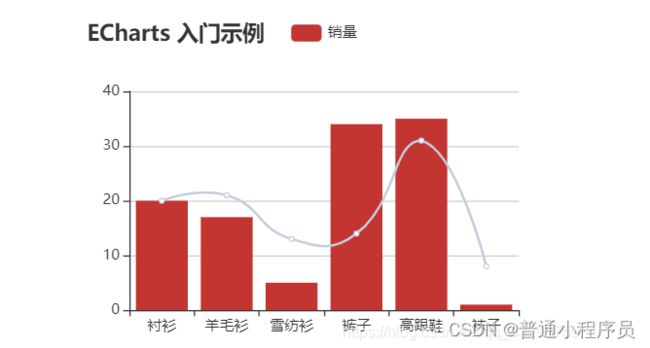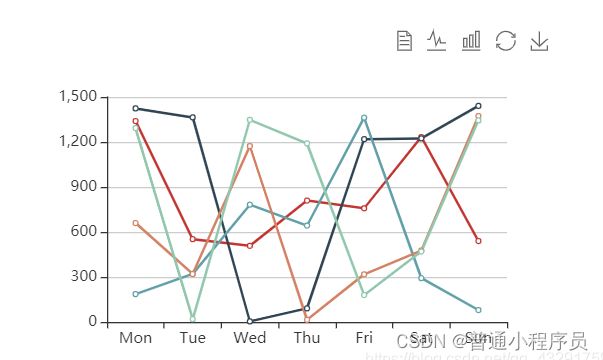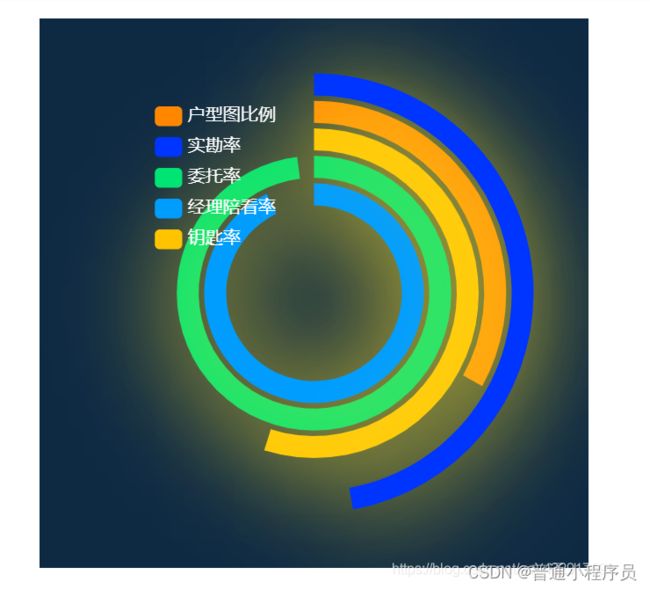在VUE项目中使用Echarts简单实现折线图、柱状图、饼图
目录
1、首先下载echarts包
2、在main.js中全局引入echarts包,挂载到vue实例上
3、在vue单页面上使用echarts
3.1实现折线图和柱状图 在vive层
3.2实现饼图
3.3实现折线图
3.4实现多重饼图
上面的例子都在mounted挂载完成时调用
3.5 自己平常使用的echarts写法
1、首先下载echarts包
npm i echarts --save
2、在main.js中全局引入echarts包,挂载到vue实例上
import echarts from 'echarts';
Vue.prototype.$echarts = echarts
3、在vue单页面上使用echarts
3.1实现折线图和柱状图
在vive层
//必须设置宽和高
获取echarts对象
getmain() {
//获取echarts对象
let myChart = this.$echarts.init(document.getElementById("main"));
// 指定图表的配置项和数据
let option = {
//表头
title: {
text: "ECharts 入门示例"
},
tooltip: {}, //提示
legend: {
//图例
data: ["销量"] //对应series每一项中的name
},
xAxis: {
//x轴显示内容
data: ["衬衫", "羊毛衫", "雪纺衫", "裤子", "高跟鞋", "袜子"]
},
yAxis: {}, //y轴默认
series: [
//数据1 柱形
{
name: "销量",
type: "bar", //类型 柱形
data: [5, 20, 36, 10, 10, 20] //柱形的点
},
//数据2 折线
{
name: "折线",
type: "line", //类型 折线
smooth: true, //是否是弯曲的折现 弯弯曲曲
itemStyle: {
//折线样式
/*设置折线颜色*/
normal: {
color: "#c4cddc"
}
},
data: [5, 20, 36, 10, 10, 20] //折线的点
}
]
};
// 使用刚指定的配置项和数据显示图表。
//定时器主要实现数据的变化echarts的重新渲染
//删除数据第一项 在最后加一项
setInterval(function() {
var data0 = option.series[0].data;
option.series.map(item => {
item.data.shift();
item.data.push(Math.round(Math.random() * 39 + 1));
});
myChart.setOption(option);
}, 2000);
}
-
3.2实现饼图
getmain1() { let myChart = this.$echarts.init(document.getElementById("main1")); let option = { backgroundColor: "#2c343c", 背景色 title: { //标题配置 text: "Customized Pie", left: "center", top: 20, textStyle: { color: "#f00" } }, tooltip: { //提示框显示 trigger: "item", //当trigger为’item’时只会显示该点的数据,为’axis’时显示该列下所有坐标轴所对应的数据。 formatter: "{a}
{b} : {c} ({d}%)" //系列名 数据项变量名 数据值 百分比 }, visualMap: { show: false, min: 80, max: 600, inRange: { colorLightness: [0, 1] } }, legend: { //图例 orient: "vertical", //纵向显示 x: "left", textStyle: { color: "#f00" }, data: ["直接访问", "邮件营销", "联盟广告", "视频广告", "搜索引擎"] }, series: [ //数据 { name: "访问来源", type: "pie", //饼图 radius: "55%", center: ["50%", "50%"], data: [ { value: 335, name: "直接访问" }, { value: 310, name: "邮件营销" }, { value: 274, name: "联盟广告" }, { value: 235, name: "视频广告" }, { value: 400, name: "搜索引擎" } ].sort(function(a, b) { return a.value - b.value; }), //按照value值从小到大排序 roseType: "radius", label: { color: "rgba(255, 255, 255, 0.3)" }, labelLine: { lineStyle: { color: "rgba(255, 255, 255, 0.3)" }, smooth: 0.2, length: 10, length2: 20 }, itemStyle: { color: "#c23531", shadowBlur: 200, shadowColor: "rgba(0, 0, 0, 0.5)" }, animationType: "scale", animationEasing: "elasticOut", animationDelay: function(idx) { return Math.random() * 200; } } ] }; setInterval(function() { var data0 = option.series[0].data.sort(function(a, b) { return a.value - b.value; }); // { value: 335, name: "直接访问" } let name = data0.shift(); data0.push({ value: Math.round(Math.random() * 400 + 1), name: name.name }); option.series[0].data = data0.sort(function(a, b) { return a.value - b.value; }); myChart.setOption(option); }, 2000); }, -
3.3实现折线图
-
getmain2() { let myChart = this.$echarts.init(document.getElementById("main2")); let option = { xAxis: { type: "category", data: ["Mon", "Tue", "Wed", "Thu", "Fri", "Sat", "Sun"] }, legend: {}, toolbox: { //工具栏 show: true, feature: { mark: { show: true }, dataView: { show: true, readOnly: false }, magicType: { show: true, type: ["line", "bar"] }, restore: { show: true }, saveAsImage: { show: true } } }, tooltip: { trigger: "axis" //显示当前列的所有信息 }, yAxis: { type: "value" }, series: [ //数据 五条折线数据 line 折线 { data: [820, 932, 901, 934, 1290, 1330, 1320], type: "line" }, { data: [11, 22, 33, 44, 55, 66, 77], type: "line" }, { data: [111, 222, 333, 444, 555, 666, 777], type: "line" }, { data: [711, 622, 533, 444, 355, 266, 177], type: "line" }, { data: [611, 422, 533, 644, 755, 666, 177], type: "line" } ] }; setInterval(function() { option.series.map(item => { item.data.shift(); return item.data.push(parseInt(Math.random() * 1500)); }); myChart.setOption(option); }, 2000); }, -
3.4实现多重饼图
-
getmain3() { let charts = document.getElementById("main3"); let myChart = this.$echarts.init(charts); let color = ["#FF8700", "#ffc300", "#00e473", "#009DFF", "#0034ff"]; let placeHolderStyle = { normal: { // 设置扇形的阴影 shadowBlur: 90, shadowColor: "rgba(255,227,42,1)", shadowOffsetX: -2, shadowOffsetY: 10, label: { show: false }, labelLine: { show: false } } }; //每一个环的数据 let data0 = [ { name: "户型图比例", type: "pie", roundCap: true, clockWise: true, //顺时加载 hoverAnimation: false, //鼠标移入变大 radius: [155, 175],// itemStyle: placeHolderStyle, data: getData() }, { name: "钥匙率", type: "pie", clockWise: true, //顺时加载 hoverAnimation: false, //鼠标移入变大 radius: [130, 150], itemStyle: placeHolderStyle, data: getData() }, { name: "委托率", type: "pie", clockWise: true, //顺时加载 hoverAnimation: false, //鼠标移入变大 radius: [105, 125], itemStyle: placeHolderStyle, data: getData() }, { name: "经理陪看率", type: "pie", clockWise: true, //顺时加载 hoverAnimation: false, //鼠标移入变大 radius: [80, 100], itemStyle: placeHolderStyle, data: getData() }, { name: "实勘率", type: "pie", clockWise: true, //顺时加载 hoverAnimation: false, //鼠标移入变大 radius: [180, 200], itemStyle: placeHolderStyle, label: { normal: { show: false } }, data: getData() } ]; function getData(percent) { percent = Math.random() * 1; return [ { value: percent, name: percent // itemStyle: { // normal: { // color: new echarts.graphic.LinearGradient(0, 0, 0, 1, [{ // offset: 0, // color: '#00B2EE' // }, { // offset: 1, // color: '#00DDE6' // }]) // } // } }, { value: 1 - percent, itemStyle: { normal: { color: "transparent" } } } ]; } let option = { backgroundColor: "#0E2A43", color, tooltip: { trigger: "item", formatter: function(params, ticket, callback) { return params.seriesName + ": " + params.name * 100 + "%"; } }, legend: { top: "15%", left: "20%", itemHeight: 18, data: ["户型图比例", "实勘率", "委托率", "经理陪看率", "钥匙率"], textStyle: { color: "#fff", fontSize: "100%" }, // selectedMode: true, orient: "vertical" }, series: data0 }; setInterval(function() { let data = option.series; data.map(item => { item.data = getData(); }); myChart.setOption(option); }, 2000); }上面的例子都在mounted挂载完成时调用
-
mounted() { //条形 this.getmain(); //饼图 this.getmain1(); //折线图 this.getmain2(); //dingtu this.getmain3(); }3.5 自己平常使用的echarts写法
mounted() {
this.getPie();
},
methods: {
getPie(){
let myChart = this.$echarts.init(document.getElementById('sector'));
let option={
title: {
text: '某站点用户访问来源',
top:'5%',
left: 'center'
},
tooltip: {
trigger: 'item',
formatter: '{a}
{b} : {c}'
},
legend: {
orient: 'vertical',
left: 'left',
top:'15%',
data: ['直接访问', '邮件营销', '联盟广告', '视频广告', '搜索引擎']
},
series: [
{
name: '访问来源',
type: 'pie',
radius: '55%',
center: ['50%', '60%'],
data: [
{value: 335, name: '直接访问'},
{value: 310, name: '邮件营销'},
{value: 234, name: '联盟广告'},
{value: 135, name: '视频广告'},
{value: 1548, name: '搜索引擎'}
],
itemStyle:{
normal:{
label:{
show: true,
formatter: '{b} : {c}'
},
labelLine :{show:true}
}
},
emphasis: {
itemStyle: {
shadowBlur: 10,
shadowOffsetX: 0,
shadowColor: 'rgba(0, 0, 0, 0.5)',
}
}
}
]
}
option && myChart.setOption(option);
//建议加上以下这一行代码,不加的效果图如下(当浏览器窗口缩小的时候)。超过了div的界限(红色边框)
window.addEventListener('resize',function() {myChart.resize()});
}
}